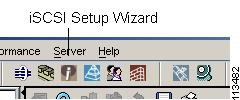-
Cisco MDS 9000 Family Fabric Manager Configuration Guide, Release 1.3 (from Release 1.3(1) through Release 1.3(6))
-
Index
-
New and Changed Information
-
Preface
-
Product Overview
-
Getting Started with Cisco Fabric Manager
-
Overview of Fabric Manager Components
-
Before You Begin
-
Obtaining and Installing Licenses
-
Initial Configuration
-
Configuring High Availability
-
Software Images
-
Managing Modules
-
Managing System Hardware
-
Configuring and Managing VSANs
-
Configuring Interfaces
-
Configuring Trunking
-
Configuring PortChannels
-
Configuring and Managing Zones
-
Configuring Inter-VSAN Routing
-
Managing FLOGI, Name Server, FDMI, and RSCN Databases
-
Configuring Switch Security
-
Configuring Fabric Security
-
Configuring Port Security
-
Configuring Fibre Channel Routing Services and Protocols
-
Configuring IP Services
-
Configuring FICON
-
Configuring IP Storage
-
Configuring Call Home
-
Configuring Domain Parameters
-
Configuring Traffic Management
-
Configuring System Message Logging
-
Discovering SCSI Targets
-
Monitoring Network Traffic Using SPAN
-
Advanced Features and Concepts
-
Configuring Fabric Configuration Servers
-
Monitoring System Processes and Logs
-
Troubleshooting the Fabric
-
Troubleshooting Fabric Manager Issues
-
Table Of Contents
Initiating Customized Discovery
Creating an iSCSI Virtual Target
Discovering SCSI Targets
This chapter describes the SCSI LUN discovery feature provided in switches in the Cisco MDS 9000 Family. It includes the following sections:
This chapter contains the following topics:
•
Initiating Customized Discovery
•
Creating an iSCSI Virtual Target
About SCSI LUN Discovery
Small Computer System Interface (SCSI) targets include disks, tapes, and other storage devices. These targets do not register logical unit numbers (LUNs) with the name server.
The name server requires LUN information for the following reasons:
•
To display LUN storage device information so an NMS can access this information.
•
To report device capacity, serial number, and device ID information.
•
To register the initiator and target features with the name server.
The SCSI LUN discovery feature uses the local domain controller Fibre Channel address. It uses the local domain controller as the source FC ID, and performs SCSI INQUIRY, REPORT LUNS, and READ CAPACITY commands on SCSI devices
The SCSI LUN discovery feature is initiated on demand, through CLI or SNMP. This information is also synchronized with neighboring switches, if those switches belong to the Cisco MDS 9000 Family.
Initiating Customized Discovery
Customized discovery consists of a list of VSAN and domain pairs that are selectively configured to initiate a discovery. Use the custom-list option to initiate this discovery. The domain ID is a number from 0 to 255 in decimal or a number from 0x0 to 0xFF in hex.
Authenticating iSCSI Targets
To authenticate iSCSI targets, first specify the initiators. To specify initiators, follow these steps:
Step 1
Be sure you are connected to a switch that contains an IPS module.
Step 2
Open Device Manager.
Step 3
Choose IP > iSCSI. You see the iSCSI dialog box.
Step 4
Click the Initiators tab if it is not already selected. You see a table listing iSCSI initiators, VSAN membership, and, if applicable, persistent node and port WWN addresses.
Step 5
Click Create. You see the Create iSCSI Initiators dialog box.
Step 6
Enter the initiator name in the Name field.
Step 7
Enter the VSAN membership number in the VSAN Membership field.
Step 8
Enter all the node and port information.
Step 9
Click Create to add this initiator to the table. Click Close to exit the Create iSCSI Initiators dialog box without adding the initiator. Like physical N ports, iSCSI Initiators will appear in the Fabric Login table.
Specifying Targets
To specify targets, follow these steps:
Step 1
Be sure you are connected to a switch that contains an IPS module.
Step 2
Open Device Manager.
Step 3
Choose IP > iSCSI. You see the iSCSI dialog box.
Step 4
Click the Targets tab if it is not already selected.
You see a list of statically assigned and dynamically discovered Fibre Channel targets. Click Import to automatically discover and populate this list with existing targets. Click Create to assign a port address or control iSCSI access to certain targets.
Step 5
Click Create. You see the Create iSCSI Targets dialog box.
Step 6
Enter the target name in the Name field.
Step 7
Enter the port WWN, node access information, and advertised interfaces information in the appropriate fields.
Step 8
Click Create to add this target to the table. Click Close to close the Create iSCSI Targets dialog box without adding the target.
Specifying LUN Mappings
To specify LUN mappings, follow these steps:
Step 1
Be sure you are connected to a switch that contains an IPS module.
Step 2
Open Device Manager.
Step 3
Choose IP > iSCSI. You see the SCSI dialog box.
Step 4
Click the Targets tab if it is not already selected.
Step 5
Click Create. You see the Create iSCSI Targets dialog box. Use this dialog box to map Fibre Channel LUNs to iSCSI LUNs:
Step 6
Enter the iSCSI LUN name in the Name field.
Step 7
Enter the iSCSI LUN, Port WWN, and FC LUN information in the appropriate fields.
Step 8
Click Create to add this LUN to the table. Click Close to close the Create iSCSI LUN Mappings dialog box without adding the LUN.
Viewing iSCSI Statistics
To view iSCSI statistics, follow these steps:
Step 1
Be sure you are connected to a switch that contains an IPS module.
Step 2
Open Device Manager.
Step 3
Choose IP > Statistics. You see the Statistics dialog box.
Step 4
Click the iSCSI tab if it is not already selected.
Viewing iSCSI Sessions
To view iSCSI sessions, follow these steps:
Step 1
Be sure you are connected to a switch that contains an IPS module.
Step 2
Open Device Manager.
Step 3
Choose IP > iSCSI. You see the iSCSI dialog box.
Step 4
Click the Session Initiators tab if it is not already selected.
Viewing Session Statistics
To view session statistics, follow these steps:
Step 1
Be sure you are connected to a switch that contains an IPS module.
Step 2
Open Device Manager.
Step 3
Choose IP > iSCSI. You see the iSCSI dialog.
Step 4
Click the Session Statistics tab if it is not already selected.
Creating an iSCSI Initiator
To create an iSCSI Initiator using Device Manager, follow these steps:
Step 1
Choose IP > iSCSI.
Step 2
Click the Initiators tab.
Step 3
Click Create. You see the Create Initiators dialog box.
Step 4
Enter the IP address, or the IQN name created from the iSCSI driver running on the initiator. The IQN name must be at least 16 characters.
Step 5
Assign names for the node WWN and port WWN fields.
There are three options. The Auto option assigns the WWN from a pool of about 440,000 WWNs per switch and is returned to pool when you log out. The Persistent option also assigns the WWN from a pool. However, when you log out of the switch, the WWIN is not returned to the pool but is saved for the initiator. The third option is to statically assign the WWN by manually entering WWN that the initiator will use.
Step 6
Click Create to create the initiator.
Creating an iSCSI Virtual Target
To create an iSCSI Virtual Target using Device Manager, follow these steps:
Step 1
Choose IP > iSCSI.
Step 2
Click the Targets tab.
Step 3
Click Create. You see the Create Targets dialog box.
Step 4
Enter the logical name to give to this virtual target.
Step 5
Click the drop-down arrow to the right of the pWWN field.
Step 6
Choose the pWWN of the FC target that will be advertised as an iSCSI virtual target.
The drop-down list shows all pWWNs that are logged into the name server.
Step 7
Choose the iSCSI initiators that will access this virtual target.
Choose All if you want all the initiators to access the target. Choose None, and then enter in the numbers (separated by commas) if you want only certain initiators to access the target.
Step 8
Click Create to create the virtual target.
Using the iSCSI Wizard
You can use the iSCSI Wizard to configure a new or existing initiator on a switch.
To use the iSCSI Wizard, follow these steps:
Step 1
Double-click on the iSCSI Wizard icon on the Fabric Manager toolbar (see Figure 29-1).
Figure 29-1 iSCSI Wizard Icon
Step 2
Choose an existing initiator from the list, or enter the iqn name or IP address of the initiator, and enter the IP address of the switch on which you want to configure the new initiator.
Step 3
Assign names for the node WWN and port WWN fields.
There are three options. The Auto option assigns the WWN from a pool of about 440,000 WWNs per switch and is returned to pool when you log out. The Persistent option also assigns the WWN from a pool. However, when you log out of the switch, the WWIN is not returned to the pool but is saved for the initiator. The third option is to statically assign the WWN by manually entering WWN that the initiator will use.
Step 4
Click Finish to create the initiator.

 Feedback
Feedback