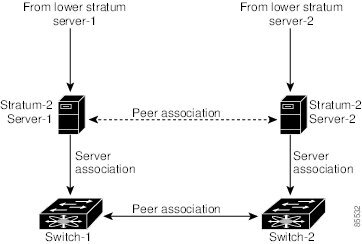-
Cisco MDS 9000 Family Fabric Manager Configuration Guide, Release 1.3 (from Release 1.3(1) through Release 1.3(6))
-
Index
-
New and Changed Information
-
Preface
-
Product Overview
-
Getting Started with Cisco Fabric Manager
-
Overview of Fabric Manager Components
-
Before You Begin
-
Obtaining and Installing Licenses
-
Initial Configuration
-
Configuring High Availability
-
Software Images
-
Managing Modules
-
Managing System Hardware
-
Configuring and Managing VSANs
-
Configuring Interfaces
-
Configuring Trunking
-
Configuring PortChannels
-
Configuring and Managing Zones
-
Configuring Inter-VSAN Routing
-
Managing FLOGI, Name Server, FDMI, and RSCN Databases
-
Configuring Switch Security
-
Configuring Fabric Security
-
Configuring Port Security
-
Configuring Fibre Channel Routing Services and Protocols
-
Configuring IP Services
-
Configuring FICON
-
Configuring IP Storage
-
Configuring Call Home
-
Configuring Domain Parameters
-
Configuring Traffic Management
-
Configuring System Message Logging
-
Discovering SCSI Targets
-
Monitoring Network Traffic Using SPAN
-
Advanced Features and Concepts
-
Configuring Fabric Configuration Servers
-
Monitoring System Processes and Logs
-
Troubleshooting the Fabric
-
Troubleshooting Fabric Manager Issues
-
Table Of Contents
Display General NTP Statistics for a Switch
Edit an NTP Server or Peer Configuration
Initial Configuration
In order for Cisco MDS 9000 Family switches to be accessed by other devices, they must be initially configured. NTP information is part of this. For the rest of the information, refer to the "Initial Configuration" chapter in the Cisco MDS 9000 Family Configuration Guide.
This chapter contains the following topics:
•
Display General NTP Statistics for a Switch
•
Edit an NTP Server or Peer Configuration
NTP Configuration
A Network Time Protocol (NTP) server provides a precise time source (radio clock or atomic clock) to synchronize the system clocks of network devices. NTP is transported over User Datagram Protocol (UDP/IP). All NTP communications use UTC. An NTP server receives its time from a reference time source, such as a radio clock or atomic clock, attached to the time. NTP distributes this time across the network.
In a large enterprise network, having one time standard for all network devices is critical for management reporting and event logging functions when trying to correlate interacting events logged across multiple devices. Many enterprise customers with extremely mission-critical networks maintain their own stratum-1 NTP source.
Time synchronization happens when several frames are exchanged between clients and servers. The switches in client mode know the address of one or more NTP servers. The servers act as the time source and receive client synchronization requests.
By configuring an IP address as a peer, the switch will obtain and provide time as required. The peer is capable of providing time on its own and is capable of having a server configured. If both these instances point to different time servers, your NTP service will be more reliable. Thus, even if the active server link is lost, you can still maintain the right time due to the presence of the peer.
Note
If an active server fails, a configured peer helps in providing the NTP time. Provide a direct NTP server association and configure a peer to ensure backup support if the active server fails.
If you only configure a peer, the most accurate peer takes on the role of the NTP server and the other peer(s) act as a peer(s). Both machines end at the right time if they have the right time source or if they point to the right NTP source.
NTP Configuration Guidelines
The following guidelines apply to all NTP configurations:
•
You should have a peer association with another switch only when you are sure that your clock is reliable (which means that you are a client of a reliable NTP server).
•
Though a peer configured alone, will be the most accurate peer taking on the role of a server, the configured peer should be used more as a back-up support. If more than one server is present, you can have several switches point to one server, and the remaining to the another server, and then configure peer association between these two sets. This forces the clock more reliable.
•
If you only have one server, it's better for all the switches have a client association with that server.
If the network is configured robustly, even a server down time will not affect well-configured switches in the network. displays a network with two NTP stratum 2 servers and two switches.
Figure 6-1 NTP Peer and Server Association
In this configuration, the switches were configured as explained below:
Display General NTP Statistics for a Switch
To display general NTP statistics for a switch, perform the following steps.
Step 1
From the Fabric Manager Physical pane of the menu tree, choose Switches > System, or from Device Manager, choose Admin > NTP.
In Fabric Manager, you see the System information pane. In Device Manager, you see the NTP dialog box.
Step 2
Click the NTP General tab.
You see the general NTP statistics for that switch.
Create an NTP Server or Peer
To create an NTP server or peer, perform the following steps.
Step 1
From the Fabric Manager Physical pane of the menu tree, choose Switches > System, or from Device Manager, choose Admin > NTP.
In Fabric Manager, you see the System information pane. In Device Manager, you see the NTP dialog box.
Step 2
Click the NTP Peer tab.
You see a list of NTP peers and servers for that switch.
Step 3
Click Create.
You see the Create NTP Peer dialog box.
Step 4
Enter the peer address in the Peer Address field.
Step 5
Choose the mode (peer or server).
Step 6
Check the PrefPeer check box if you want this peer to be a Preferred Peer.
Step 7
Click Create to create the peer or server, or click Close to close the dialog box without creating the peer or server.
The newly created peer or server is listed on the Peer tab.
Edit an NTP Server or Peer Configuration
To edit an NTP server or peer, perform the following steps.
Step 1
From the Fabric Manager Physical pane of the menu tree, choose Switches > System, or from Device Manager, choose Admin > NTP.
In Fabric Manager, you see the System information pane. In Device Manager, you see the NTP dialog box.
Step 2
Click the NTP Peer tab.
You see a list of NTP peers and servers for that switch.
Step 3
To change the peer address, double click on the IP address in the Peer Address column, and change the numbers. Alternatively, you can triple click on the IP address and type in a new address.
Step 4
To change the switch mode from peer to server, click on the mode in the Mode column next to the address of the switch.
You see a drop-down list the options peer or server. Select the mode you want for the switch.
Step 5
To change the peer status of the switch to Preferred Peer, check the PrefPeer check box next to the address of the switch. To remove this status, uncheck the check box.
Step 6
Click Apply to apply your changes to the switch, or click Close to close the dialog box without saving your changes.
Delete an NTP Server or Peer
To delete an NTP server or peer, perform the following steps.
Step 1
From the Fabric Manager Physical pane of the menu tree, choose Switches > System, or from Device Manager, choose Admin > NTP.
In Fabric Manager, you see the System information pane. In Device Manager, you see the NTP dialog box.
Step 2
Click the NTP Peer tab.
You see a list of NTP peers and servers for that switch.
Step 3
To delete a server or peer, click on the IP address in the Peer Address column.
The Delete button is enabled.
Step 4
Click Delete to delete the peer or server, or click Close to close the dialog box without deleting the peer.

 Feedback
Feedback