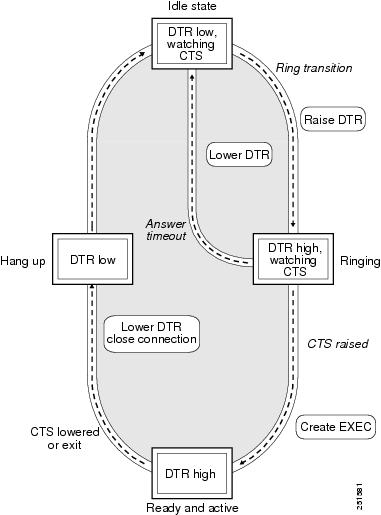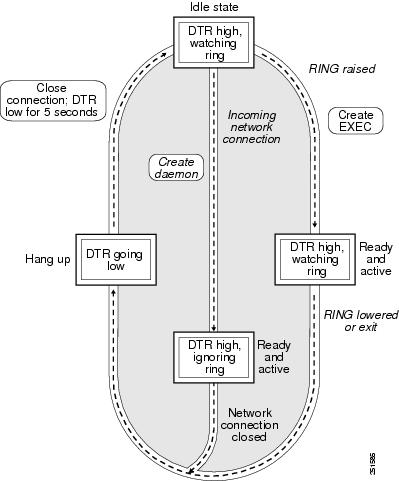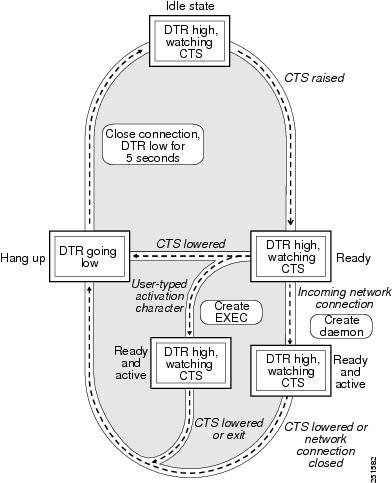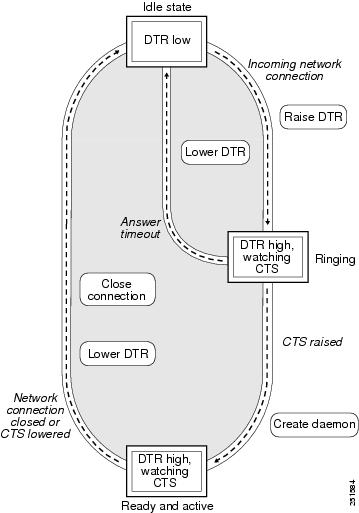-
Dial Configuration Guide, Cisco IOS Release 15M&T
- Part 1: Dial Interfaces, Controllers, and Lines
-
Part 2: Modem Configuration and Management
-
Overview of Modem Interfaces
-
Configuring and Managing Integrated Modems
-
1- and 2-Port V.90 Modem WICs for Cisco 2600 and Cisco 3600 Series Multiservice Platforms
-
Call Tracker show Commands Extensions
-
Cisco NM-8AM-V2 and NM-16AM-V2 Analog Modem Network Modules with V.92
-
MICA and NextPort Modem Tech-Support Command Additions
-
PIAFS Wireless Data Protocol Version 2.1 for Cisco MICA Modems
-
V.92 and V.44 Support for Digital Modems
-
V.92 Modem on Hold for Cisco AS5300 and Cisco AS5800 Universal Access Servers
-
V.92 Modem on Hold for Cisco AS5350, Cisco AS5400, and Cisco AS5850 Universal Gateways and Cisco AS5800 Universal Access Servers
-
V.92 Quick Connect for Cisco AS5300 and Cisco AS5800 Universal Access Servers
-
V.92 Quick Connect for Cisco AS5350, Cisco AS5400, and Cisco AS5850 Universal Gateways and Cisco AS5800 Universal Access Servers
-
V.92 Reporting Using RADIUS Attribute v.92-info
-
Configuring and Managing Cisco Access Servers and Dial Shelves
-
Configuring and Managing External Modems
-
Modem Signal and Line States
-
Creating and Using Modem Chat Scripts
-
Cisco Modem User Interface
-
Modem Script and System Script Support in Large-Scale Dial-Out
-
-
Part 3: ISDN Configuration
-
Configuring ISDN BRI
-
Leased and Switched BRI Interface for ETSI NET3
-
ISDN BCAC and Round-Robin Channel Selection Enhancements
-
Configuring Virtual Asynchronous Traffic over ISDN
-
Configuring Modem Use over ISDN BRI
-
Configuring X.25 on ISDN
-
Configuring X.25 on ISDN Using AO/DI
-
Configuring ISDN on Cisco 800 Series Routers
-
- Part 4: Signaling Configuration
-
Part 5: Dial-on-Demand Routing Configuration
-
Preparing to Configure DDR
-
Configuring Legacy DDR Spokes
-
Configuring Legacy DDR Hubs
-
Configuring Peer-to-Peer DDR with Dialer Profiles
-
Dialer Map VRF-Aware for an MPLS VPN
-
Dialer Persistent
-
PPPoE Client DDR Idle-Timer
-
Redial Enhancements
-
Rotating Through Dial Strings
-
Configuring Dialer CEF
-
CEF Support for Dialer Profiles on Cisco 7500 Routers
-
IPv6 Cisco Express Forwarding Switching on Dialer Interfaces
-
Configuring Snapshot Routing
-
- Part 6: Dial-Backup Configuration
- Part 7: Dial-Related Addressing Services
- Part 8: Virtual Templates and Profiles
-
Part 9: PPP Configuration
-
Configuring Asynchronous SLIP and PPP
-
Optimized PPP Negotiation
-
Customer Profile Idle Timer Enhancements for Interesting Traffic
-
Multilink PPP Minimum Links Mandatory
-
Configuring Media-Independent PPP and Multilink PPP
-
PPP/MLP MRRU Negotiation Configuration
-
Troubleshooting Enhancements for Multilink PPP over ATM Link Fragmentation and Interleaving
-
Multichassis Multilink PPP
-
- Part 10: Callback and Bandwidth Allocation Configuration
- Configuring Large-Scale Dial-Out
- Part 11: Dial Access Specialized Features
- Part 12: Dial Access Scenarios
Table Of Contents
Information About Signal and Line State Diagrams
EXEC and Daemon Creation on a Line with No Modem Control
EXEC Creation on a Line Configured for a High-Speed Modem
EXEC and Daemon Creation on a Line for Incoming and Outgoing Calls
EXEC and Daemon Creation on a Line Configured for Continuos CTS
Daemon Creation on a Line Configured for Modem Dial-Out
How to Configure Modem Signal and Line States
Supporting EXEC Restarts Triggered Via the Clear to Send (CTS) Hardware Line State
Automatically Answering a Modem
Supporting Dial-In and Dial-Out Connections
Configuring a Line Timeout Interval
Configuring a Line to Disconnect Automatically
Supporting Reverse Modem Connections and Preventing Incoming Calls
Feature Information for Modem Signal and Line State
Modem Signal and Line States
First Published: May 8, 2001Last Updated: May 14, 2009This chapter contains information on how to configure automatic dialing for modems and provides illustrations describing modem signal and line states.
To identify the hardware platform or software image information associated with a feature, use the Feature Navigator on Cisco.com to search for information about the feature or refer to the software release notes for a specific release. For more information, see the "Identifying Supported Platforms" section in the "Using Cisco IOS Software" chapter.
For a complete description of the modem support commands in this chapter, refer to the Cisco IOS Modem Command Reference. To locate documentation of other commands that appear in this chapter, use the command reference master index or search online.
Finding Feature Information
Your software release may not support all the features documented in this module. For the latest feature information and caveats, see the release notes for your platform and software release. To find information about the features documented in this module, and to see a list of the releases in which each feature is supported, see the "Feature Information for Modem Signal and Line State" section.
Use Cisco Feature Navigator to find information about platform support and Cisco IOS and Catalyst OS software image support. To access Cisco Feature Navigator, go to http://www.cisco.com/go/cfn. An account on Cisco.com is not required.
Contents
•
Information About Signal and Line State Diagrams
•
How to Configure Modem Signal and Line States
•
Feature Information for Modem Signal and Line State
Information About Signal and Line State Diagrams
Signal and line state diagrams accompany some of the tasks in the following sections to illustrate how the modem control works. The following diagrams are described here:
•
EXEC and Daemon Creation on a Line with No Modem Control
•
EXEC Creation on a Line Configured for a High-Speed Modem
•
EXEC and Daemon Creation on a Line for Incoming and Outgoing Calls
•
EXEC and Daemon Creation on a Line Configured for Continuos CTS
•
Daemon Creation on a Line Configured for Modem Dial-Out
EXEC and Daemon Creation on a Line with No Modem Control
The diagrams show two processes:
•
The "create daemon" process creates a tty daemon that handles the incoming network connection.
•
The "create EXEC" process creates the process that interprets user commands. (See Figure 1 through Figure 5.)
In the diagrams, the current signal state and the signal that the line is watching are listed inside each box. The state of the line (as displayed by the show line EXEC command) is listed next to the box. Events that change that state appear in italics along the event path, and actions that the software performs are described within ovals.
Figure 1 illustrates line states when no modem control is set. The DTR output is always high, and CTS and RING are completely ignored. The Cisco IOS software starts an EXEC session when the user types the activation character. Incoming TCP connections occur instantly if the line is not in use and can be closed only by the remote host.
Figure 1 EXEC and Daemon Creation on a Line with No Modem Control
EXEC Creation on a Line Configured for a High-Speed Modem
Figure 2 illustrates the modem dialin process with a high-speed dialup modem. When the Cisco IOS software detects a signal on the RING input of an idle line, it starts an EXEC or autobaud process on that line. If the RING signal disappears on an active line, the Cisco IOS software closes any open network connections and terminates the EXEC facility. If the user exits the EXEC or the software terminates because of no user input, the line makes the modem hang up by lowering the DTR signal for 5 seconds. After 5 seconds, the modem is ready to accept another call.
Figure 2 EXEC Creation on a Line Configured for a High-Speed Modem
EXEC and Daemon Creation on a Line for Incoming and Outgoing Calls
Figure 3 illustrates the modem inout command. If the line is activated by raising the data set ready (DSR) signal, it functions exactly as a line configured with the modem dialin line configuration command described in the section "Automatically Answering a Modem". If the line is activated by an incoming TCP connection, the line functions similarly to lines not used with modems.
Figure 3 EXEC and Daemon Creation on a Line for Incoming and Outgoing Calls
Note
If your system incorporates dial-out modems, consider using access lists to prevent unauthorized use.
EXEC and Daemon Creation on a Line Configured for Continuos CTS
Figure 4 illustrates the modem cts-required command operating in the context of a continuous CTS signal. This form of modem control requires that the CTS signal be high for the entire session. If CTS is not high, the user input is ignored and incoming connections are refused (or sent to the next line in a rotary group).
Figure 4 EXEC and Daemon Creation on a Line Configured for Continuous CTS
Daemon Creation on a Line Configured for Modem Dial-Out
Figure 5 illustrates the modem callout process. When the Cisco IOS software receives an incoming connection, it raises the DTR signal and waits to see if the CTS signal is raised to indicate that the host has noticed the router DTR signal. If the host does not respond within the interval set by the modem answer-timeout line configuration command, the software lowers the DTR signal and drops the connection.
Figure 5 Daemon Creation on a Line Configured for Modem Dial-Out
How to Configure Modem Signal and Line States
To configure modem signal and line states, complete the tasks in the following sections:
•
Supporting EXEC Restarts Triggered Via the Clear to Send (CTS) Hardware Line State
•
Automatically Answering a Modem
•
Supporting Dial-In and Dial-Out Connections
•
Configuring a Line Timeout Interval
•
Configuring a Line to Disconnect Automatically
•
Supporting Reverse Modem Connections and Preventing Incoming Calls
Supporting EXEC Restarts Triggered Via the Clear to Send (CTS) Hardware Line State
The modem cts-alarm command enables the router to react to a CTS drop from the remote device, and to clear any existing EXEC session.
The router reacts to a CTS drop from a connected asynchronous device. When a CTS drop is detected, the existing EXEC session is cleared and there is no need to wait for a timeout. This method improves the speed EXEC recovery by using hardware signals.
Note
Use this feature with an asynchronous serial device that relies only on CTS for flow control. The CTS performs a role similar to that of on-hook and off-hook functionality.
To enable the router to react to a Clear to Send (CTS) drop from a remote device, and to clear an existing EXEC session, use the modem cts-alarm command in line configuration mode.
SUMMARY STEPS
1.
enable
2.
configure terminal
3.
line line-number
4.
modem cts-alarm
DETAILED STEPS
Configuring Automatic Dialing
The modem dtr-active command enables the router to initiate automatic dialin.
With the dialup capability, you can set a modem to dial the phone number of a remote router automatically. This feature offers cost savings because phone line connections are made only when they are needed—you pay for using the phone line only when there is data to be received or sent.
Using the modem dtr-active command causes a line to raise DTR signal only when there is an outgoing connection (such as reverse Telnet, NetWare Asynchronous Support Interface (NASI), or DDR), rather than leave DTR raised all the time. When raised, DTR potentially tells the modem that the router is ready to accept a call.
SUMMARY STEPS
1.
enable
2.
configure terminal
3.
line line-number
4.
modem dtr-active
DETAILED STEPS
Automatically Answering a Modem
The modem dialin command allows the router to configure a line to answer a modem automatically.
You also can configure the modem to answer the telephone on its own (as long as DTR is high), drop connections when DTR is low, and use its Carrier Detect (CD) signal to accurately reflect the presence of carrier. (Configuring the modem is a modem-dependent process.)
First, wire the modem CD signal (generally pin-8) to the router RING input (pin-22), then use the modem dialin command in line configuration mode.
SUMMARY STEPS
1.
enable
2.
configure terminal
3.
line line-number
4.
modem dialin
DETAILED STEPS
You can turn on modem hardware flow control independently to respond to the status of router CTS input. Wire CTS to whatever signal the modem uses for hardware flow control. If the modem expects to control hardware flow in both directions, you might also need to wire modem flow control input to some other signal that the router always has high, such as the DTR signal.
Supporting Dial-In and Dial-Out Connections
The modem inout command enables the router to configure a line for both incoming and outgoing calls.
SUMMARY STEPS
1.
enable
2.
configure terminal
3.
line line-number
4.
modem inout
DETAILED STEPS
Configuring a Line Timeout Interval
The modem answer-timeout command enables the router to change the interval that the Cisco IOS software waits for the CTS signal after raising the DTR signal in response to the DSR (the default is 15 seconds).
SUMMARY STEPS
1.
enable
2.
configure terminal
3.
line line-number
4.
modem answer-timeout
DETAILED STEPS
Note
The DSR signal is called RING on older ASM-style chassis.
Closing Modem Connections
Note
The modem cts-required command was replaced by the modem printer command in Cisco IOS Release 12.2.
The modem cts-required enables the router to configure a line to close connections from a user's terminal when the terminal is turned off and to prevent inbound connections to devices that are out of service.
SUMMARY STEPS
1.
enable
2.
configure terminal
3.
line line-number
4.
modem answer-timeout
DETAILED STEPS
Configuring a Line to Disconnect Automatically
The autohangup command enables the router to configure automatic line disconnect.
The autohangup command causes the EXEC facility to issue the exit command when the last connection closes. This feature is useful for UNIX-to-UNIX copy program (UUCP) applications because UUCP scripts cannot issue a command to hang up the telephone. This feature is not used often.
SUMMARY STEPS
1.
enable
2.
configure terminal
3.
line line-number
4.
autohangup
DETAILED STEPS
Supporting Reverse Modem Connections and Preventing Incoming Calls
In addition to initiating connections, the Cisco IOS software can receive incoming connections. This capability allows you to attach serial and parallel printers, modems, and other shared peripherals to the router or access server and drive them remotely from other modem-connected systems. The Cisco IOS software supports reverse TCP, XRemote, and local-area transport (LAT) connections.
The specific TCP port or socket to which you attach the device determines the type of service that the Cisco IOS software provides on a line. When you attach the serial lines of a computer system or a data terminal switch to the serial lines of the access server, the access server can act as a network front-end device for a host that does not support the TCP/IP protocols. This arrangement is sometimes called front-ending or reverse connection mode.
The Cisco IOS software supports ports connected to computers that are connected to modems. The modem callout command enables the router to configure the Cisco IOS software to function somewhat like a modem, and prevents the incoming calls.
SUMMARY STEPS
1.
enable
2.
configure terminal
3.
line line-number
4.
autohangup
DETAILED STEPS
Additional References
The following sections provide references related to the Modem Signal and Line State feature.
Related Documents
Standards
MIBs
•

To locate and download MIBs for selected platforms, Cisco IOS releases, and feature sets, use Cisco MIB Locator found at the following URL:
RFCs
Technical Assistance
Command Reference
The following commands are introduced or modified in the feature or features documented in this module. For information about these commands, see the Cisco IOS Dial Command Reference at http://cisco.com/en/US/docs/ios/dial/command/reference/dia_book.html. For information about all Cisco IOS commands, use the Command Lookup Tool at http://tools.cisco.com/Support/CLILookup or the Cisco IOS Master Command List, All Releases, at http://www.cisco.com/en/US/docs/ios/mcl/allreleasemcl/all_book.html.
•
modem cts-alarm
•
modem dtr-active
•
modem dialin
•
modem inout
•
modem answer-timeout
•
modem cts-required
•
modem callout
Feature Information for Modem Signal and Line State
Table 1 lists the release history for this feature.
Not all commands may be available in your Cisco IOS software release. For release information about a specific command, see the command reference documentation.
Use Cisco Feature Navigator to find information about platform support and software image support. Cisco Feature Navigator enables you to determine which Cisco IOS and Catalyst OS software images support a specific software release, feature set, or platform. To access Cisco Feature Navigator, go to http://www.cisco.com/go/cfn. An account on Cisco.com is not required.
Note
Table 1 lists only the Cisco IOS software release that introduced support for a given feature in a given Cisco IOS software release train. Unless noted otherwise, subsequent releases of that Cisco IOS software release train also support that feature.
Cisco and the Cisco Logo are trademarks of Cisco Systems, Inc. and/or its affiliates in the U.S. and other countries. A listing of Cisco's trademarks can be found at www.cisco.com/go/trademarks. Third party trademarks mentioned are the property of their respective owners. The use of the word partner does not imply a partnership relationship between Cisco and any other company. (1005R)
© 2001-2009 Cisco Systems, Inc. All rights reserved.

 Feedback
Feedback