Guidelines for Using the Access Points
Before deploying your access points, ensure that the following has been done:
-
Your controllers are connected to switch ports that are configured as trunk ports.
-
Your access points are connected to switch ports that are configured as untagged access ports.
-
A DHCP server is reachable by your access points and has been configured with Option 43. Option 43 provides the IP addresses of the management interfaces of your controllers. Typically, a DHCP server can be configured on a Cisco switch.
-
Optionally, a DNS server can be configured to enable CISCO-CAPWAP-CONTROLLER. Use local domain to resolve to the IP address of the management interface of your controller.
-
Your controllers are configured and reachable by the access points.
-
Your controllers are configured with the access point MAC addresses and the MAC filter list is enabled.
-
If layer 3 functionality is enabled on your switch, make sure that DHCP broadcast and request can be passed.

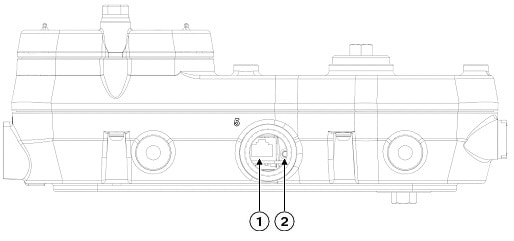
 Feedback
Feedback