Grounding is not always required for indoor installations because Cisco Business Access Points are classified as low-voltage
devices and do not contain internal power supplies. We recommend that you check your local and national electrical codes to
see if grounding is a requirement.
Although grounding is not mandatory for indoor Access Points, it is required in certain scenarios. It has been observed that
an ungrounded indoor Access Point that is mounted too close to an electromagnetic source of interference (such as a fluorescent
light that is on) may reboot suddenly or suffer hardware damage. This occurs even if the indoor AP is in close proximity to
the electromagnetic source of interference, and not touching the source. Grounding the corresponding Access Point or the mounting
bracket helps prevent this issue from occurring. We recommend that a certified electrical technician verify whether your installation
requires grounding.
If grounding is required in your area or you wish to ground your Access Point, do the following:

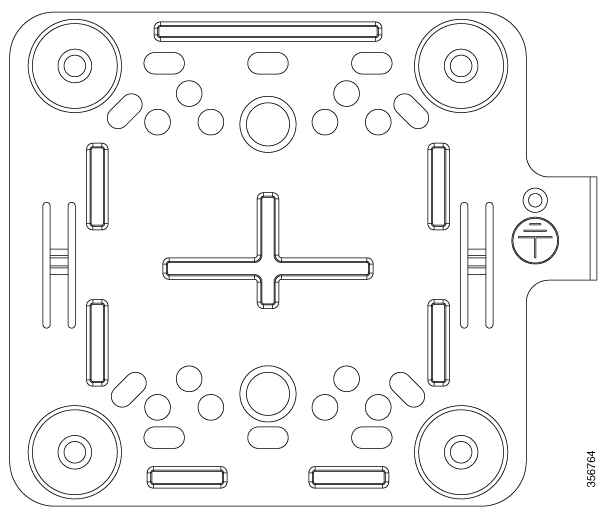
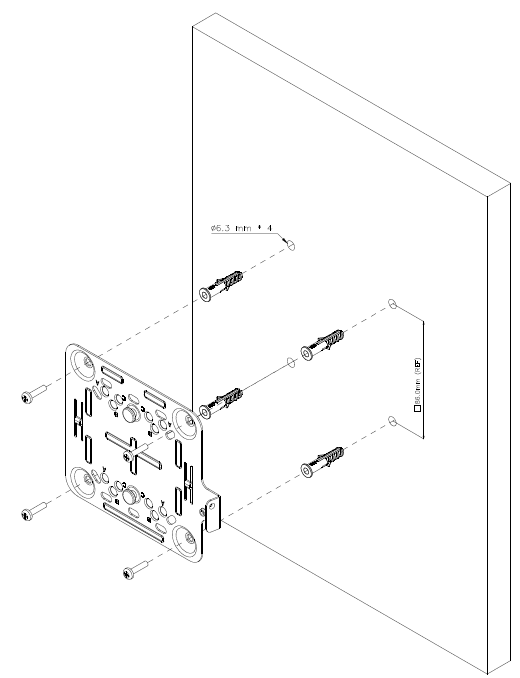
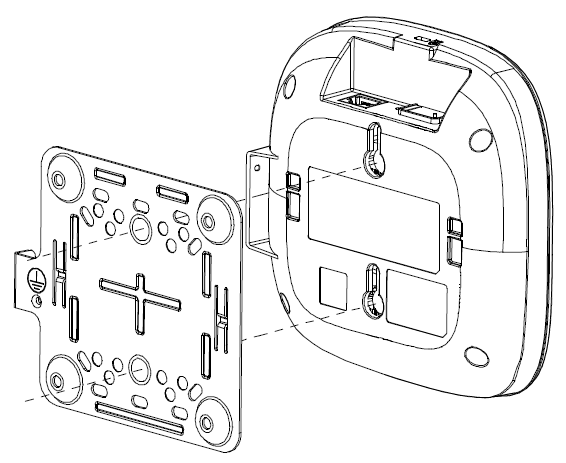
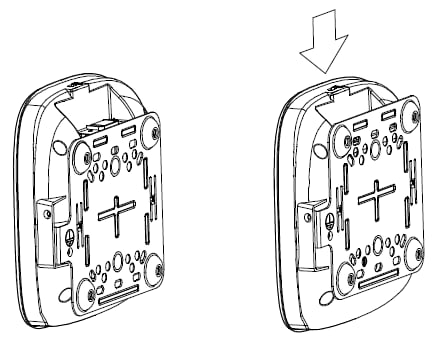
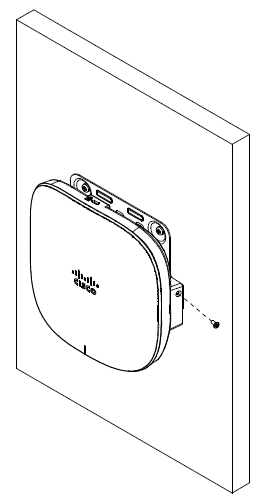
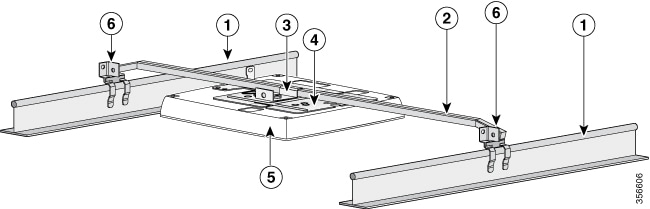
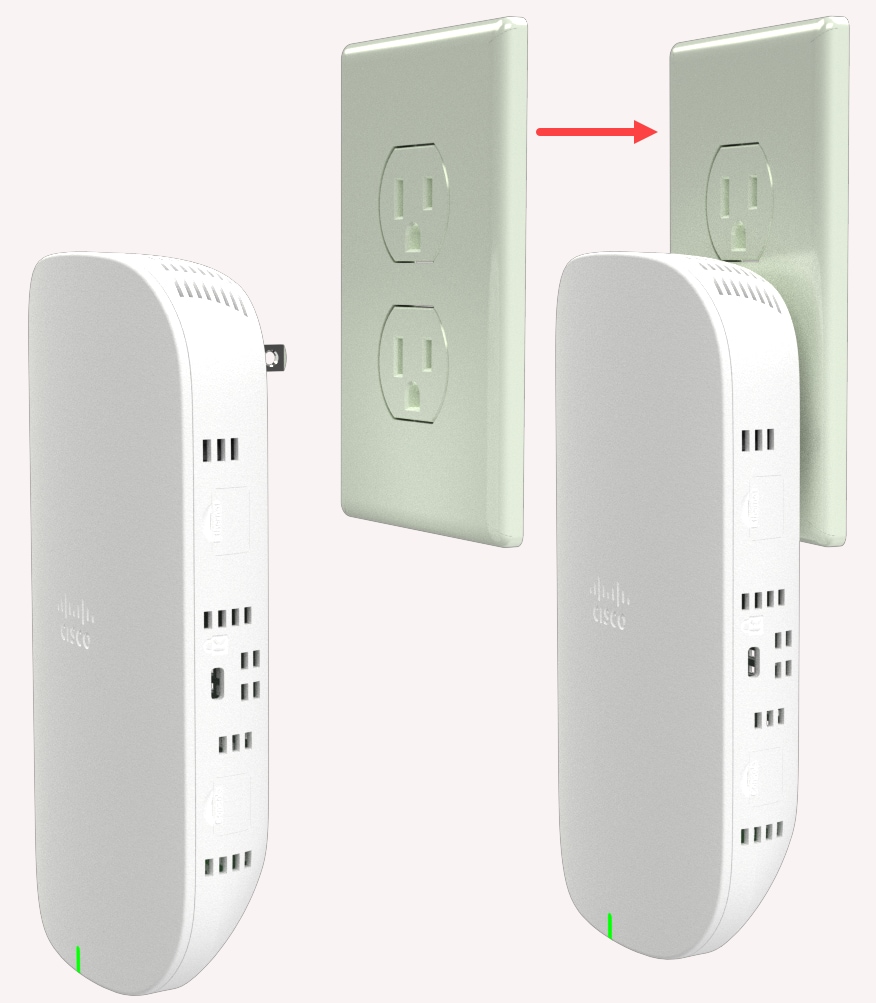
 Feedback
Feedback