Prerequisite for Setting up and Accessing Cisco Business Wireless AP
The following requirements must be met before setting up the CBW Wi-Fi 6 and Mesh Extender.
-
For both setup and daily operation of a CBW Wi-Fi 6 network, there cannot be any other Primary AP running in the network.

Important
The Cisco Primary AP cannot inter-operate or co-exist with other Primary APs in the same network.
-
Decide on the AP that will be set up as the Primary AP, and the other APs can then connect to it as Subordinate APs. This ensures that the pre-defined CiscoBusiness-Setup Service Set Identifier (SSID) is broadcast only by the Primary AP and not by other APs.
-
Ensure that the AP is installed as per the instructions in the Quick Start Guide for this model as found on Cisco.com.
-
The initial setup of the CBW AP can be performed using one of the following methods:
-
Through the Primary AP Setup Wizard and over Wi-Fi.
-
Use the Cisco Business Mobile app.
-
Use Network Plug n Play via Cisco Business Dashboard application. For details, see section, Network Plug and Play in the Cisco Business Dashboard Administration Guide.
-
-
If you are not using the Cisco Business Mobile App, you will need a wireless device to connect to the pre-defined CiscoBusiness-Setup SSID broadcast by the Primary AP. You cannot access this SSID through a wired network.

Note
Only one client is allowed to connect to the Ciscobusiness-Setup SSID for security purposes. If the connection is refused it means another device may have joined automatically. In this case, you should reboot the AP.
-
Your wireless device should have a compatible browser. For a list of browsers compatible with the CBW AP Web UI see Supported Browsers.
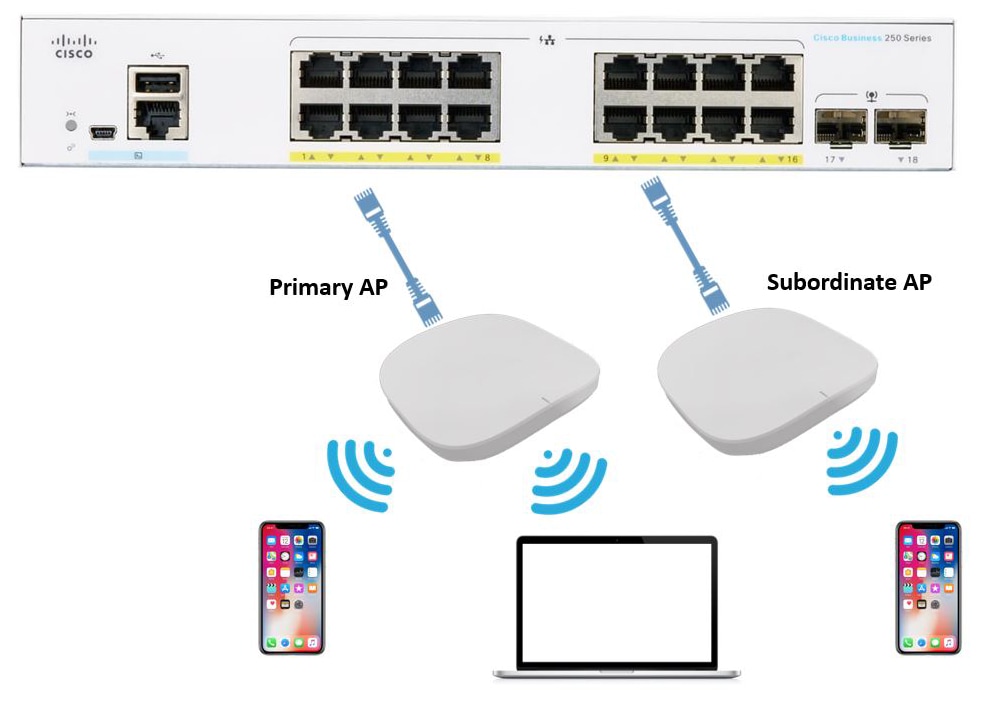
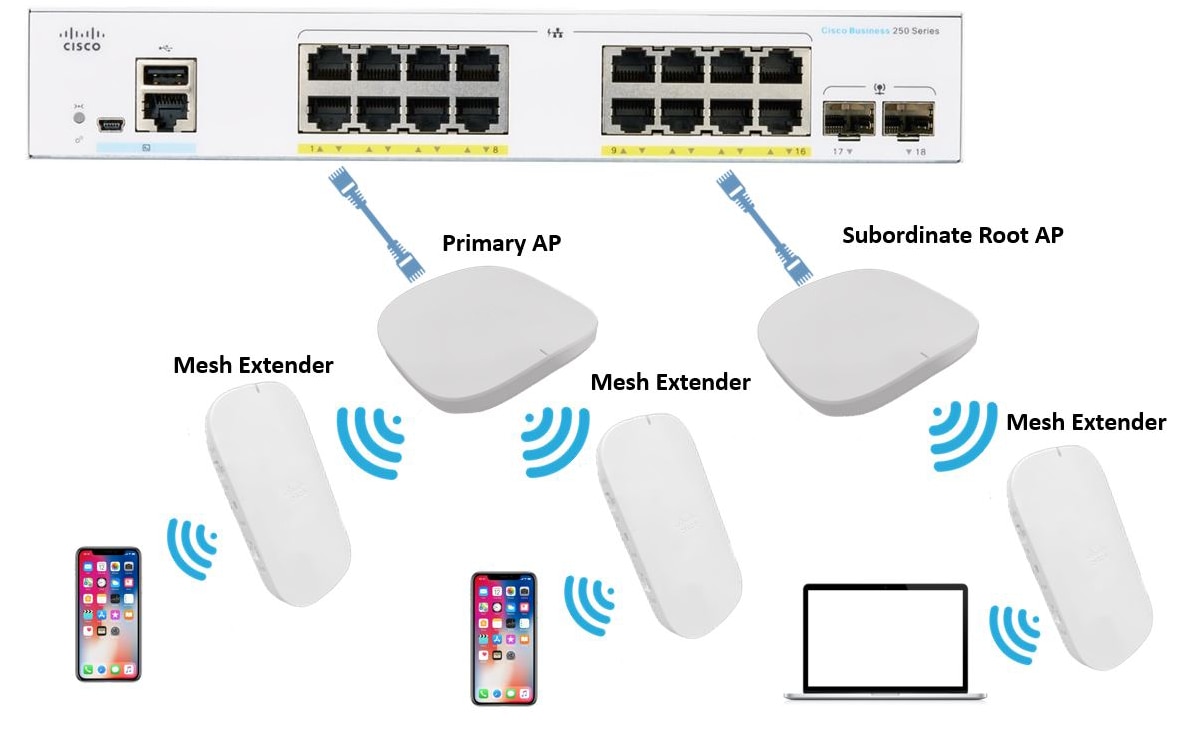
 Feedback
Feedback