About the Cisco Business Wireless AP Monitoring Service
The Cisco Business Wireless AP Monitoring service enables the Primary AP to monitor the WLANs and all the connected devices on the network.
The Monitoring service offers the following capabilities through the Network Summary and Wireless Dashboard tabs:
-
View details of configured WLANs.
-
View list of top WLANs based on traffic and associated clients.
-
View details of APs in the network.
-
View details of clients operating actively at either 2.4GHz or 5GHz.
-
View summary of client device, guest client device, operating systems, and applications running on these devices.
-
View a detailed list of rogue clients and APs.
-
View details of various interferers in the network on the 2.4GHz and 5GHz radio frequencies.
-
Monitor the performance of APs in the network.
-
Monitor the performance of clients and guest clients in the network.
 Note |
|
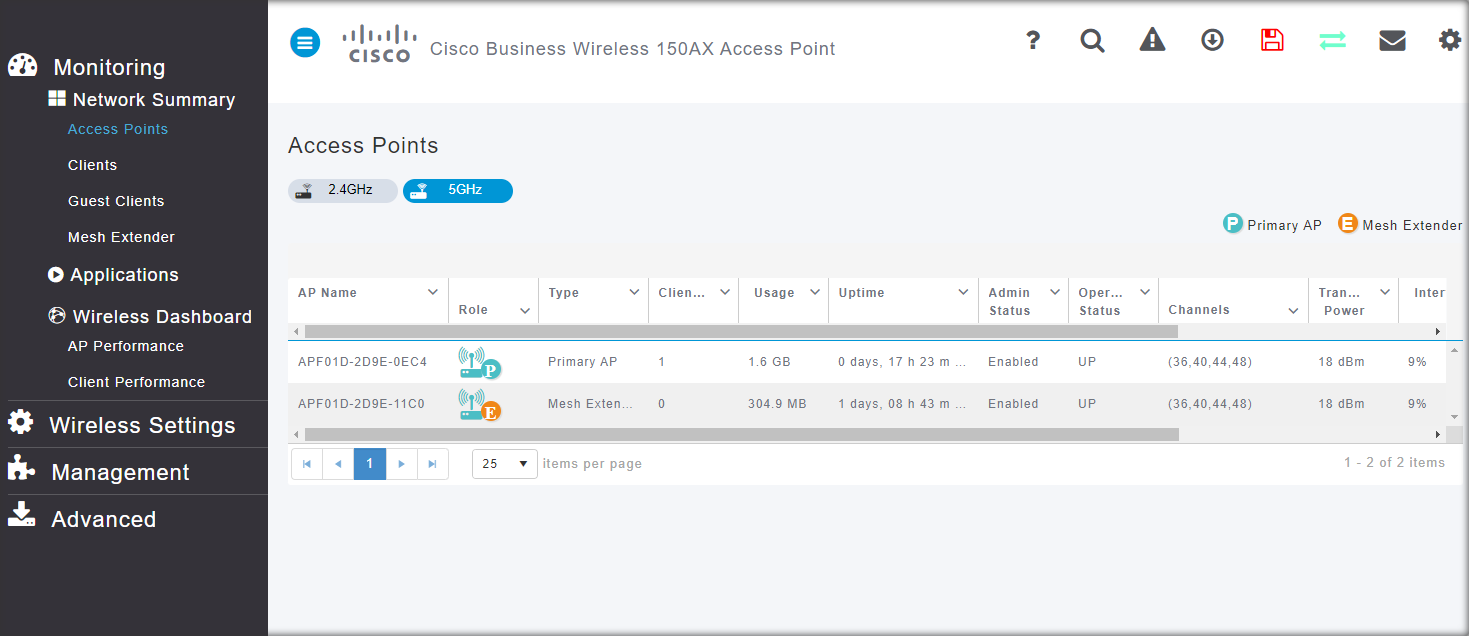
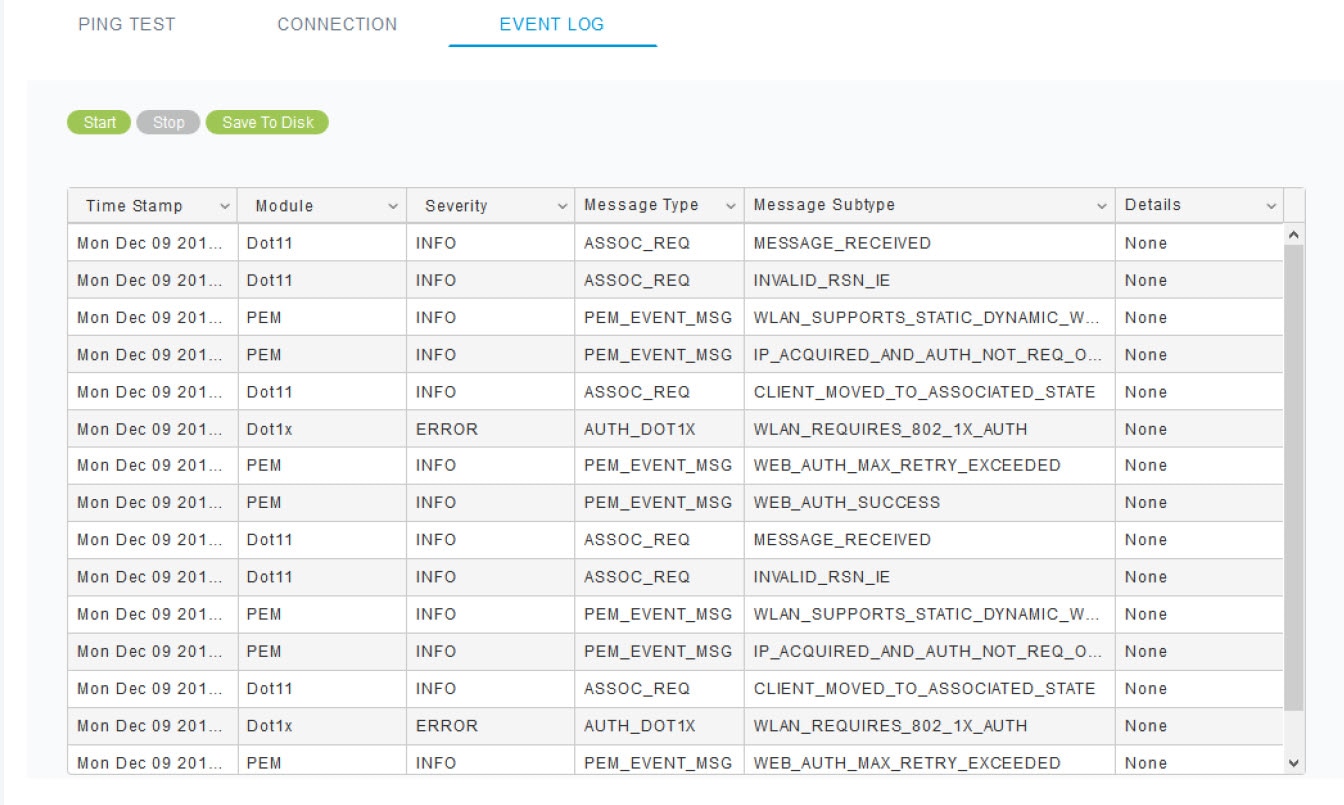
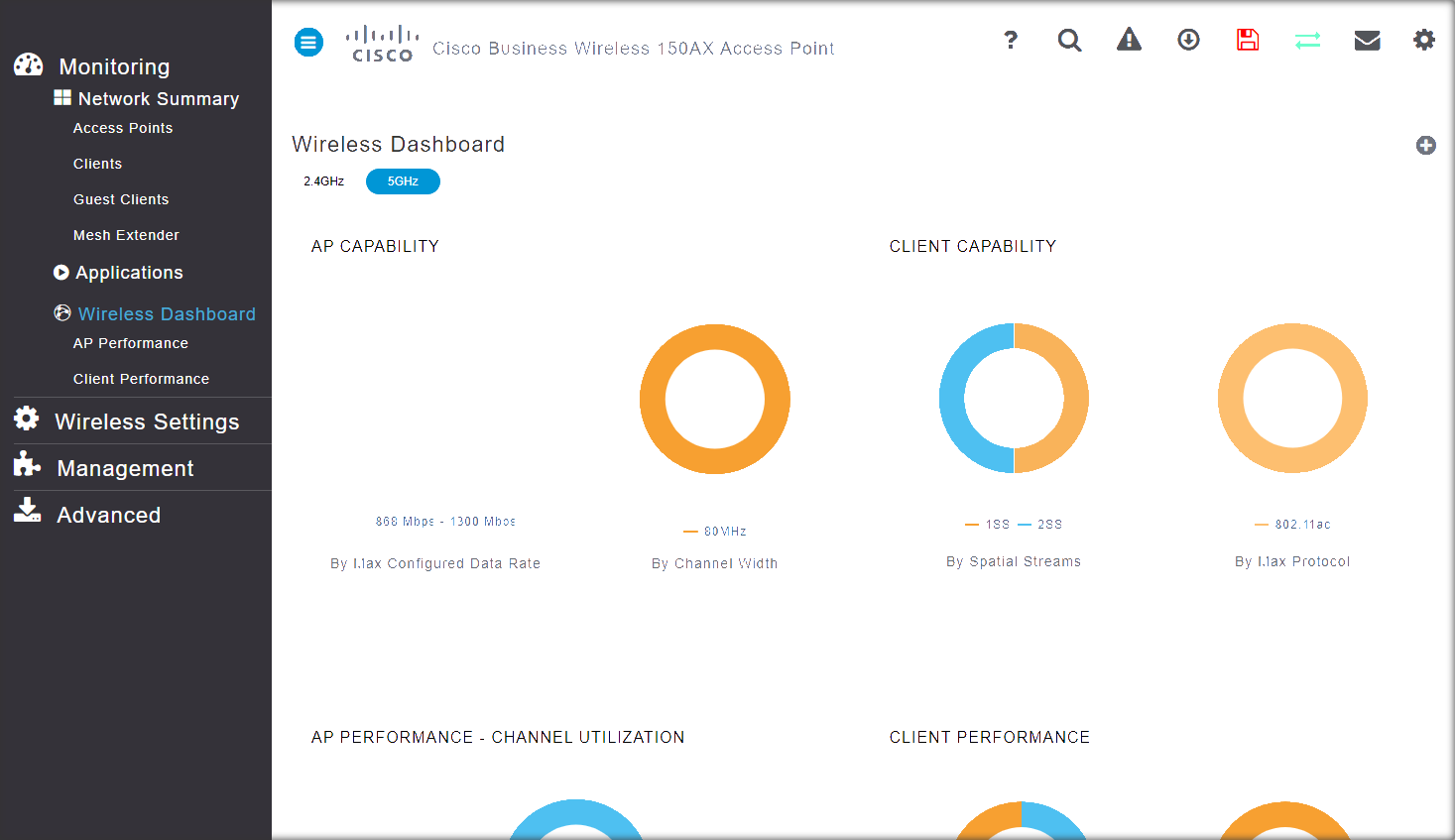
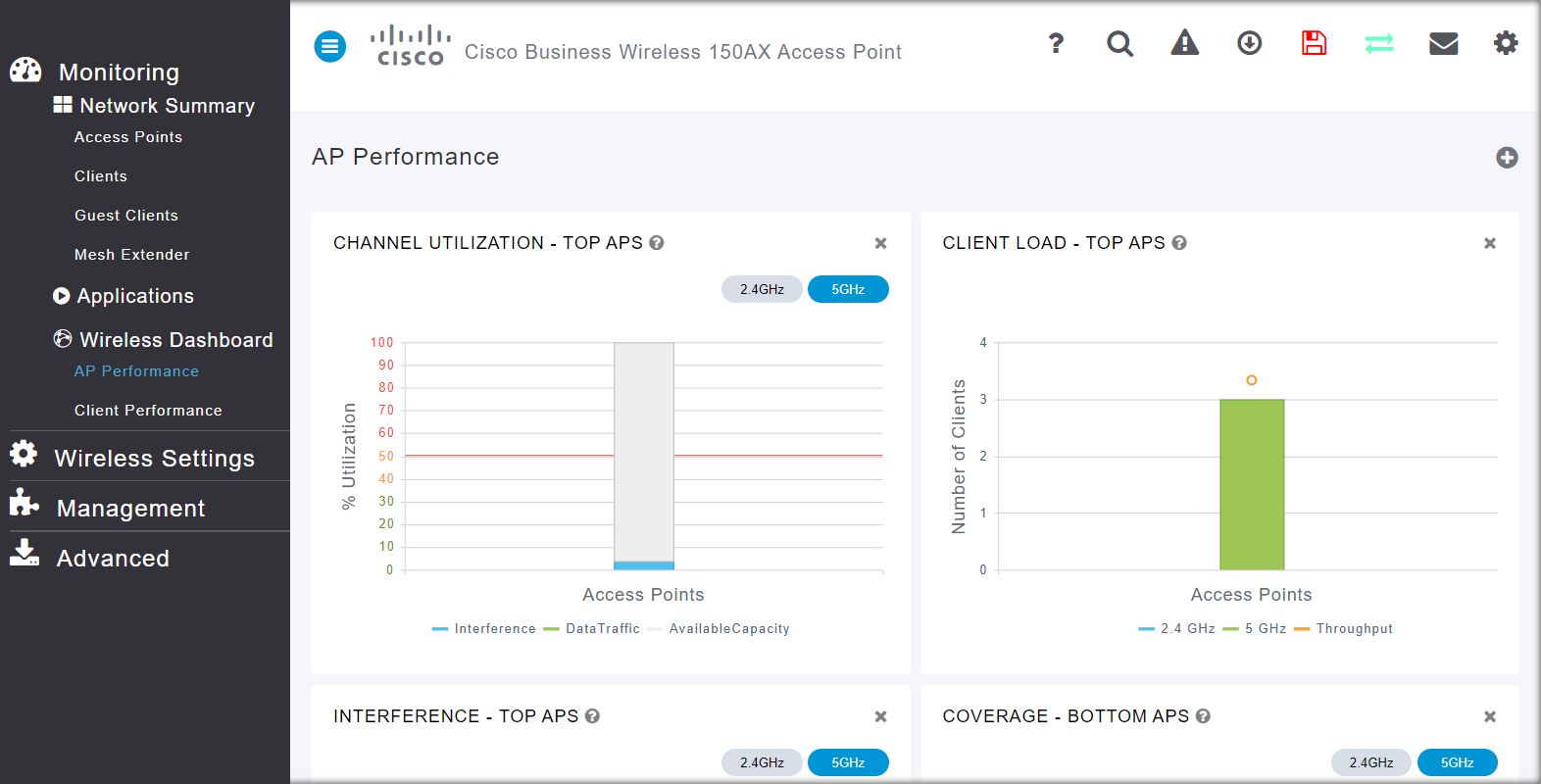
 Feedback
Feedback