About the Web Interface
This section summarizes the Expressway web user interface, and the CLI and API.
System configuration is normally carried out through the web interface. To use the web interface:
-
Open a browser window and in the address bar type the IP address or the FQDN of the system.
-
Enter a valid administrator Username and Password and click Login (see the user accounts section for details on setting up administrator accounts). The Overview page is displayed.
If you receive a warning message regarding Expressway's security certificate, you can ignore this until you are ready to secure the system.
Field Markers
-
A red star
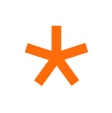 indicates a mandatory field
indicates a mandatory field
-
An orange dagger † indicates a field that must be configured on each peer in the cluster
Supported Browsers
The Expressway web interface is designed for and tested with Internet Explorer 8 and 9 (not in compatibility mode), Internet Explorer 10 and 11, Firefox, and Chrome. We do not officially support using other browsers for accessing the UI.
JavaScript and cookies must be enabled to use the Expressway web interface.
HTTP Methods
The Expressway web server allows the following HTTP methods:
|
Method |
Used by Web UI? |
Used by API? |
Used to... |
|---|---|---|---|
|
GET |
Yes |
Yes |
Retrieve data from a specified resource. For example, to return a specific page in the Expressway web interface. |
|
POST |
Yes |
Yes |
Apply data to a web resource. For example, when an administrator saves changes to a setting using the Expressway web interface. |
|
OPTIONS |
No |
Yes |
For a specified URL, returns the HTTP methods supported by the server. For example, the Expressway can use OPTIONS to test a proxy server for HTTP/1.1 compliance. |
|
PUT |
No |
Yes |
Send a resource to be stored at a specified URI. Our REST API commands use this method to change the Expressway configuration. |
|
DELETE |
No |
Yes |
Delete a specified resource. For example, the REST API uses DELETE for record deletion. |
How to disable user access to the API
Administrators have API access by default. This can be disabled in two ways:
-
If the Expressway is running in advanced account security mode, then API access is automatically disabled for all users.
-
API access for individual administrators can be disabled through their user configuration options.
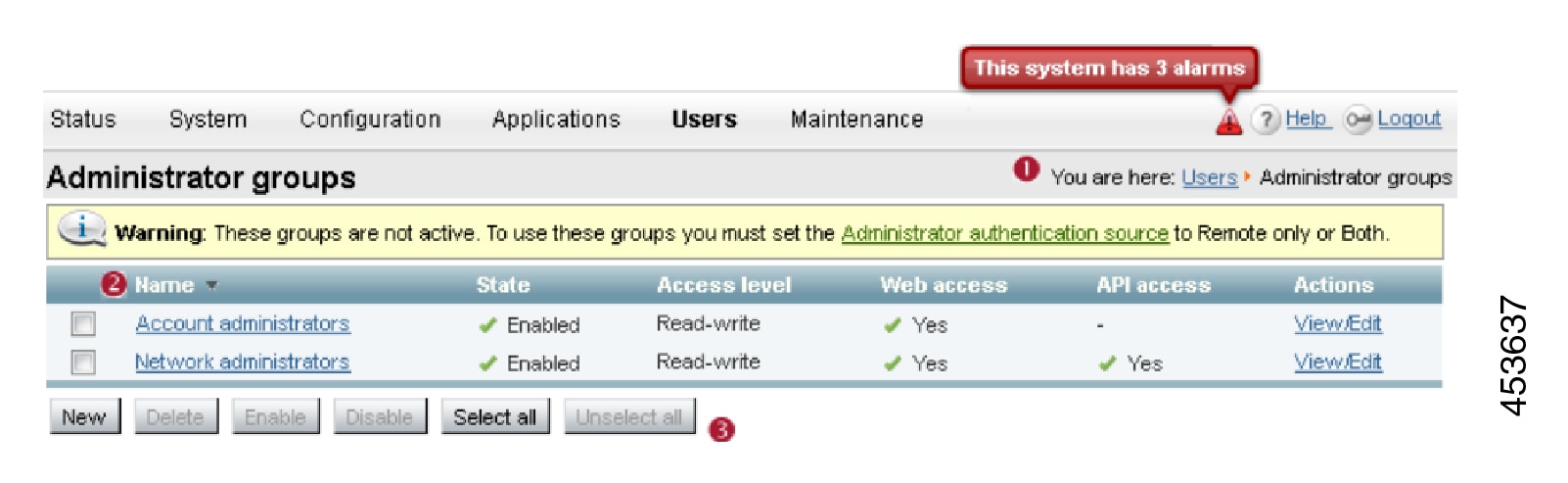
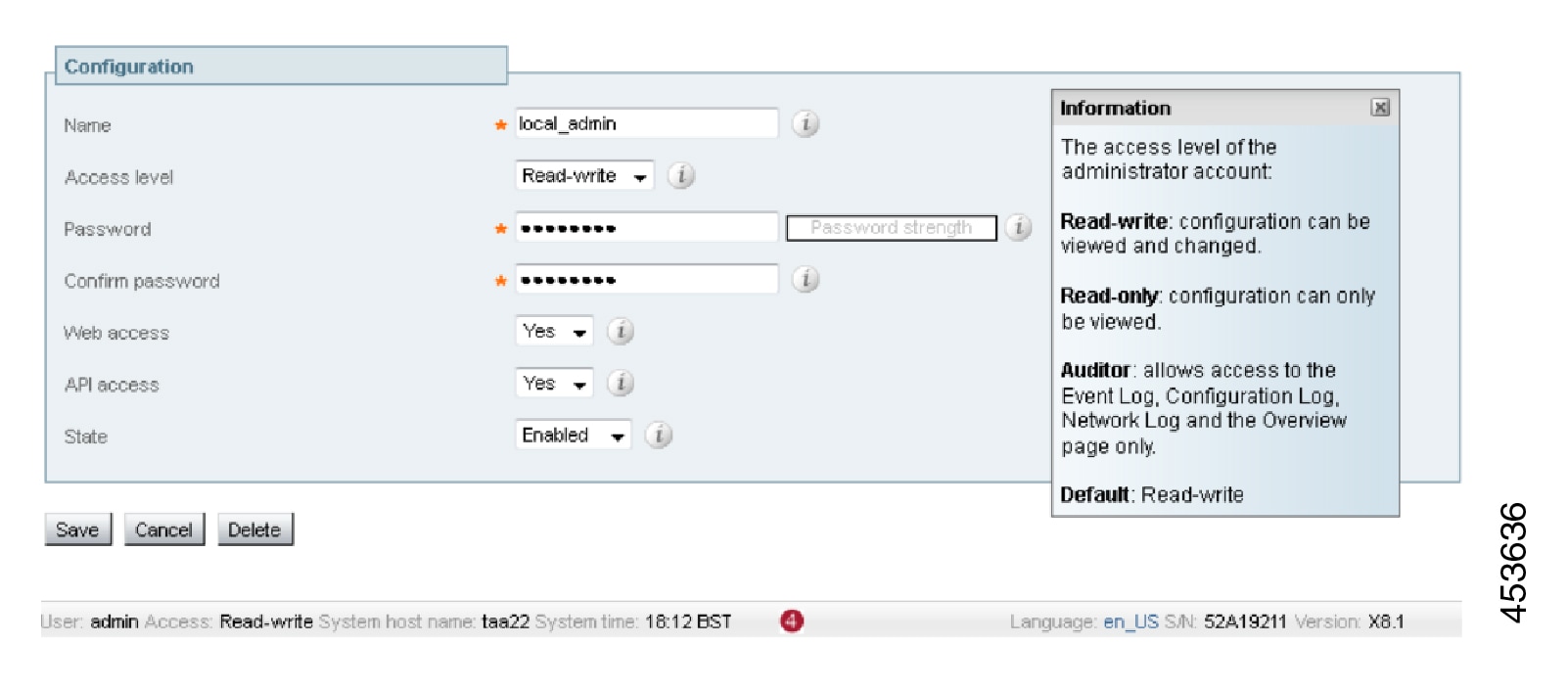
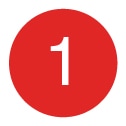
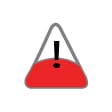
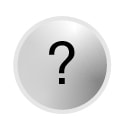
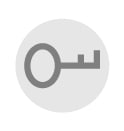
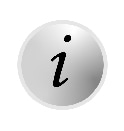

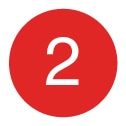
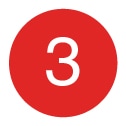

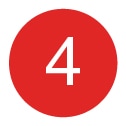

 Feedback
Feedback