|
Step 1
|
Extract the example Call Studio Courtesy Callback scripts contained in CourtesyCallbackStudioScripts.zip to a folder of your
choice on the computer running Call Studio.
You can access the .zip file from the following two locations:
|
|
Step 2
|
Each folder contains a Call Studio project having the same name as the folder.
The five individual projects comprise the Courtesy Callback feature.
Do not modify the following scripts:
-
CallbackEngine: Keeps the VoIP leg of the call alive when the caller elects to receive the callback (and hangs up) and when
the caller actually receives the callback. Do not modify this script.
-
CallbackQueue: Handles the keepalive mechanism for the call when callers are in queue and listening to the music played by
BillingQueue.
Modify the following scripts to suit your business needs:
-
BillingQueue: Determines the queue music played to callers.
-
CallbackEntry: Modify the initial IVR treatment a caller receives when entering the system and is presented with an opportunity
for a callback.
-
CallbackWait: Modify the IVR treatment a caller receives when they respond to the callback.
|
Note
|
Do not change the CCB application names.
|
|
|
Step 3
|
Start Call Studio by selecting .
|
|
Step 4
|
In Call Studio, select .
|
|
Step 5
|
In the Import dialog box, expand the Call Studio folder and select Existing Call Studio Project Into Workspace .
|
|
Step 6
|
Click Next.
|
|
Step 7
|
In the Import Call Studio Project From File System dialog, browse to the location where you extracted the call studio projects.
For each of the folders that were unzipped, select the folder (for example BillingQueue) and click Finish.
The project is imported into Call Studio. Repeat this action for each of the five folders.
When you are finished importing the five folders, you should see five projects in the Navigator window in the upper left.
|
|
Step 8
|
Update the Default Audio Path URI field in Call Studio to contain the IP address and port value for your media server.
For each of the Call Studio projects previously unzipped, complete the following steps:
-
Select the project in the Navigator window of Call Studio.
-
Click .
-
On the Audio Settings window, modify the Default Audio Path URI field by supplying your server IP address and port number
for the <Server> and <Port> placeholders.
-
Click Apply, and then click OK.
|
|
Step 9
|
Billing Queue Project: If desired, change the music played to the caller while on hold.
You can also create multiple instances of this project if you want to have different hold music for different clients, for
example, BillingQueue with music for people waiting for billing, and SalesQueue with music for people waiting for sales. You
also need to point to the proper version (BillingQueue or SalesQueue) in the ICM script. In the ICM script, the parameter
queueapp=BillingQueue would also have a counterpart, queueapp=SalesQueue.
The CallbackEntry Project (in the following step) contains a node called SetQueueDefaults. This node contains the value Keepalive
Interval which must be greater than the length of the queue music you use. Refer to the Keepalive Interval in the next step for details.
|
|
Step 10
|
If desired, in the CallbackEntry project, modify the caller interaction settings in the SetQueueDefaults node.
This step defines values for the default queue. You can insert multiple SetQueueDefaults elements here for each queue name,
if it is necessary to customize configuration values for a particular queue. If you do not have a SetQueueDefaults element
for a given queue, the configuration values in the default queue are used.
|
Note
|
You can define a Callback_Set_Queue_Defaults node with Queue Name parameter set to default. Configuration defined in this default node will be picked whenever a queue type is encountered
for which there are no explicitly defined values.
|
-
In the Call Studio Navigator panel, open the CallBackEntry project and double click app.callflow to display the application elements in the script window.
-
Open the Start of Call page of the script using the tab at the bottom of the script display window.
-
Select the SetQueueDefaults node.
-
In the Element Configuration panel, select the Setting tab and modify the following default settings as desired:
For the SetQueueDefaults element, the caller interaction values in the Start of Call and the Wants Callback elements, may
be edited.
|
|
Step 11
|
Perform the following steps.
-
Set the path for the storage of recorded caller names.
-
Select app.callflow.
-
In the CallbackEntry project, on the Wants Callback page, highlight the Record Name node and click the Settings tab in the Element Configuration window of Call Studio.
-
In the Path setting, change the path to the location where you want to store the recorded names of the callers.
By default, Call Studio saves the path string in your VXML Server audio folder. If you are using the default path, you can
create a new folder called recordings in the %CVP_HOME%\VXMLServer\Tomcat\webapps\CVP\audio\ folder on the VXML Server. If you are using IIS as your media server, create a new folder called recordings under C:\Inetpub\wwwroot\en-us\app and set that as the path for recordings.
|
|
Step 12
|
Set the name of the Record name file.
From the CallbackEntry project on the Wants Callback page, highlight the Add Callback to DB node and select the Settings tab in the Element Configuration window of Call Studio.
Change the Recorded name file setting to match the location of the recording folder you created.
This setting references the URL of the recordings folder, whereas the Path setting references the file system path.
The AddCallback element setting in the CallbackEntry project is configured to do automatic recorded file deletions. If automatic
recorded file deletion is not desired, then remove the value of the Recorded name path setting in the AddCallback element.
This removal action assumes that you will be doing the deletion or management of the recorded file yourself.
|
|
Step 13
|
In the CallbackEntry project on the Callback_Set_Queue_Defaults node, be sure the keepalive value (in seconds) is greater
than the length of the queue music being played. The default is 120 seconds.
|
|
Step 14
|
Save the CallbackEntry project.
|
|
Step 15
|
CallbackWait Project: Modifying values in the CallbackWait application.
In this application, you can change the IVR interaction that the caller receives at the time of the actual callback. The caller
interaction elements in may be modified. Save the project after you modify it. The WaitLoop retry count can also be modified from the default of
six retries in the Check Retry element. This will allow a larger window of time to pass before the call is dropped from the
application. It is used in a failure scenario when the CallbackServlet on the reporting server cannot be reached. For instance,
in a reboot or a service restart, this allows more time for the reporting server to reload the entry from the database when
it is initializing. If the reporting server is not online within the retry window, then the entry will not be called back.
|
|
Step 16
|
Validate each of the five projects associated with the Courtesy Callback feature by right-clicking each Courtesy Callback
project in the Navigator window and selecting Validate.
|


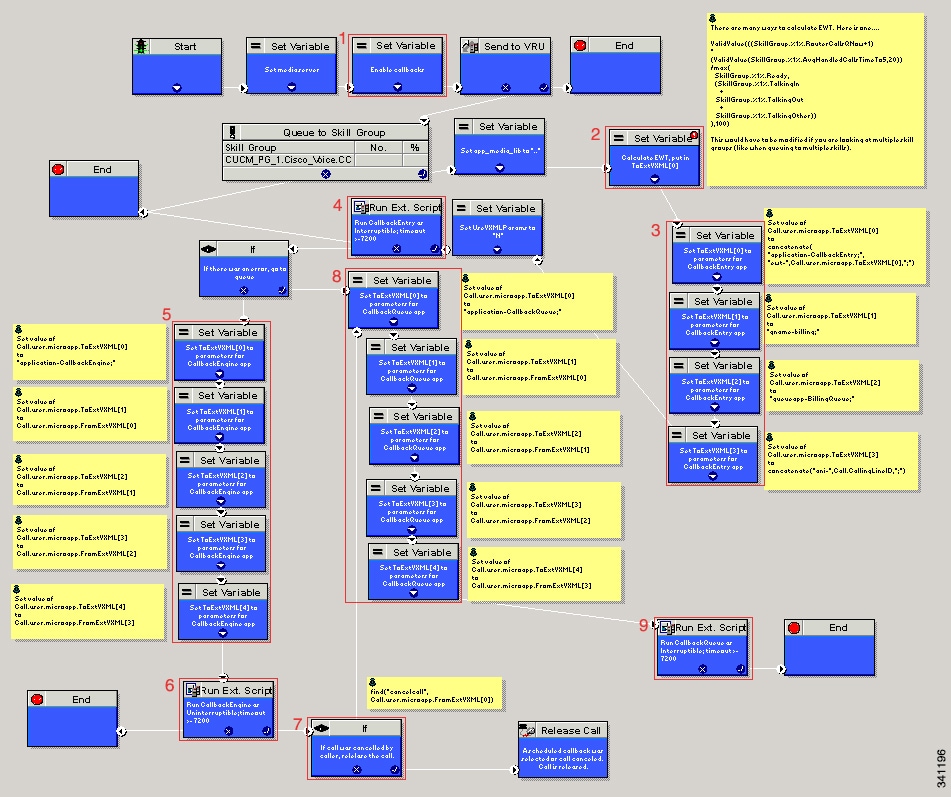
 Feedback
Feedback