Your Handset
The Cisco IP DECT 6800 Series is designed for small and medium businesses, as well as larger organizations. The series is made up of:
-
Cisco IP DECT 110 Single-Cell Base Station
-
Cisco IP DECT 210 Multi-Cell Base Station
-
Cisco IP DECT 110 Repeater
-
Cisco IP DECT Phone 6823 Handset
-
Cisco IP DECT Phone 6825 Handset
-
Cisco IP DECT Phone 6825 Ruggedized Handset
The base stations and repeater look the same from the front, but each has a different function. The Base stations communicate with the call control system, the handsets, and the optional repeaters. Repeaters communicate with the base station and handsets. You can identify the devices by the symbol on the top of the device.
|
Device |
Symbols |
|---|---|
|
Cisco IP DECT 110 Single-Cell Base Station |
|
| Cisco IP DECT 210 Multi-Cell Base Station |
|
| Cisco IP DECT 110 Repeater |
|
 Note |
This document covers the Cisco IP DECT 6800 Series only. This series is different from the Cisco IP Phone 6800 Series Multiplatform Phones. For information on the Cisco IP Phone 6800 Series Multiplatform Phones, see https://www.cisco.com/c/en/us/support/collaboration-endpoints/ip-phone-6800-series-multiplatform-firmware/series.html |
 Note |
For information on the Product IDs of Cisco IP DECT 6800 Series, see Product IDs of Cisco IP DECT 6800 Series with Multiplatform Firmware. |

The handsets communicate with the base station and repeaters using Digital Enhanced Cordless Telecommunications (DECT).
If you need to use a handset in a volatile, dusty, or damp environment, you can use the Cisco IP DECT Phone 6825 Ruggedized Handset. This handset is IP65-rated, which means that the handset is sealed to protect it from dust and water.
The Cisco IP DECT Phone 6823 Handset is similar to the Cisco IP DECT Phone 6825 Handset, except for these differences. The use of keys and display of icons may differ between the two handsets.
|
Feature |
Cisco IP DECT Phone 6825 Handset |
Cisco IP DECT Phone 6823 Handset |
|---|---|---|
|
Screen |
Display: 2 inches Resolution: 240 x 320 pixels |
Display: 1.7 inches Resolution: 128 x 160 pixels |
|
Emergency button |
Present |
Not present |
|
Bluetooth |
Supported |
Not supported |
|
Charging cradle |
USB port and LED |
No USB port or LED |
In this document, the term phone means the handset and the term system means the handset and base station.
The following table lists some common terms and their meanings used in this document.
|
Term |
Meaning |
|---|---|
|
Handset or phone |
6823 Handset 6825 Handset 6825 Ruggedized Handset |
|
Base station |
110 Single-Cell Base Station 210 Multi-Cell Base Station |
|
Repeater |
110 Repeater |
 Note |
Not all features may be supported by your handset. Contact your service provider for the supported features. |


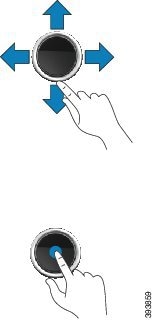
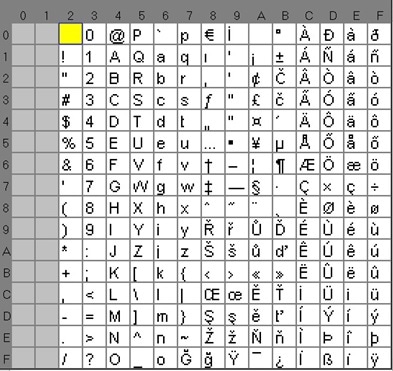
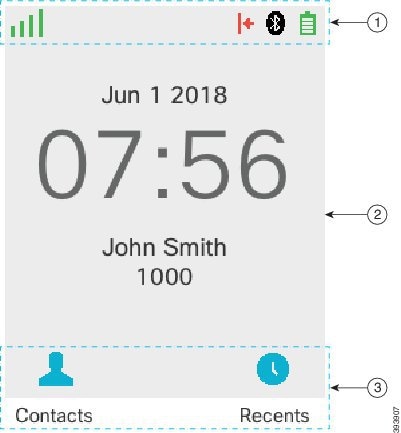





 Feedback
Feedback