Handset Hardware Installation
Handset package contents
Your handset package has the following contents:
-
Handset with attached belt clip. Inside the handset is the battery, with a piece of plastic over the battery contacts.

Note
You need to remove the plastic over the battery contacts. For more information, see Install the battery in the handset.
-
Charging cradle with attached USB cable.
-
Regional power adapter for the charging cradle.
-
Plastic cover to replace the belt clip on the handset.

Note
Make sure that you save this small plastic cover, in case you want to use the handset without the belt clip.
-
Printed compliance document.
You need the label on the box during handset registration.
Install the battery in the handset
The handset battery is shipped inside the handset, but there’s a plastic tab over the battery contacts. You need to remove the plastic tab.
Procedure
|
Step 1 |
On the back of the handset, turn the latch counterclockwise to unlock the back, lift the clip, and lift the cover to remove the battery cover.
|
||
|
Step 2 |
Remove the battery from the handset.
|
||
|
Step 3 |
Remove the plastic over the contacts.
|
||
|
Step 4 |
Place the battery under the clip and drop it into the compartment.
The battery contacts are on the top left edge of the battery and the top left edge of the battery compartment. Ensure that the contacts meet and that the battery is seated in the compartment.
|
||
|
Step 5 |
Replace the battery cover, make sure that the cover is closed, and turn the latch clockwise to the locked position. Don't force the cover closed. If it doesn't close easily, take it off and check that the battery is completely seated in the battery compartment.
|
What to do next
Before you use the handset, you need to charge it. See Charge the handset battery.
Remove the handset clip
You can remove the clip from the back of the handset and replace it with a smooth cover that shipped with your handset.
Before you begin
You need:
-
#1 Phillips-head screwdriver
-
Plastic cover to replace the belt clip on the handset. This cover is shipped to you in the product box.
Procedure
|
Step 1 |
Turn off the handset. |
||
|
Step 2 |
Place the handset face down on a flat, level surface. You may want to place the handset on a large, clean cloth to protect the handset. |
||
|
Step 3 |
Use the screwdriver to remove the screws on the clip. Set the screws aside.
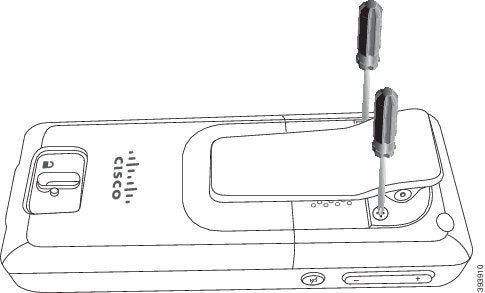 |
||
|
Step 4 |
Lift up the loose end of the clip. The clip assembly should come off the handset. 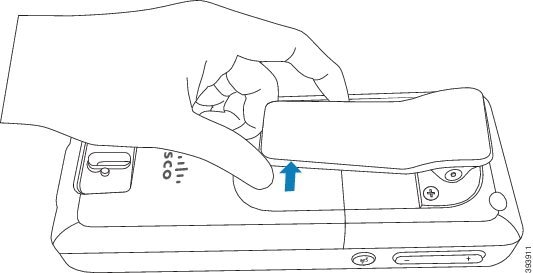 |
||
|
Step 5 |
The replacement cover has a hook in the back. Slide the hook into the recessed area of the handset and press it into the handset. This diagram shows the hook on the back. 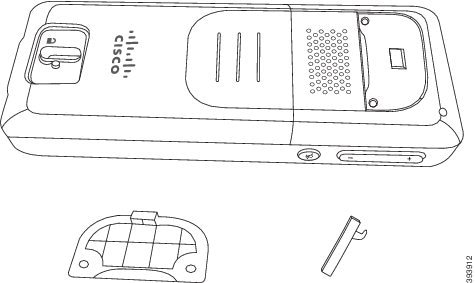 This diagram shows the way you put the hook into the handset. 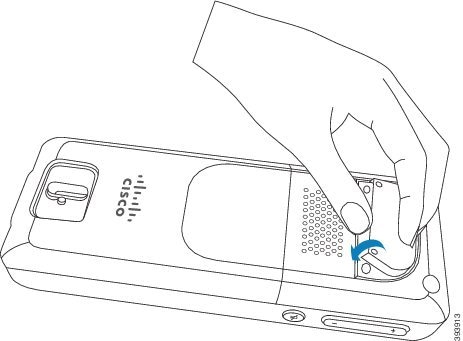 Press down until the clip is in position and the back is flat. 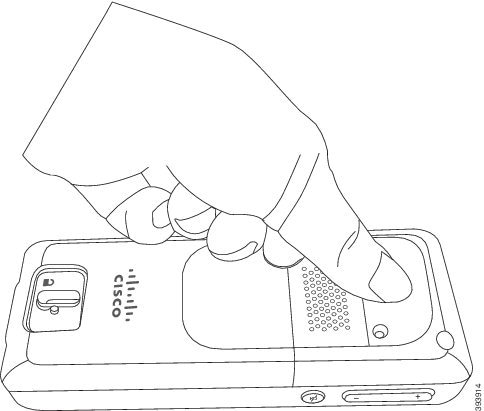 |
||
|
Step 6 |
Use the screwdriver to screw the screws into the cover and handset. 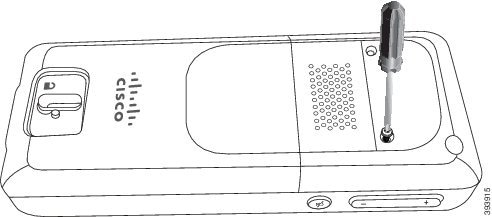 |
||
|
Step 7 |
Store the cover with the belt clip, in case you need to use it. |
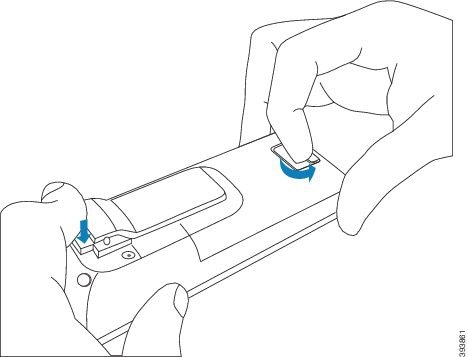
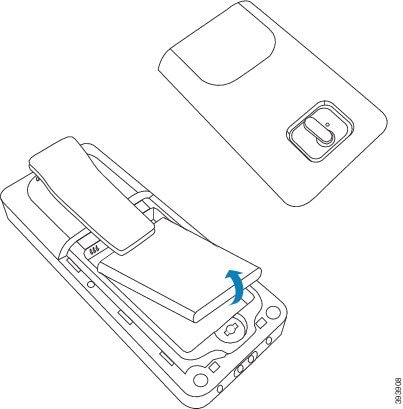



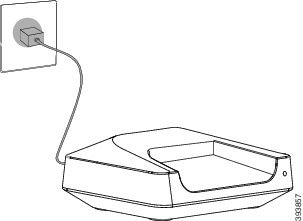

 Feedback
Feedback