Cisco IP DECT 6800 Series Overview
The Cisco IP DECT 6800 Series is designed for small and medium businesses. The series is made up of:
-
Cisco IP DECT 110 Single-Cell Base Station
-
Cisco IP DECT 210 Multi-Cell Base Station
-
Cisco IP DECT 110 Repeater
-
Cisco IP DECT Phone 6823 Handset
-
Cisco IP DECT Phone 6825 Handset
-
Cisco IP DECT Phone 6825 Ruggedized Handset
The base stations and repeater look the same. But each has a different function.
 Note |
This document covers the Cisco IP DECT 6800 Series only. This series is different from the Cisco IP Phone 6800 Series Multiplatform Phones. For information on the Cisco IP Phone 6800 Series Multiplatform Phones, see https://www.cisco.com/c/en/us/support/collaboration-endpoints/ip-phone-6800-series-multiplatform-firmware/series.html |

The orange Cisco IP DECT Phone 6825 Ruggedized Handset is IP65-rated. IP65 means that the handset is dust tight and protected against water projected from a nozzle. The orange color makes the handset easier to locate.
The following table gives the main differences between the Cisco IP DECT Phone 6825 Handset and the Cisco IP DECT Phone 6823 Handset.
|
Feature |
Cisco IP DECT Phone 6825 Handset |
Cisco IP DECT Phone 6823 Handset |
|---|---|---|
|
Screen |
Display: 2 inches Resolution: 240 x 320 pixels |
Display: 1.7 inches Resolution: 128 x 160 pixels |
|
Emergency button |
Present |
Not present |
|
Bluetooth |
Supported |
Not supported |
|
Charging cradle |
USB port and LED |
No USB port or LED |
The handsets use Digital Enhanced Cordless Telecommunications (DECT) to communicate with a base station. The base station communicates with the call control system for call control functions.
You can set up the system in these configurations:
-
One Cisco IP DECT 110 Single-Cell Base Station with up to six 110 Repeaters
-
Two Cisco IP DECT 110 Single-Cell Base Stations with up to twelve 110 Repeaters
-
One or more Cisco IP DECT 210 Multi-Cell Base Station with up to three 110 Repeaters per base station.
Multiple base stations extend radio coverage for larger office spaces.
Each Cisco IP DECT 210 Multi-Cell Base Station can have up to 30 handsets configured to use the base station. Each 110 Single-Cell Base Station can have up to 20 handsets configured to use the base station. The number of active calls on a base station is limited. For more information, see Installation Requirements.
This document discusses the installation, configuration, and administration of the system. For information about using the handset, see the Cisco IP DECT 6800 Series User Guide.
The following table lists some common terms and their meanings used in this document.
|
Term |
Meaning |
|---|---|
|
Handset or phone |
6823 Handset 6825 Handset |
|
Base station |
110 Single-Cell Base Station 210 Multi-Cell Base Station |
|
Repeater |
110 Repeater |
|
System |
The set of handsets, repeaters, and base stations at a customer site. |
 Note |
Not all features may be supported on your system. Contact your service provider for the supported features. |
Base Station and Repeater Identification
You can identify the Cisco IP DECT 6800 Series devices by the symbol on the top of the device.
|
Device |
Symbols |
|---|---|
|
110 Single-Cell Base Station |
|
|
210 Multi-Cell Base Station |
|
|
110 Repeater |
|
-
The product identification label on the back of the devices.
-
Repeaters don't have a LAN port.
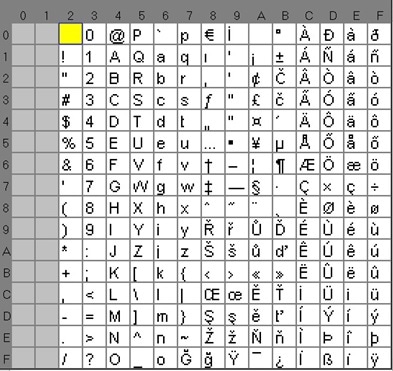
 Feedback
Feedback