Installation Requirements
The Cisco IP DECT 6800 Series is made up of the following hardware:
-
6825 Handset
-
6825 Ruggedized Handset
-
6823 Handset
-
110 Single-Cell Base Station
-
210 Multi-Cell Base Station
-
110 Repeater
 Note |
The 110 Single-Cell Base Station can't be used in the multicell system. |
Before you begin to set up the Cisco IP DECT 6800 Series system:
-
Determine the number of users (handsets) that are required.
-
Determine the number of phone lines (numbers) that are required. Each user can have up to 2 lines and 2 concurrent calls, if the supported total number of concurrent calls on the system aren’t reached.
-
Given the number of handsets, determine the number of base stations required, based on:
-
Estimated simultaneous handset usage: For more information, see Handset Registrations.
-
Size of the space covered.
-
Range of the base stations. Each base station has a range of up to 984 feet (300 meters) outdoors and a range of 164 feet (50 meters) indoors.
-
If required, you can add repeaters to the base station to extend the range of the system:
Table 1. Maximum Number of Repeaters for the Base Stations Base Stations
Repeaters
110 Single-Cell Base Station
6
210 Multi-Cell Base Station
3
Range of the repeaters. Each repeater has a range of up to 984 feet (300 meters) outdoors and a range of 164 feet (50 meters) indoors.
For more information to determine the number of base stations, repeaters and handsets for the coverage area, see Cisco IP DECT Phone 6800 Series Deployment Guide.
-
-
The call control system must be set up and operational. Obtain the call control system information, including server addresses, user ids, and passwords. You may find Worksheets useful when you collect the information.
-
Plan the location to install each base station.
-
Determine if you need to mount the base stations on walls or on the ceiling.
We provide wall plugs and screws to mount the base station on drywall (plasterboard).
-
Ensure that there’s a LAN connection close to the planned location of each base station. The Ethernet cable included with the base is 78.5 inches (200 cm) but you can use up to 3937 inches (10,000 cm) length of straight-through CAT5e cable.
-
If you don’t use Power over Ethernet (PoE), install the base station near the electrical outlet located in an area that provides a good coverage for the base station. The length of the power cord with the adapter is 82 inches (208 cm).
-
Determine that the base stations are placed so that handsets can communicate. Make sure that the coverage is optimal for your users.
With the 110 Single-Cell Base Station, you can add repeaters to improve the coverage.
With the 210 Multi-Cell Base Station, you can add additional base stations or repeaters to improve coverage.
-
-
If repeaters are required:
-
Determine if you need to mount the repeaters on walls or on the ceiling.
We provide wall plugs and screws to mount the repeater on drywall (plasterboard). See the mounting procedures for further information.
-
Ensure that there’s an electrical outlet close to the planned location of each repeater. The length of the power cord with the adapter is 82 inches (208 cm).
-
Ensure that the repeater is within the range of the base station. Each base station has a range of up to 984 feet (300 meters) outdoors and a range of 164 feet (50 meters) indoors.
-
Handset Registrations
You can have up to 20 handsets registered on a 110 Single-Cell Base Station and 30 handsets registered on a 210 Multi-Cell Base Station. However, the number of active calls the base station can handle is limited by the codec.
|
Band |
110 Single-Cell Base Station | 210 Multi-Cell Base Station |
|---|---|---|
|
Concurrent Narrowband |
10 | 10 |
|
Concurrent Secure Narrowband |
10 |
8 |
|
Wideband |
5 |
5 |
|
Band |
110 Single-Cell Base Station | 210 Multi-Cell Base Station |
|---|---|---|
|
Concurrent Narrowband |
20 |
16 |
|
Concurrent Secure Narrowband |
20 |
16 |
|
Wideband |
10 |
10 |
|
Band |
Multicell System |
|---|---|
|
Concurrent Narrowband |
2000 |
|
Concurrent Secure Narrowband |
2000 |
|
Wideband |
1250 |
 Note |
If a user turns on Push to Talk, the base station may reduce the supported number of active calls. |
 Note |
If you use repeaters, the base supports less active handsets. |
The single cell, dualcell, and multicell deployments have different maximum numbers of handsets and base stations. For more information, see Single Cell, Dualcell, and Multicell Networks.
Single Cell, Dualcell, and Multicell Networks
You can set up either a single cell system, a dualcell system, or a multicell system.
A single cell system consists of either one 110 Single-Cell Base Station with up to 20 handsets or 210 Multi-Cell Base Station with up to 30 handsets. You can also use up to 6 of the 110 Repeaters with 110 Single-Cell Base Station and up to 3 of the 110 Repeaters with 210 Multi-Cell Base Station for improved radio coverage. The following diagram shows a single cell network with one base station.
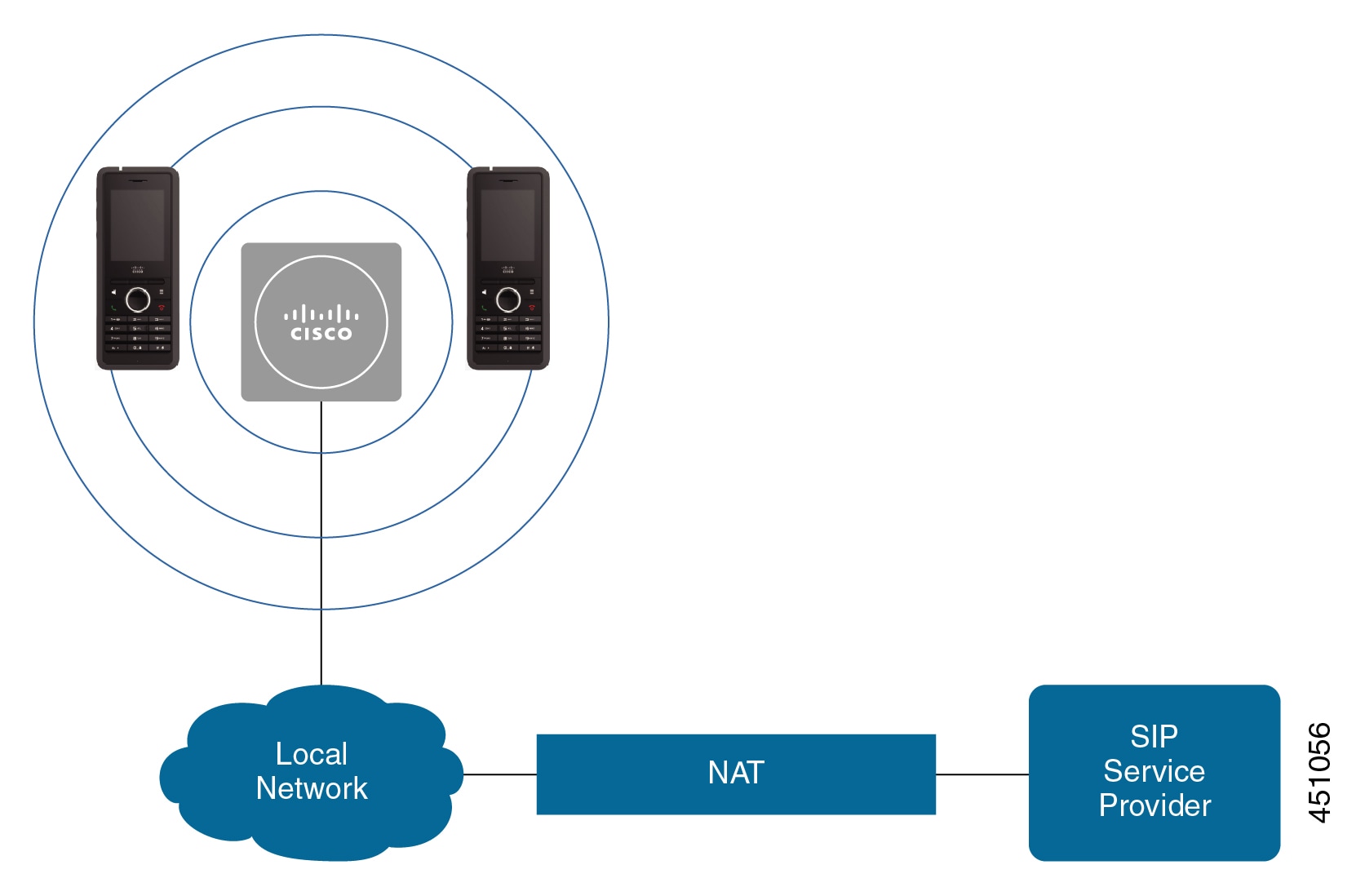
The following diagram shows a single cell base station with one repeater.
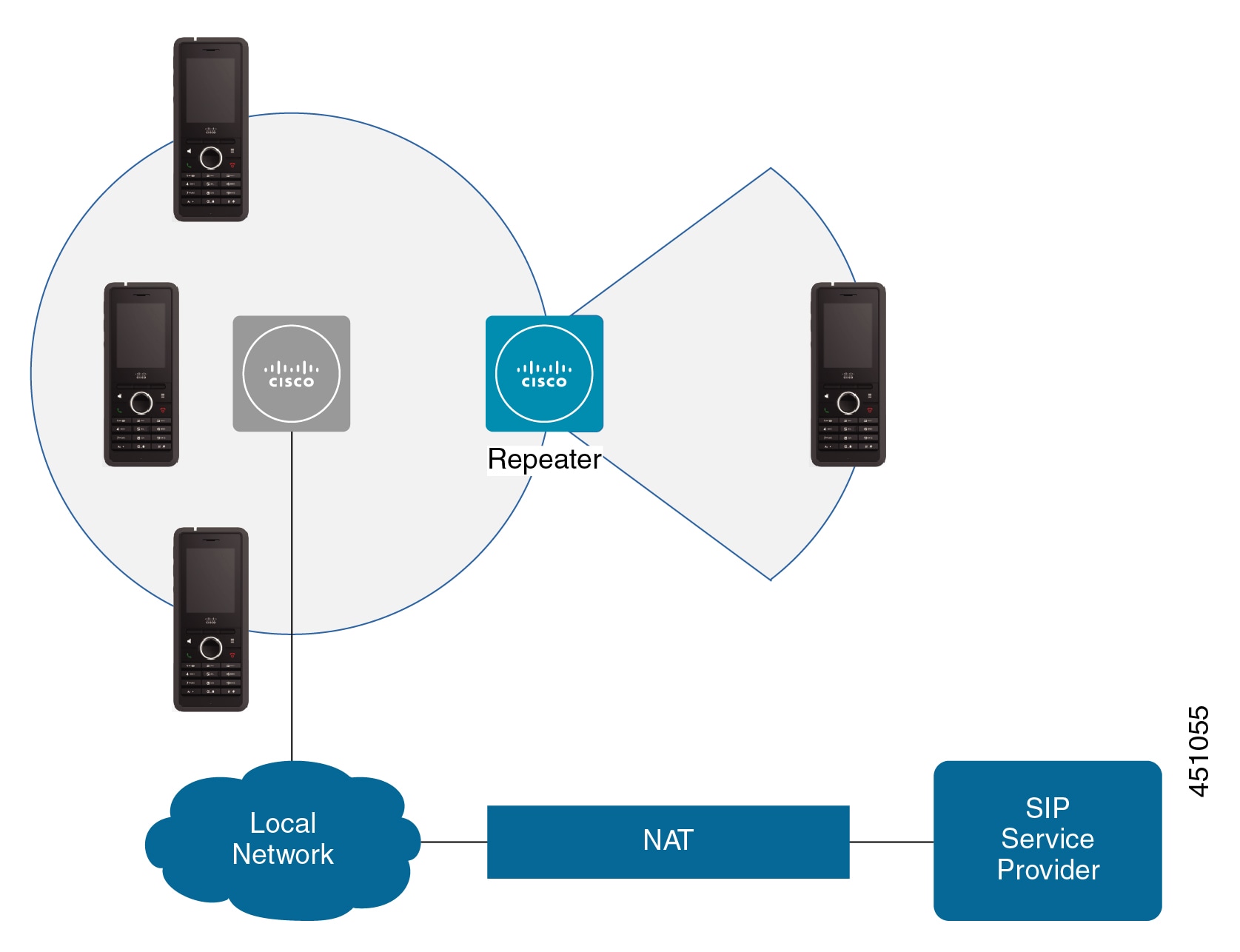
A dualcell system consists of two of the 110 Single-Cell Base Stations with up to 30 handsets. In this system, you can also use up to 12 of the 110 Repeaters for improved radio coverage. The following diagram shows two base stations with one repeater.
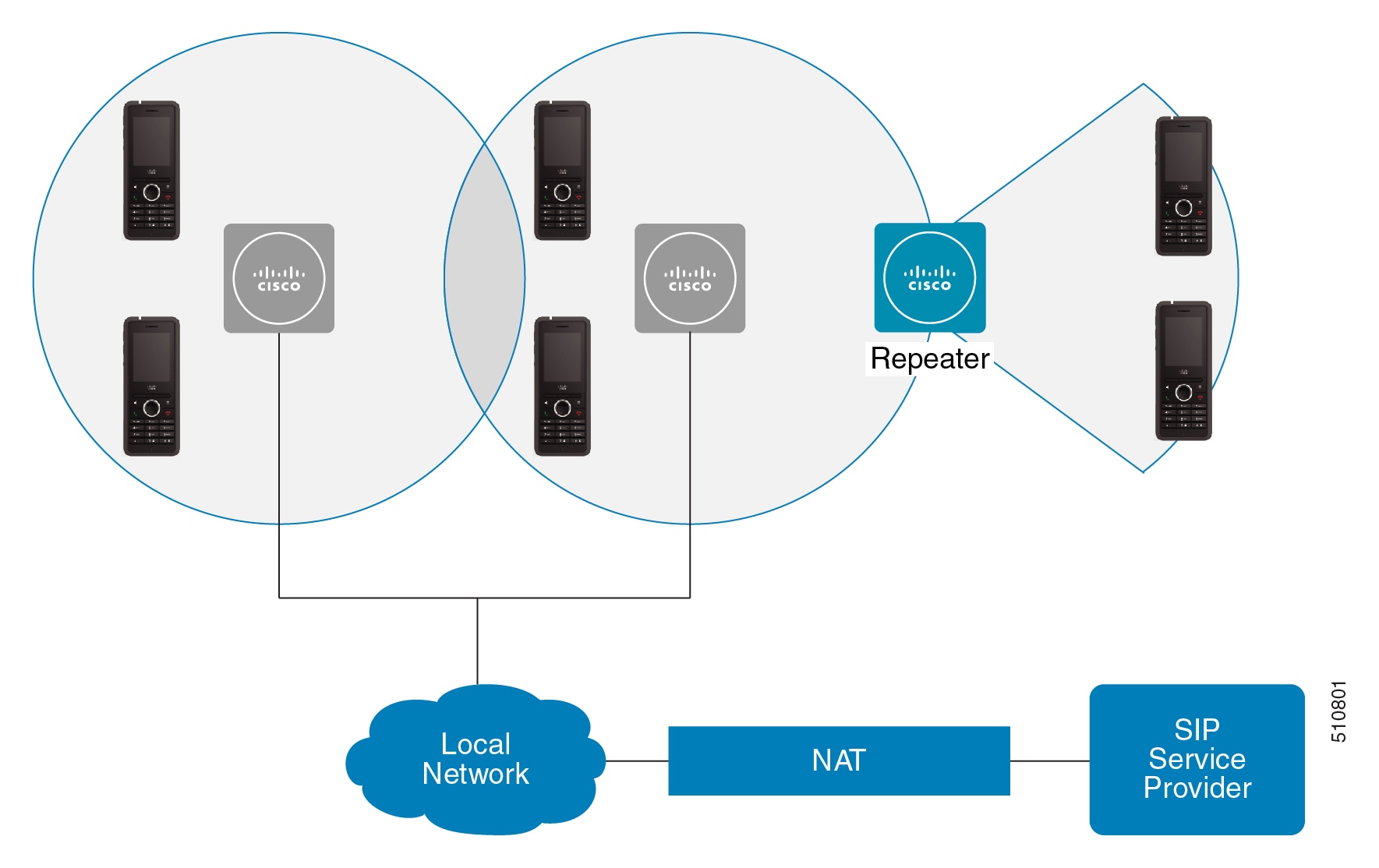
A multicell system consists of two of the 210 Multi-Cell Base Stations with up to 60 handsets or up to 250 of the 210 Multi-Cell Base Stations with up to 1000 handsets. In this system, you can also use up to 6 of the 110 Repeaters with two base stations or 100s of the 110 Repeaters with 250 of the base stations for improved radio coverage. The following diagram shows a multicell network with 3 base stations.
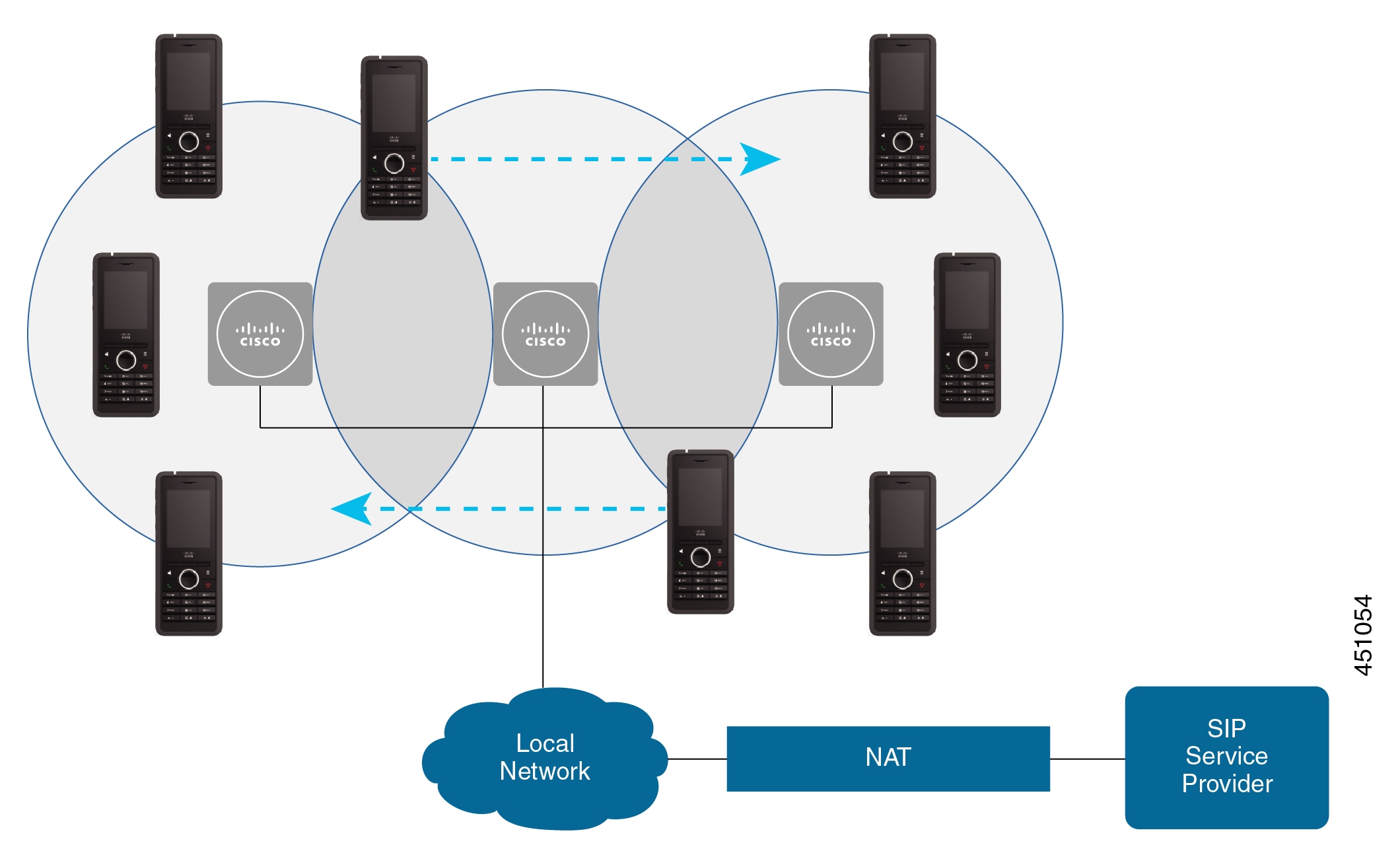
Base Station Package Contents
Your base station package has the following contents:
-
Base station
-
Base station stand
-
Ethernet cable
-
Regional power adapter
-
USB-to-power jack cable
-
Mounting screws and plugs
-
Printed compliance document
If you want to mount the base station on the ceiling, you need to order a separate ceiling mount kit.
Repeater Package Contents
Your repeater package has the following contents:
-
Repeater
-
Repeater stand
-
Regional power adapter
-
USB-to-power jack cable
-
Mounting screws and plugs
-
Printed compliance document
If you want to mount the repeater on the ceiling, you need to order a separate ceiling mount kit.
Handset package contents
Your handset package has the following contents:
-
Handset with attached belt clip. Inside the handset is the battery, with a piece of plastic over the battery contacts.

Note
You need to remove the plastic over the battery contacts. For more information, see Install the battery in the handset.
-
Charging cradle with attached USB cable.
-
Regional power adapter for the charging cradle.
-
Plastic cover to replace the belt clip on the handset.

Note
Make sure that you save this small plastic cover, in case you want to use the handset without the belt clip.
-
Printed compliance document.
You need the label on the box during handset registration.
Power Requirements
The base station requires one of these power sources:
-
Power over Ethernet (PoE) - minimum IEEE 802.3: Power class 2 (3.84 – 6.49W)
-
Power adapter specific to your region with a USB-to-power jack cable. The power adapter is plugged into an electrical outlet.
The handset is powered by a 3.7V, 1000mAh, 4.1Wh, Lithium ion battery.
The handset charger power cable plugs into the regional power adapter, and the power adapter must be plugged into an electrical outlet.
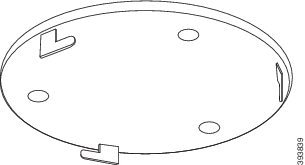
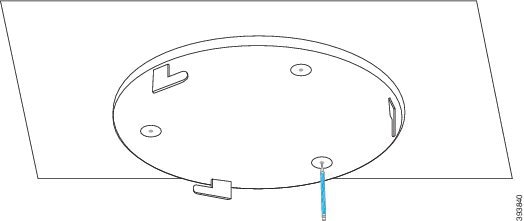
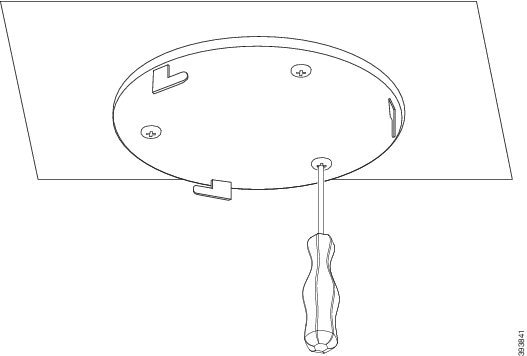
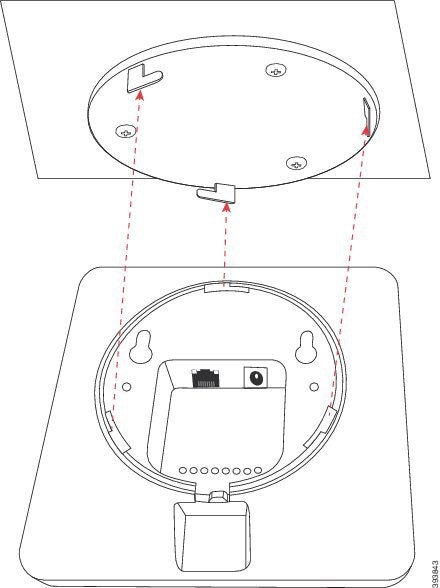
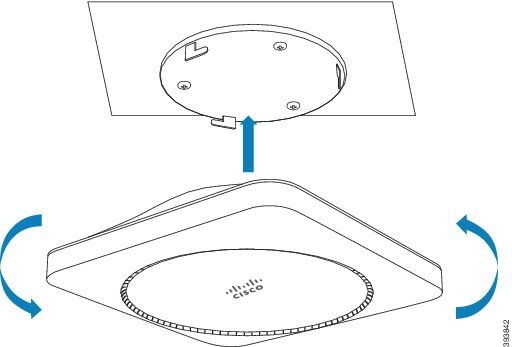
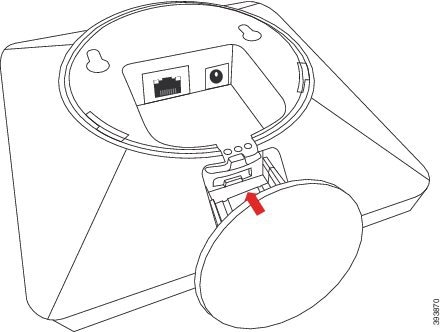
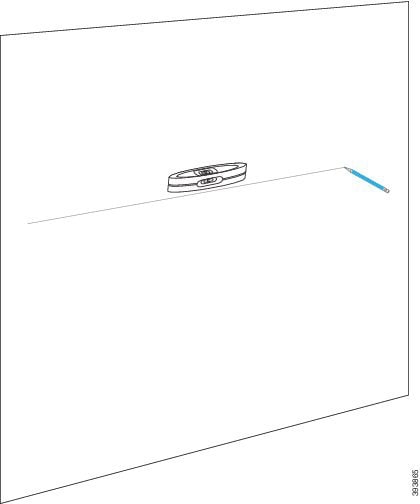
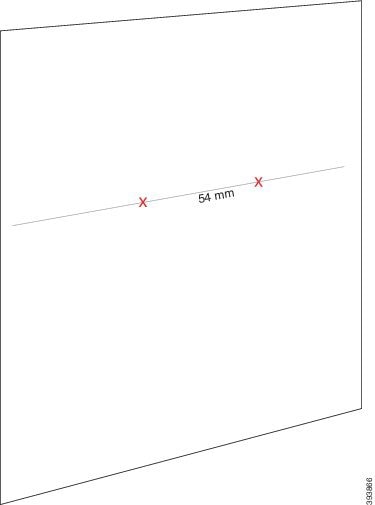
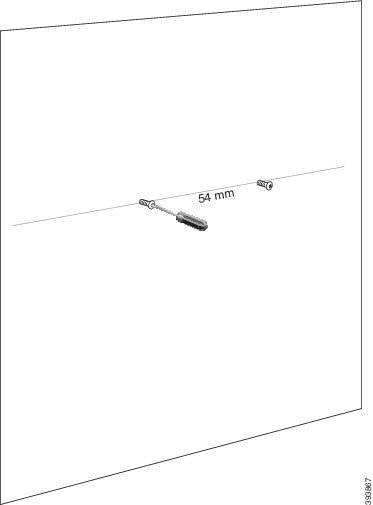
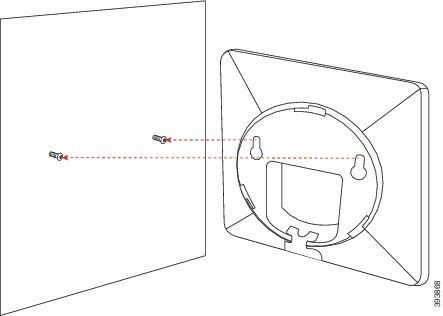
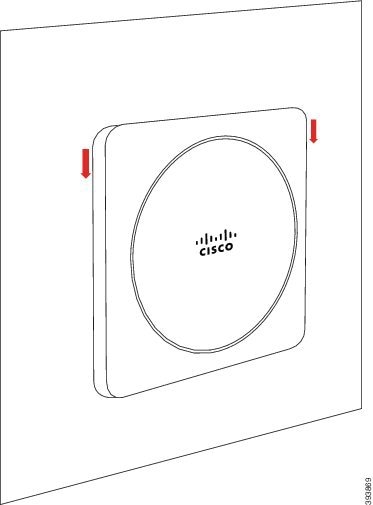
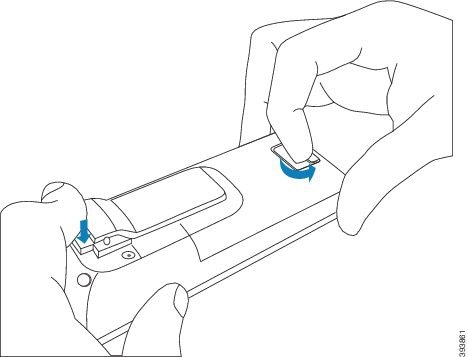
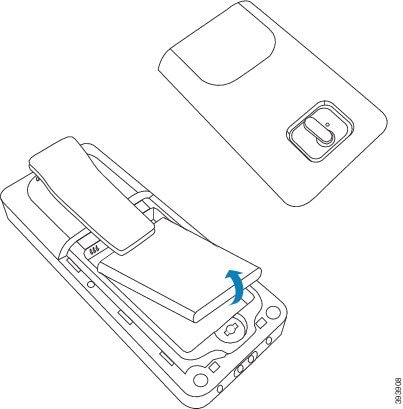



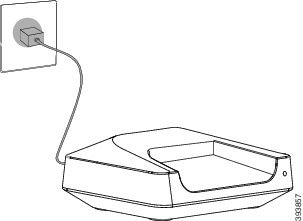
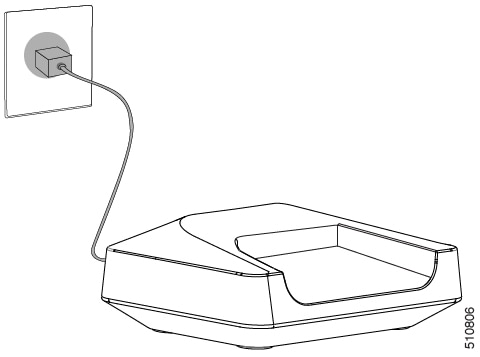

 Feedback
Feedback