Find the base station IP address
You use the handset to find the IP address of the base stations in your network. The handset displays the IP address of every base station within range.
If you have access to your router administration page, you can also use it to find the IP address.
You may find the Base Station Worksheet useful to track your configuration.
Before you begin
You need these:
-
The base station needs to be connected into the network.
-
A handset needs to be available with a charged battery.
Procedure
|
Step 1 |
Press and hold Power/End |
|
Step 2 |
Press Menu |
|
Step 3 |
Enter *47*. |

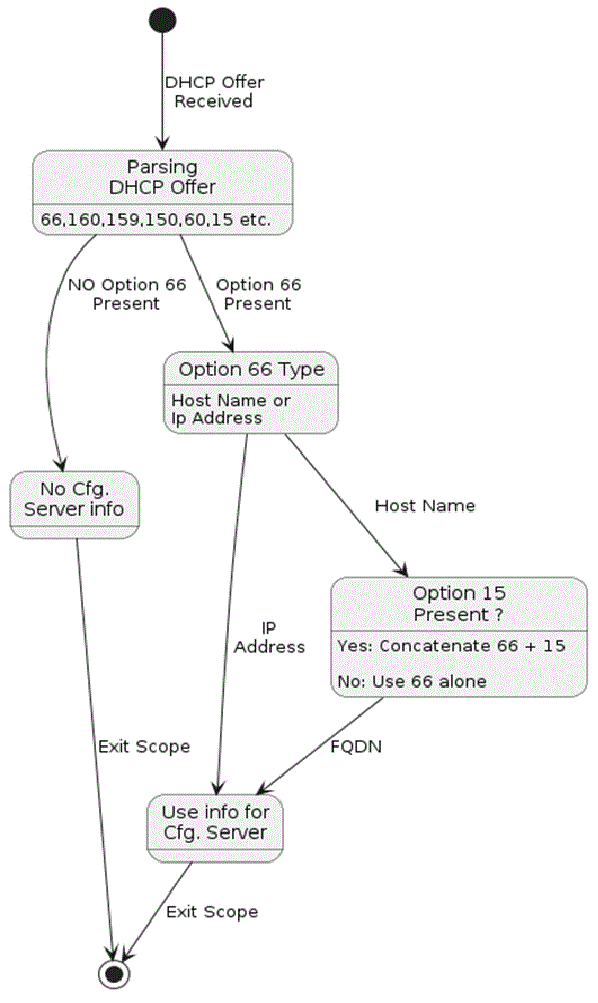
 Feedback
Feedback