Cisco Wireless IP Phone 8821 and 8821-EX
The Cisco Wireless IP Phone 8821 and 8821-EX are 802.11 dual-band wireless devices that provide comprehensive voice communications in conjunction with Cisco Unified Communications Manager and with Cisco Aironet and Cisco Meraki access points (APs) in a private business communications network.
The phones provide voice communication over the same wireless LAN that your computer uses, allowing you to place and receive phone calls, put calls on hold, transfer calls, make conference calls, and so on.
The Cisco Wireless IP Phone 8821-EX is certified for Potentially Explosive Atmosphere ATEX Zone 2 IP54 (pending) and North America Class I Division 2/Zone 2. The phone is certified for use in potentially explosive (hazardous) environments where flammable gases, vapors or liquids may be present for a short period of time or under abnormal conditions. The phone has an industry-standard yellow styling that offers fast recognition in emergency situations.
The following figure shows the Cisco Wireless IP Phone 8821 on the left and the Cisco Wireless IP Phone 8821-EX on the right.

These phones, like other network devices, must be configured and managed. The phones support G.711a. G.711u, G.722, G.729a, G.729ab, iLBC, iSAC, and OPUS codecs. The phones also support uncompressed wideband (16 bits, 16 kHz) audio.
The phones are hearing aid compatible (HAC) but do not have any TTY features. They have ridges on the sides of the 5 key that is a tactile identifier.
The physical characteristics include:
-
Resistance to damage from dropping the phone
-
Tolerance of antibacterial and alcohol-based wipes
-
Latex- and lead-free
-
Shockproof and vibration-proof
-
USB On-the-Go (OTG) 2.0 interface
-
Cisco Wireless IP Phone 8821: IP54 protection, which indicates dust-tight equipment that is protected against water (see below)
-
Cisco Wireless IP Phone 8821-EX only:
-
IP67 protection in ordinary locations
-
Certified for use in Potentially Explosive Atmosphere:
-
ATEX Zone 2 IP54 (pending)
-
METLABS Certified for Class I and II, Division 2 and Class III, Divisions 1 and 2, Groups A, B, C and D
-
-
Industry-standard yellow styling offers fast recognition in emergency situations.
-
-
Charge with a desktop charger for a single phone or a multicharger for up to 6 phones. For more information, see Supported Accessories.
In addition to basic call-handling features, your phone can provide enhanced productivity features that extend your call-handling capabilities.
Depending on the configuration, your phone supports:
-
Use of Bluetooth wireless headsets, including certain hands-free call features.
-
Wireless access to your phone number and the corporate directory.
-
Access to network data, XML applications, and web-based services.
-
Online customizing of phone features and services from your Self Care portal.
-
Location report generation when it first register. It reports its location when the location changes; for example, when walking around the building. The wireless phone also reports its location every 24 hours if it isn't moving.
For more information, see the Cisco Unified Communications Manager documentation.
To prevent device damage:
-
Don't bathe or swim with the phone.
-
Don't expose phone to pressurized water or high velocity water, such as when showering, cleaning, or hand washing.
-
Don't use the phone in a sauna or steam room.
-
Don't intentionally submerge phone in water.
-
Don't operate the phone outside the suggested temperature ranges or in extremely humid, hot, or cold conditions.
-
Don't store phones, batteries, and accessories outside the suggested temperature ranges or in extremely humid, hot, or cold conditions.
-
Don't drop the phone or subject it to other impacts.
-
Don't disassemble the phone; don't remove any screws.
-
Don't use harsh cleaning agents, like bleach and other chemicals, to clean the phone exterior
-
Don't use a broken battery door or a battery door with a broken seal.
Minimize the exposure of your phone to soap, detergent, acids or acidic foods, and any liquids; for example, salt water, soapy water, pool water, perfume, insect repellent, lotions, sun screen, oil, adhesive remover, hair dye, soft drinks, and solvents. For more information, see Care of Your Phone.
IP54 and IP67
The Cisco Wireless IP Phone 8821 and 8821-EX are tested under controlled laboratory conditions under IEC standard 60529. The Cisco Wireless IP Phone 8821 has a rating of IP54 and the Cisco Wireless IP Phone 8821-EX has a rating of IP67 in ordinary locations. Ingress Protection 54 (IP54) and Ingress Protection 67 (IP67) indicate dust-tight equipment that is protected against water. Splash, water, and dust resistance are not permanent conditions, and resistance might decrease as a result of normal wear. Users are expected to take care of the phone and should not deliberately expose the device to a hostile environment of dust, splash, or water immersion.
Buttons and Hardware
Your wireless phone has many buttons and hardware features that you will use regularly. Use the following figure and table to identify the important button and hardware features. The following figure shows the Cisco Wireless IP Phone 8821, but the Cisco Wireless IP Phone 8821-EX is similar in appearance.

The following table describes the functions of the keys on the phones.
|
Item |
Name or Grouping |
Description |
|---|---|---|
|
1 |
Indicator light (LED) Headset port |
Indicator light—Use the light to identify states:
Headset port with cover |
|
2 |
Speaker button |
Speaker |
|
3 |
Softkey buttons Navigation cluster Call control buttons |
Softkeys
Navigation cluster Navigation ring (outer ring):
Select
Answer/Send
Power/End Call |
|
4 |
Keypad |
Dial numbers, enter letters, and choose menu items by number.
One (1)
Asterisk (*)
Zero (0)
Pound (#)
|
|
5 |
Left Side Buttons |
Application
Volume
Mute |
Startup Sequence
When a wireless phone powers up, the startup sequence is:
-
The red LED lights up.
-
The phone loads the firmware image that is stored in nonvolatile memory.
-
The screen turns on.
-
The phone scans for an access point.
-
The phone authenticates with the access point.
-
The phone connects with the Cisco Unified Communications Manager. If necessary, the phone obtains an updated firmware load and configuration file.
Care of Your Phone
You can clean your phone. Make sure you follow our cleaning instructions.
Clean your phone immediately if it comes in contact with anything that may cause stains, or other damage; for example, dirt or sand, ink, makeup, soap, detergent, acids, acidic foods, or lotions.
 Caution |
Do not blow or use compressed air (for example, aerosol cans, low- or high-pressure air nozzles) to clean the openings of the phone. 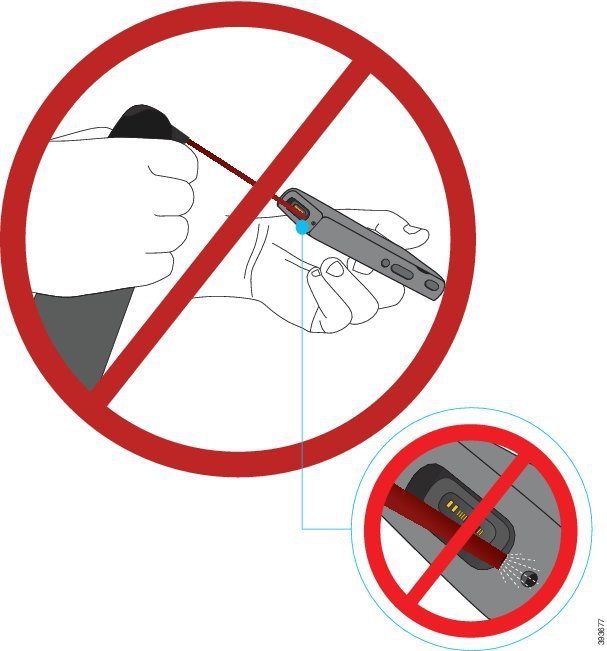 Do not use a vacuum cleaner or other suction device to clean the openings of the phone. Do not use pins or other objects to clean the openings of the phone. Use of air, suction, or mechanical objects to clean the openings can damage the phone and voids the phone warranty. |
If you happen to drop the phone into water, or it gets splashed, follow our instructions to dry off the phone. See If You Drop Your Phone in Water.
Clean the Phone Exterior
You can clean the phone exterior using a dry, lint-free cloth. For the health-care environment, we recommend that you use Caviwipes™ and Saniwipes™ to thoroughly clean the phone. Caviwipes and Saniwipes contain up to 17% isopropanol.
Any cleaning solution containing a higher amount of isopropanol, including pure isopropanol, or an alternative alcohol-based liquid could potentially damage the phone. Do not clean the phone with bleach or other caustic products.
Excessive use of Caviwipes and Saniwipes more than 3 times a day will damage the phone surface coating and will change the appearance of phone.
Clean your phone immediately if it comes in contact with anything that may cause stains, or other damage; for example, dirt or sand, ink, makeup, soap, detergent, acids, acidic foods, or lotions.
 Caution |
Do not blow or use compressed air (for example, aerosol cans, low- or high-pressure air nozzles) to clean the openings of the phone. 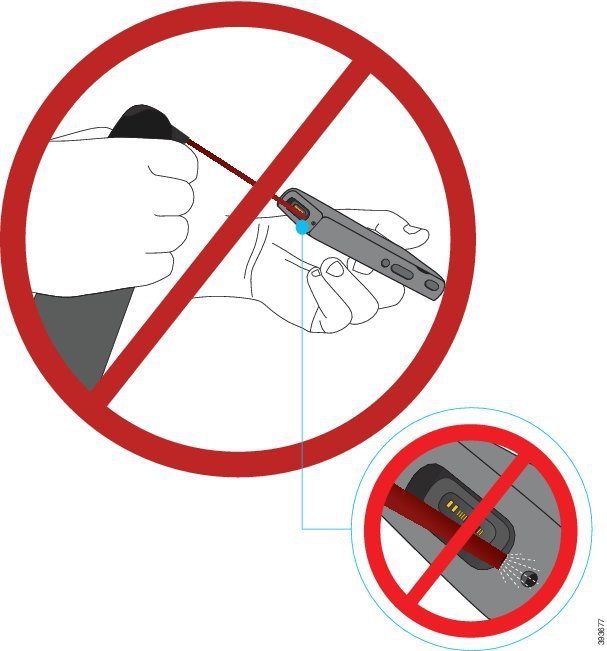 Do not use a vacuum cleaner or other suction device to clean the openings of the phone. Do not use pins or other objects to clean the openings of the phone. Use of air, suction, or mechanical objects to clean the openings can damage the phone and voids the phone warranty. Do not submerge the phone in any liquid. Do not use a heavily-saturated cloth. |
Procedure
| Step 1 |
Remove the phone from the charger or unplug it from the charging cable. |
| Step 2 |
If the phone is in a protective case, remove the phone from the case. |
| Step 3 |
Wipe the phone and screen with a damp, soft, lint-free cloth. |
| Step 4 |
If there are foreign objects (for example, fine sand) in an opening in the phone, tap the phone against your hand to dislodge the objects. |
If You Drop Your Phone in Water
If you drop your phone in water, here's what you do:
-
Gently shake the water off the phone.
-
Dry the phone with a soft, dry, lint-free cloth.
-
Leave your phone in a dry area with some air flow; for example, a fan blowing cool air can be directed onto the phone speaker grill to help the phone dry out. Just don't put the fan close to the phone.
Here are some things you don't do:
-
Don't open the battery door while the phone is wet.
-
Don't use compressed air to blow off the water.
-
Don't use a hair dryer to dry off the phone.
-
Don't put a cotton swab, paper towel, or cloth into the headset jack or inside the battery compartment.
-
Don't tap the phone on a hard surface.
-
Don't charge a wet phone using the charging cable. You must wait until the phone is completely dry.
-
Don't put a wet phone into the desktop charger, or multicharger. You must wait until the phone is completely dry.
 Caution |
Do not blow or use compressed air (for example, aerosol cans, low- or high-pressure air nozzles) to clean the openings of the phone. 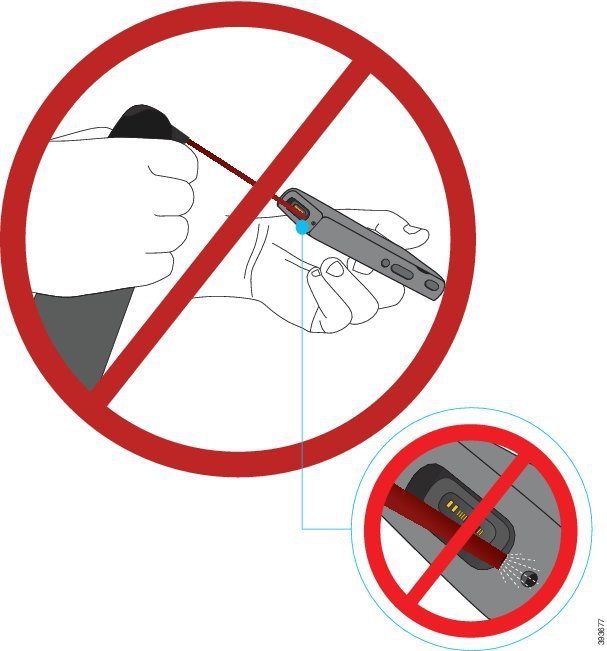 Do not use a vacuum cleaner or other suction device to clean the openings of the phone. Do not use pins or other objects to clean the openings of the phone. Use of air, suction, or mechanical objects to clean the openings can damage the phone and voids the phone warranty. |
 Caution |
To ensure that the phone does not get water into the battery compartment, make sure that the compartment is tightly closed. See Install the Cisco Wireless IP Phone 8821 Battery. |
If the sound is muffled after you dry the phone, there may still be water in the microphone or speaker compartments. Place your phone, speaker-side down, on a dry, lint-free cloth to see if water drips out. If there is still water in the phone, allow the phone to completely dry before you use it.
Best Practices for Battery Power Conservation
The Cisco Wireless IP Phone 8821 and 8821-EX has a 2060-mAh smart battery. The battery capacity is reduced to 80% after 500 full charging cycles (charging from empty to full). The battery life also depends on the phone state, the frequency and AP scanning configuration.
 Caution |
The expected lifecycle for a battery is two years. Based on the average usage, this corresponds to approximately 500 charges. You can check the date printed on the battery to calculate the age of the battery. We recommend you to replace the battery when it reaches its end of life. |
|
Call State |
Scan Mode |
Expected Battery Time |
|---|---|---|
|
On-Call |
Continuous |
Up to 9.5 hours |
|
Auto |
Up to 9.5 hours |
|
|
Idle |
Continuous |
Up to 45 hours |
|
Auto |
Up to 145 hours |
 Note |
Low battery warnings appear onscreen when the battery reaches these set charge levels: 10% and 3414mV (~2%). If users don’t charge or replace the battery after the last warning, the phone automatically powers down after 1 minute. You can’t change or disable these low battery warning levels. For more information about the warnings, see the Cisco Wireless IP Phone 8821 and 8821-EX User Guide. |
For more information on batteries, see:
-
Cisco Wireless IP Phone 882x Series Accessory Guide
-
Cisco Wireless IP Phone 8821 and 8821-EX Wireless LAN Deployment Guide
-
Cisco Wireless IP Phone 8821 Battery Performance
Follow these best practices to ensure that the phone conserves battery power.
User Actions
Remind your users that the battery life is reduced when the phone is turned on. Calls, messages, application use, Bluetooth use, and actions like menu navigation use power.
Users should ensure that the phone remains in a good RF coverage area and that the phone can maintain a constant connection to the Cisco Unified Communications Manager. If the phone moves out of range and remains out of range for a significant time, battery life can be reduced.
For more information about RF coverage, see Cisco Wireless IP Phone 882x Deployment Guide.
Phone Configuration
Configure the Scan mode field in Cisco Unified Communications Manager to suit your enterprise. The phone supports Continuous, Auto, and Single AP scanning, where Continuous is the default. The configured scan mode determines the battery life baseline.
-
Continuous scan mode is designed for phone users that are constantly on the move and for whom frequent roaming events occur. This mode maximizes performance and connectivity, but at the expense of battery power.
-
Auto scan mode is designed for phone users that only roam occasionally, and whoe require more idle battery life than Continuous scan mode can offer.
-
Single AP scan mode is designed for phone users that do not roam and require maximum idle battery life.
Access Point Configuration
-
For optimal idle battery life, we recommend that you use an access point that supports the Cisco Compatible Extensions (CCX) Proxy ARP feature. CCX Proxy ARP allows the phone to remain in suspend mode longer instead of waking up at each DTIM period. This reduces power consumption.
The Cisco Lightweight Access Points and Cisco Autonomous Access Points support CCX Proxy ARP, but Cisco Meraki Access Points do not.
For Cisco Lightweight Access Points, CCX Proxy ARP is enabled by default and nonconfigurable. For Cisco Autonomous Access Points, CCX Proxy ARP is disabled by default, but can be enabled with the dot11 arp-cache optional command.
If the access point does not support CCX Proxy ARP, then the phone must wake up at each DTIM period. Frequent wakeups can reduce the idle battery life by as much as 50%.
-
We recommend that you use an access point that supports the Cisco Compatible Extensions (CCX) Dynamic Transmit Power Control (DTPC) feature. When DTPC is enabled, the access point advertises its transmit power to all clients. The phone adjusts its transmit power to the minimum level necessary to communicate with the access point. A lower transmit power reduces unnecessary noise in other areas.
-
Limit the use of multicast. If the phone subscribes to a multicast stream, it wakes up at each DTIM period to receive multicast frames. Frequent wake-ups cause power consumption to increase.
-
Select an access point that supports U-APSD. This power save protocol is used when on call and when idle.
-
The On Call Power Save field in the Wi-Fi Profile should remain enabled so that the phone can use U-APSD.
-
If the On Call Power Save field is disabled, then the phone uses active mode when on call, but uses U-APSD when in idle mode.
Only disable On Call Power Save for troubleshooting purposes.
-
Battery Management Enhancement
Set Up Battery Lifetime Alert
You can set an alert to remind users to check or replace the phone battery. The alert will periodically generate according to a specified interval.
 Note |
If you enable Battery Lifetime Alert, then Phone SN and Overvoltage alerts will also be enabled automatically. |
Procedure
| Step 1 |
From the Cisco Unified Communications Manager Administration, select . |
| Step 2 |
Locate your phone. |
| Step 3 |
In the Product Specific Configuration Layout section, set Battery Lifetime Alert to Enabled. |
| Step 4 |
In the Battery Lifetime Alert Interval field, select an alert interval. |
| Step 5 |
Select Save and click OK. |
| Step 6 |
Select Apply Config and click OK. |
A pop-up window and beep tone will generate to remind the user when the specified interval expires.
What to do next
-
If you select Yes, the phone will reset the total use time and send an alert message to CUCM.
-
If you select No, the phone will notify the user again in an hour.

Note
The battery lifetime alert repeats until the user takes an action.
Set Up Phone SN Alert
This alert is generated when the phone manufactured date exceeds two years.
 Note |
If you enable Phone SN Alert, then Battery Lifetime and Overvoltage alerts will also be enabled automatically. |
Procedure
| Step 1 |
From the Cisco Unified Communications Manager Administration, select . |
| Step 2 |
Locate your phone. |
| Step 3 |
In the Product Specific Configuration Layout section, set Battery Lifetime Alert to Enabled. |
| Step 4 |
In the Battery Lifetime Alert Interval field, select an alert interval. |
| Step 5 |
Select Save and click OK. |
| Step 6 |
Select Apply Config and click OK. |
A pop-up window and beep tone will generate to remind the user one time only after every cold boot.
The phone SN alert will generate after every cold boot.
Set Up Overvoltage Alert
This alert is triggered immediately when an overvoltage event is detected.
 Note |
If you enable Overvoltage Alert, then Battery Lifetime and Phone SN alerts will also be enabled automatically. |
Procedure
| Step 1 |
From the Cisco Unified Communications Manager Administration, select . |
| Step 2 |
Locate your phone. |
| Step 3 |
In the Product Specific Configuration Layout section, set Battery Lifetime Alert to Enabled. |
| Step 4 |
In the Battery Lifetime Alert Interval field, select an alert interval. |
| Step 5 |
Select Save and click OK. |
| Step 6 |
Select Apply Config and click OK. |
A pop-up window and beep tone will generate to remind the user once the overvoltage event is detected.
An alert message will be sent to the CUCM as well.
Set Up Battery SN Reminder
This reminds the user to check the age of the battery. The reminder will be generated every time after the phone boots-up from powered-off state and registered to CUCM.
Procedure
| Step 1 |
From the Cisco Unified Communications Manager Administration, select . |
| Step 2 |
Locate your phone. |
| Step 3 |
In the Product Specific Configuration Layout section, set Battery Lifetime Alert to Enabled. |
| Step 4 |
Select Save and click OK. |
| Step 5 |
Select Apply Config and click OK. |
A reminder will pop up and an alert message will be sent to the CUCM.
 Caution |
We recommend that you replace the batteries if they were manufactured more than two years ago. |
 Feedback
Feedback