Cisco IP Phone Hardware
Phone Overview
The Cisco IP Phones 8811, 8841, 8851, and 8861 provide voice communication over an Internet Protocol (IP) network. The Cisco IP Phone functions much like a digital business phone, allowing you to place and receive phone calls and to access features such as mute, hold, transfer, speed dial, call forward, and more. In addition, because the phone connects to your data network, it offers enhanced IP telephony features, including access to network information and services, and customizable features and services.
The Cisco IP Phone 8811 has a grayscale LCD screen.
The Cisco IP Phones 8841, 8851, and 8861 has a 24-bit color LCD screen.
The Cisco IP Phones have the following features:
-
Programmable feature buttons that support up to 10 lines or that can be programmed for other features
-
Gigabit ethernet connectivity
-
Bluetooth support for wireless headsets(Cisco IP Phone 8851 and 8861 only)
-
Support for an external microphone and speakers (Cisco IP Phone 8861 only)
-
Network connectivity by Wi-Fi (Cisco IP Phone 8861 only)
-
USB ports:
-
Support for up to 3 key expansion modules:
-
Cisco IP Phone 8851 supports 2 key expansion modules
-
Cisco IP Phone 8861 supports 3 key expansion modules
-
Cisco IP Phones provide traditional telephony functionality, such as call forward, transfer, redial, speed dial, conference and voicemail system access. Cisco IP Phones also provide a variety of other features.
As with other network devices, you must configure Cisco IP Phones to prepare them to access Third-Party Call Control system and the rest of the IP network. By using DHCP, you have fewer settings to configure on a phone. If your network requires it, however, you can manually configure information such as: IP address, netmask, gateway and primary/secondary DNS servers.
Cisco IP Phones can interact with other services and devices on your IP network to provide enhanced functionality. For example, you can integrate Third-Party Call Control system with the corporate Lightweight Directory Access Protocol 3 (LDAP3) standard directory to enable users to search for coworker contact information directly from their IP phones.
To function in the IP telephony network, the Cisco IP Phone must connect to a network device, such as a Cisco Catalyst switch. You must also register the Cisco IP Phone with a Third-Party Call Control system before sending and receiving calls.
Finally, because the Cisco IP Phone is a network device, you can obtain detailed status information from it directly. This information can assist you with troubleshooting any problems users might encounter when using their IP phones. You can also obtain statistics about a current call or firmware versions on the phone.
 Caution | Using a cell, mobile, or GSM phone, or two-way radio in close proximity to a Cisco IP Phone might cause interference. For more information, see the manufacturer’s documentation of the interfering device. |
Cisco IP Phone 8811
Phone Connections
Connect your phone to your organization's IP telephony network as shown in the following diagram.
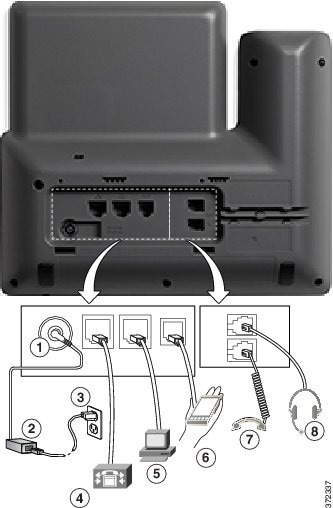
|
1 |
DC adapter port (DC48V). |
5 |
Access port (10/100/1000 PC) connection. |
|
2 |
AC-to-DC power supply (optional). |
6 |
Auxiliary port. |
|
3 |
AC power wall plug (optional). |
7 |
Handset connection. |
|
4 |
Network port (10/100/1000 SW) connection. IEEE 802.3at power enabled. |
8 |
Analog headset connection (optional). |
 Note | The Cisco IP Phone 8811 does not support a key expansion module. |
Cisco IP Phones 8841 and 8845
The following section describe the attributes of the Cisco IP Phones 8841 and 8845.
Phone Connections
Connect your phone to the corporate IP telephony network, using the following diagram.
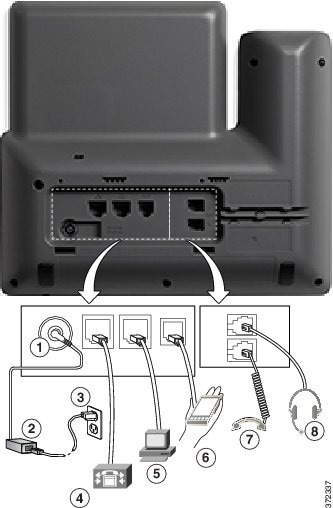
|
1 |
DC adaptor port (DC48V). |
5 |
Access port (10/100/1000 PC) connection. |
|
2 |
AC-to-DC power supply (optional). |
6 |
Auxiliary port. |
|
3 |
AC power wall plug (optional). |
7 |
Handset connection. |
|
4 |
Network port (10/100/1000 SW) connection. IEEE 802.3at power enabled. |
8 |
Analog headset connection (optional). |
 Note | The Cisco IP Phone 8841 and 8845 does not support a key expansion module. |
Cisco IP Phone 8851
Phone Connections
Connect your phone to the corporate IP telephony network as shown in the following diagram.
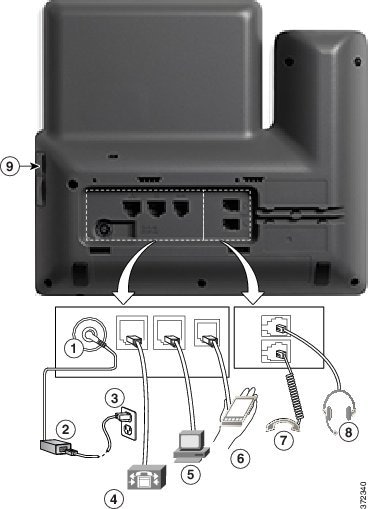
|
1 |
DC adaptor port (DC48V). |
6 |
Auxiliary port. |
|
2 |
AC-to-DC power supply (optional). |
7 |
Handset connection. |
|
3 |
AC power wall plug (optional). |
8 |
Analog headset connection (optional). |
|
4 |
Network port (10/100/1000 SW) connection. IEEE 802.3at power enabled. |
9 |
USB port |
|
5 |
Access port (10/100/1000 PC) connection. |
 Note | Each USB port supports the connection of up to five supported and nonsupported devices. Each device connected to the phone is included in the maximum device count. For example, your phone can support five USB devices (such as two key expansion modules, one headset, one hub, and one other standard USB device) on the side port. Many third-party USB products count as multiple USB devices, for example, a device containing USB hub and headset can count as two USB devices. For more information, see the USB device documentation. |
Cisco IP Phones 8861 and 8865
The following section describe the attributes of the Cisco IP Phones 8861 and 8865.
Phone Connections
Connect your phone to the corporate IP telephony network as shown in the following diagram.

|
1 |
DC adaptor port (DC48V). |
7 |
Handset connection. |
|
2 |
AC-to-DC power supply (optional). |
8 |
Analog headset connection (optional). |
|
3 |
AC power wall plug (optional). |
9 |
USB port |
|
4 |
Network port (10/100/1000 SW) connection. IEEE 802.3at power enabled. |
10 |
Audio In/Out ports |
|
5 |
Access port (10/100/1000 PC) connection. |
11 |
USB port |
|
6 |
Auxiliary port. |
 Note | Each USB port supports the connection of up to five supported and nonsupported devices. Each device connected to the phone is included in the maximum device count. For example, your phone can support five USB devices (such as three key expansion modules, one hub, and one other standard USB device) on the side port and five additional standard USB devices on the back port. Many third-party USB products count as multiple USB devices, for example, a device containing USB hub and headset can count as two USB devices. For more information, see the USB device documentation. |
Buttons and Hardware
The Cisco IP Phone 8800 Series has two distinct hardware types:
-
Cisco IP Phones 8811, 8841, 8851, and 8861—do not have a camera.
-
Cisco IP Phones 8845 and 8865—have a built-in camera.

Navigation
Use the outer ring of the Navigation cluster to scroll through menus. Use the inner Select button of the Navigation cluster to select menu items.
If a menu item has an index number, you can enter the index number with the keypad to select the item.
Softkey, Line, and Feature Buttons
You can interact with the features on your phone in several ways:
-
Softkeys, located below the screen, give you access to the function displayed on the screen above the softkey. The softkeys change depending on what you are doing at the time. The More ... softkey shows you that more functions are available.
-
Feature and line buttons, located on either side of the screen, give you access to phone features and phone lines.
Feature and line buttons illuminate to indicate status:
-
 Green, steady—Active call or two-way intercom call
Green, steady—Active call or two-way intercom call
-
 Green, flashing—Held call
Green, flashing—Held call
-
 Amber, steady—Privacy in use, one-way intercom call, Do Not Disturb (DND) active, or logged into a Hunt Group
Amber, steady—Privacy in use, one-way intercom call, Do Not Disturb (DND) active, or logged into a Hunt Group
-
 Amber, flashing—Incoming call or reverting call
Amber, flashing—Incoming call or reverting call
-
 Red, steady—Remote line in use (shared line or Line Status)
Red, steady—Remote line in use (shared line or Line Status)
-
 Red, flashing—Remote line on hold
Red, flashing—Remote line on hold
Your administrator can set up some functions as softkeys or as feature buttons. You can also access some functions with softkeys or the associated hard button.
Terminology Differences
The following table highlights some of the differences in terminology found in the Cisco IP Phone 8800 Series Multiplatform Phones User Guide and Cisco IP Phone 8800 Series Multiplatform Phones Administration Guide.
|
User Guide |
Administration Guide |
|---|---|
|
Line Status |
Busy Lamp Field (BLF) |
|
Message Indicators |
Message Waiting Indicator (MWI) or Message Waiting Lamp |
|
Programmable Feature Button |
Programmable Button or Programmable Line Key (PLK) |
|
Simplified New Call Window |
Simplified New Call Bubble |
|
Voicemail System |
Voice Messaging System |
 Feedback
Feedback