Global Dial Plan Replication Overview
Global Dial Plan Replication makes it easy to set up an intercluster VoIP network with video calling that uses either URI dialing, enterprise numbers or E.164 numbers for dialing.
Global Dial Plan Replication leverages the Cisco Intercluster Lookup Service by replicating global dial plan data elements to the remote clusters in an ILS network. Each cluster in the ILS network learns the Global Dial Plan elements of the other clusters, along with the route string for the home cluster.
Advertised Globally via ILS
Global Dial Plan Replication advertises the following dial plan elements to the ILS network, replicating this data in remote clusters:
-
Directory URIs—In the local cluster, provision email-style directory URIs (e.g. alice@cisco.com). URI dialing provides a user-centric method of placing calls. Global Dial Plan Replication lets you advertise the local catalog of directory URIs to the other clusters in the ILS network to enable intercluster URI dialing.
-
Enterprise and E.164 Alternate Numbers—Alternate numbers are aliases of the original extension that are created by applying a mask with prepend digit instructions to the original directory number. Alternate numbers can be dialed from anywhere within an ILS network. There are two types of alternate numbers. You can provision alternate numbers in the local cluster and then either advertise each numbers to the ILS network or configure advertised number patterns that summarize a range of alternate numbers, and advertise the pattern to the ILS network.
-
Advertised patterns—Advertised patterns summarize a range of enterprise alternate numbers or +E.164 alternate numbers. You can replicate the pattern throughout an ILS network, rather than individual alternate numbers in order to save database space in the remote cluster. Advertised patterns are only used from remote clusters in the ILS network—you cannot use these patterns to route local calls.
-
PSTN failover numbers—This option lets you assign the Enterprise Alternate Number or E.164 Alternate Number as a PSTN failover number. If call routing to a global dial plan element fails via VoIP channels, the failover number provides an alternate routing method. In the remote cluster, you must configure route patterns that route the PSTN failover to an appropriate gateway.
-
Route string—Each cluster has a route string that gets replicated with along with the global dial plan catalog. The route string identifies the home cluster for a directory URI or alternate number. For intercluster calling, you must configure SIP route patterns in each remote cluster that route the route string back to its home cluster.
-
Learned Global Dial Plan Data—To ensure that replicated data reaches all clusters in the ILS network, each cluster replicates its locally provisioned global dial plan data, along with catalogs that were learned from other clusters.
-
Imported Global Dial Plan Data— If you are interoperating Cisco Unified Communications Manager with a Cisco TelePresence Video Communications Server, or a third-party call control system, export global dial plan data from the other system to a csv file, and then import that csv file into a hub cluster in the ILS network. Global Dial Plan Replication replicates the imported catalog to other clusters in the ILS network, allowing you to place calls to directory URIs and alternate numbers that are registered to the other system.
Sample Global Dial Plan Mapping
The following example shows sample Global Dial Plan data elements that map to phone extension 4001. Assuming call routing is configured correctly, dialing any of these numbers will ring extension 4001.
-
Enterprise Alternate Number—A number mask of 5XXXX applied to extension 4001 creates an enterprise alternate number of 54001.
-
E164 Alternate Number—A number mask of 1972555XXXX applied to extension 4001 creates an +E.164 alternate number of 19725554001.
-
PSTN Failover—Assign the enterprise alternate Number or +E.164 alternate number as the PSTN failover and route the call to an appropriate gateway.
-
Advertised Pattern—The pattern 54XXX can be used to summarize all Enterprise Alternate Numbers in the 54000-54999 range. You can create patterns for Enteprise and +E.164 alternate numbers.
-
Directory URIs—alice@cisco.com

Note
Directory URIs can be assigned to a directory number or to an end user. Directory URIs that are associated to an end user will also associate to the user's primary extension (a directory number) and will ring the primary extension, provided it is assigned.
URI Dialing
URI dialing is a subfeature of Global Dial Plan Replication that allows callers to place calls using directory URIs as the dial string. A directory URI is an alphanumeric text string that looks like an email addresses (for example, alice@cisco.com).
Although the URI resembles an email address, a directory URI is not a routable entity by itself. For local calling, calls to directory URIs can be routed so long as the directory URI is in a partition that is within the caller's calling search space. For intercluster calls, the system pulls the cluster route string that was replicated with Global Dial Plan Replication and tries to match a SIP route pattern to the route string.
Directory URI Types
There are two types of directory URIs, with the type being determined by how you provision the directory URI:
-
User-based URIs—The directory URI is assigned to a user in End User Configuration. All of these URIs get assigned automatically to the local directory URI partition, which is a local nondeletable partition. If the user also has a primary extension, the URI also appears in Directory Number Configuration as the Primary URI for that extension.
-
Line-based URIs—Up to five additional directory URIs can be assigned directly to a directory number in the Directory Number Configuration window. For these URIs, you can assign any local partition.
Directory URI Format
Directory URIs are alphanumeric strings that consist of a user and a host address separated by the @ symbol.
Cisco Unified Communications Manager supports the following formats for directory URIs:
-
user@domain (for example, joe@cisco.com)
-
user@ip_address (for example, joe@10.10.10.1)
The system supports the following formats in the user portion of a directory URI (the portion before the @ symbol):
-
Accepted characters are a-z, A-Z, 0-9, !, $, %, &, *, _, +, ~, -, =, , ?, , ‘, ,, ., /, ( and ) .
-
The user portion has a maximum length of 47 characters.
-
Cisco Unified Communications Manager automatically applies percent encoding to the following characters when the directory URI is saved in the database:
# % ^ ` { } | \ : ” < > [ ] \ ‘ and spaces.
 Note |
The user portion of a directory URI is case sensitive by default. You can edit the user portion to be case insensitive by editing the URI Lookup Policy enterprise parameter. When you apply percent encoding, the digit length of the directory URI increases. For example, if you input joe smith#@cisco.com (20 characters) as a directory URI, Unified Communications Managerstores the directory URI in the database as joe%20smith%23@cisco.com (24 characters). Due to database restrictions, the Directory URI field has a maximum length of 254 characters. |
Cisco Unified Communications Manager supports the following formats in the host portion of a directory URI (the portion after the @ symbol):
-
Supports IPv4 addresses or fully qualified domain names.
-
Accepted characters are alphanumeric characters, hyphens (-), and dots (.).
-
The host portion cannot start or end with a hyphen (-).
-
The host portion cannot have two dots in a row.
-
The host portion has a minimum length of two characters.
-
The host portion is not case sensitive.
 Note |
Within Cisco Unified Communications Manager Administration, when you use Bulk Administration to import a CSV file that contains directory URIs with embedded double quotes and commas, you must enclose the entire directory URI in double quotes ("). |
Call Forward to URI
-
Call-forwarding to URIs won't be possible from physical phones.
-
Call-forward to a URI can only be configured through applications if that URI is already in the Unified Communications Manager database. If the URI is not in the database, then the application will error out "Call Forward Setting Failed /n Failed to forward calls to: New Number" while trying to configure call-forward.
-
Call-forward can be configured for any URI, whether the URI exists in the database or not through the Unified Communications Manager Administration page.
-
You can configure call-forwards on the Page to any URI, regardless of whether it exists in the database. The 'Percent Encoding' must be used when entering these characters # % ^ ` { } | \ : ? < > [ ] \ ‘ . For example, %3A is used for mentioning : and %20 is used for mentioning space.
-
You must provide "mobile%3A%2012345@cisco.com" under the Call-Forward section of the page, if you need to forward calls to the URI "mobile: 12345@cisco.com".
Call Routing for Global Dial Plan Replication
For intracluster calling, Global Dial Plan Data is routed via partitions and calling search spaces. For calls to a local directory URI, enterprise alternate number or E.164 alternate number to work, the URI or number must be present in a partition that is in the calling search space that the calling party is using.
Intercluster calling uses the cluster route strings that Global Dial Plan Replication advertises to send the call to the called party's home cluster. When a caller places a call to a directory URI or alternate number that is homed in another cluster, the system pulls the associated route string, matches a SIP route pattern for the route string, and sends the call to the destination that the SIP route pattern specifies. For this to work, you must configure SIP route patterns in your remote clusters to route the route string back to its home cluster.
If call routing fails, the system can also use the associated PSTN failover number. However, you will need to configure route patterns in the remote cluster so that PSTN failover calls can be sent to the appropriate gateway.
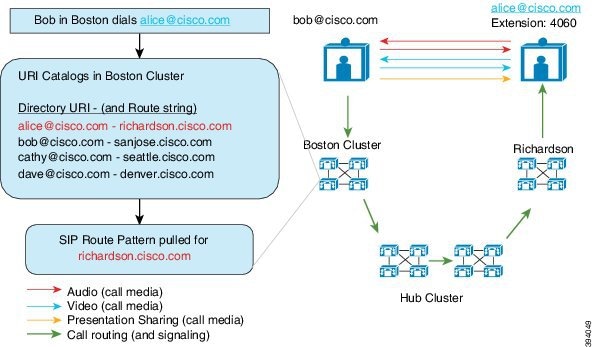
 Feedback
Feedback