Installing and Removing The UCS X24g M1 Front Mezzanine Module
The front mezzanine module installs into the front mezzanine slot of Cisco UCS X-Series compute nodes.
Required Equipment
There is no special kit required to install the Cisco UCS X24g M1 front mezzanine module. However make the following items are available during installation:
-
The front mezzanine including:
-
Support for a maximum of 6 SAS/SATA/U.3 NVMe drives.
-
Filler blanks.

Note
If you order the Cisco UCS X24g M1 front mezzanine module with one U.3 drive, the unused drive slots are pre-populated with filler blanks. You can purchase additional filler blanks from Cisco UCSC-BBLKD-S2.
-
The following additional equipment, which is not provided by Cisco, is required to install or remove the UCS X24g M1 front mezzanine module.
-
T8 Torx screwdriver
-
#2 Phillips screwdriver
-
Torque driver
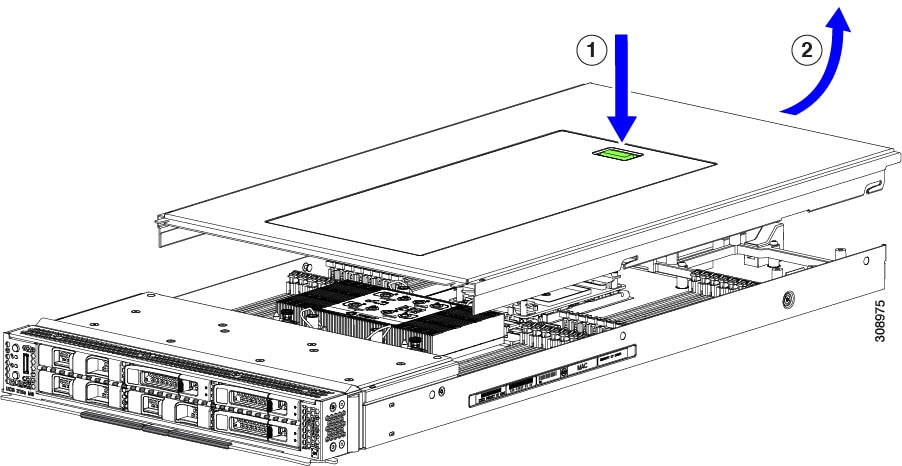
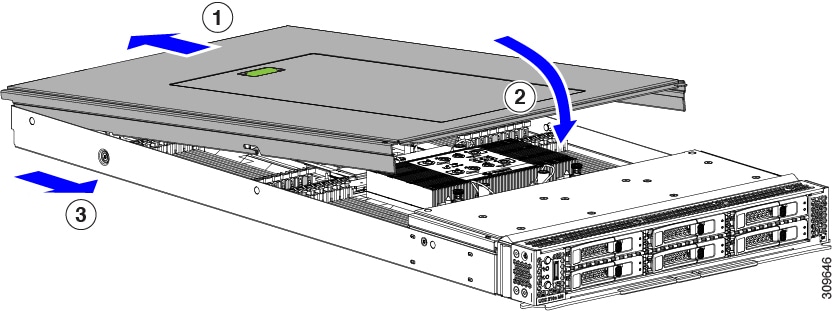
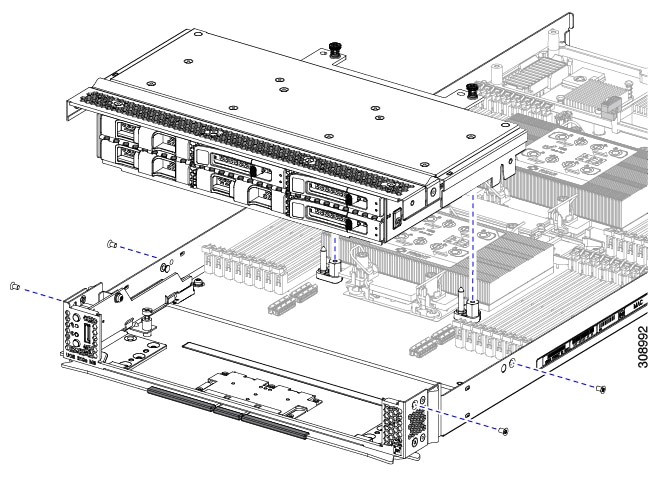
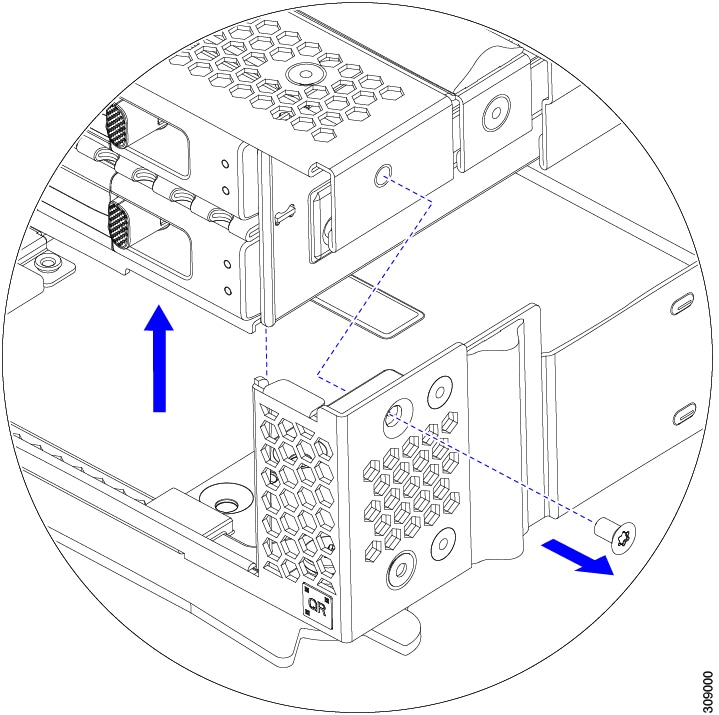
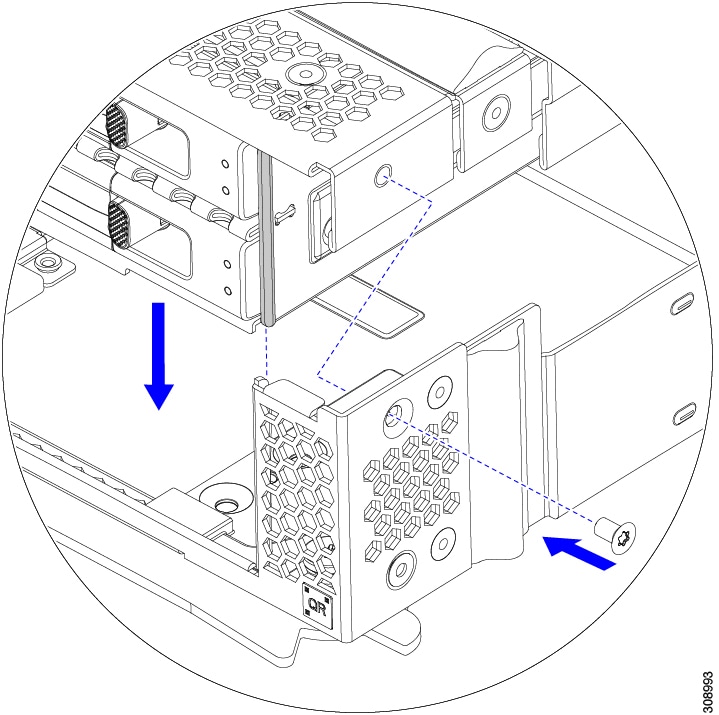
 Feedback
Feedback