Server Firmware Requirements
The following table lists the minimum server firmware versions for the supported GPU cards.
|
GPU Card |
Cisco IMC/BIOS Minimum Version Required |
||
|
NVIDIA Tesla P4 |
3.1(3)
|
||
|
NVIDIA T4 |
4.0(2e)
|
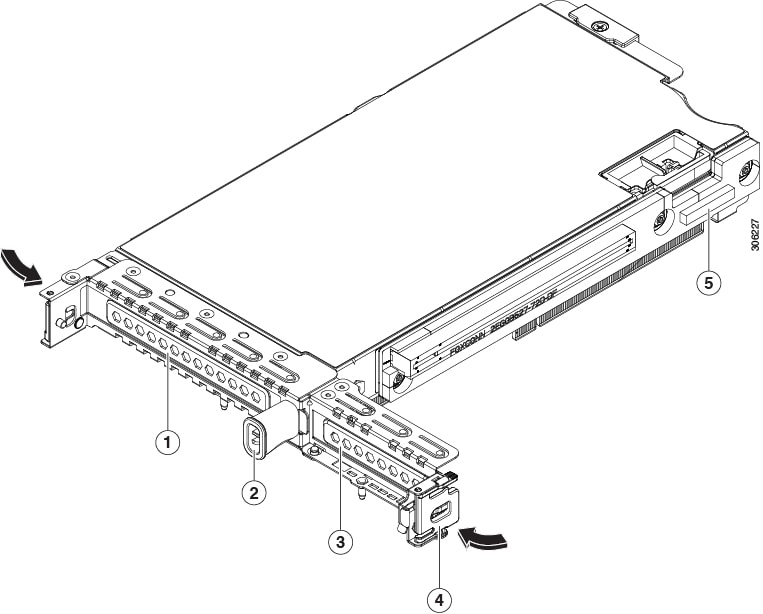
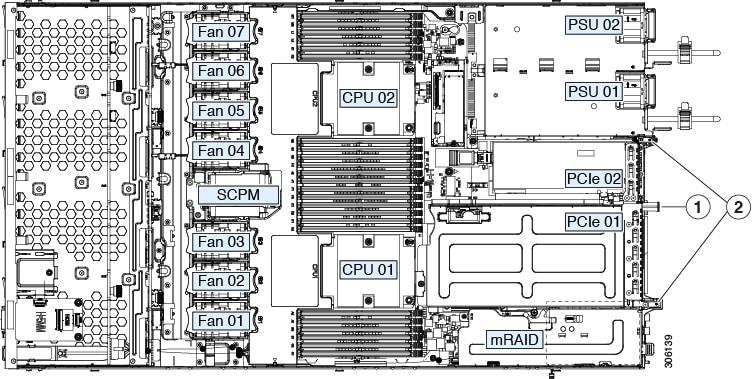
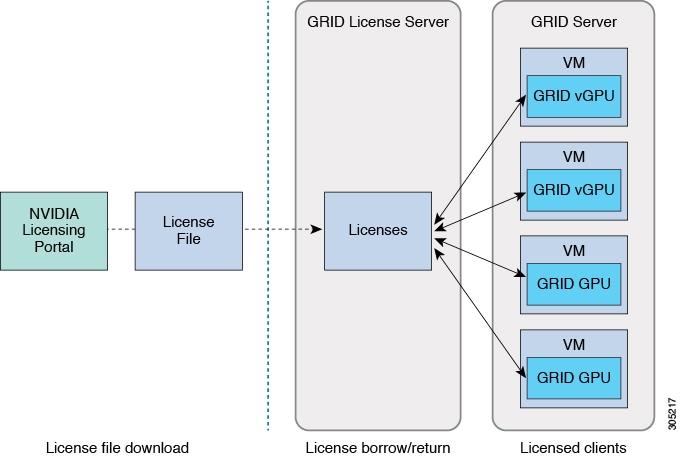

 Feedback
Feedback