Cisco Catalyst IE9300 Rugged Series Switches
The Cisco Catalyst IE9300 Rugged Series Switch provides rugged and secure switching infrastructure for harsh environments. It is suitable for industrial Ethernet applications, including manufacturing, utility substations, intelligent transportation systems (ITSs), rail transportation, and other similar deployments. Several versions of the switch offer a GNSS receiver, IRIG-B connectors, and PoE.
The switch fulfills the need for a high-density rack-, or wall-mount switch that can function as a software-defined (SD)-Access fabric edge. It provides end-to-end architectural uniformity in the Cisco Digital Network Architecture (DNA) for Internet of Things (IoT) for connected communities and extended enterprise applications.
In industrial environments, the switch can be connected to any Ethernet-enabled industrial communication devices. These devices include programmable logic controllers (PLCs), human-machine interfaces (HMIs), drives, sensors, and input and output (I/O) devices.

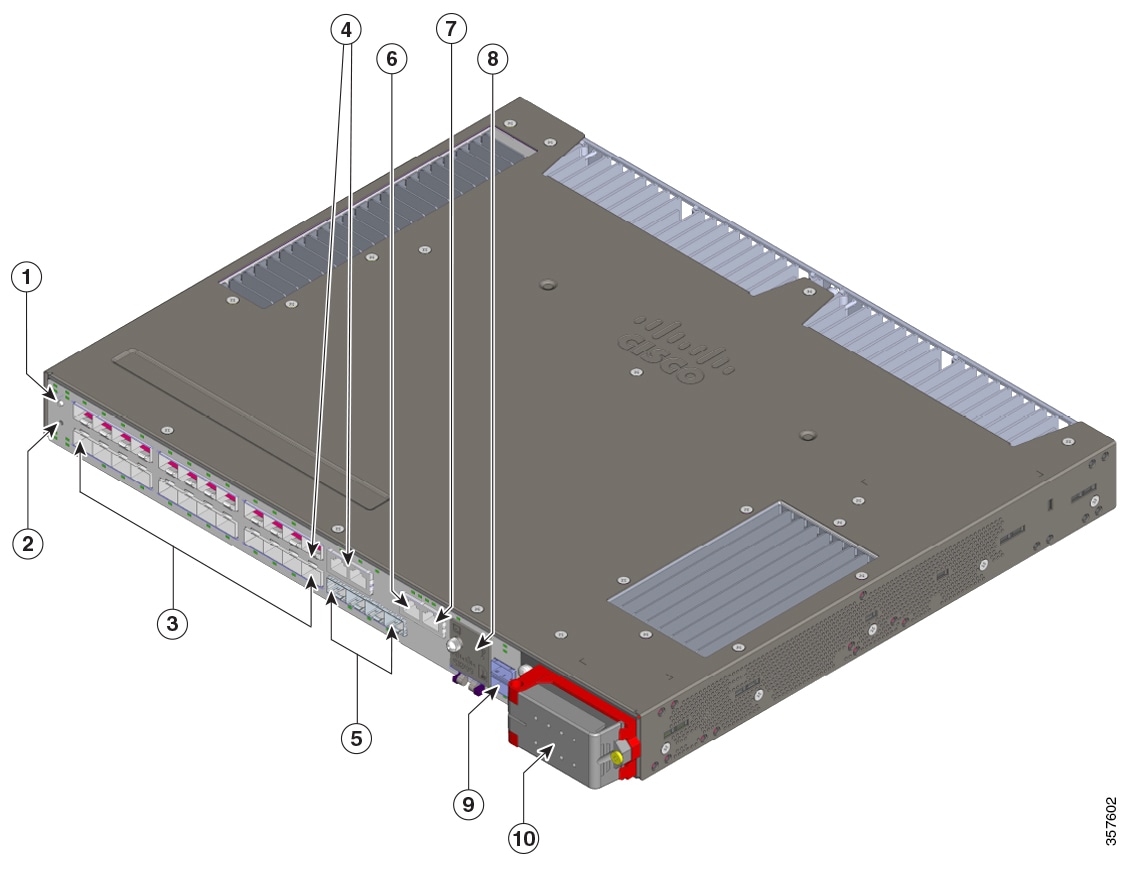
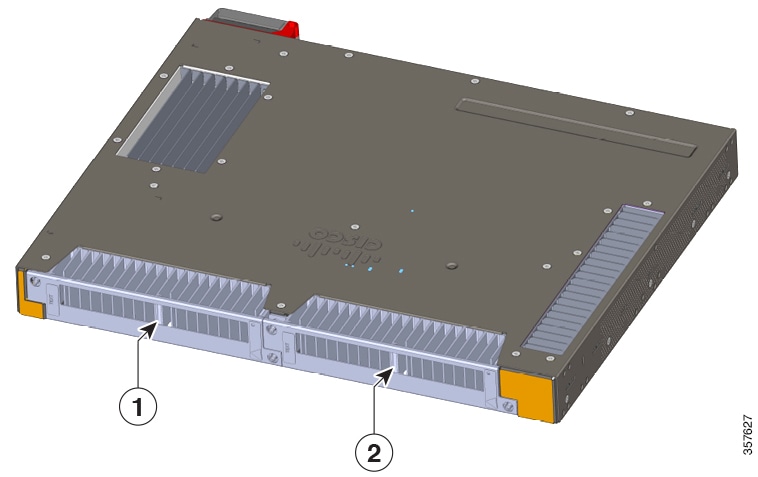
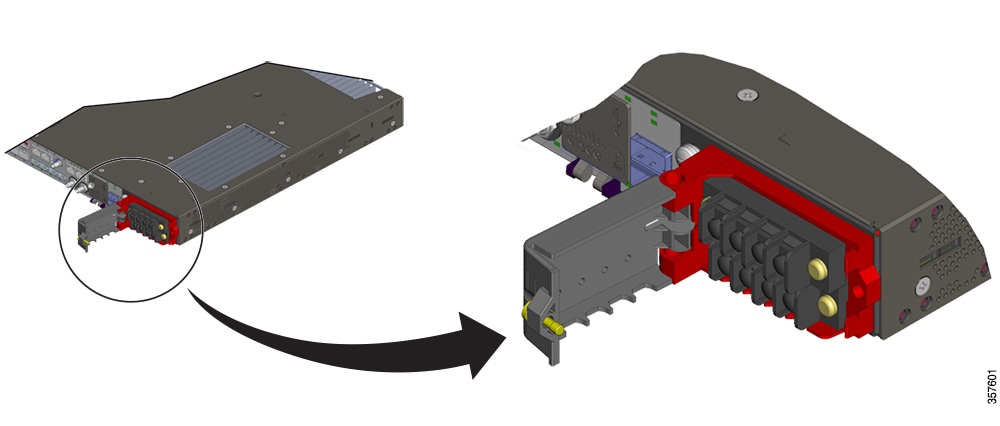
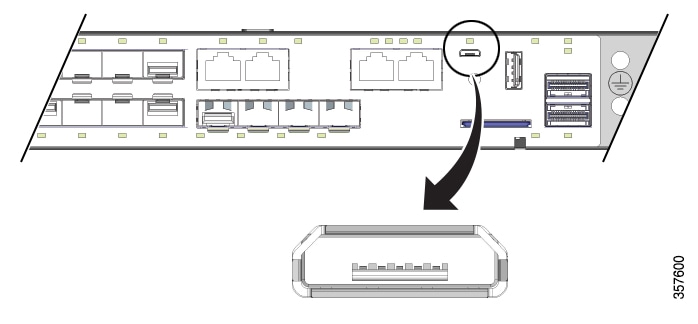

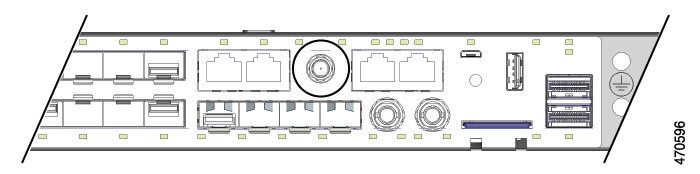
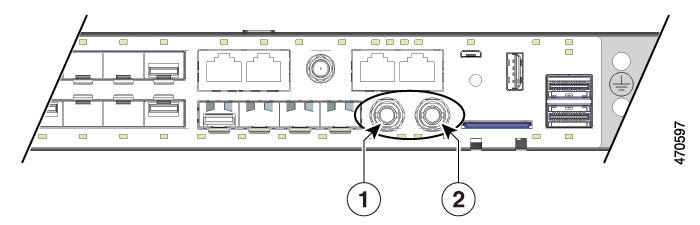
 Feedback
Feedback