Information About Configuring IP Unicast Routing
This module describes how to configure IP Version 4 (IPv4) unicast routing on the switch.
A switch stack operates and appears as a single router to the rest of the routers in the network. Basic routing functions like static routing are available with IP Lite both the IP Base feature set and the IP Services feature set.
 Note |
In addition to IPv4 traffic, you can also enable IP Version 6 (IPv6) unicast routing and configure interfaces to forward IPv6 trafficif the switch or switch stack is running the IP Base or IP Services feature set . |
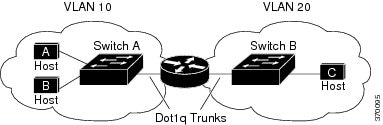

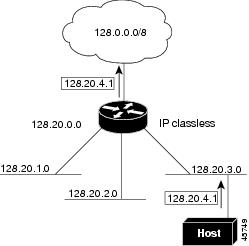
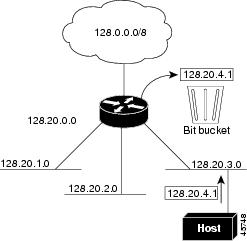
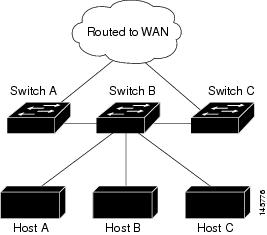
 Feedback
Feedback