Understanding the Dashboard
The Monitoring > Dashboard page displays a snapshot of the overall status and statistics for your device.
This image is not available in preview/cisco.com
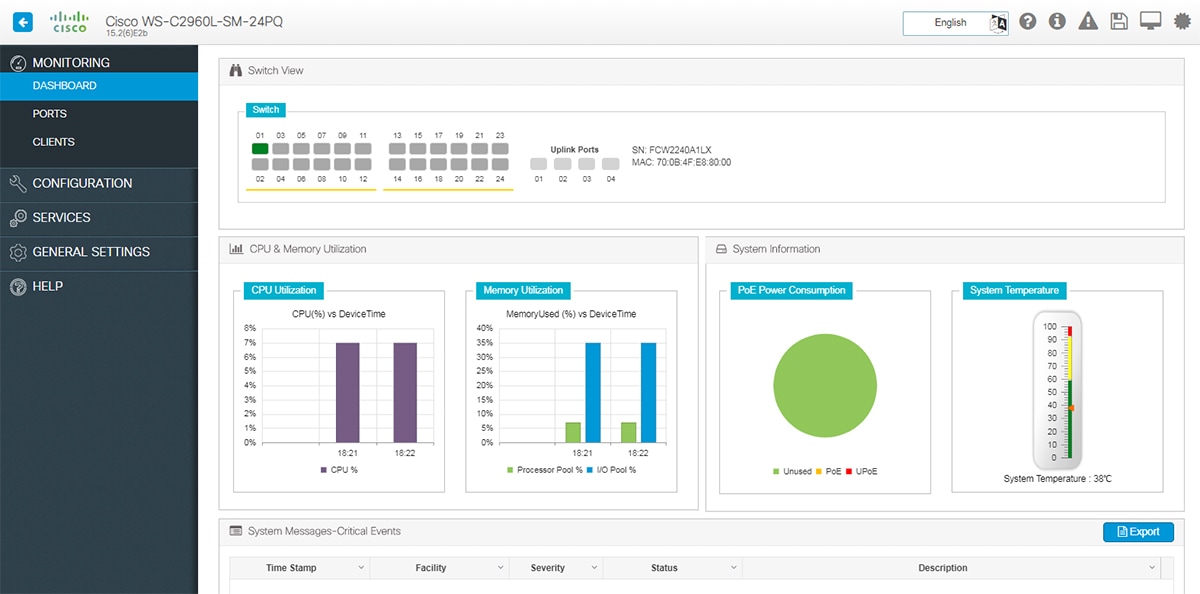
-
Switch View - Displays a snapshot of the ports on the device.
-
CPU and Memory Utilization - Displays CPU usage on the processors on each core, every 5 minutes, every 1 minute and every 5 seconds. The Memory Utilization section displays a chart of the device memory usage. Hover over the graph to view the processor pool and the I/O pool percentage.
-
System Information - The PoE Power Consumption section displays a pie-chart showing the total Power over Ethernet (PoE), Universal Power over Ethernet (UPoE) on the device, the power used by the device and the current power available. The System Temperature section displays the temperature of the device. If the temperature is yellow or red, your device needs attention.
-
System Messages-Critical Events - Displays high severity, critical alerts that require your attention. Displays the system messages or any critical events regarding the switch in a tabular format that can also be downloaded using the Export button.
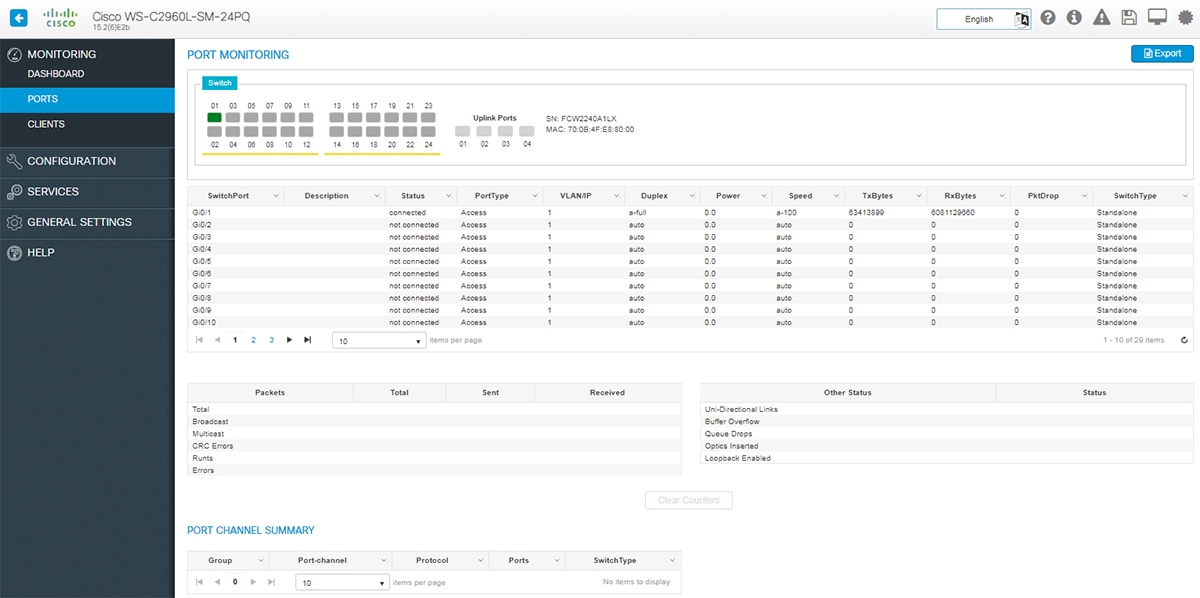
 Feedback
Feedback