The switch supports the DSCP transparency feature. It affects only the DSCP field of a packet at egress. By default, DSCP
transparency is disabled. The switch modifies the DSCP field in an incoming packet, and the DSCP field in the outgoing packet is based on the quality
of service (QoS) configuration, including the port trust setting, policing, and marking.
If DSCP transparency is enabled by using the no mls qos rewrite ip dscp command, the switch does not modify the DSCP field in the incoming packet, and the DSCP field in the outgoing packet is the
same as that in the incoming packet.
Regardless of the DSCP transparency configuration, the switch modifies the internal DSCP value of the packet, which the switch
uses to generate a class of service (CoS) value that represents the priority of the traffic. The switch also uses the internal
DSCP value to select an egress queue and threshold.
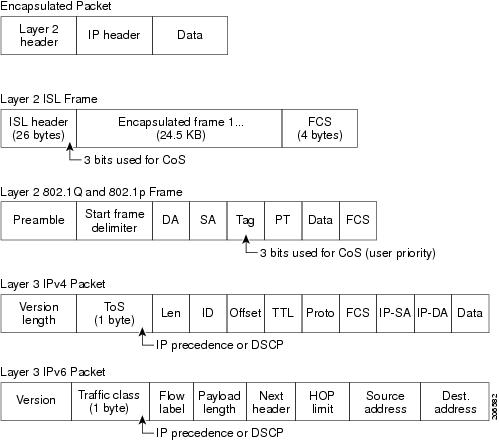

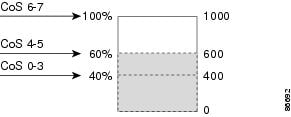
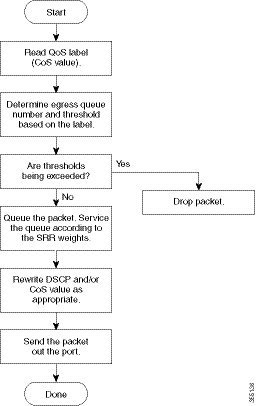
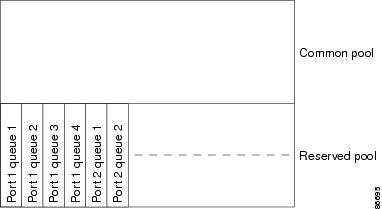
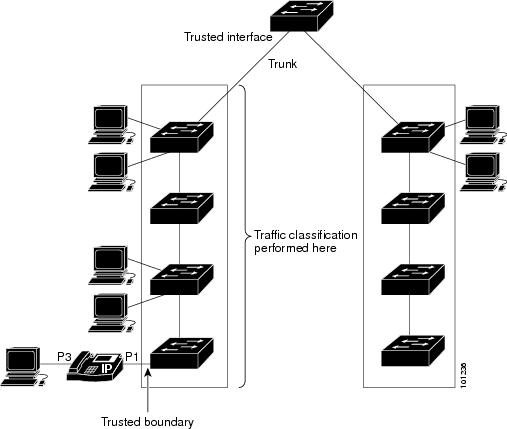
 Feedback
Feedback