Overview of VXLAN EVPN to SR-MPLS and MPLS LDP Interconnection
From Cisco DCNM Release 11.3(1), the following handoff features are supported:
-
VXLAN to SR-MPLS
-
VXLAN to MPLS LDP
These features are provided on the border devices, that is, border leaf, border spine, and border super spine in the VXLAN fabric using the Easy_Fabric_11_1 template. Note that the devices should be running Cisco NX-OS Release 9.3(1) or later. These DCI handoff approaches are the one box DCI solution where no extra Provider Edge (PE) device is needed in the external fabric.
 Note |
If the switch is running a Cisco NX-OS Release 7.0(3)I7(X), enabling the MPLS handoff feature causes the switch to remove the NVE related config-profile CLIs when the switch is reloaded. |
In the DCNM DCI MPLS handoff feature, the underlay routing protocol to connect a border device to an external fabric is ISIS or OSPF, and the overlay protocol is eBGP. The N-S traffic between the VXLAN fabric and external fabric running SR-MPLS or MPLS LDP is supported. Though, you can use DCNM for connecting two Data Center VXLAN fabrics via SR-MPLS or MPLS LDP.
Supported Platforms and Configurations
The following table provides information about the supported platforms:
|
Feature |
Supported Platforms |
|---|---|
|
VXLAN to SR-MPLS |
Cisco Nexus 9300-FX2, Jericho+ based Nexus 9000 R-Series, and Nexus 3600 R-Series switches |
|
VXLAN to MPLS LDP |
Jericho+ based Cisco Nexus 9000 R-series and Cisco Nexus 3600 R-series switches |
The following features aren’t supported as they aren’t supported on a switch:
-
Coexisting of MPLS LDP and SR-MPLS interconnections
-
vPC
The VXLAN to SR-MPLS handoff feature comprises the following configurations:
-
Base SR-MPLS feature configuration.
-
Underlay configuration between the DCI handoff device and the device in the external fabric for the underlay connectivity. DCNM supports ISIS or OSPF as the routing protocol for the underlay connectivity.
-
Overlay configuration between a DCI handoff device and a core or edge router in the external fabric, or another border device in another fabric. The connectivity is established through eBGP.
-
VRF profile
The VXLAN to MPLS LDP handoff feature comprises the following configurations:
-
Base MPLS LDP feature configuration.
-
Underlay configuration between the DCI handoff device and the device in the external fabric for the underlay connectivity. DCNM supports ISIS or OSPF as the routing protocol for the underlay connectivity.
-
Overlay configuration between a DCI handoff device and a core or edge router in the external fabric, or another border device in another fabric. The connectivity is established through eBGP.
-
VRF profile
Inter-Fabric Connections for MPLS Handoff
The following two inter-fabric connection links are introduced:
-
VXLAN_MPLS_UNDERLAY for underlay configuration: This link corresponds to each physical link or Layer 3 port channel between the border and the external device (or a P router in MPLS or SR-MPLS). A border device can have multiple inter-fabric connection links as there could be multiple links connected to one or more external devices.
-
VXLAN_MPLS_OVERLAY for eBGP overlay configuration: This link corresponds to the virtual link between a DCI handoff device and a core or edge router in the external fabric, or another border device in another fabric. This inter-fabric connection link can only be created on border devices which meet the image and platform requirement. A border device can have multiple of this type of IFC link as it could communicate to multiple core or edge routers.
These inter-fabric connections can be manually created by using the DCNM Web UI or REST API. Note that the automatic creation of these inter-fabric connections isn’t supported.
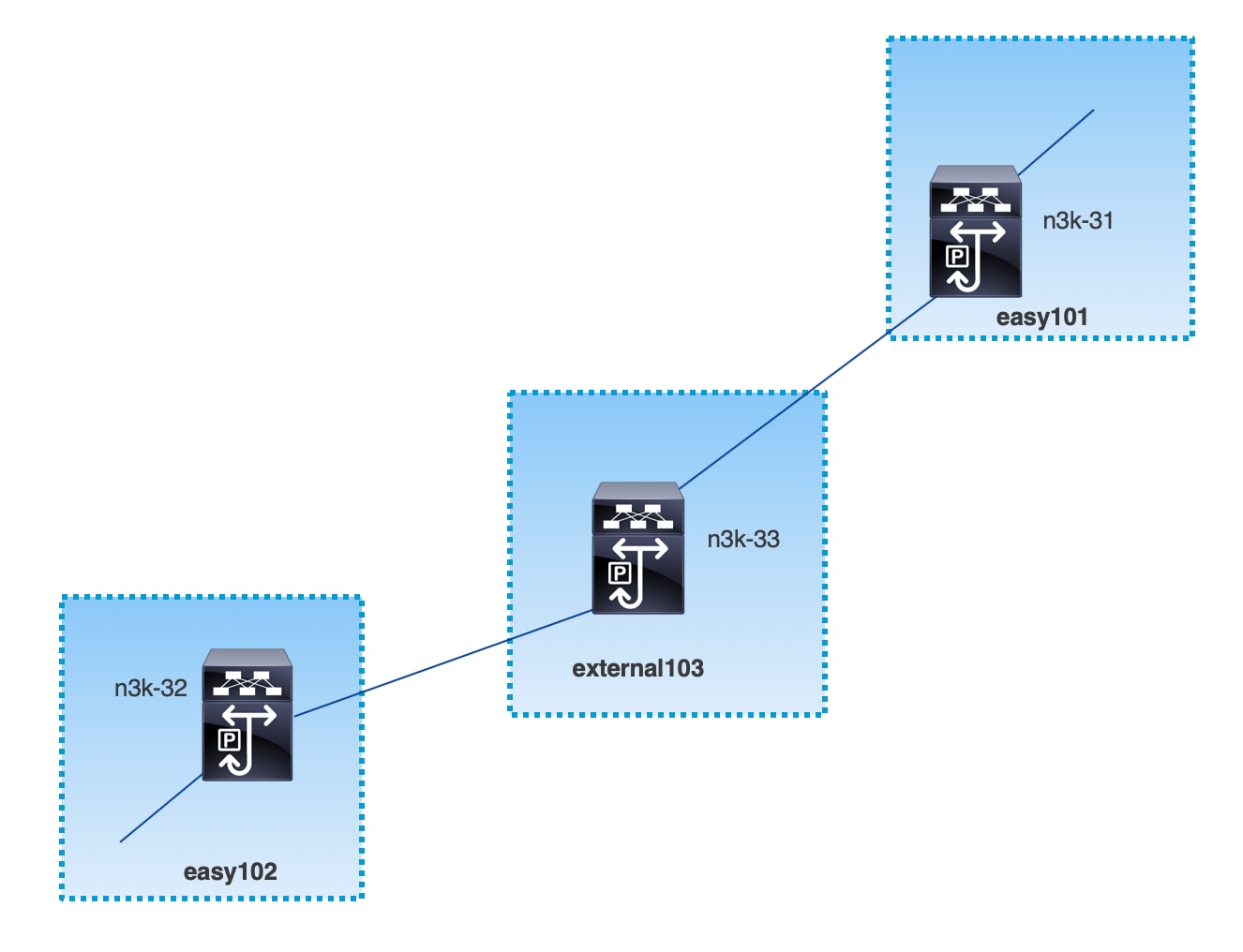
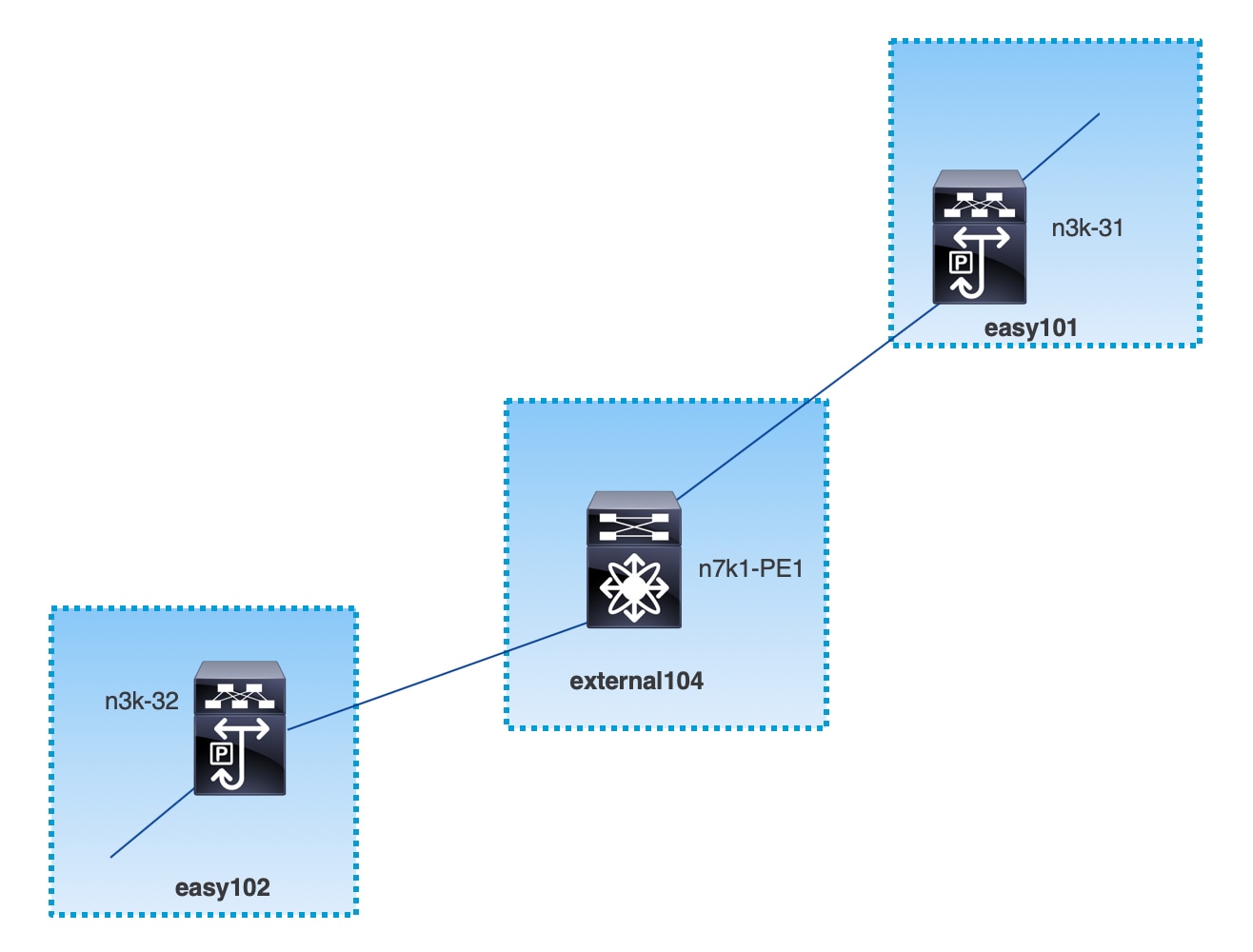
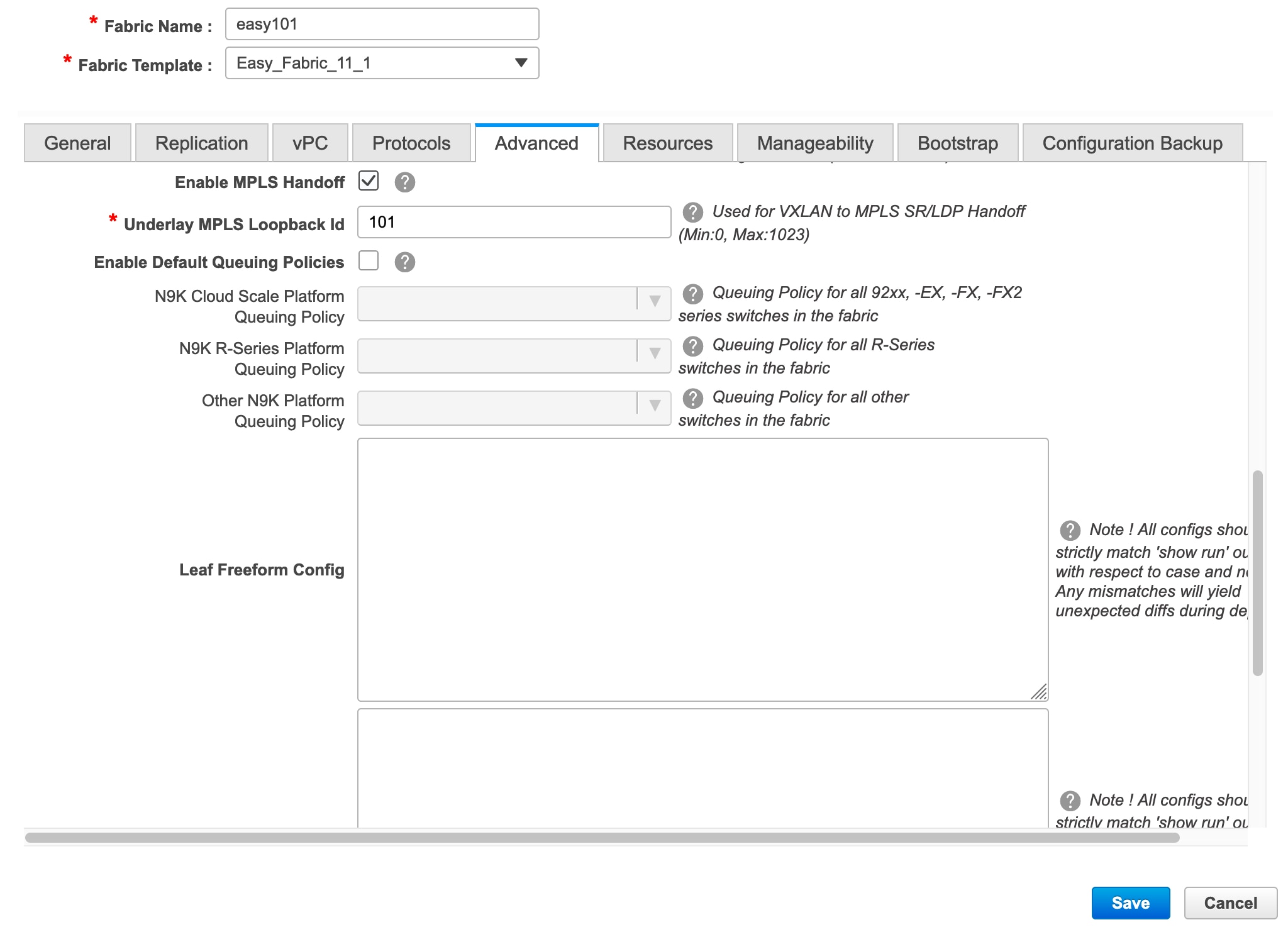
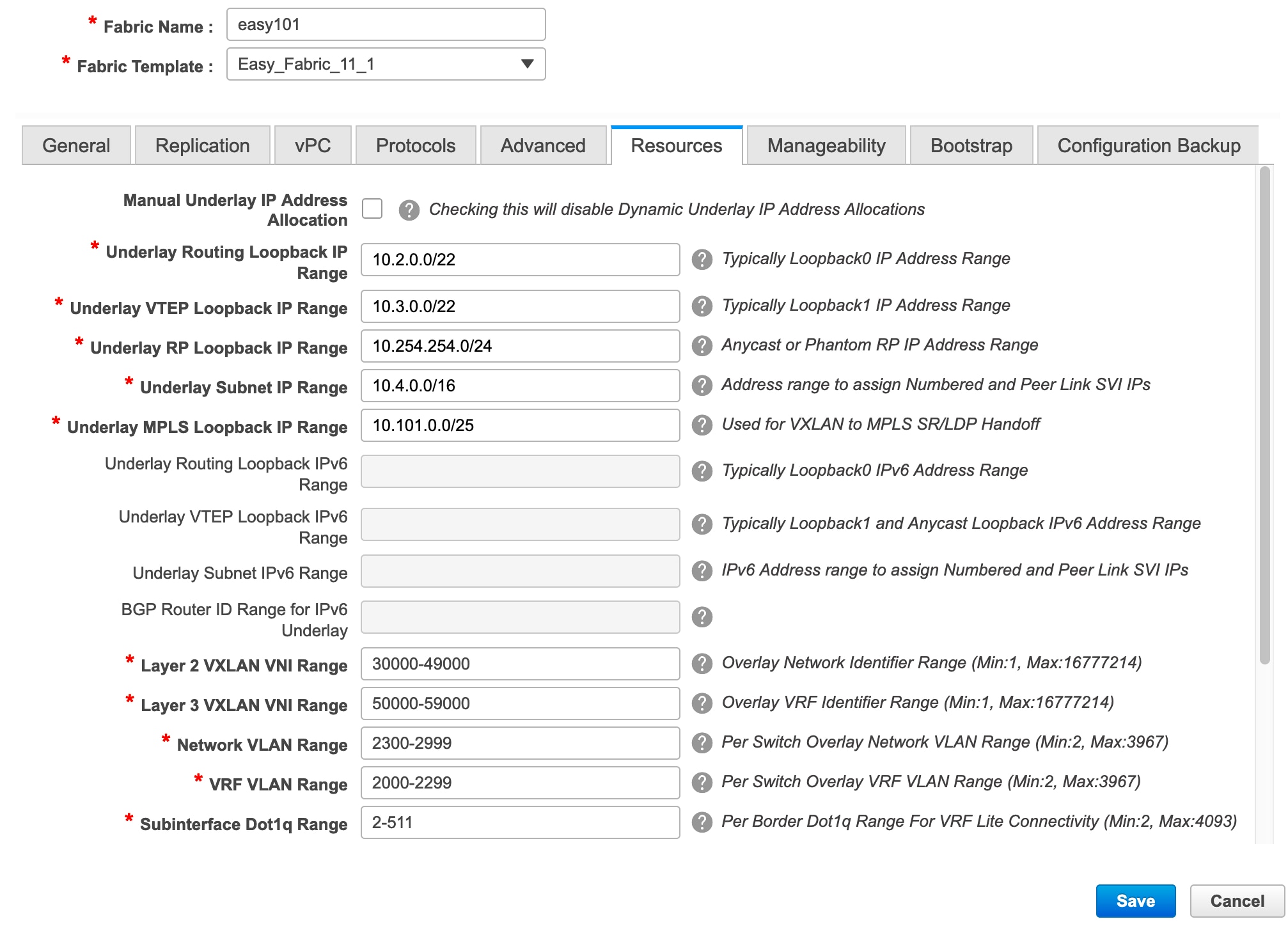

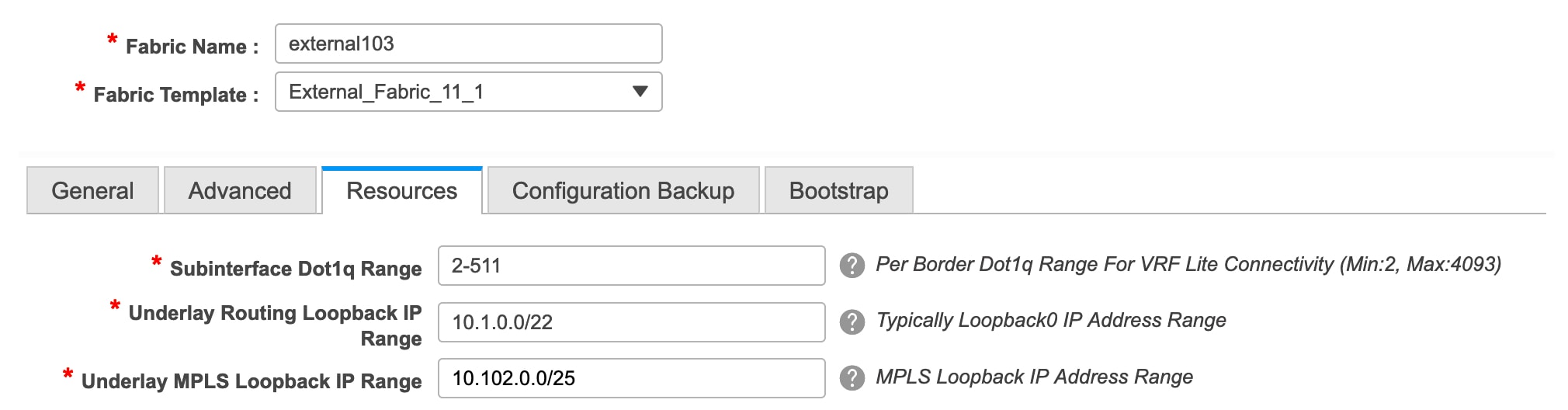
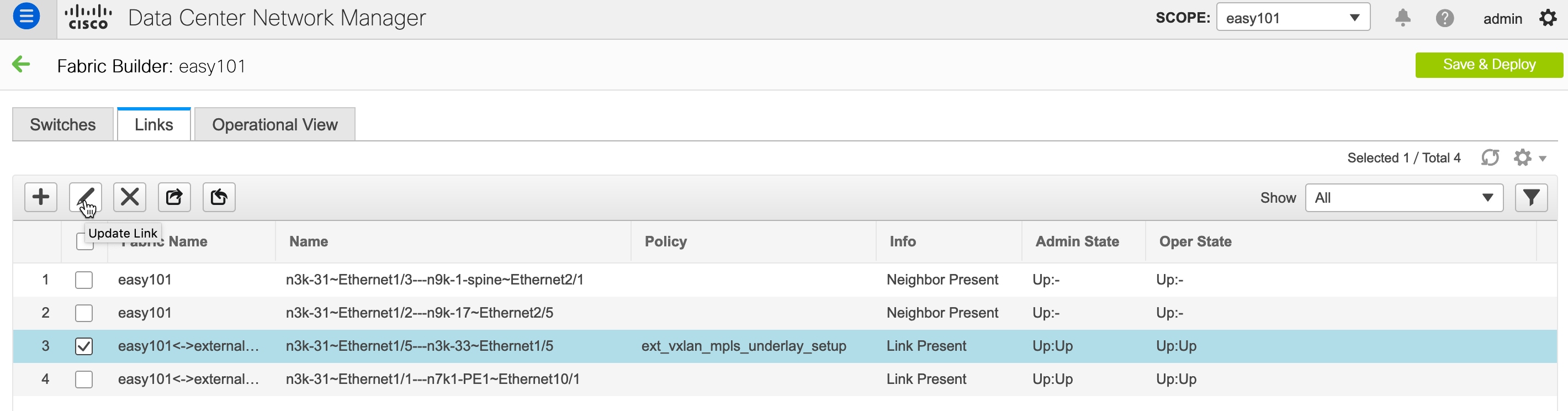
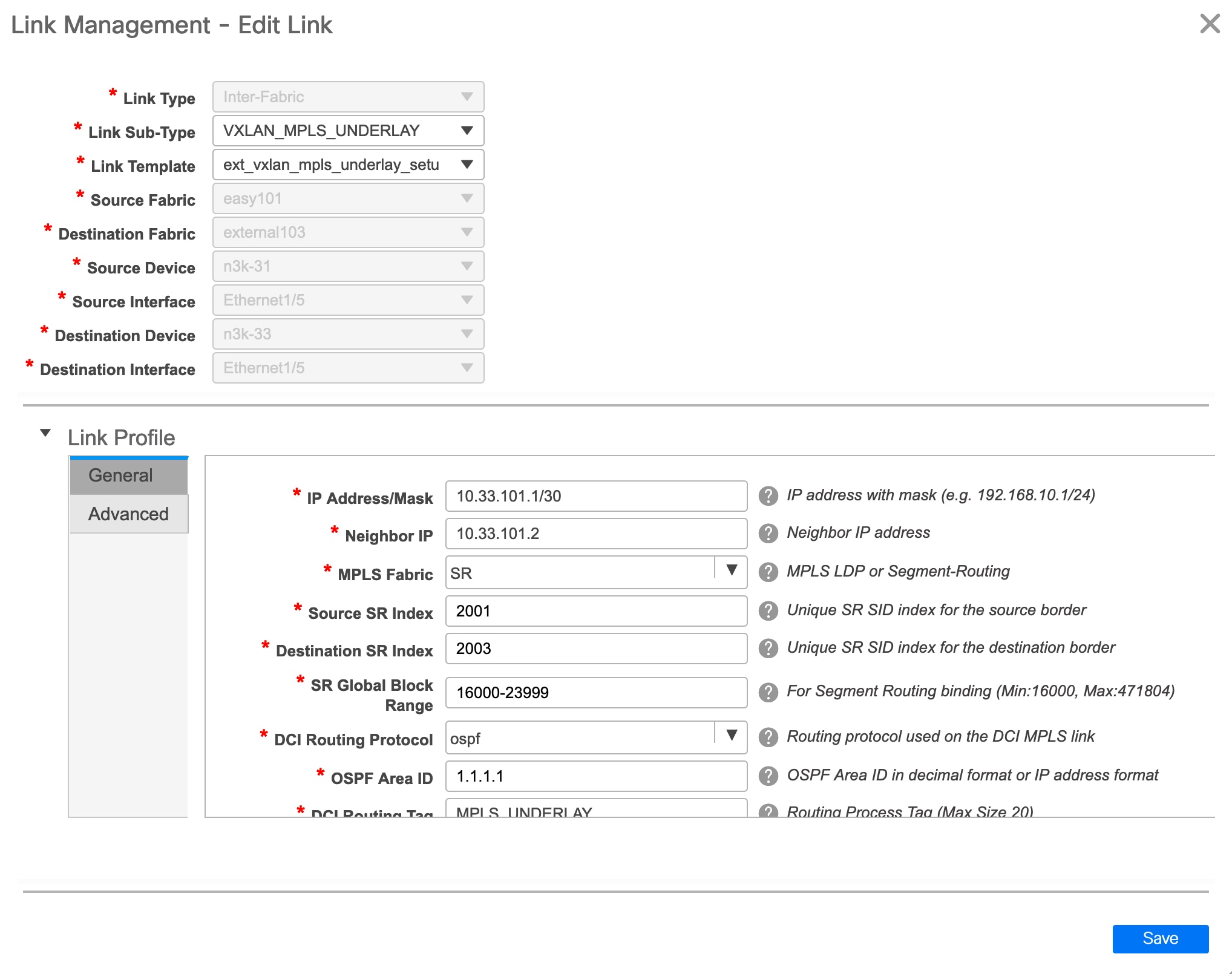
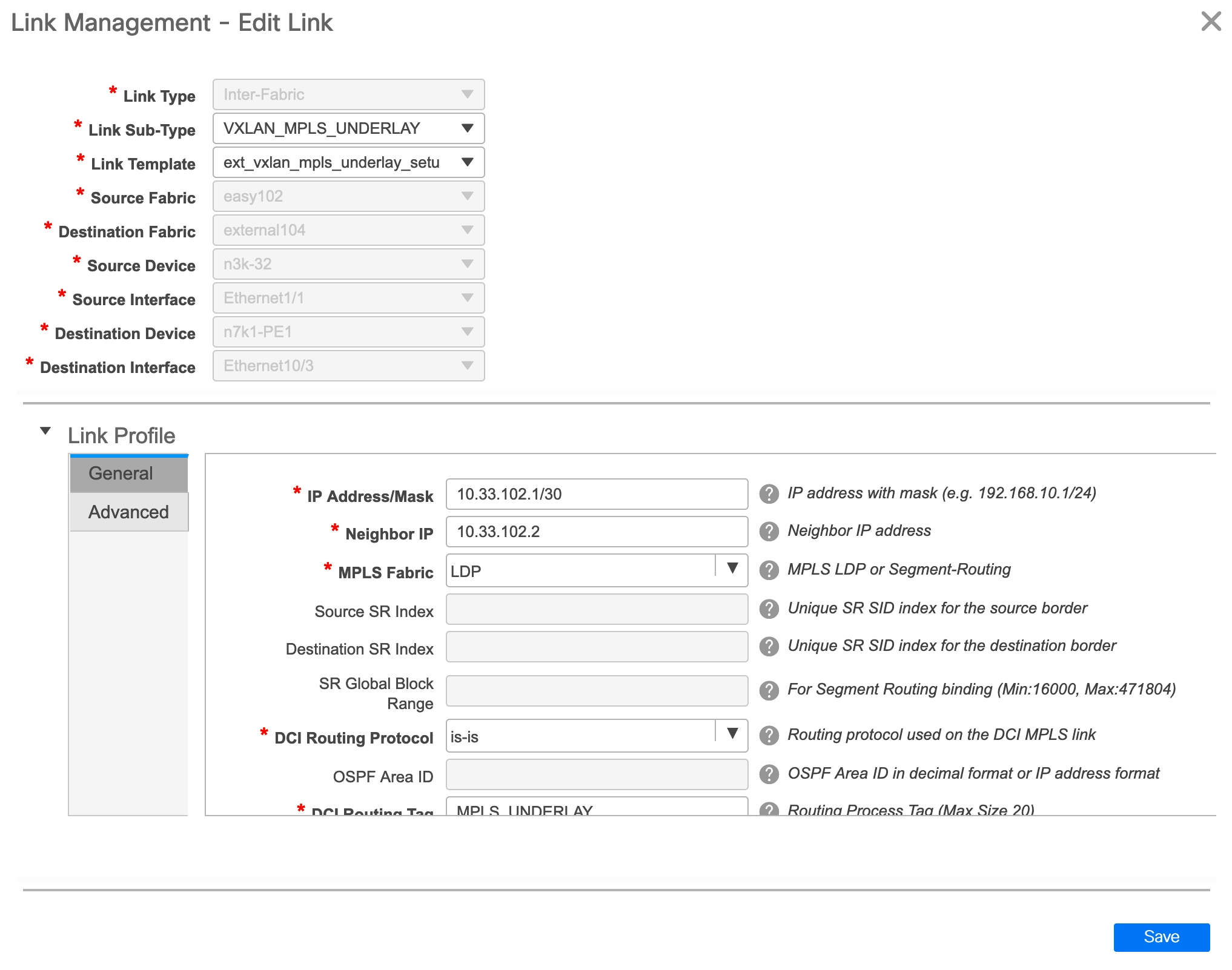
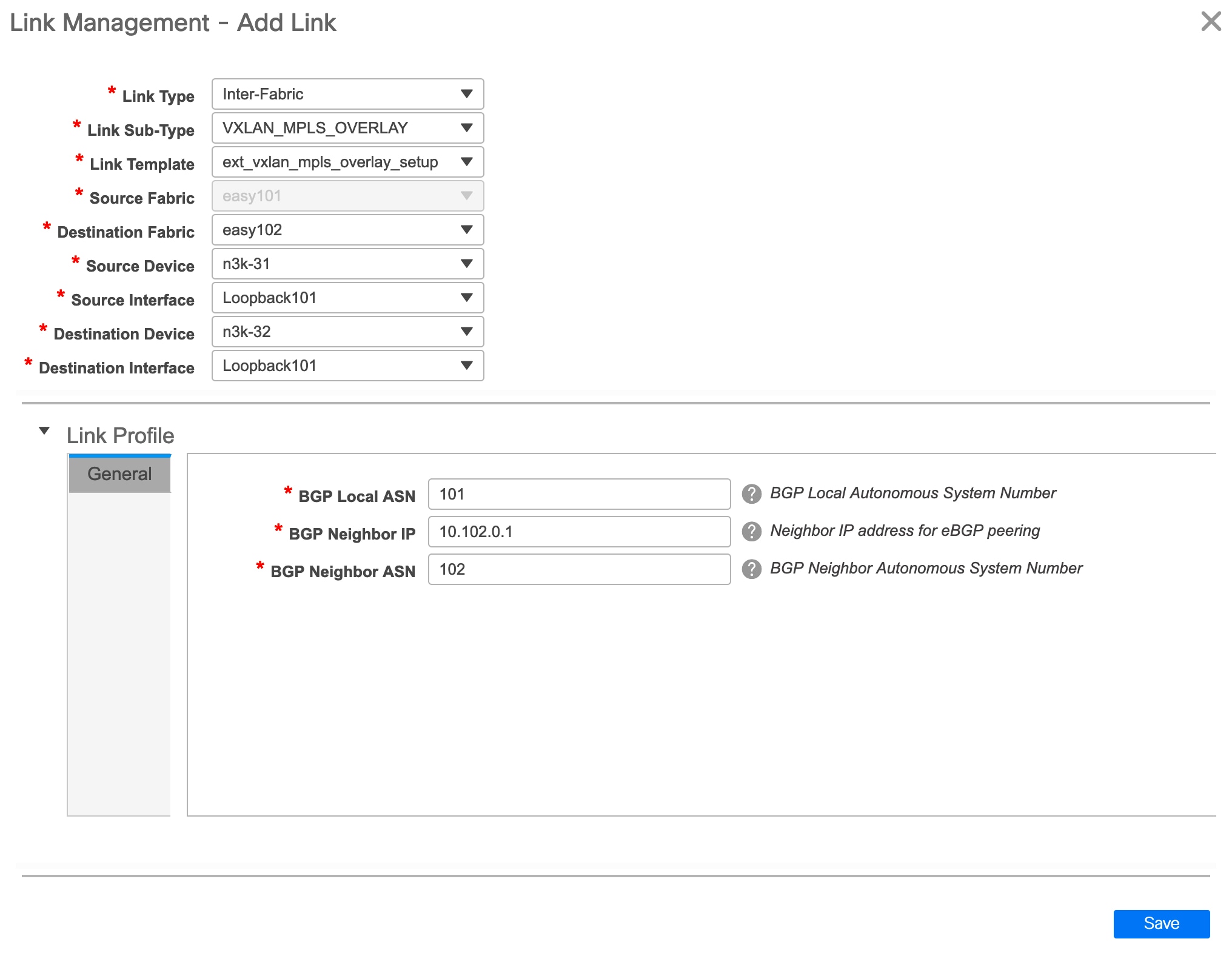
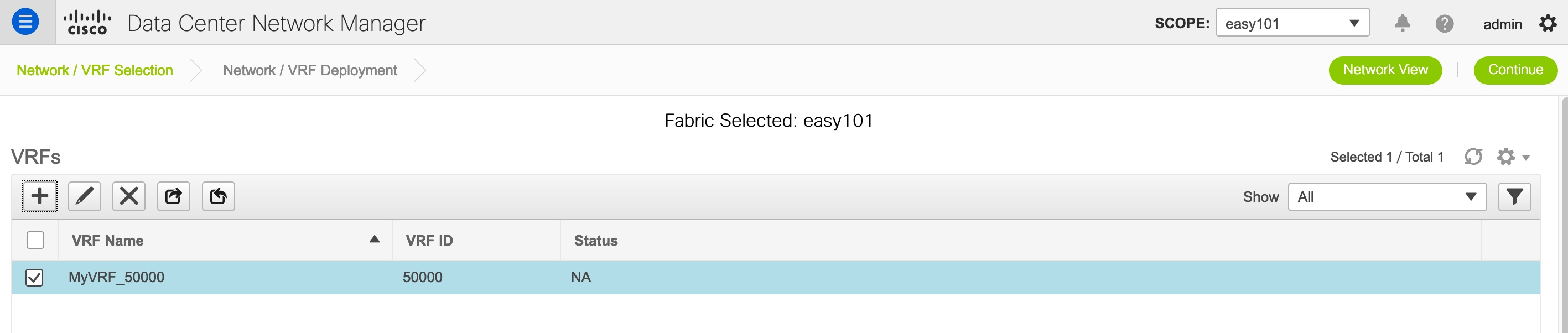
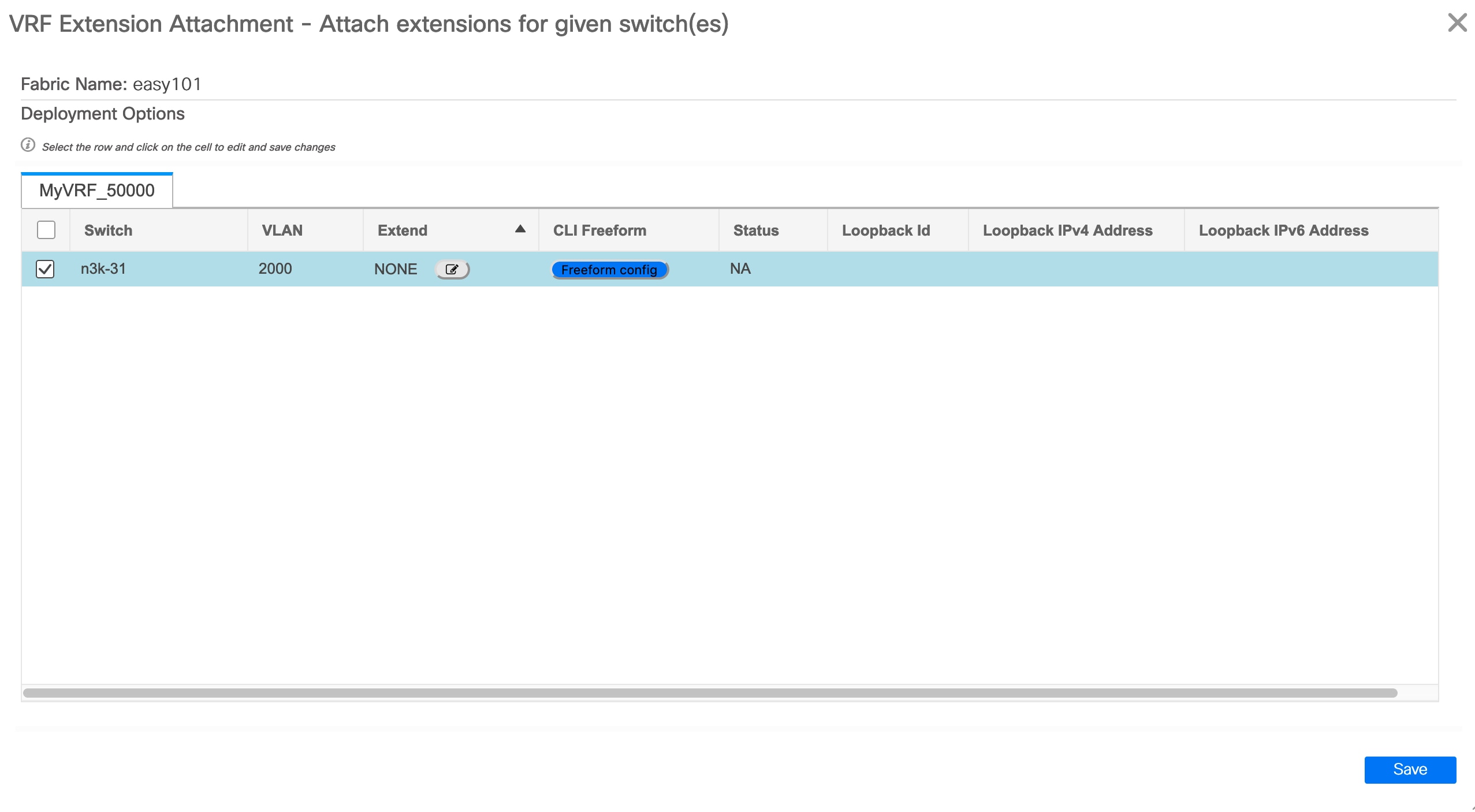
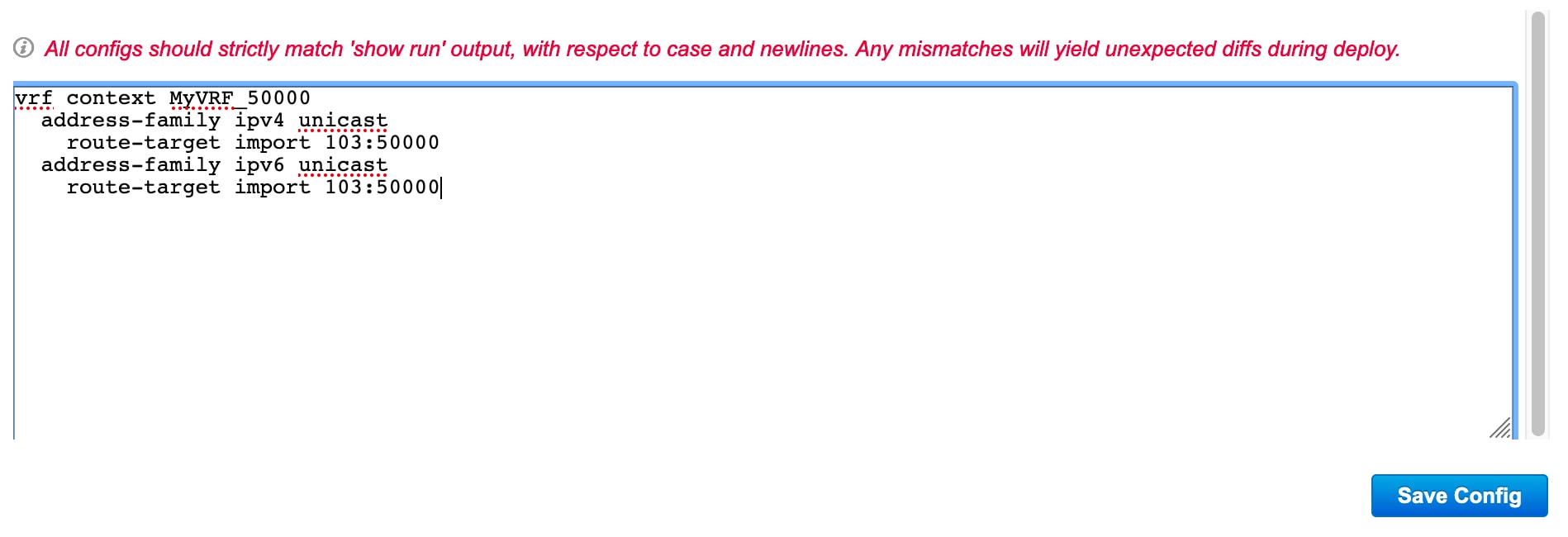
 Feedback
Feedback