Distributed Packet
Tracer (DPT) is a utility integrated within Cisco Nexus 7000/7700 platforms
that can be used to trace the path of the packet through the switch. DPT can be
invoked using the command line or remotely using
NX-API/JSON/XML and can be configured to
match specific traffic flows.
DPT provides
information about flows traversing through the switch and the results of
forwarding decisions for identified flows such as- forward and drop.
Benefits of
Distributed Packet Tracer
- Provides the possibility to
execute from single point over NXAPI.
- Data Path traffic capture
happens without the need to know internal architecture.
- Scheduled start and stop
of a packet capture allows simultaneous start/stop on multiple devices.
- Decoding switch
forwarding decision such as:
- destination interface,
VLAN
- forward, drop
- unicast,
multi-destination (unknown-unicast, multicast, broadcast)
Supported Distributed Packet Tracer Configuration
Supported Hardware
DPT supports M3 and F3 series modules in Cisco NX-OS Release 8.2(1).
DPT supports only the below modules:
- N7K-M3xxx
- N77-M3xxx
- N7K-F3xxx
- N77-F3xxx
Supported Flow Filters
In Cisco NXOS Release 8.2(1) and in Cisco NX-OS Release 8.3(1), DPT implementation supports only the below filters:
- Classic Ethernet
- L2 SRC/DST MAC
- L3 SRC/DST IPv4, IPv6 address
- IP protocol
- VLAN
The above listed filters are supported on the FabricPath network (this does not include DFA), however filtering based on FTAG
and FP TTL are not supported.
IP packet encapsulated in plain FabricPath header (this does not include DFA) is supported.
Only outer header filtering is supported. VXLAN/OTV/GRE inner IPv4/IPv6 filters are not supported. Filtering of MPLS encapsulated
packets is not supported.
Configuration
DPT can be configured by:
- NXOS CLI
- NXAPI JSON
- NXAPI XML
You use the setup utility mainly for configuring the system initially, when no configuration is present. However, you can
use the setup utility at any time for basic device configuration. The setup utility keeps the configured values when you skip
steps in the script. For example, if you have already configured the mgmt0 interface, the setup utility does not change that
configuration if you skip that step. However, if there is a default value for the step, the setup utility changes to the configuration
using that default, not the configured value. Be sure to carefully check the configuration changes before you save the configuration.
Restrictions
for Distributed Packet Tracer
Unsupported Hardware
In case of mixed
chassis with supported and unsupported modules, DPT provides result only from
the supported modules.
Timestamp
Timestamp
presented in result CLI does not necessarily match the exact time when a packet
arrives on the device. DPT checks hardware tables at specific intervals
(default is 30 seconds). Therefore timestamp can be shifted by 30 seconds in
comparison to actual time of packet arrival. Timestamp always references to
local switch time.
Packet Count
Due to hardware
limitations DPT can show only if the flow is present or not but it cannot count
the number of packets transferred in the interval. If a specific flow is
presented, packet count always shows one packet regardless of the number of
packets sent through the switch.
Platform Limitations
DPT is mutually
exclusive with ELAM feature. Any ELAM configuration will be overwritten by DPT
and also manual ELAM execution can overwrite the applied DPT configuration. It
is recommended not to use both features (DPT and ELAM) for troubleshooting at
the same time because it provides incorrect results.
A few limitations
can affect the accuracy of DPT due to the hardware architecture. When DPT does
not capture traffic it does not mean that the packet did not arrive on the
destination switch. There are chances that not all packets are received or
forwarded.
The following
scenarios/factors could occur due to the limitations impacting DPT:
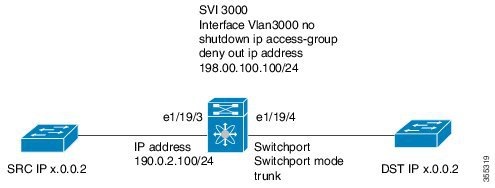
 Feedback
Feedback