Understanding VLANs
A VLAN is a group of end stations in a switched network that is logically segmented by function, project team, or application, without the limitation to the physical locations of the users. VLANs have the same attributes as physical LANs, but you can group end stations even if they are not physically located on the same LAN segment.
Any port can belong to a VLAN; all unicast, broadcast, and multicast packets are forwarded and flooded only to end stations in that VLAN. Each VLAN is considered a logical network. If a packet destination address does not belong to the VLAN, it must be forwarded through a router.
The following figure shows VLANs as logical networks. In this diagram, the stations in the engineering department are assigned to one VLAN, the stations in the marketing department are assigned to another VLAN, and the stations in the accounting department are assigned to yet another VLAN.
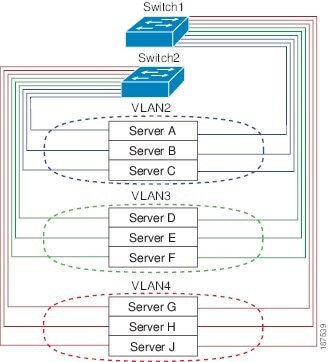
VLANs are usually associated with IP subnetworks. For example, all the end stations in a particular IP subnet belong to the same VLAN. To communicate between VLANs, you must route the traffic.
By default, a newly created VLAN is operational. To disable the VLAN use the shutdown command. Additionally, you can configure VLANs to be in the active state (passing traffic), or the suspended state (in which the VLANs are not passing packets). By default, the VLANs are in the active state and pass traffic.
 Note |
The VLAN Trunking Protocol (VTP) mode is OFF. VTP BPDUs are dropped on all interfaces of the switch. This process has the effect of partitioning VTP domains if other switches have VTP turned on. |
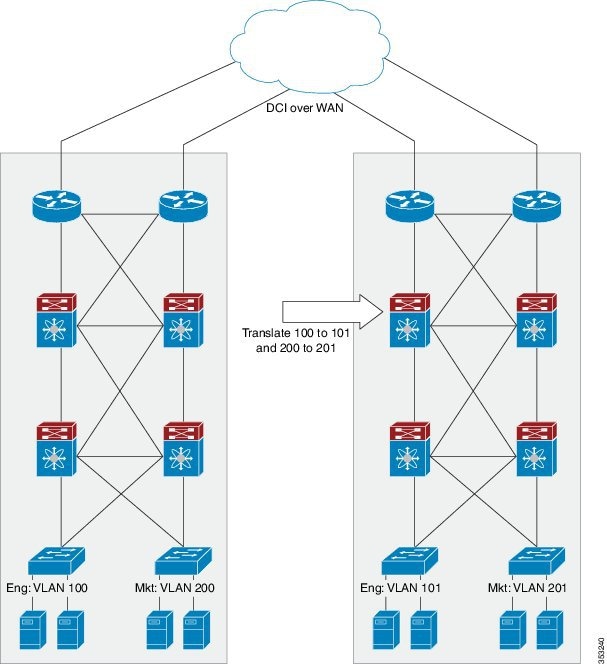

 Feedback
Feedback