Automatic Updates
The threat dataset updates are triggered from the appliance to synchronize with the global dataset that is hosted on the Internet at uas.tetrationcloud.com, everyday between 3-4 a.m. UTC. The global dataset is refreshed weekly on Fridays or Mondays. The Threat Intelligence dashboard lists the datasets and the date on which the dataset is last updated.
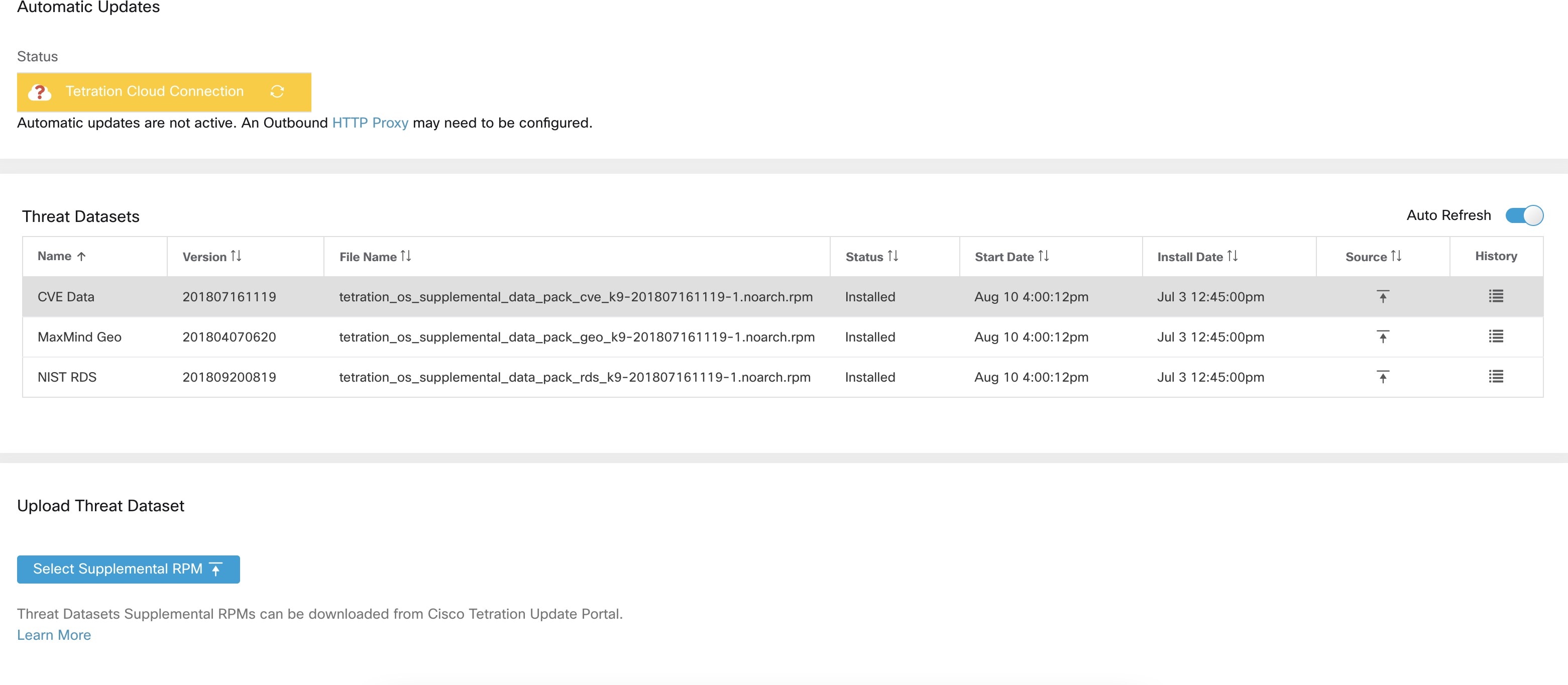



 Feedback
Feedback