User Roles and Permissions in Cisco Security Cloud App
User roles help assign appropriate privileges based on each user’s responsibilities. Security Cloud App provides a range of roles with varying permission levels to support different user needs. These include standard Splunk roles, aligning with Splunk’s built-in role-based access control system.
The following table outlines the default roles and their associated permissions available in Security Cloud App.
|
Role |
Purpose |
Privileges |
|---|---|---|
|
Admin |
Role with the highest privilege in the system. It is designed for users who need complete control over system configurations, indexes, and data. |
|
|
Can_delete |
A specialized role granted to users who need the ability to delete events from indexes. Typically, it is assigned temporarily due to the risks involved. |
|
|
Power |
Designed for advanced users who need more capabilities than regular users but do not require full administrative access. |
|
|
Splunk-system-role |
Allows both administrative work and data management. |
|
|
User |
The default role for most end users. It provides access to basic search and reporting functionalities. |
|
In addition to the default roles, Security Cloud App provides specific roles and functionalities. The following table shows the functionalities that are allowed for each role in Security Cloud App.
|
Permissions |
Role | ||||
|---|---|---|---|---|---|
|
admin |
can_delete |
power |
splunk-system-role |
user |
|
|
Create inputs |
✔ |
✖ |
✖ |
✔ |
✖ |
|
View inputs |
✔ |
✖ |
✖ |
✔ |
✖ |
|
Edit inputs |
✔ |
✖ |
✖ |
✔ |
✖ |
|
Delete inputs |
✔ |
✖ |
✖ |
✔ |
✖ |
|
View dashboards |
✔ |
✖ |
✔ |
✔ |
✔ |
|
Clone dashboards |
✔ |
✔ |
✔ |
✔ |
✔ |
|
Edit dashboards |
✔ |
✖ |
✖ |
✔ |
✖ |
|
Edit permissions |
✔ |
✖ |
✖ |
✔ |
✖ |
|
Search events |
✔ |
✖ |
✔ |
✔ |
✔ |
|
View indexes |
✔ |
✖ |
✖ |
✔ |
✖ |
|
Create index |
✔ |
✖ |
✖ |
✔ |
✖ |
|
Edit index |
✔ |
✖ |
✖ |
✔ |
✖ |
|
Delete index |
✔ |
✖ |
✖ |
✔ |
✖ |
|
View other users |
✔ |
✖ |
✖ |
✔ |
✖ |
|
Edit other users |
✔ |
✖ |
✖ |
✔ |
✖ |
|
Delete/Create other users |
✔ |
✖ |
✖ |
✔ |
✖ |
|
Monitoring console |
✔ |
✖ |
✖ |
✔ |
✖ |
|
Knowledge settings |
✔ |
✔ |
✔ |
✔ |
✔ |
|
Roles settings |
✔ |
✖ |
✖ |
✔ |
✖ |
|
Data settings |
✔ |
✖ |
Report acceleration & Source types |
✔ |
✖ |
|
Users and Authentication settings |
✔ |
✖ |
✖ |
✔ |
Tokens |
|
Distributed environment |
✔ |
✖ |
✖ |
✔ |
✖ |
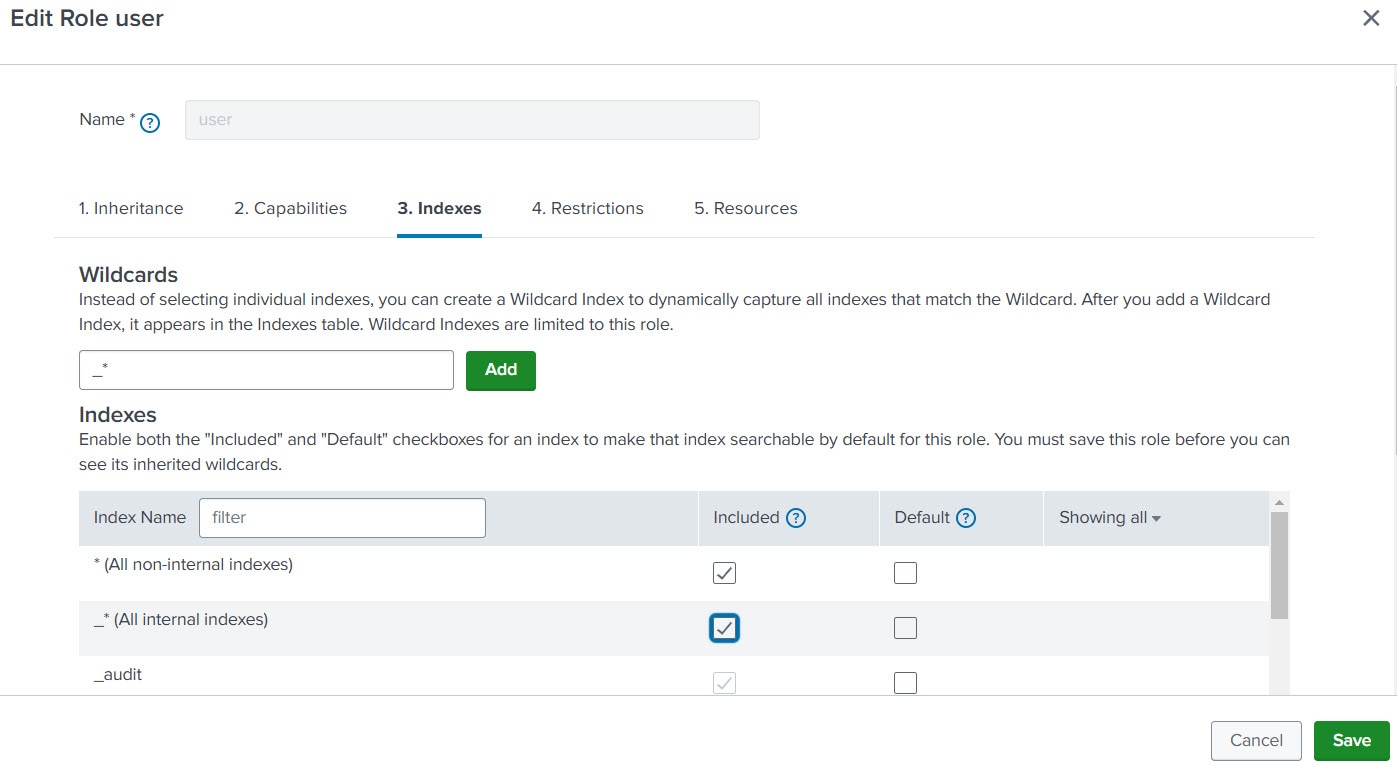
 Feedback
Feedback