Installation Overview
The Cisco Security Cloud App for Splunk can be deployed in either a single-instance or distributed Splunk environment:
-
Single-instance deployment: The app runs on a single system that handles all roles—such as indexer, search head, and forwarder.
-
Distributed deployment: Roles are distributed across multiple systems (for example, separate indexers and search heads). In this setup, you must install the app on the search heads.
You can install the app in one of the following ways:
-
Install from a package
-
Install from Splunkbase


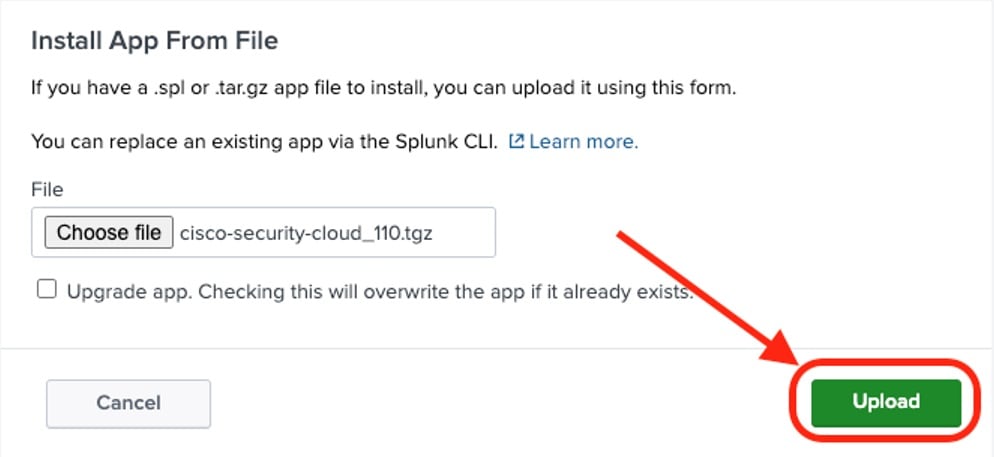

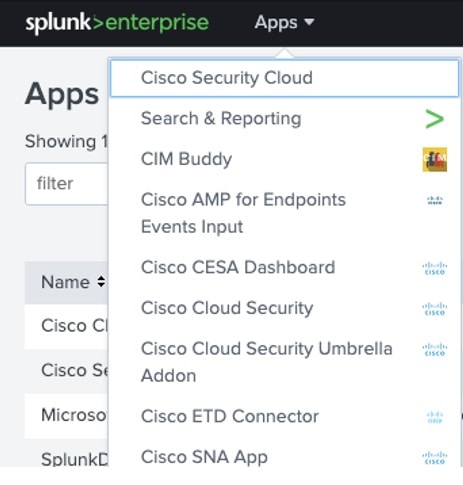

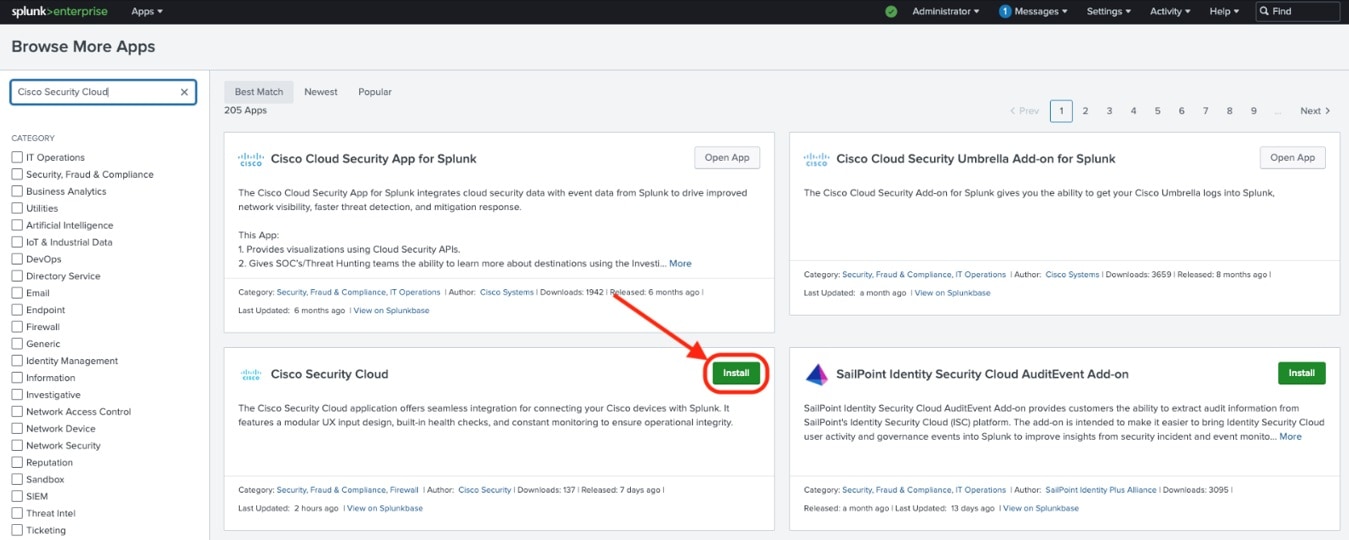
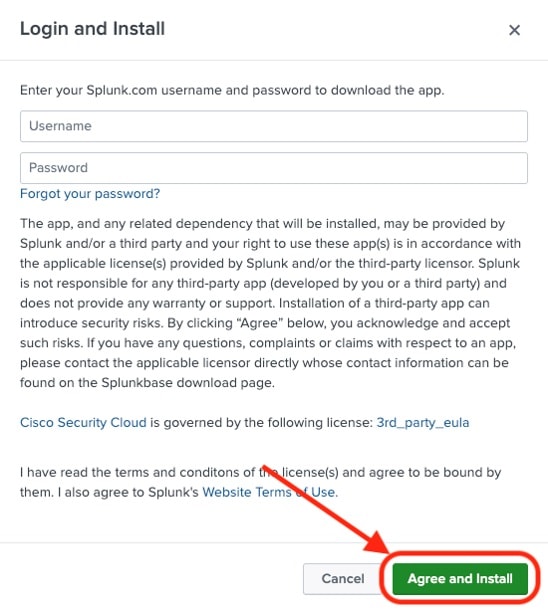
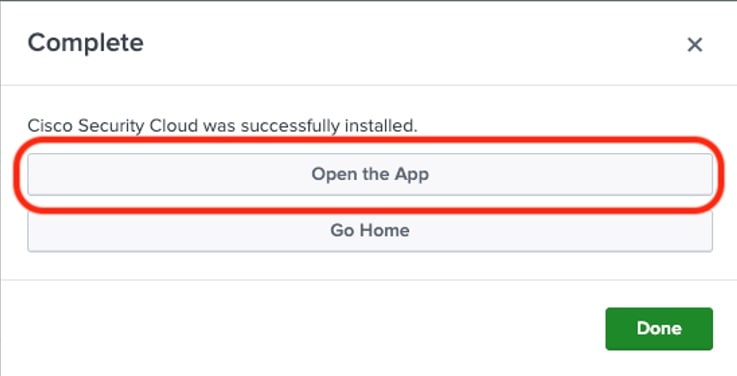
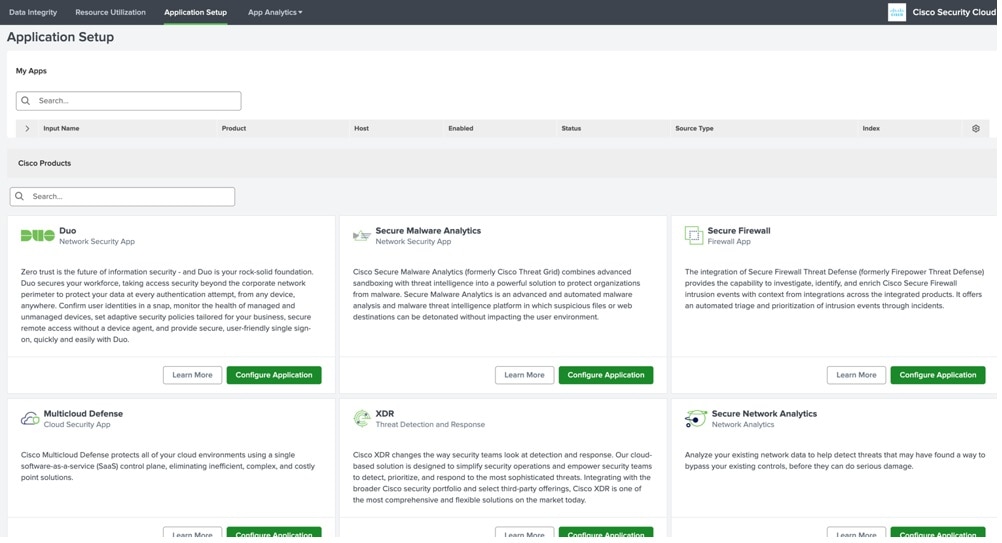
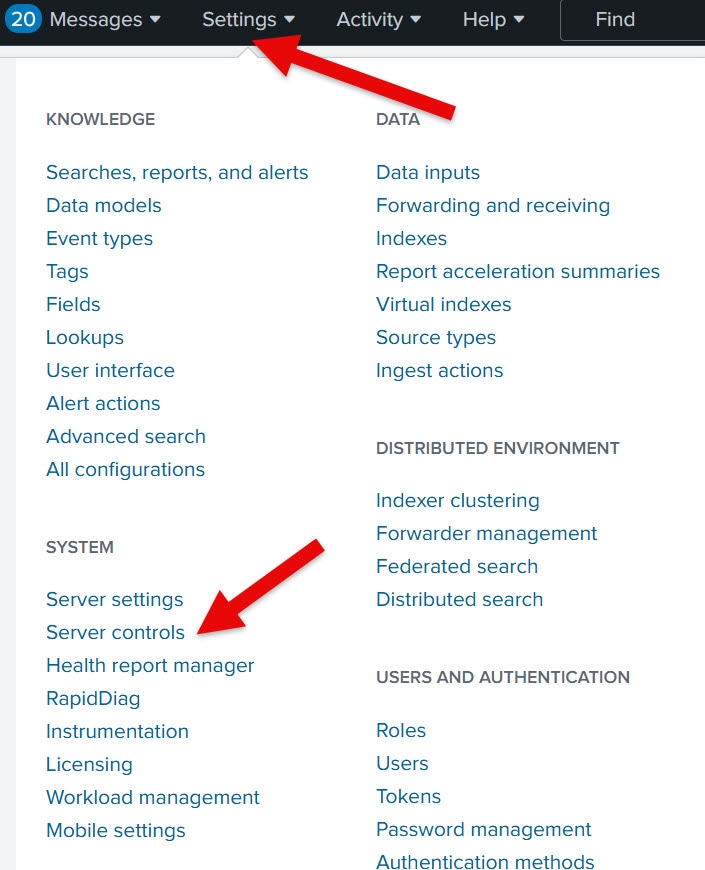
 Feedback
Feedback