Release Notes for Cisco ASDM, 7.12(x)
This document contains release information for Cisco ASDM Version 7.12(x) for the Cisco ASA series.
Important Notes
-
ASDM signed-image support in 9.12(4.50)/7.18(1.152) and later—The ASA now validates whether the ASDM image is a Cisco digitally signed image. If you try to run an older ASDM image with an ASA version with this fix, ASDM will be blocked and the message “%ERROR: Signature not valid for file disk0:/<filename>” will be displayed at the ASA CLI. ASDM release 7.18(1.152) and later are backwards compatible with all ASA versions, even those without this fix. (CSCwb05291, CSCwb05264)
-
Upgrade ROMMON for ASA 5506-X, 5508-X, and 5516-X to Version 1.1.15 or later—There is a new ROMMON version for these ASA models (May 15, 2019); we highly recommend that you upgrade to the latest version. To upgrade, see the instructions in the ASA configuration guide.

Caution
The ROMMON upgrade for 1.1.15 takes twice as long as previous ROMMON versions, approximately 15 minutes. Do not power cycle the device during the upgrade. If the upgrade is not complete within 30 minutes or it fails, contact Cisco technical support; do not power cycle or reset the device.
-
Upgrade ROMMON for the ISA 3000 to Version 1.0.5 or later——There is a new ROMMON version for the ISA 3000 (May 15, 2019); we highly recommend that you upgrade to the latest version. To upgrade, see the instructions in the ASA configuration guide.
Caution: The ROMMON upgrade for 1.0.5 takes twice as long as previous ROMMON versions, approximately 15 minutes. Do not power cycle the device during the upgrade. If the upgrade is not complete within 30 minutes or it fails, contact Cisco technical support; do not power cycle or reset the device.
-
ASDM Upgrade Wizard—Due to an internal change, the wizard is only supported using ASDM 7.10(1) and later; also, due to an image naming change, you must use ASDM 7.12(1) or later to upgrade to ASA 9.10(1) and later. Because ASDM is backwards compatible with earlier ASA releases, you can upgrade ASDM no matter which ASA version you are running.
-
SSH security improvements and new defaults in 9.12(1)—See the following SSH security improvements:
-
SSH version 1 is no longer supported; only version 2 is supported. The ssh version 1 command will be migrated to ssh version 2 .
-
Diffie-Hellman Group 14 SHA256 key exchange support. This setting is now the default (ssh key-exchange group dh-group14-sha256 ). The former default was Group 1 SHA1. Make sure that your SSH client supports Diffie-Hellman Group 14 SHA256. If it does not, you may see an error such as "Couldn't agree on a key exchange algorithm." For example, OpenSSH supports Diffie-Hellman Group 14 SHA256.
-
HMAC-SHA256 integrity cipher support. The default is now the high security set of ciphers (hmac-sha2-256 only as defined by the ssh cipher integrity high command). The former default was the medium set.
-
-
Diffie-Hellman Group 1 Removal in 9.12(1)— Diffie-Hellman Group 1 used by the ASA IKE and IPsec modules is considered insecure and has been removed.
IKEv1: The following subcommands were removed:
-
crypto ikev1 policy priority:
-
group 1
-
IKEv2: The following subcommands were removed:
-
crypto ikev2 policy priority
-
group 1
-
IPsec: The following subcommands were removed:
-
crypto ipsec profile name
-
set pfs group1
-
SSL: The following commands were removed:
-
ssl dh-group group1
Crypto Map: The following commands were removed:
-
crypto map name sequence set pfs group1
-
crypto dynamic-map name sequence set pfs group1
-
crypto map name sequence set ikev1 phase1-mode aggressive group1
-
-
No support in 9.10(1) and later for the ASA FirePOWER module on the ASA 5506-X series and the ASA 5512-X—The ASA 5506-X series and 5512-X no longer support the ASA FirePOWER module in 9.10(1) and later due to memory constraints. You must remain on 9.9(x) or lower to continue using this module. Other module types are still supported. If you upgrade to 9.10(1) or later, the ASA configuration to send traffic to the FirePOWER module will be erased; make sure to back up your configuration before you upgrade. The FirePOWER image and its configuration remains intact on the SSD. If you want to downgrade, you can copy the ASA configuration from the backup to restore functionality.
-
The NULL-SHA TLSv1 cipher is deprecated and removed in 9.12(1)—Because NULL-SHA doesn't offer encryption and is no longer considered secure against modern threats, it will be removed when listing supported ciphers for TLSv1 in the output of tls-proxy mode commands/options and show ssl ciphers all . The ssl cipher tlsv1 all and ssl cipher tlsv1 custom NULL-SHA commands will also be deprecated and removed.
-
Local CA server is deprecated in 9.12(1), and will be removed in a later release—When ASA is configured as local CA server, it is enabled to issue digital certificates, publish Certificate Revocation Lists (CRLs), and securely revoke issued certificates. This feature has become obsolete and hence the crypto ca server command is deprecated.
-
The default trustpool is removed in 9.12(1)—In order to comply with PSB requirement, SEC-AUT-DEFROOT, the "default" trusted CA bundle is removed from the ASA image. As a result, crypto ca trustpool import default and crypto ca trustpool import clean default commands are also removed along with other related logic. However, in existing deployments, certificates that were previously imported using these command will remain in place.
-
The ssl encryption command is removed in 9.12(1)—In 9.3(2) the deprecation was announced and replaced by ssl cipher . In 9.12(1), ssl encryption is removed and no longer supported.
System Requirements
ASDM requires a computer with a CPU with at least 4 cores. Fewer cores can result in high memory usage.
ASDM Java Requirements
You can install ASDM using Oracle JRE 8.0 (asdm-version.bin) or OpenJRE 1.8.x (asdm-openjre-version.bin).
The Oracle version of ASDM is included in the ASA package; if you want to use the OpenJRE version, you will need to copy it to the ASA and configure the ASA to use that version of ASDM.
 Note |
ASDM is not supported on Linux. |
|
Operating System |
Browser |
Oracle JRE |
OpenJRE |
||||||
|---|---|---|---|---|---|---|---|---|---|
|
Firefox |
Safari |
Chrome |
|||||||
|
Microsoft Windows (English and Japanese):
|
Yes |
No support |
Yes |
8.0 version 8u261 or later |
1.8
|
||||
|
Apple OS X 10.4 and later |
Yes |
Yes |
Yes (64-bit version only) |
8.0 version 8u261 or later |
1.8 |
||||
ASDM Compatibility Notes
The following table lists compatibility caveats for ASDM.
|
Conditions |
Notes |
||
|---|---|---|---|
|
ASDM Launcher compatibility with ASDM version |
"Unable to Launch Device Manager" error message. If you upgrade to a new ASDM version and then get this error, you may need to re-install the latest Launcher.
|
||
|
Windows Active Directory directory access |
In some cases, Active Directory settings for Windows users may restrict access to program file locations needed to successfully launch ASDM on Windows. Access is needed to the following directories:
If your Active Directory is restricting directory access, you need to request access from your Active Directory administrator. |
||
|
Windows 10 |
"This app can't run on your PC" error message. When you install the ASDM Launcher, Windows 10 might replace the ASDM shortcut target with the Windows Scripting Host path, which causes this error. To fix the shortcut target:
|
||
|
OS X |
On OS X, you may be prompted to install Java the first time you run ASDM; follow the prompts as necessary. ASDM will launch after the installation completes. |
||
|
OS X 10.8 and later |
You need to allow ASDM to run because it is not signed with an Apple Developer ID. If you do not change your security preferences, you see an error screen. 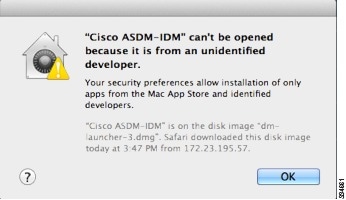
|
||
|
(ASA 5500 and ISA 3000) Requires Strong Encryption license (3DES/AES) on ASA
|
ASDM requires an SSL connection to the ASA. You can request a 3DES PAK license from Cisco:
|
||
|
When the ASA uses a self-signed certificate or an untrusted certificate, Firefox and Safari are unable to add security exceptions when browsing using HTTPS over IPv6. See https://bugzilla.mozilla.org/show_bug.cgi?id=633001. This caveat affects all SSL connections originating from Firefox or Safari to the ASA (including ASDM connections). To avoid this caveat, configure a proper certificate for the ASA that is issued by a trusted certificate authority. |
||
|
If you change the SSL encryption on the ASA to exclude both RC4-MD5 and RC4-SHA1 algorithms (these algorithms are enabled by default), then Chrome cannot launch ASDM due to the Chrome “SSL false start” feature. We suggest re-enabling one of these algorithms (see the pane); or you can disable SSL false start in Chrome using the --disable-ssl-false-start flag according to Run Chromium with flags. |
Install an Identity Certificate for ASDM
When using Java 7 update 51 and later, the ASDM Launcher requires a trusted certificate. An easy approach to fulfill the certificate requirements is to install a self-signed identity certificate.
See Install an Identity Certificate for ASDM to install a self-signed identity certificate on the ASA for use with ASDM, and to register the certificate with Java.
Increase the ASDM Configuration Memory
ASDM supports a maximum configuration size of 512 KB. If you exceed this amount you may experience performance issues. For example, when you load the configuration, the status dialog box shows the percentage of the configuration that is complete, yet with large configurations it stops incrementing and appears to suspend operation, even though ASDM might still be processing the configuration. If this situation occurs, we recommend that you consider increasing the ASDM system heap memory. To confirm that you are experiencing memory exhaustion, monitor the Java console for the "java.lang.OutOfMemoryError" message.
In addition, we recommend reducing your configuration size if possible, for example, by removing unused objects.
Increase the ASDM Configuration Memory in Windows
To increase the ASDM heap memory size, edit the run.bat file by performing the following procedure.
Procedure
|
Step 1 |
Go to the ASDM installation directory, for example C:\Program Files (x86)\Cisco Systems\ASDM. |
|
Step 2 |
Edit the run.bat file with any text editor. |
|
Step 3 |
In the line that starts with “start javaw.exe”, change the argument prefixed with “-Xmx” to specify your desired heap size. For example, change it to -Xmx768M for 768 MB or -Xmx1G for 1 GB. For very large configurations, you may need to specify a heap size up to 2 GB. |
|
Step 4 |
Save the run.bat file. |
Increase the ASDM Configuration Memory in Mac OS
To increase the ASDM heap memory size, edit the Info.plist file by performing the following procedure.
Procedure
|
Step 1 |
Right-click the Cisco ASDM-IDM icon, and choose Show Package Contents. |
|
Step 2 |
In the Contents folder, double-click the Info.plist file. If you have Developer tools installed, it opens in the Property List Editor. Otherwise, it opens in TextEdit. |
|
Step 3 |
Under , change the string prefixed with “-Xmx” to specify your desired heap size. For example, change it to -Xmx768M for 768 MB or -Xmx1G for 1 GB. 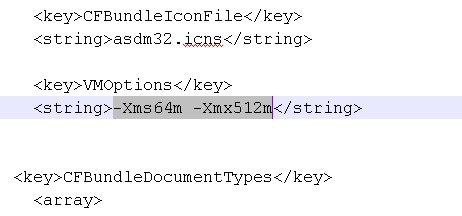 For very large configurations, you may need to specify a heap size up to 2 GB. |
|
Step 4 |
If this file is locked, you see an error such as the following: 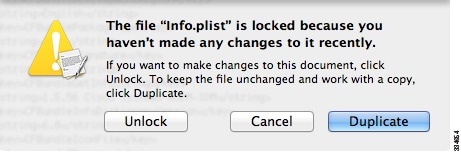 |
|
Step 5 |
Click Unlock and save the file. If you do not see the Unlock dialog box, exit the editor, right-click the Cisco ASDM-IDM icon, choose Copy Cisco ASDM-IDM, and paste it to a location where you have write permissions, such as the Desktop. Then change the heap size from this copy. |
ASA and ASDM Compatibility
For information about ASA/ASDM software and hardware requirements and compatibility, including module compatibility, see Cisco ASA Compatibility.
VPN Compatibility
For VPN compatibility, see Supported VPN Platforms, Cisco ASA 5500 Series.
New Features
This section lists new features for each release.
 Note |
New, changed, and deprecated syslog messages are listed in the syslog message guide. |
New Features in ASA 9.12(4)
Released: May 26, 2020
|
Feature |
Description |
|---|---|
|
Routing Features |
|
|
Multicast IGMP interface state limit raised from 500 to 5000 |
The multicast IGMP state limit per interface was raised from 500 to 5000. New/Modified commands: igmp limit No ASDM support. |
|
Troubleshooting Features |
|
|
show tech-support command enhanced |
The show ssl objects and show ssl errors command was added to the output of the show tech-support command. New/Modified commands: show tech-support No modified screens. |
|
VPN Features |
|
| Support for configuring the maximum in-negotiation SAs as an absolute value |
You can now configure the maximum in-negotiation SAs as an absolute value up to 15000 or a maximum value derived from the maximum device capacity; formerly, only a percentage was allowed. New/Modified commands: crypto ikev2 limit max-in-negotiation-sa value No ASDM support. |
New Features in ASA 9.12(3)
Released: November 25, 2019
There are no new features in this release.
New Features in ASA 9.12(2)/ASDM 7.12(2)
Released: May 30, 2019
|
Feature |
Description |
|---|---|
|
Platform Features |
|
|
Firepower 9300 SM-56 support |
We introduced the following security modules: SM-56. Requires FXOS 2.6.1.157 No modified screens. |
|
Administration Features |
|
|
Setting the SSH key exchange mode is restricted to the Admin context |
You must set the SSH key exchange in the Admin context; this setting is inherited by all other contexts. New/Modified screen: |
|
ASDM Features |
|
|
OpenJRE version of ASDM |
You can install a version of ASDM that uses OpenJRE 1.8.x instead of Oracle JRE. The filename of the OpenJRE version is asdm-openjre-version.bin. |
|
option to specify the ASA FirePOWER module local management file folder |
You can now specify the location to install ASA FirePOWER module local management files. You must have read/write privileges to the configured location. New/Modified screen: area |
New Features in ASA 9.12(1)/ASDM 7.12(1)
Released: March 13, 2019
|
Feature |
Description |
|---|---|
|
Platform Features |
|
|
ASA for the Firepower 4115, 4125, and 4145 |
We introduced the Firepower 4115, 4125, and 4145. Requires FXOS 2.6.1. No modified screens. |
|
Support for ASA and Firepower Threat Defense on separate modules of the same Firepower 9300 |
You can now deploy ASA and Firepower Threat Defense logical devices on the same Firepower 9300. Requires FXOS 2.6.1. No modified screens. |
|
Firepower 9300 SM-40 and SM-48 support |
We introduced the following two security modules: SM-40 and SM-48. Requires FXOS 2.6.1. No modified screens. |
|
Firewall Features |
|
|
GTPv1 release 10.12 support. |
The system now supports GTPv1 release 10.12. Previously, the system supported release 6.1. The new support includes recognition of 25 additional GTPv1 messages and 66 information elements. In addition, there is a behavior change. Now, any unknown message IDs are allowed. Previously, unknown messages were dropped and logged. No modified screens. |
|
Cisco Umbrella Enhancements. |
You can now identify local domain names that should bypass Cisco Umbrella. DNS requests for these domains go directly to the DNS servers without Umbrella processing. You can also identify which Umbrella servers to use for resolving DNS requests. Finally, you can define the Umbrella inspection policy to fail open, so that DNS requests are not blocked if the Umbrella server is unavailable. New/Modified screens: , . |
|
The object group search threshold is now disabled by default. |
If you enabled object group search, the feature was subject to a threshold to help prevent performance degradation. That threshold is now disabled by default. You can enable it by using the object-group-search threshold command. We changed the following screen: . |
|
Interim logging for NAT port block allocation. |
When you enable port block allocation for NAT, the system generates syslog messages during port block creation and deletion. If you enable interim logging, the system generates message 305017 at the interval you specify. The messages report all active port blocks allocated at that time, including the protocol (ICMP, TCP, UDP) and source and destination interface and IP address, and the port block. New/Modified screen: . |
|
VPN Features |
|
|
New condition option for debug aaa . |
The condition option was added to the debug aaa command. You can use this option to filter VPN debugging based on group name, user name, or peer IP address. No modified screens. |
|
Support for RSA SHA-1 in IKEv2 |
You can now generate a signature using the RSA SHA-1 hashing algorithm for IKEv2. New/Modified screens: |
|
View the default SSL configuration for both DES and 3DES encryption licenses as well as available ciphers |
You can now view the default SSL configuration with and without the 3DES encryption license. In addition, you can view all the ciphers supported on the device. New/Modified commands: show ssl information No modified screens. |
|
Add subdomains to webVPN HSTS |
Allows domain owners to submit what domains should be included in the HSTS preload list for web browsers. New/Modified screens: > Enable HSTS Subdomainsfield |
|
High Availability and Scalability Features |
|
|
Per-site gratuitous ARP for clustering |
The ASA now generates gratuitous ARP (GARP) packets to keep the switching infrastructure up to date: the highest priority member at each site periodically generates GARP traffic for the global MAC/IP addresses. When using per-site MAC and IP addresses, packets sourced from the cluster use a site-specific MAC address and IP address, while packets received by the cluster use a global MAC address and IP address. If traffic is not generated from the global MAC address periodically, you could experience a MAC address timeout on your switches for the global MAC address. After a timeout, traffic destined for the global MAC address will be flooded across the entire switching infrastructure, which can cause performance and security concerns. GARP is enabled by default when you set the site ID for each unit and the site MAC address for each Spanned EtherChannel. New/Modified screens: field |
|
Routing Features |
|
|
OSPF Keychain support for authentication |
OSPF authenticates the neighbor and route updates using MD5 keys. In ASA, the keys that are used to generate the MD5 digest had no lifetime associated with it. Thus, user intervention was required to change the keys periodically. To overcome this limitation, OSPFv2 supports MD5 authentication with rotating keys. Based on the accept and send lifetimes of Keys in KeyChain, OSPF authenticates, accepts or rejects keys and forms adjacency. New/Modified screens: |
|
Certificate Features |
|
|
Local CA configurable FQDN for enrollment URL |
To make the FQDN of the enrollment URL configurable instead of using the ASA's configured FQDN, a new CLI option is introduced. This new option is added to the smpt mode of crypto ca server . New/Modified commands: fqdn |
|
Administrative, Monitoring, and Troubleshooting Features |
|
|
enable password change now required on a login |
The default enable password is blank. When you try to access privileged EXEC mode on the ASA, you are now required to change the password to a value of 3 characters or longer. You cannot keep it blank. The no enable password command is no longer supported. At the CLI, you can access privileged EXEC mode using the enable command, the login command (with a user at privilege level 2+), or an SSH or Telnet session when you enable aaa authorization exec auto-enable . All of these methods require you to set the enable password. This password change requirement is not enforced for ASDM logins. In ASDM, by default you can log in without a username and with the enable password. No modified screens. |
|
Configurable limitation of admin sessions |
You can configure the maximum number of aggregate, per user, and per-protocol administrative sessions. Formerly, you could configure only the aggregate number of sessions. This feature does not affect console sessions. Note that in multiple context mode, you cannot configure the number of HTTPS sessions, where the maximum is fixed at 5 sessions. The quota management-session command is also no longer accepted in the system configuration, and is instead available in the context configuration. The maximum aggregate sessions is now 15; if you configured 0 (unlimited) or 16+, then when you upgrade, the value is changed to 15. New/Modified screens: |
|
Notifications for administrative privilege level changes |
When you authenticate for enable access (aaa authentication enable console) or allow privileged EXEC access directly (aaa authorization exec auto-enable ), then the ASA now notifies users if their assigned access level has changed since their last login. New/Modified screens: Status bar > Login History icon |
|
NTP support on IPv6 |
You can now specify an IPv6 address for the NTP server. New/Modified screens: button > Add NTP Server Configuration dialog box |
|
SSH stronger security |
See the following SSH security improvements:
New/Modified screens: |
|
Allow non-browser-based HTTPS clients to access the ASA |
You can allow non-browser-based HTTPS clients to access HTTPS services on the ASA. By default, ASDM, CSM, and REST API are allowed. New/Modified screens.
|
|
Capture control plane packets only on the cluster control link |
You can now capture control plane packets only on the cluster control link (and no data plane packets). This option is useful in the system in multiple context mode where you cannot match traffic using an ACL. New/Modified screens:
|
|
debug conn command |
The debug conn command was added to provide two history mechanisms that record connection processing. The first history list is a per-thread list that records the operations of the thread. The second history list is a list that records the operations into the conn-group. When a connection is enabled, processing events such as a connection lock, unlock, and delete are recorded into the two history lists. When a problem occurs, these two lists can be used to look back at the processing to determine the incorrect logic. New/Modified commands: debug conn |
|
show tech-support includes additional output |
The output of the show tech-support is enhanced to display the output of the following:
New/Modified commands: show tech-support |
|
ASDM support to enable and disable the results for free memory and used memory statistics during SNMP walk operations |
To avoid overutilization of CPU resources, you can enable and disable the query of free memory and used memory statistics collected through SNMP walk operations. New or modified screen: |
|
Configurable graph update interval for the ASDM Home pane for the System in multiple-context mode |
For the System in multiple context mode, you can now set the amount of time between updates for the graphs on the Home pane. New/Modified screens:
|
Upgrade the Software
This section provides the upgrade path information and a link to complete your upgrade.
Upgrade Path: ASA Appliances
On the Cisco Support & Download site, the suggested release is marked with a gold star. For example:

View Your Current Version
To view your current version and model, use one of the following methods:
-
ASDM: Choose .
-
CLI: Use the show version command.
Upgrade Guidelines
Be sure to check the upgrade guidelines for each release between your starting version and your ending version. You may need to change your configuration before upgrading in some cases, or else you could experience an outage.
For guidance on security issues on the ASA, and which releases contain fixes for each issue, see the ASA Security Advisories.
Upgrade Paths
This table provides upgrade paths for ASA.
 Note |
ASA 9.2 was the final version for the ASA 5505. ASA 9.1 was the final version for the ASA 5510, 5520, 5540, 5550, and 5580. |
|
Current Version |
Interim Upgrade Version |
Target Version |
|---|---|---|
|
9.10 |
— |
Any of the following: → 9.12 |
|
9.9 |
— |
Any of the following: → 9.12 |
|
9.8 |
— |
Any of the following: → 9.12 |
|
9.7 |
— |
Any of the following: → 9.12 |
|
9.6 |
— |
Any of the following: → 9.12 |
|
9.5 |
— |
Any of the following: → 9.12 |
|
9.4 |
— |
Any of the following: → 9.12 |
|
9.3 |
— |
Any of the following: → 9.12 |
|
9.2 |
— |
Any of the following: → 9.12 |
|
9.1(2), 9.1(3), 9.1(4), 9.1(5), 9.1(6), or 9.1(7.4) |
— |
Any of the following: → 9.12 |
|
9.0(2), 9.0(3), or 9.0(4) |
— |
Any of the following: → 9.12 |
Upgrade Link
To complete your upgrade, see the ASA upgrade guide.
Open and Resolved Bugs
The open and resolved bugs for this release are accessible through the Cisco Bug Search Tool. This web-based tool provides you with access to the Cisco bug tracking system, which maintains information about bugs and vulnerabilities in this product and other Cisco hardware and software products.
 Note |
You must have a Cisco.com account to log in and access the Cisco Bug Search Tool. If you do not have one, you can register for an account. If you do not have a Cisco support contract, you can only look up bugs by ID; you cannot run searches. |
For more information about the Cisco Bug Search Tool, see the Bug Search Tool Help & FAQ.
Open Bugs
This section lists open bugs in each version.
Open Bugs in Version 7.12(2)
The following table lists select open bugs at the time of this Release Note publication.
|
Caveat ID Number |
Description |
|---|---|
|
Access list Error - while uncheck RSA Signature in Site-to-Site VPN |
Open Bugs in Version 7.12(1)
The following table lists select open bugs at the time of this Release Note publication.
|
Caveat ID Number |
Description |
|---|---|
|
Access list Error - while uncheck RSA Signature in Site-to-Site VPN |
Resolved Bugs
This section lists resolved bugs per release.
Resolved Bugs in Version 7.12(2)
The following table lists select resolved bugs at the time of this Release Note publication.
|
Caveat ID Number |
Description |
|---|---|
|
ASDM unable to apply external group-policy to AnyConnect / IKEv1 / IKEv2 RA tunnel-group |
|
|
Interface edit button on ASDM startup wizard does not work. |
|
|
ASDM 7.12.1: Editing Existing NAT rule fails to successfully push to the ASA (9.12.1) |
|
|
AnyConnect images disappear from ASDM |
Resolved Bugs in Version 7.12(1)
The following table lists select resolved bugs at the time of this Release Note publication.
|
Caveat ID Number |
Description |
|---|---|
|
ASDM : Password Expiry warning message not displayed after Login |
|
|
ASDM 7.8(2)151 "Specified remark does not exist" when editing multiple ACL remarks |
|
|
ASDM deletes remarks when changing log level on an ACL line |
|
|
ASDM in multi-context mode not able to be opened by a read-only user |
|
|
ASDM:ASA cluster details not getting displayed 'Page not found' error seen instead for admin context |
|
|
Not able to launch the DAP in Remote access VPN in ASDM |
|
|
When editing port-channel via ASDM always asks for MIO port-channel ID |
|
|
ASDM 7.9(2)152 warning "uploaded file is not a valid ASA-SM image" |
|
|
ASDM , ACL remarks are getting duplicated and showing in every sub entry |
|
|
ASDM Trying to edit Site to Site tunnel without making changes removes the Nat Exempt rule |
|
|
ASDM image special release with charts update frequency set to 30 seconds |
|
|
ASDM restore feature performed overwriting a file of AC profile by multiple same category files |
|
|
Enabling split-tunnel-all-dns from CLI doesn't reflect on ASDM. ASDM to CLI works. |
|
|
ASDM throws an error when trying to diable/negate a rule action if the class-map has a single rule |
|
|
Firepower tabs don't visible on ASDM on ASA v9.9 (2) with ASDM v7.9.2.X on Multi-Context Enviorment. |
|
|
ASDM error when replace TCT/HTTP with IP on ACL |
|
|
ASDM: Nested TCP-UDP Object Groups Not Showed as Listed nor the Child objects |
|
|
ASDM in multi-context mode not able to be opened with message "show flow-offload info" |
Cisco General Terms
The Cisco General Terms (including other related terms) governs the use of Cisco software. You can request a physical copy from Cisco Systems, Inc., P.O. Box 641387, San Jose, CA 95164-1387. Non-Cisco software purchased from Cisco is subject to applicable vendor license terms. See also: https://cisco.com/go/generalterms.
Related Documentation
For additional information on the ASA, see Navigating the Cisco ASA Series Documentation.
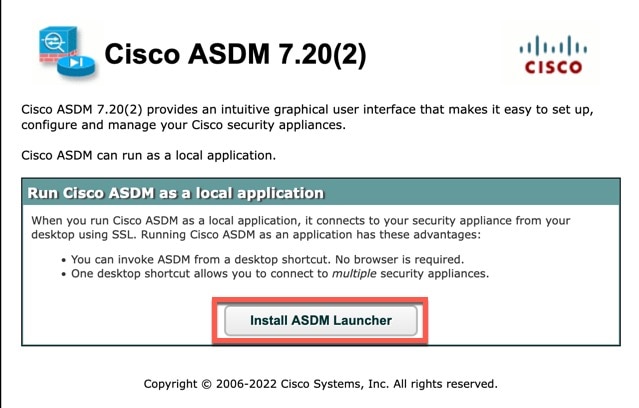
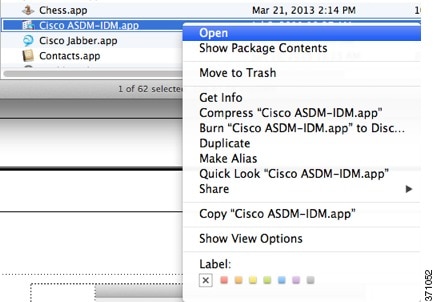
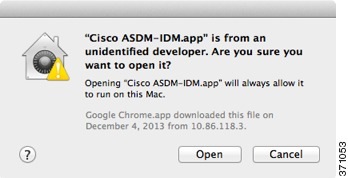
 Feedback
Feedback