Setting up the basic system-wide functionality of network devices is a simple and straightforward process. Basic parameters
include defining host properties, such as name and IP address; setting time properties, including NTP; setting up user access
to the devices; and defining system log (syslog) parameters
; and creating network interfaces.
In addition, the Cisco Catalyst SD-WAN software provides a number of management interfaces for accessing the Cisco Catalyst SD-WAN devices in the overlay network.
Host Properties
All devices have basic system-wide properties that specify information that the Cisco Catalyst SD-WAN software uses to construct a view of the network topology. Each device has a system IP address that provides a fixed location
of the device in the overlay network. This address, which functions the same way as a router ID on a router, is independent
of any of the interfaces and interface IP addresses on the device. The system IP address is one of the four components of
the Transport Location (TLOC) property of each device.
A second host property that must be set on all devices is the IP address of the Cisco SD-WAN Validator for the network domain, or a Domain Name System (DNS) name that resolves to one or more IP addresses for Cisco SD-WAN Validators. A Cisco SD-WAN Validator automatically orchestrates the process of bringing up the overlay network, admitting a new device into the overlay, and providing
the introductions that allow the device and Cisco SD-WAN Controllers to locate each other.
Two other system-wide host properties are required on all devices, except for the Cisco SD-WAN Validators, to allow the Cisco Catalyst SD-WAN software to construct a view of the topology—the domain identifier and the site identifier.
To configure the host properties, see Cisco Catalyst SD-WAN Overlay Network Bring-Up Process.
Time and NTP
The Cisco Catalyst SD-WAN software implements the Network Time Protocol (NTP) to synchronize and coordinate time distribution across the Cisco Catalyst SD-WAN overlay network. NTP uses a intersection algorithm to select the applicable time servers and avoid issues caused due to network
latency. The servers can also redistribute reference time using local routing algorithms and time daemons. NTP is defined
in RFC 5905, Network Time Protocol Version 4: Protocol and Algorithms Specification.
User Authentication and Access with AAA, RADIUS, and TACACS+
The Cisco Catalyst SD-WAN software uses Authentication, Authorization, and Accounting (AAA) to provide security for the devices on a network. AAA,
in combination with RADIUS and Terminal Access Controller Access-Control System (TACACS+) user authentication, controls which
users are allowed access to devices, and what operations they are authorized to perform after they are logged in or connected
to the devices.
Authentication refers to the process by which users trying to access the devices are authenticated. To access devices, users
log in with a username and a password. The local device can authenticate users. Alternatively, authentication can be performed
by a remote device, either a RADIUS server or a TACACS+ server, or both in a sequence.
Authorization determines whether a user is authorized to perform a given activity on a device. In the Cisco Catalyst SD-WAN software, authorization is implemented using role-based access. Access is based on groups that are configured on the devices.
A user can be a member of one or more groups. User-defined groups are considered when performing authorization, that is, the
Cisco Catalyst SD-WAN software uses group names received from RADIUS or TACACS+ servers to check the authorization level of a user. Each group
is assigned privileges that authorize the group members to perform specific functions on the corresponding device. These privileges
correspond to specific hierarchies of the configuration commands and the corresponding hierarchies of operational commands
that members of the group are allowed to view or modify.
Beginning in Cisco SD-WAN Release 20.5.1, accounting generates a record of commands that a
user executes on a device. Accounting is performed by a TACACS+ server.
For more information, see Role-Based Access with AAA.
Authentication for WANs and WLANs
For wired networks (WANs), Cisco Catalyst SD-WAN devices can run IEEE 802.1X software to prevent unauthorized network devices from gaining access to the WAN. IEEE 802.1X
is a port-based network access control (PNAC) protocol that uses a client–server mechanism to provide authentication for devices
wishing to connect to the network. You can enable 802.1X on vEdge router interfaces to have the router act as an 802.1X authenticator, responsible for authorizing
or denying access to network devices.
IEEE 802.1X authentication requires three components:
-
Requester: Client device, such as a laptop, that requests access to the Wide-Area Network (WAN). In the Cisco Catalyst SD-WAN overlay network, a supplicant is any service-side device that is running 802.1X-compliant software. These devices send network
access requests to the router.
-
Authenticator: A network device that provides a barrier to the WAN. In the overlay network, you can configure an interface
device to act as an 802.1X authenticator. The device supports both controlled and uncontrolled ports. For controlled ports,
the Cisco Catalyst SD-WAN device acts as an 802.1X port access entity (PAE), allowing authorized network traffic and preventing unauthorized network
traffic ingressing to and egressing from the controlled port. For uncontrolled ports, Cisco Catalyst SD-WAN, acting as an 802.1X PAE, transmits and receives Extensible Authentication Protocol over IEEE 802 (EAP over LAN, or EAPOL)
frames.
-
Authentication server: Host that is running authentication software that validates and authenticates requesters that want
to connect to the WAN. In the overlay network, this host is an external RADIUS server. This RADIUS server authenticates each
client connected to the 802.1X port interface Cisco Catalyst SD-WAN device and assigns the interface to a virtual LAN (VLAN) before the client is allowed to access any of the services offered
by the router or by the LAN.
For wireless LANs (WLANs), routers can run IEEE 802.11i to prevent unauthorized network devices from gaining access to the WLANs.
IEEE 802.11i implements Wi-Fi Protected Access (WPA) and Wi-Fi Protected Access II (WPA2) to provide authentication and encryption
for devices that want to connect to a WLAN. WPA authenticates individual users on the WLAN using a username and a password.
WPA uses the Temporal Key Integrity Protocol (TKIP), which is based on the RC4 cipher. WPA2 implements the NIST FIPS 140-2–compliant
AES encryption algorithm along with IEEE 802.1X-based authentication, to enhance user access security over WPA. WPA2 uses
the Counter Mode Cipher Block Chaining Message Authentication Code Protocol (CCMP), which is based on the AES cipher. Authentication
is done by either using preshared keys or through RADIUS authentication.
Network Segmentation
The Layer 3 network segmentation in Cisco Catalyst SD-WAN is achieved through VPNs on Cisco vEdge devices.
Network Interfaces
In the Cisco Catalyst SD-WAN overlay network design, interfaces are associated with VPNs that translate to VRFs. The interfaces that participate in a
VPN are configured and enabled in that VPN. Each interface can be present only in a single VPN.

Note
|
Cisco IOS XE Catalyst SD-WAN devices use VRFs in place of VPNs. When you complete the configuration on Cisco SD-WAN Manager, the system automatically maps the VPN configurations to VRF configurations.
|
The overlay network has the following types of VPNs/VRFs:
-
VPN 0: Transport VPN, that carries control traffic using the configured WAN transport interfaces. Initially, VPN 0 contains all the interfaces
on a device except for the management interface, and all the interfaces are disabled.
-
VPN 512: Management VPN, that carries out-of-band network management traffic among the Cisco Catalyst SD-WAN devices in the overlay network. The interface used for management traffic resides in VPN 512. By default, VPN 512 is configured
and enabled on all Cisco Catalyst SD-WAN devices except for Cisco vEdge 100. For controller devices, by default, VPN 512 is not configured.
-
Service VPNs: VPNs 1 through VPN 65535 except for VPN 0 and VPN 512. All service-side interfaces activated in these VPNs connect to a
local or branch network that is generally located at the same site as the Cisco Catalyst SD-WAN router. These interfaces carry data traffic throughout the overlay network.
For each network interface, you can configure a number of interface-specific properties, such as DHCP clients and servers,
VRRP, interface MTU and speed, and Point-to-Point Protocol over Ethernet (PPPoE). At a high level, for an interface to be
operational, you must configure an IP address for the interface and mark it as operational (no shutdown). In practice, you
always configure additional parameters for each interface.
Management and Monitoring Options
There are various ways in which you can manage and monitor a router. Management interfaces provide access to devices in the
Cisco Catalyst SD-WAN overlay network, allowing you to collect information from the devices in an out-of-band fashion and to perform operations
on the devices, such as configuring and rebooting them.
The following management interfaces are available:
CLI
You can access a CLI on each device, and from the CLI, you configure overlay network features on the local device and gather
operational status and information regarding that device. Using an available CLI, we strongly recommend that you configure
and monitor all the Cisco Catalyst SD-WAN network devices from Cisco SD-WAN Manager, which provides views of network-wide operations and device status, including detailed operational and status data. In addition,
Cisco SD-WAN Manager provides straightforward tools for bringing up and configuring overlay network devices, including bulk operations for setting
up multiple devices simultaneously.
You can access the CLI by establishing an SSH session to a Cisco Catalyst SD-WAN device. For a hardware vEdge router, you can also connect to the device’s console port.
For a Cisco Catalyst SD-WAN device that is being managed by Cisco SD-WAN Manager, if you create or modify the configuration from the CLI, the changes are overwritten by the configuration that is stored
in the Cisco SD-WAN Manager configuration database.
IPFIX
The IP Flow Information Export (IPFIX) protocol, also called cflowd, is a tool for monitoring the traffic flowing through
Cisco Catalyst SD-WAN devices in the overlay network and exporting information about the traffic to a flow collector. The exported information
is sent in template reports, that contain both information about the flow and the data extracted from the IP headers of the
packets in the flow.
Cisco Catalyst SD-WAN cflowd performs 1:1 traffic sampling. Information about all the flows is aggregated in the cflowd records; flows are not
sampled.

Note
|
Cisco Catalyst SD-WAN devices do not cache any of the records that are exported to a collector.
|
The Cisco Catalyst SD-WAN cflowd software implements cflowd Version 10, as specified in RFC 7011 and RFC 7012.
For a list of elements exported by IPFIX, see Traffic Flow Monitoring with Cflowd.
To enable the collection of traffic flow information, you must create data policies that identify the traffic of interest,
and then direct that traffic to a cflowd collector. For more information, see Traffic Flow Monitoring with Cflowd.
You can also enable cflowd visibility directly on Cisco Catalyst SD-WAN devices without configuring a data policy, so that you can perform traffic flow monitoring on the traffic coming to the device
from all the VPNs in the LAN. You can then monitor the traffic from Cisco SD-WAN Manager or from the device's CLI.
RESTful API
The Cisco Catalyst SD-WAN software provides a RESTful API, which is a programmatic interface for controlling, configuring, and monitoring the Cisco Catalyst SD-WAN devices in an overlay network. You can access the RESTful API through Cisco SD-WAN Manager.
The Cisco Catalyst SD-WAN RESTful API calls expose the functionality of the Cisco Catalyst SD-WAN software and hardware to an application program. Such functionality includes the normal operations you perform to maintain
the devices and the overlay network itself.
SNMP
The Simple Network Management Protocol (SNMP) allows you to manage all the Cisco Catalyst SD-WAN devices in the overlay network. The Cisco Catalyst SD-WAN software supports SNMP v2c.
You can configure basic SNMP properties—device name, location, contact, and community—that allow the device to be monitored
by an SNMP Network Management System (NMS).
You can configure trap groups and SNMP servers to receive traps.
The object identifier (OID) for the internet port of the SNMP MIB is 1.3.6.1.
SNMP traps are asynchronous notifications that a Cisco Catalyst SD-WAN device sends to an SNMP management server. Traps notify the management server of events, whether normal or significant, that
occur on the Cisco Catalyst SD-WAN device. By default, SNMP traps are not sent to an SNMP server. Note that for SNMPv3, the PDU type for notifications, is either
SNMPv2c inform (InformRequest-PDU) or trap (Trapv2-PDU).
Syslog Messages
System logging operations use a mechanism that is similar to the UNIX syslog command to record system-wide, high-level operations that occur on the Cisco Catalyst SD-WAN devices in the overlay network. The log levels (priorities) of the messages are the same as those in standard UNIX commands,
and you can configure the priority of the syslog messages that should be logged. Messages can be logged to files on the Cisco Catalyst SD-WAN device or to a remote host.
Cisco SD-WAN Manager
Cisco SD-WAN Manager is a centralized network management system that allows configuration and management of all the Cisco Catalyst SD-WAN devices in the overlay network, and provides a dashboard displaying the operations of the entire network and of individual
devices in the network. Three or more Cisco SD-WAN Manager servers are consolidated into a Cisco SD-WAN Manager cluster to provide scalability and management support for up to 6,000 Cisco Catalyst SD-WAN devices, to distribute Cisco SD-WAN Manager functions across multiple devices, and to provide redundancy of network management operations.


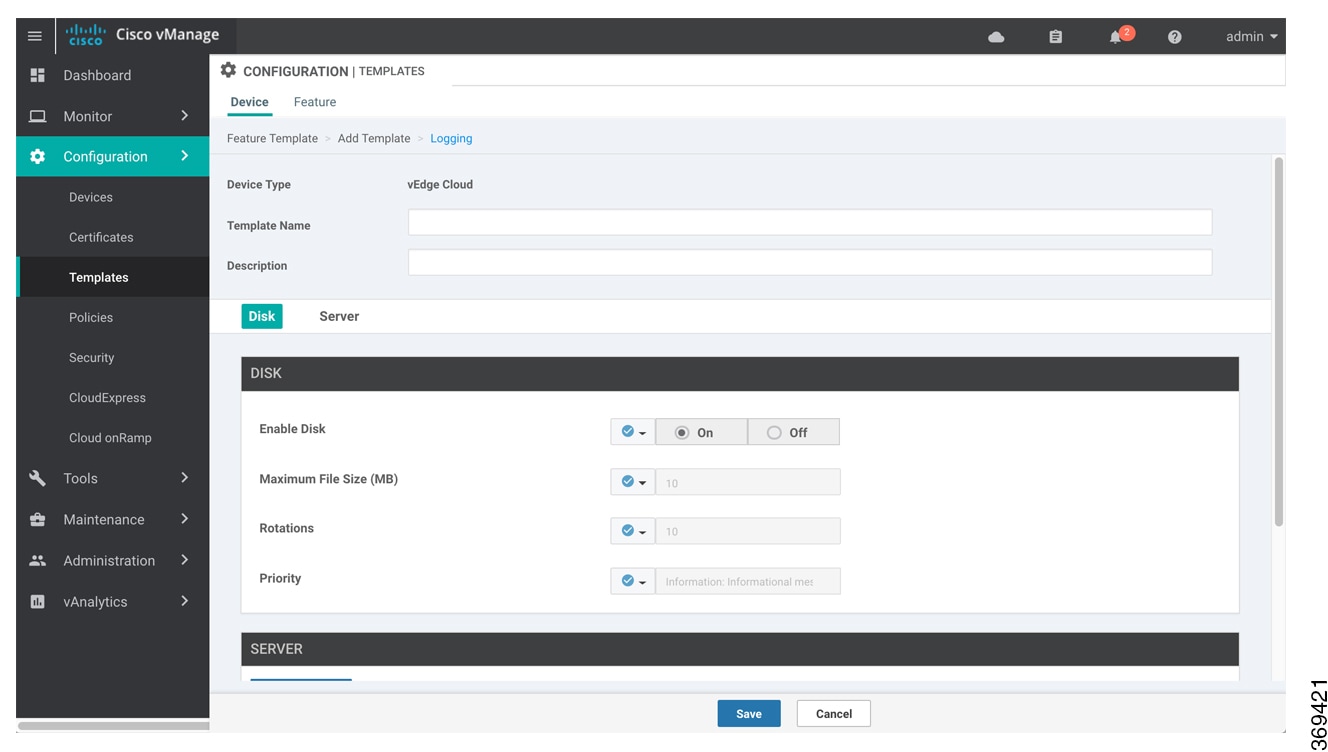
 Feedback
Feedback