Blueprints
Blueprints contain the configuration metadata required to deploy an OpenStack system through a Cisco VIM pod in Cisco VIM Uinfied Management. You can create a blueprint in Cisco UM or you can upload a yaml file that contains the metadata for a blueprint. You can also create a blueprint from an existing OpenStack system that you are configuring as a Cisco VIM pod.
The configuration in the blueprint is specific to the type of Cisco UCS server that is in the OpenStack system. A blueprint for a C-Series server-based OpenStack system cannot be used to configure a B-Series server-based OpenStack system. Cisco UM displays an error if the blueprint does not match the configuration of the OpenStack system.
The blueprint enables you to quickly change the configuration of an OpenStack system. While only one blueprint can be active, you can create or upload multiple blueprints for a Cisco VIM pod. If you change the active blueprint for a pod, you have to update the configuration of the OpenStack system to match the new blueprint.
 Note |
You can modify and validate an existing blueprint, or delete a blueprint. However, you cannot modify any of the configuration metadata in the active blueprint for a Cisco VIM pod. |
Blueprint Activation
A blueprint becomes active when you use it in a successful installation for a Cisco VIM pod. Other blueprints that you created or uploaded to that pod are in nonactive state.
Uploading or creating a blueprint does not activate that blueprint for the pod. Install a blueprint through the Cisco VIM Suite wizard. If the installation is successful, the selected blueprint becomes active.
 Note |
If you want to activate a new blueprint in an existing pod, you have to delete certain accounts and the credential policies for that pod before you activate the blueprint. See Activating a Blueprint in an Existing Pod with OpenStack Installed. |
Viewing Blueprint Details
To view blueprint details:
Procedure
| Step 1 |
Log in to Cisco VIM Insight as pod user. |
| Step 2 |
Choose the Cisco VIM pod with the blueprint that you want to view. |
| Step 3 |
Click Menu at the top left corner to expand the navigation pane. |
| Step 4 |
Choose Pre-Install > Blueprint Management. |
| Step 5 |
Choose a blueprint from the list. |
| Step 6 |
Click Preview and Download YAML. |
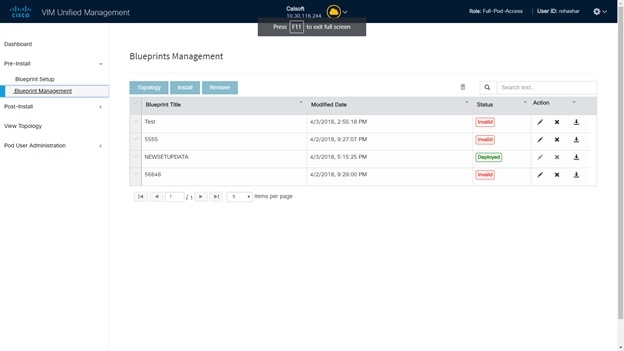
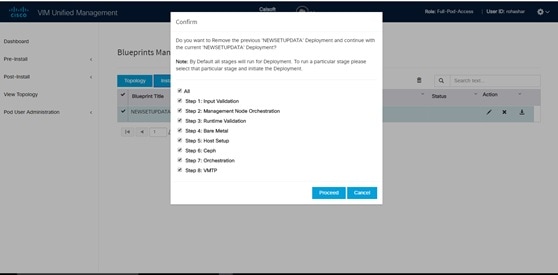
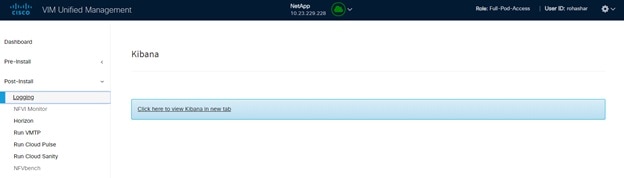
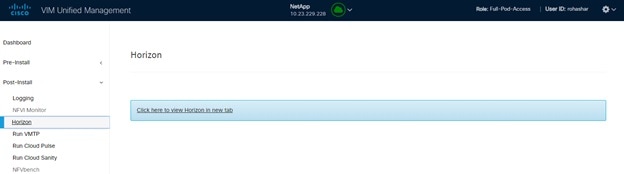
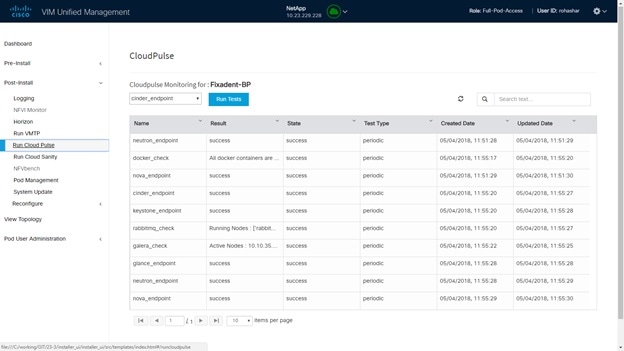
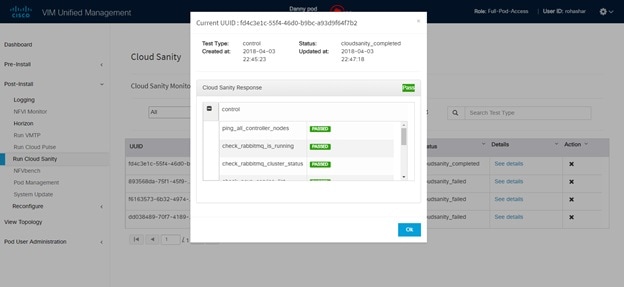
 Feedback
Feedback