Provision Circuits/VCs in Cisco EPN Manager
-
Specifying the endpoints of the circuit/VC.
-
Defining the configuration parameters of the circuit/VC.
For a detailed overview of the provisioning support in Cisco EPN Manager, see Provision Circuits/VCs.
To create and provision a new circuit/VC:
Procedure
| Step 1 |
From the left sidebar, choose . |
||
| Step 2 |
Click on the Device Groups button, select the required device group(s) and click Load. |
||
| Step 3 |
Close the Device Groups popup window. |
||
| Step 4 |
In the Network Topology window, click the Circuits/VCs tab. |
||
| Step 5 |
Click the '+' icon to open the Provisioning Wizard in a new pane to the right of the map.
|
||
| Step 6 |
From the Technology drop-down list, choose the required technology. For example, if you are creating a circuit for Optical/DWDM network, choose Optical. |
||
| Step 7 |
In the Service Type area, choose the type of circuit/VC you want to create. For example, if you are creating a circuit/VC for Optical/DWDM network, the various circuit types include OCHNC WSON, OCHCC WSON, OCH-Trail WSON, OCH-Trail UNI, ODU UNI, ODU Tunnel and OPU over ODU. |
||
| Step 8 |
If you have defined profiles to set the attributes of the different services, select the required profile from the Select Profile drop-down list. See Create Circuit/VC Profiles. |
||
| Step 9 |
Click Next to go to the Customer Service Details page. |
||
| Step 10 |
(Optional) Select the customer for whom the circuit/VC is being created. If there are no customers in the list, go to to create the customer in the system, and then go to the Provisioning Wizard to start provisioning the circuit/VC. |
||
| Step 11 |
Enter the service name and its description. |
||
| Step 12 |
From the Deployment Action drop-down list, choose the action that you want to perform after defining the attributes for the circuit/VC. The options are:
|
||
| Step 13 |
Click Next to choose the endpoints and define the attributes based on the technology you have selected. |
||
| Step 14 |
Click Submit. Depending on the deployment action you have chosen, the relevant action will be performed. That is, if you have chosen to preview the configuration, the preview page will be displayed where you can view the configurations, and then click Deploy. If you have chosen to deploy, the configurations will be directly deployed to the relevant devices. |
||
| Step 15 |
(Optional) Click the Leave this View button to continue using Cisco EPN Manager and to enable the service deployment to continue in the background.
|
You can view the saved provisioning order in the Planned Circuits/VCs tab from .
Click the (I) icon at the Last run stat field and view the configuration and Device details.
Set the Service Deployment Timeout Value
When you deploy a service to devices, if the devices are pre-occupied or busy, the service request created waits for a pre-configured period of time to acquire a ‘device lock’ for deploying the service. By default, the timeout value is set to 60 minutes.
To change the default timeout value:
Procedure
| Step 1 |
From the left sidebar, choose Administration > Settings > System Settings . |
| Step 2 |
Expand the Circuits/VCs section and click Deployment Settings. |
| Step 3 |
Set the required timeout value in minutes. Cisco EPN Manager will now wait up to the specified time period to acquire the device lock for deploying the service. If the lock is not acquired within this time, the service deploy operation will fail. |
Set the Circuit Activation Wait Timeout Value
You can configure the maximum time interval for which the provisioning system waits until circuit activation wait timeout.
Procedure
| Step 1 |
From the left sidebar, choose Administration > Settings > System Settings . |
| Step 2 |
Expand the Circuits/VCs section and click Deployment Settings. |
| Step 3 |
Set the required timeout value in minutes in the Circuit Activation Wait Timeout field. By default, the timeout is 5 minutes. |
Configure to Auto Delete WSON/SSON Circuits
You can enable the option to auto delete the NCS2K TL1 based WSON/SSON circuits that EPNM manages. If the circuits are deleted from other devices or CTC, it is also deleted from EPNM. To configure auto delete WSON/SSON circuits:
Procedure
| Step 1 |
From the left sidebar, choose Administration > Settings > System Settings . |
| Step 2 |
Expand the Circuits/VCs section and click Deployment Settings. |
| Step 3 |
Check the Auto detect WSON/SSON circuits check box. |
What Happens When a Deployment Fails
When you deploy a circuit/VC, Cisco EPN Manager performs configuration changes in the participating devices based on the type of circuit/VC. Only when the configuration changes are successfully deployed to the devices, the circuit/VC will be considered as successfully provisioned. If the deployment of configuration changes fails in any one of the participating device, Cisco EPN Manager rolls back the configuration changes made so far in all the devices.
If the deployment of configuration changes fails in any one of the participating device, you can click Redeploy on the provisioning wizard. The redeploy action reattempts the deployment with the same configuration.
 Note |
Redeploy button is supported for OCHNC WSON, OCHCC WSON, OCHCC, OCH-Trail WSON, OCH-Trail, Media Channel NC SSON, Media Channel Trail SSON, Media Channel CC SSON optical circuits. |
-
Deployment succeeds in all the participating devices; roll back is not initiated—In this scenario, all devices are successfully configured and the circuit provisioning is successful.
-
Deployment fails; roll back is initiated and succeeds—In this scenario, when configuring multiple devices, the configuration fails in one of the device. The failure could be due to various reasons, for example, the device has declined the configuration. Cisco EPN Manager identifies the failure and successfully rolls back all the configuration changes that were made on all the devices. In this scenario, all device configurations are restored to the states, which were there before the deployment was attempted.
Here is an example with three devices, A, B, and C, which are configured in a sequential order to provision a circuit. The configuration changes are deployed successfully in device A, but the deployment fails in device B. Cisco EPN Manager detects the failure and stops further configuration in devices B and C. It rolls back the configuration in the reverse order of provisioning, that is, it first rolls back the device B, followed by device A. Following are the actions that are performed sequentially in the three devices:
-
Device C—Rollback is not required for device C because there were no changes deployed to the device. This is because the configuration failure was detected in device B before configurations changes were sent to device C.
-
Device B—Cisco EPN Manager checks if there are any configuration changes made on this device before the deployment failed. If there are any changes, the partial configuration on this device is removed and the device is rolled back to the previous configuration.
-
Device A—Cisco EPN Manager performs a complete roll back in device A, where all the configuration changes that were successfully deployed earlier are removed and the device is rolled back to the previous configuration.
-
-
Deployment fails; roll back is initiated but fails— In this scenario, when the configuration deployment fails on any of the participating device(s), Cisco EPN Manager performs a rollback, but the rollback on one or more devices fail. Now, the device(s) on which the roll back had failed, has the partial configuration.
For example, the configuration changes are successfully deployed in devices A and B, the deployment fails in device C. Cisco EPN Manager identifies the failure and initiates the rollback in the reverse order of provisioning, that is, it first rolls back the device C, device B, and then device A. Following are the actions that are performed sequentially in the three devices:
-
Device C—Cisco EPN Manager performs a successful rollback in device C.
-
Device B—When attempting a rollback on device B, device connectivity is lost and there could be partial configurations left on the device.
-
Device A—Cisco EPN Manager performs a rollback of Device A, even if the roll back fails in device B.
-
 Note |
The rollback may fail due to various other reasons. |
In the Provisioning Wizard, after previewing the configurations, click Deploy. When the deployment fails, the rollback configuration and the status for each participating device is displayed. From the Device(s) drop-down list, choose the device for which you want to view the rollback configuration and the status.
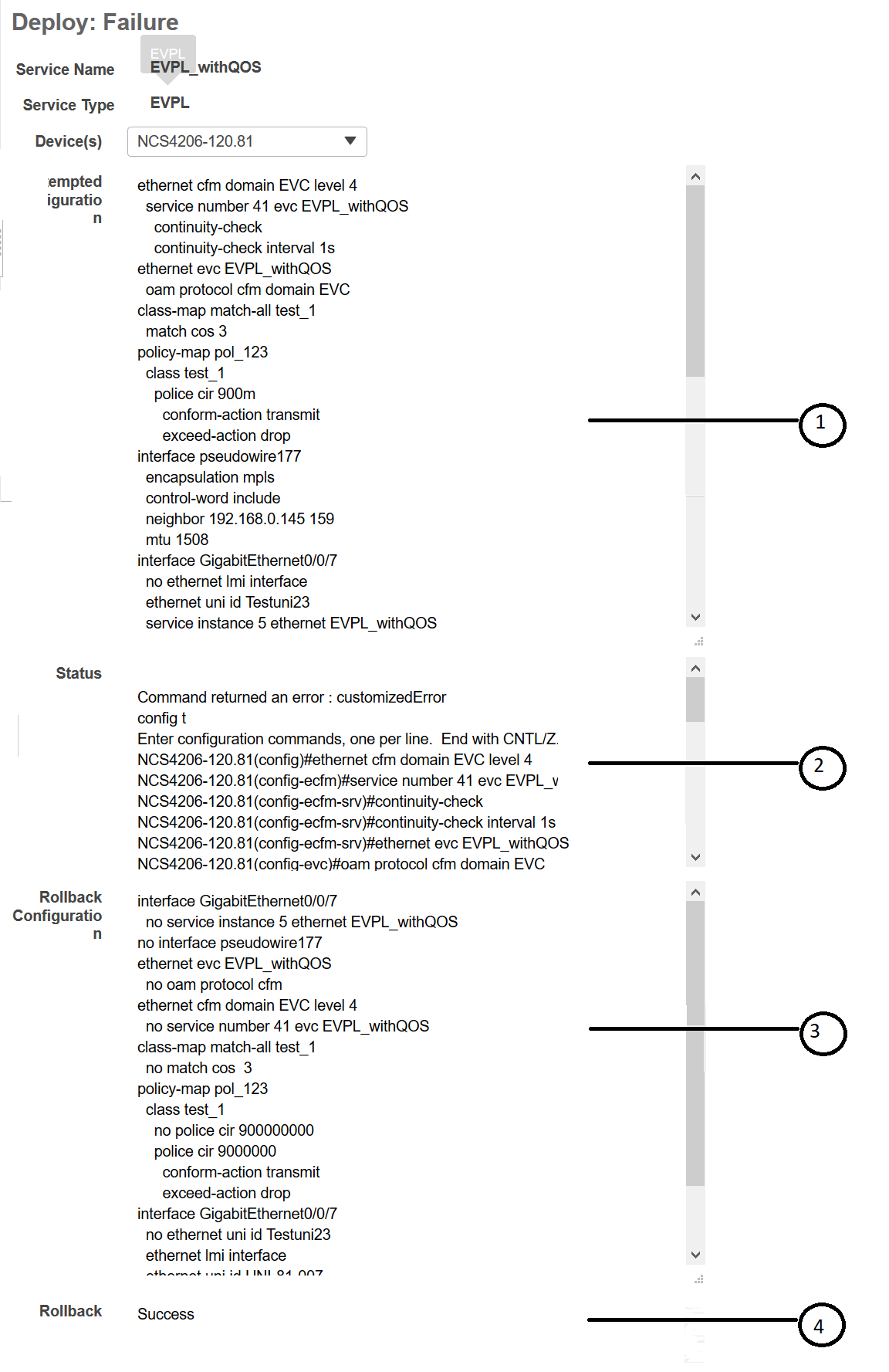
|
1 |
Attempted Configuration— Shows the configurations that were deployed to the device selected in the Device(s) drop-down list. |
|
2 |
Deployment Status— Shows the deployment status of the selected device. If the deployment succeeds, it shows the status as "Success". If the deployment fails, it provides information about the failure. |
|
3 |
Roll back Configuration— Shows the configurations for which rollback is automatically attempted. |
|
4 |
Roll back Status— Shows the rollback status of the selected device. If the rollback succeeds, it shows the status as "Success". If the rollback fails, it provides information about the failure. You can use this information to manually clean up the partial configurations on the device. |
You can also delete the failed deployments from this window by clicking Delete.
You can also click the i icon next to the Provisioning column in the Circuits/VCs and Deleted Circuits/VCs tabs in the extended tables to view the details of configuration, configuration errors, rollback configuration, and rollback configuration errors for each device participating in the circuit/VC. The i icon is available for all provisioning states, except None. For information about how to access the extended tables, see View Detailed Tables of Alarms, Network Interfaces, Circuits/VCs, and Links from a Network Topology Map.
For information about how to troubleshoot deployment and rollback failures, see Troubleshoot Configuration Deployment Failures and Roll Back Failures.
Troubleshoot Configuration Deployment Failures and Roll Back Failures
-
Deployment fails, but roll back succeeds— If the configuration deployment fails, roll back is automatically initiated and the results are displayed in the results page. Analyze the attempted configuration and error message shown in the results page for each device and identify the root cause of the deployment failure.
The deployment failure could be due to, but not limited to the following issues: -
Invalid values entered for the service parameters in the Provisioning Wizard. For example, the Service ID may already exists or there could be semantic errors in the CLI that is generated, and so on.
-
Device issues such as, device is not reachable, device password has changed, and so on.
In this case, you must locate the circuit (by the name that you had given when creating it) for which deployment has failed, edit the circuit, and re-attempt the provisioning. If the service parameter for which the value to be changed is not editable, delete the circuit and create a new circuit. 
Note
Before deleting the circuit, ensure that it is not in use.
-
-
Both, deployment and roll back fails— In this case, do the following: -
Ensure that the device is reachable and perform a device re-synch.
-
If there were any device issues that were reported in the previous deployment, try to fix the issues.
-
Edit the circuit and update the attributes, if required, and then re-attempt the circuit deployment.
-
If the deployment fails, Cisco EPN Manager will initiate the roll back.
-
If the roll back fails again, identify the cause of the roll back failure.
-
To identify the cause of the failure, you can use the configuration and roll back transaction details, history of the service deployment attempts, and the roll back attempts that are displayed in the Circuit/VC 360 view. See Get Quick Information About a Circuit/VC: Circuit/VC 360 View.
-
Manually remove the partial configurations that are stored on the device.
-
You can also contact the Cisco representative to analyze and identify the root cause of configuration deployment failure and roll back failure.
WAN Automation Engine Integration
Cisco WAN Automation Engine Integration with Cisco EPN Manager
The Cisco WAN Automation Engine (WAE) platform is an open, programmable framework that interconnects software modules, communicates with the network, and provides APIs to interface with external applications.
Cisco WAE provides the tools to create and maintain a model of the current network through continuous monitoring and analysis of the network and based on traffic demands that are placed on it. This network model contains all relevant information about a network at a given time, including topology, configuration, and traffic information. You can use this information as a basis for analyzing the impact on the network due to changes in traffic demands, paths, node and link failures, network optimizations, or other changes.
 Note |
For details, refer to the latest Cisco WAN Automation Engine (WAE) Installation Guide and Cisco WAN Automation Engine (WAE) User Guide. |
In Cisco EPN Manager, when you create an unidirectional or a Bidirectional tunnel with an explicit path, the WAN Automation Engine (WAE) integration provides you the explicit path using a REST call from Cisco EPN Manager automatically. Thus, you can avoid manually entering the explicit paths. WAE provides you a list of possible network paths to review and allows you to select an appropriate path.
Configure WAE Parameters
Before you begin
Ensure to set the WAE parameters:
-
Choose
-
Expand Circuit VCs and then choose WAE Server Settings.
-
Enter the relevant WAE Details (version 7.1.3 and above) and field details such as WAE Server IP, WAE Port Address, WAE Server User Name, and WAE Server Password.
-
Click Save to save the WAE server settings or click Reset to Defaults to clear all the entries.
Procedure
| Step 1 |
Create a Unidirectional or Bidirectional tunnel with necessary parameters. For more information, see Create and Provision an MPLS TE Tunnel. |
| Step 2 |
In the Path Constraints Details area, choose the path type either as Working or Protected. See Field References for Path Constraint Details—MPLS TE Tunnel for descriptions of the fields and attributes. |
| Step 3 |
Check the New Path check box if you want to enable the Choose Path from WAE server check box. |
| Step 4 |
Check the Choose Path from WAE server checkbox. EPNM manager sends a REST request to WAE to obtain WAE networks. |
| Step 5 |
From the Select WAE Network drop-down list, choose a network. |
| Step 6 |
From the Select WAE Path drop-down list, choose the appropriate paths returned. |
| Step 7 |
Enter the name of the path in the Path Name field. |

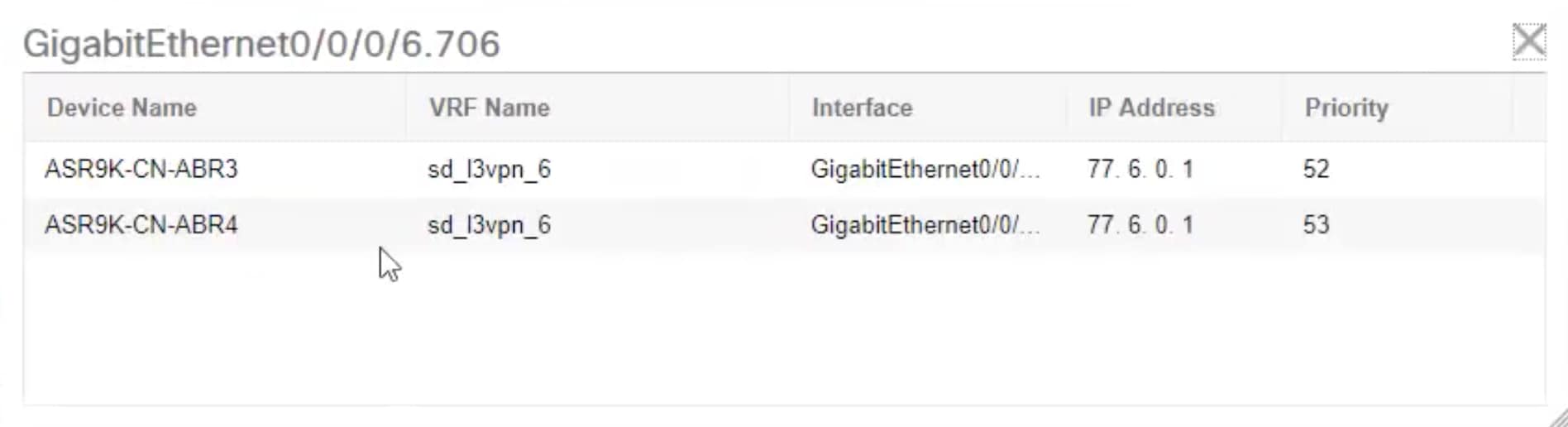
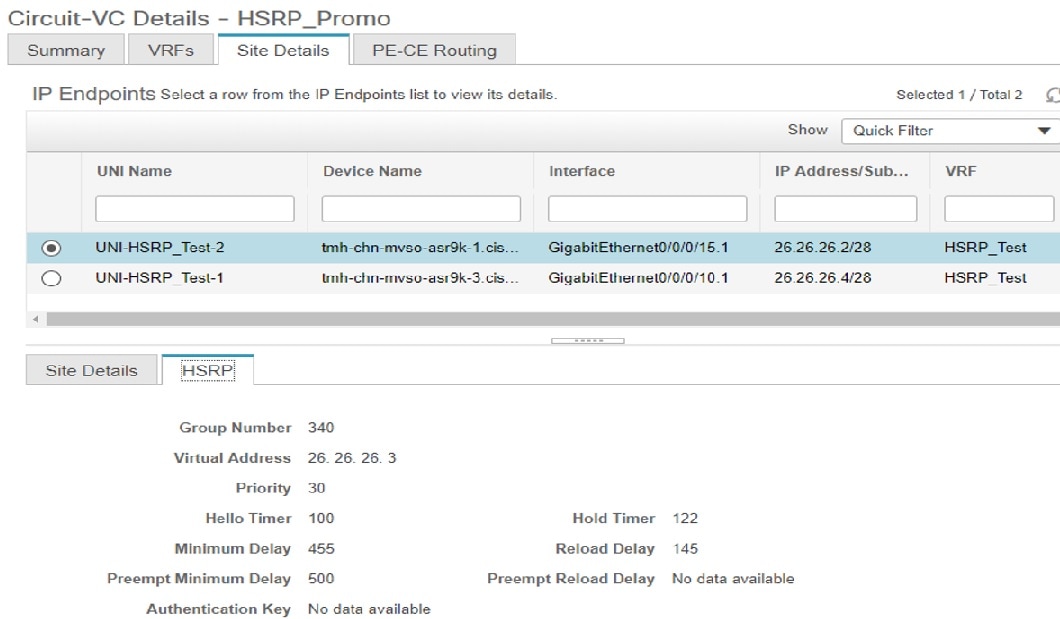
 Feedback
Feedback