- Preface
- Scheduler Concepts
- Understanding Offset Concepts
- Creating Your First Job
- Setting Up a Unix Job Dependency
- Scheduling Jobs in a Group
- Creating a Unix File Dependency
- Detecting Job Event Conditions
- Creating Variable Dependencies
- Managing Jobs in the Production Schedule
- Managing Command Parameters
- Setting Up Queues
- Using Scheduler Agents
- Using Scheduler Calendars
Overview
This chapter describes how to use the Tidal Web client to create, run and view the results of a job.
To complete the exercises in this tutorial, you need to:
- Select the Super User option in your User definition
- Configure a default agent
- Create and have available the work day calendar
You must also copy and configure all six Unix sample scripts ending with .sh from the installation DVD.
Launching the Tidal Web client
To launch the Tidal Web client you must go to http://<servername>:8080 , where <servername> is network name or address of Client Manager host, and log on using valid user credentials. For a list of browsers that are supported, see your Enterprise Scheduler Reference Guide .
Setting Default Job Parameters
Many parameters can be set from the System Configuration dialog. We will use the Enteprise Scheduler defaults throughout most of this tutorial.
To check, and if necessary, to change the default agent:
Step 1![]() From the
Activities
menu, select
System
From the
Activities
menu, select
System![]() Configuration
to display the
System
Configuration
to display the
System![]() Configuration
dialog.
Configuration
dialog.
Step 2![]() Click the
Defaults
tab.
Click the
Defaults
tab.
Step 3![]() To change the default agent, select a valid agent from the
Agent Name
list.
To change the default agent, select a valid agent from the
Agent Name
list.
Creating the Report Job Definition
To create the Report job definition:
Step 1![]() From the
Navigator
pane, select
Definitions>Jobs
to display the
Jobs
pane.
From the
Navigator
pane, select
Definitions>Jobs
to display the
Jobs
pane.
Unless other users have already created job definitions, the display does not show any data at this time.
Step 2![]() Right-click in the
Jobs
pane of the console and select
Add Job
from the context menu, or click the
Add
button on the toolbar.
Right-click in the
Jobs
pane of the console and select
Add Job
from the context menu, or click the
Add
button on the toolbar.
The Job Definition dialog displays.
Figure 3-1 Job Definition Dialog
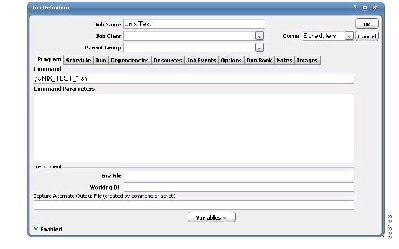
Step 3![]() In the
Job Name
field, enter
Unix Test 1
as the name of your new job.
In the
Job Name
field, enter
Unix Test 1
as the name of your new job.
Step 4![]() In the
Command
field, enter the full path to the file:
In the
Command
field, enter the full path to the file:
|
|
The command /UNIX_TEST_1.sh lists all files in the current directory on the agent machine. |
Step 6![]() From the
Runtime Users
list, select a runtime user with access to the Unix agent.
From the
Runtime Users
list, select a runtime user with access to the Unix agent.
The runtime user is the user under whose account the program or script needs to run. Since Unix Test 1 is a system command, any user with access to the Unix agent can run this command.
A confirmation dialog displays.
This confirmation dialog reminds you that since a calendar is not associated with the job, it will not be scheduled to run automatically. We did not select a calendar because we are going to submit the job manually.
The Unix Test 1 job appears in the Jobs pane with your user name as the owner.
Adding Your Job to the Production Schedule
To add the job to the production schedule:.
Step 1![]() Right-click the
Unix Test 1
job and select
Insert Job Into Schedule
from the context menu.
Right-click the
Unix Test 1
job and select
Insert Job Into Schedule
from the context menu.
The Insert Job Into Schedule dialog displays.
Step 3![]() When the
Information
dialog confirming that the job was added to the current production schedule displays, click
OK
.
When the
Information
dialog confirming that the job was added to the current production schedule displays, click
OK
.
Step 4![]() In the
Navigator
pane, select
Operations>Job Activity
to monitor your job.
In the
Navigator
pane, select
Operations>Job Activity
to monitor your job.
Monitoring Your Job
The Job Activity pane is a key component in monitoring your production schedule with Enteprise Scheduler. All crucial job scheduling information is available at a glance from the Job Activity pane. The easy-to-read layout allows you to focus on the area of the display that is of interest to you. The columns and panes are resizable. Scrollbars facilitate access to the data you need.
From the Job Activity pane, you can:
- see when jobs are added or scheduled
- remove jobs (if you have sufficient security privileges)
- monitor the progress of a job from a scheduled state through execution of the job
- control job execution
Some of the job statistics available from the Job Activity pane are:
- the job owner
- the Enteprise Scheduler agent assigned to run the job
- estimated duration of the job
- the exit code of the completed job
- the actual command that the job represents
- the next date on which the job will run
- the calendar associated with the job (if any)
- the queue associated with the job (if any)
- the job’s priority level
- the job group associated with the job (if any)
When jobs are scheduled, the Jobs pane in the center of the console shows one job per line, plus the job number, job name, job status, etc.
Job Output Options
There are three job output options:
- Discard – Discards all job outputs. There will be no output log available for review.
- Append – Saves job outputs by appending the current output to a single log.
- Replace – Creates a new output file each time the job runs, replacing the previous log.
|
|
Specifying the Disposition of Job Output
To specify the disposition of job output:
Step 1![]() From the
Activities
main
menu, select
System
From the
Activities
main
menu, select
System![]() Configuration
.
Configuration
.
Step 2![]() Click the
Defaults
tab.
Click the
Defaults
tab.
Step 3![]() In the
Save Output Option
section, select
Discard
,
Append
or
Replace
. For the exercises in this tutorial, select
Replace
.
In the
Save Output Option
section, select
Discard
,
Append
or
Replace
. For the exercises in this tutorial, select
Replace
.
|
|
To be able to view the output of a job, the Append or Replace option for job output must be selected prior to running the job. |
Viewing Job Output
You can view the output of a job at any time if you selected the Append or Replace option for job output prior to running the job.
Step 1![]() Go to the
Job Activity
pane.
Go to the
Job Activity
pane.
Step 2![]() To display the
Job Detail
dialog, either double-click the
Unix Test 1
job or right-click the
Unix Test 1
job and select
Details
from the context menu.
To display the
Job Detail
dialog, either double-click the
Unix Test 1
job or right-click the
Unix Test 1
job and select
Details
from the context menu.
Step 3![]() Click the
Output
tab. If you do not select the
Save Output
option before running a job, you will see a Enteprise Scheduler message rather than actual job output.
Click the
Output
tab. If you do not select the
Save Output
option before running a job, you will see a Enteprise Scheduler message rather than actual job output.
Figure 3-3 Job Detail Dialog, Output Tab
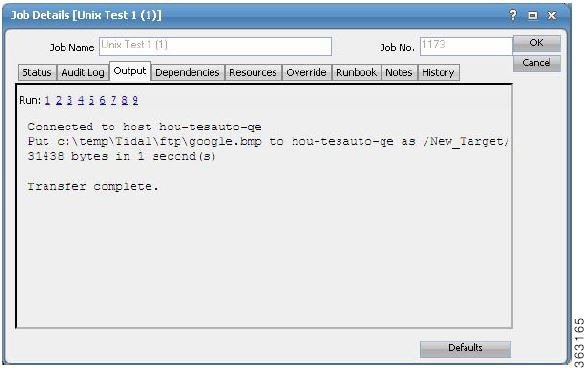
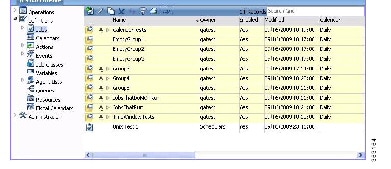
 Feedback
Feedback