Replace Fan Module
 Caution |
If you cannot replace a fan tray within three minutes, we recommend that you leave it in the chassis until you are prepared to replace it within that specified time limit. |
 Note |
If you remove more than one fan tray at a time during operations, the router allows up to 2 minutes of operations before shutting down, unless you replace extra missing fan trays within that time. If the router senses an over temperature condition when multiple fan trays are removed, the shutdown can occur in less than 2 minutes. |
Procedure
|
Step 1 |
Unscrew the captive thumbscrew at the front of the fan tray. 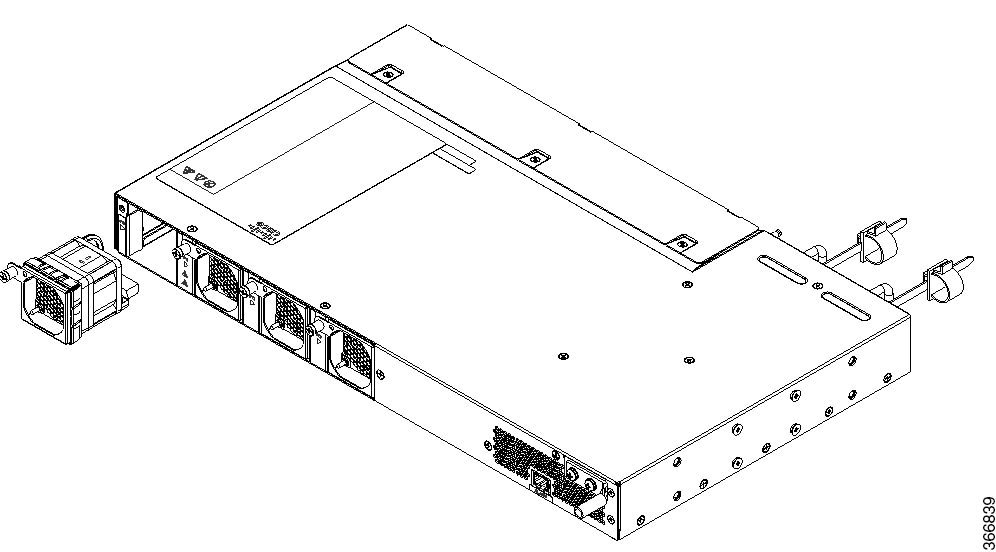 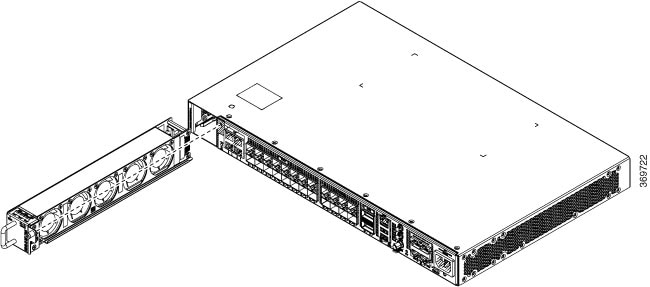 |
|
Step 2 |
Pull the fan tray to remove the fan tray to be replaced. |
|
Step 3 |
Hold the fan module with the LED and PID label at the top. |
|
Step 4 |
Align the fan module to the open fan tray slot in the chassis and press the module all the way into the slot until the left and right latches click and lock on the chassis. |
|
Step 5 |
If the chassis is powered on, listen for the fans. You should immediately hear them in operation. If you do not hear them, ensure that the fan module is inserted completely in the chassis. |
|
Step 6 |
Verify that the fan module LED is green. If the LED is not green, one or more fans are faulty. |

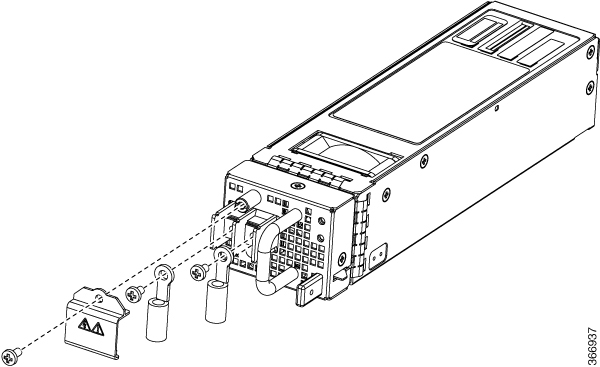
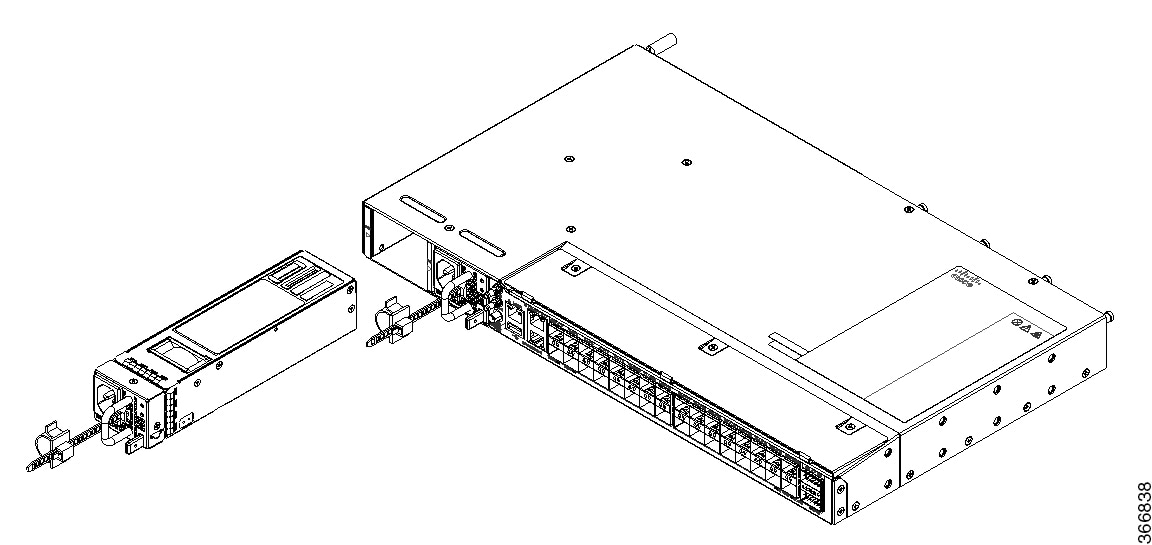
 Feedback
Feedback