To initiate the DLC operation, execute the license smart conversion start command. If the DLC operation is complete, the device displays a "Completed" status.
The following is an example of DLC completion. Note the Completed output in the DLC Status field.
Device#show platform software license dlc
Index 1 Feature: adventerprise
Permanent License: 0
EVAL RTU License: 1
RTU License: 0
Paper License: 0
DLC Status: Completed
Index 2 Feature:
Permanent License: 0
EVAL RTU License: 1
RTU License: 0
Paper License: 0
DLC Status: Completed
Index 3 Feature: fwnat_red
Permanent License: 0
EVAL RTU License: 1
RTU License: 0
Paper License: 0
DLC Status: Completed
To verify whether the operation was successful, run the show license all command. The system displays a "Success" status if the DLC operation is successful. The following example shows a successful
DLC operation:
Device#show license all | sec License Conversion:
License Conversion:
Automatic Conversion Enabled: False
Status: Successful on Nov 08 18:54:40 2018 IST
To convert broadband licenses using DLC for an ASR1000 device, execute the subscriber license dlc <sessions> command. This command sets the total number of broadband sessions that can be converted using DLC including paper licenses
and PAK licenses.
To consume the broadband licenses in the 16.10.1a or later image, use the subscriber license
session command. If this command is not configured, the broadband module also supports the automatic procuring of licenses for every
2K session brought up in the device.
Any broadband licenses from traditional licensing are consumed as 2k sessions in SL-only mode in 16.10.1a or later. For example,
if a customer has 10 licenses as broadband and 4k in traditional licensing, after migrating to SL-only image, these licenses
are visible as 20 Licenses in feature broadband during the DLC conversion. Use the show platform software license dlc command to view the 20 licenses.

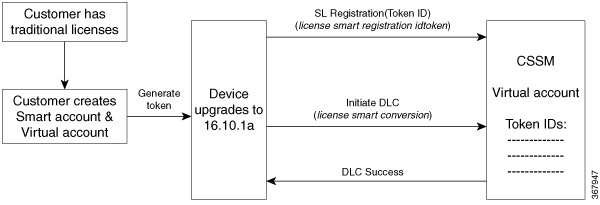
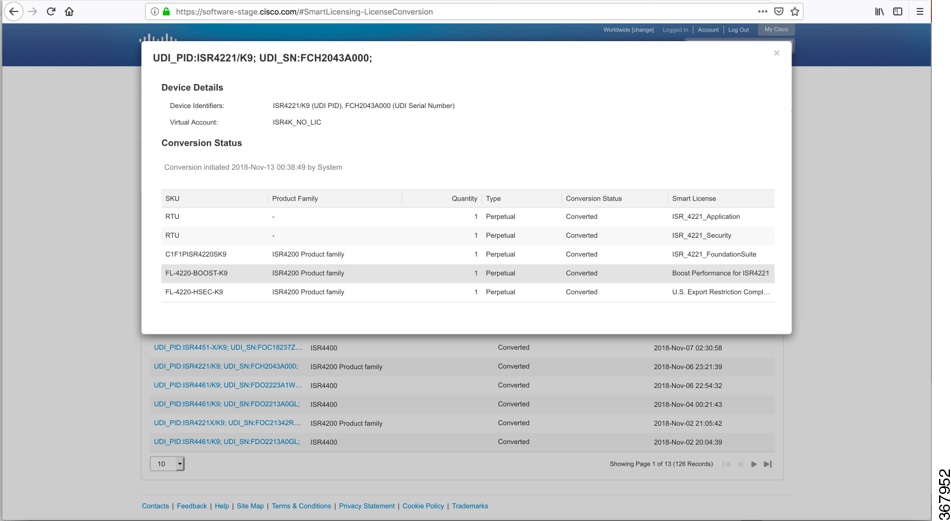
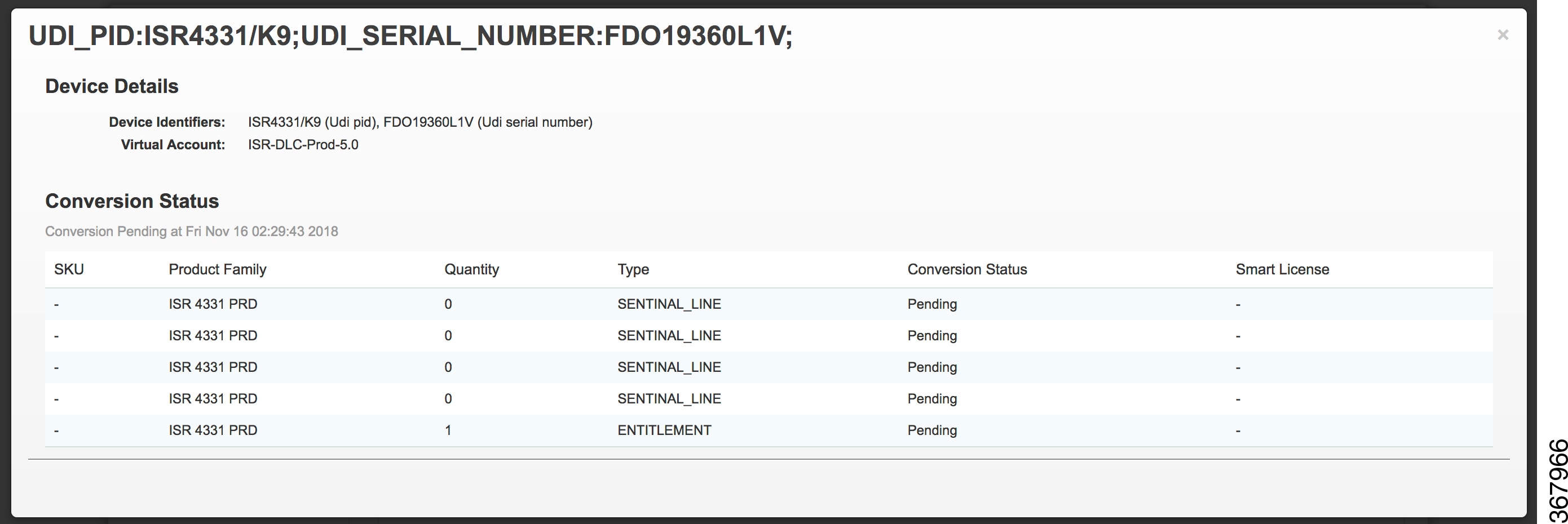
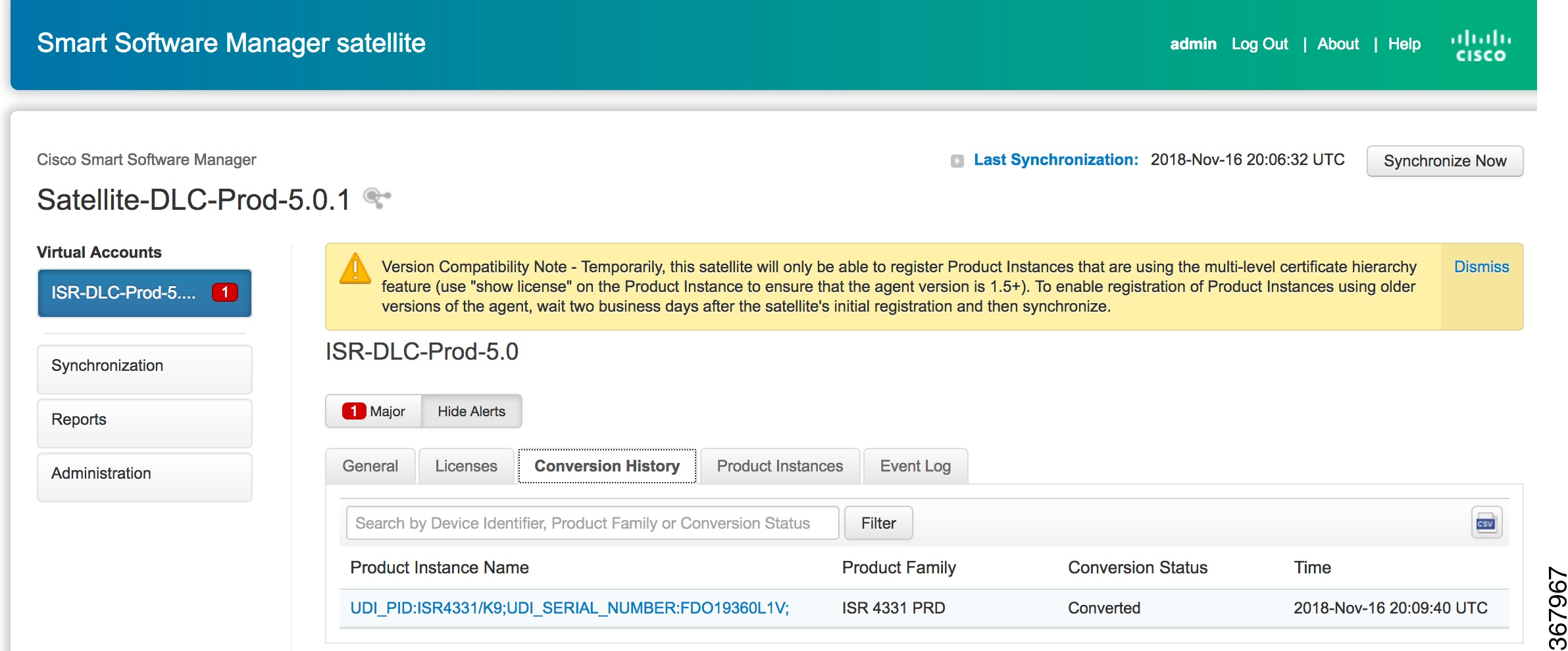
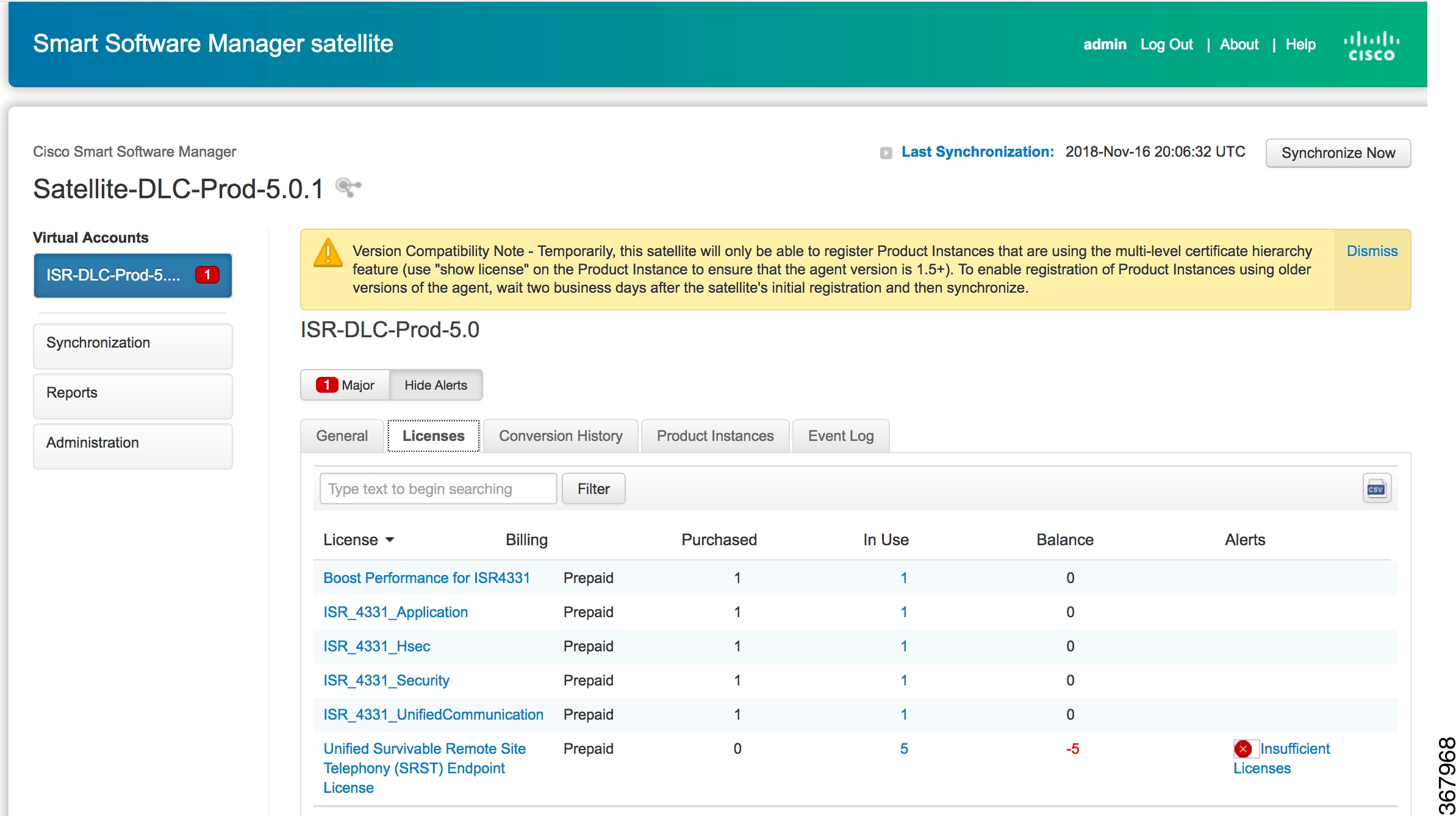
 Feedback
Feedback