Smart Licensing and HyperFlex
Overview
Cisco Smart Software Licensing (Smart Licensing) is an intelligent software license management system that automates time-consuming, manual licensing tasks, such as procuring, deploying, and managing licenses across your entire organization. It provides visibility into your license ownership and consumption so you know what you own and how you are using it.
Smart Licensing introduces company-wide license pooling. Server-based licenses, or smart licenses, are not node-locked to devices so they can be used on any compatible device owned by your company. Using virtual accounts to organize licenses and product instances for your company into logical entities, for example, by business unit, product type, or IT group, makes it easy to transfer devices and licenses across virtual accounts.
The Smart Licensing feature integrates with Cisco HyperFlex and is automatically enabled as soon as you create an HX storage cluster. For your HX storage cluster to start reporting license consumption, you must register it with Cisco Smart Software Manager (SSM) through your Cisco Smart Account. A Smart Account is a cloud-based repository that provides full visibility and access control to Cisco software licenses and product instances across your company. Registration is valid for one year.
Registration enables HyperFlex to be identified to a Smart Account and allows license usage to be reported to Cisco Smart Software Manager or Smart Software Manager satellite. After registration, HyperFlex reports license usage to Cisco Smart Software Manager or Smart Software Manager satellite with the current license status. See the following License Status section for details.
 Note |
You will need to open ports 80 and 443 to tools.cisco.com for all HyperFlex management IPs in order for this to work. |
After you register your HX storage cluster, communication messages are signed by a certificate used to identify HyperFlex to Cisco Smart Software Manager or Smart Software Manager satellite. HyperFlex automatically sends the following requests:
-
A renew registration request every six months. In case the automatic registration renewal does not occur, use the
stcli license renew idcommand to manually renew. -
A renew authorization request every 30 days is required by Smart Licensing. In case the automatic authorization renewal does not occur, use the
stcli license renew authcommand to manually renew. You need to manually renew Smart Licensing authorization only if connectivity is not available when renewal is attempted or your renewal time is outside of your connectivity window. -
A renew authorization request is also sent to Cisco Smart Software Manager or Smart Software Manager satellite whenever license consumption changes. This authorization is valid for 90 days. If HyperFlex doesn't contact Cisco Smart Software Manager or Smart Software Manager satellite for 90 days to renew its authorization, licenses consumed by HyperFlex are reclaimed and put back in the pool.
License Status
|
Registration Status |
Description |
Verify Status |
System Functionality |
||||
|---|---|---|---|---|---|---|---|
|
Evaluation Mode |
Smart Licensing is enabled but your HX storage cluster is not registered to Cisco Smart Software Manager or Smart Software Manager satellite and in a 90-day evaluation period. |
To verify the status or check the remaining time left in the evaluation period, run #stcli license show all |
No impact on features or functionality. |
||||
|
Evaluation Expired |
Smart Licensing is enabled but your HX storage cluster is not registered to Cisco Smart Software Manager or Smart Software Manager satellite. Your license is in the Initial Unidentified state and not considered out of compliance. |
To verify the status, run |
No impact on features or functionality.
|
||||
|
In Compliance |
Smart Licensing is enabled and your HX storage cluster is registered to Cisco Smart Software Manager or Smart Software Manager satellite. You are consuming less licenses than you own. |
— |
— |
||||
|
HyperFlex Release 5.0(2a) and later Out of Compliance |
- |
- |
See the License Compliance and Feature Functionality section for the impact to features and functionality. |
||||
|
HyperFlex Release 5.0(1b) and earlier Out of Compliance |
You are consuming more licenses than you own.
|
To verify the status, run |
No impact on features or functionality.
|
||||
|
Authorization Expired |
Smart Licensing is enabled and your HX storage cluster is registered to Cisco Smart Software Manager or Smart Software Manager satellite but has not communicated to Cisco Smart Software Manager or Smart Software Manager satellite for more than 90 days. |
To verify the status, run |
No impact on features or functionality.
|
||||
|
Export Control Flag Set to "Not Allowed" |
Smart Licensing is enabled and your HX storage cluster is registered to Cisco Smart Software Manager or Smart Software Manager satellite but cannot register to use Export Control. |
— |
Behavior is mostly controlled by the Cisco Smart Software Manager server.
|
||||
|
ID Certificate Expired |
Smart Licensing is enabled and your HX storage cluster is registered to Cisco Smart Software Manager or Smart Software Manager satellite but your ID certificate has not renewed for more than six months. Your license is in the Subsequent Unidentified state and is considered out of compliance. |
To verify the status, run #stcli license show statusTo clear all conditions and return to In Compliance status, run the following command: |
|
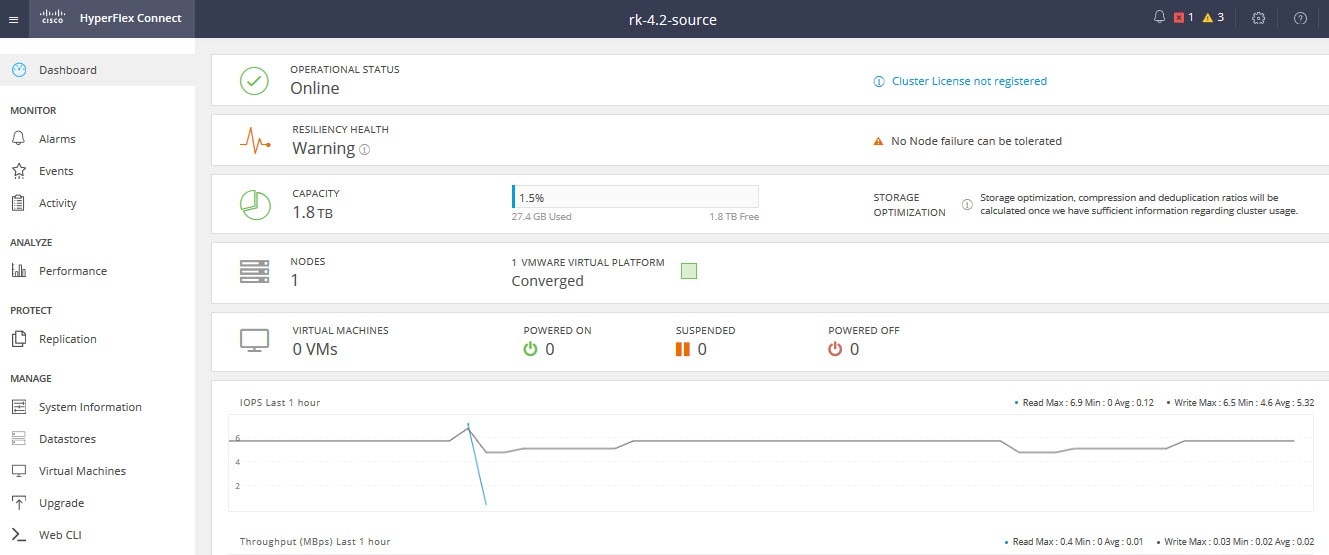
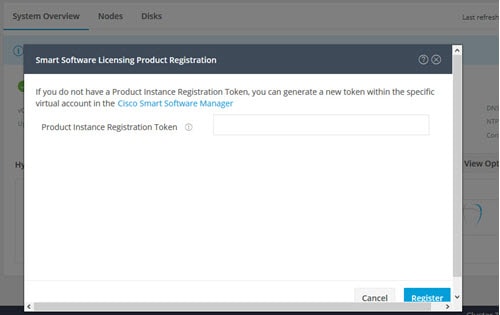
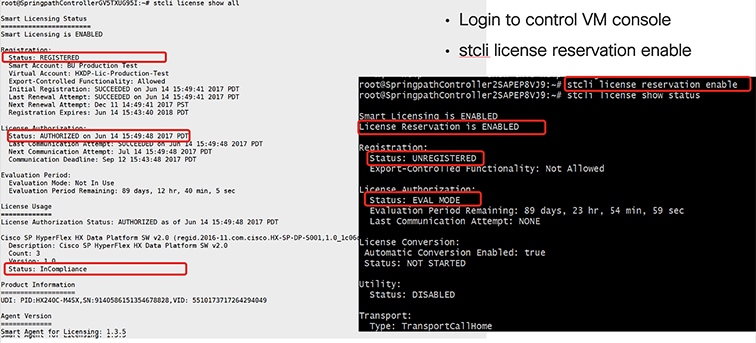
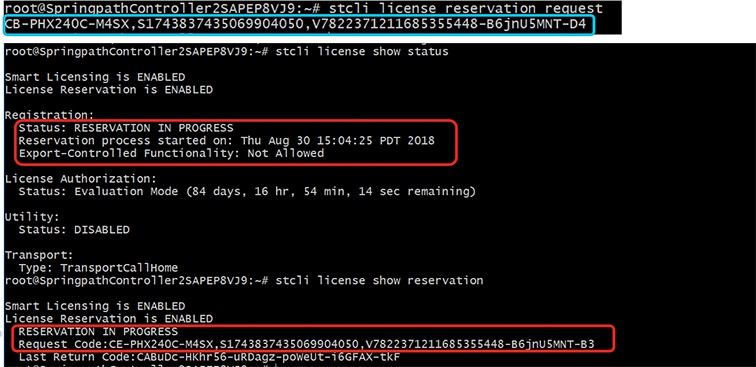
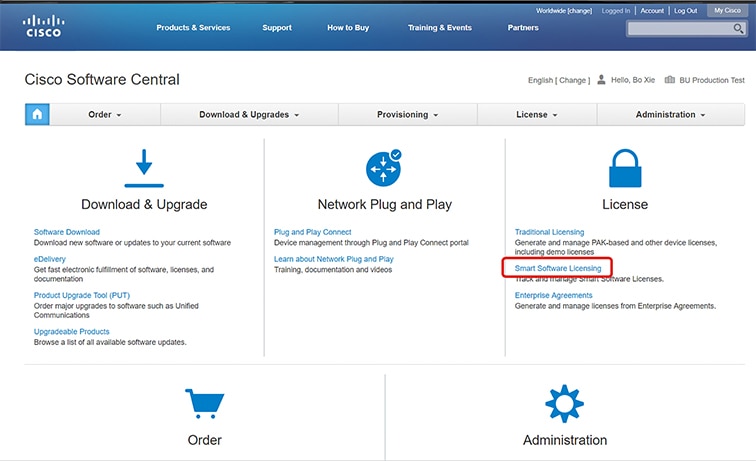
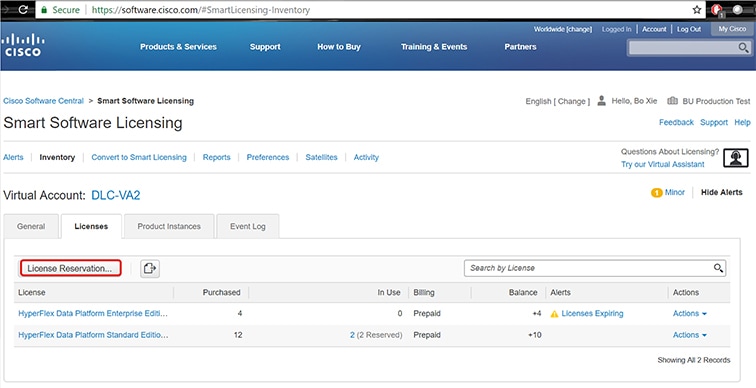
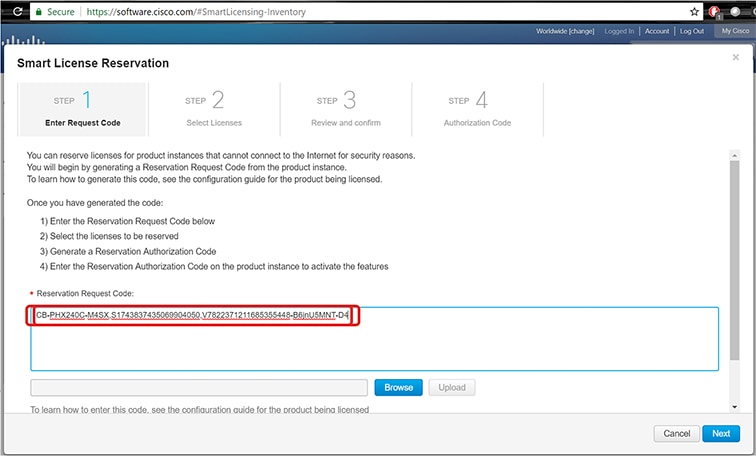
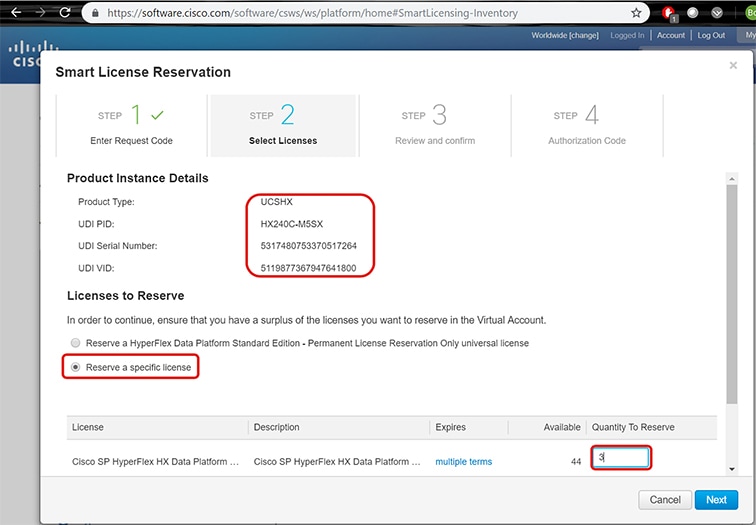
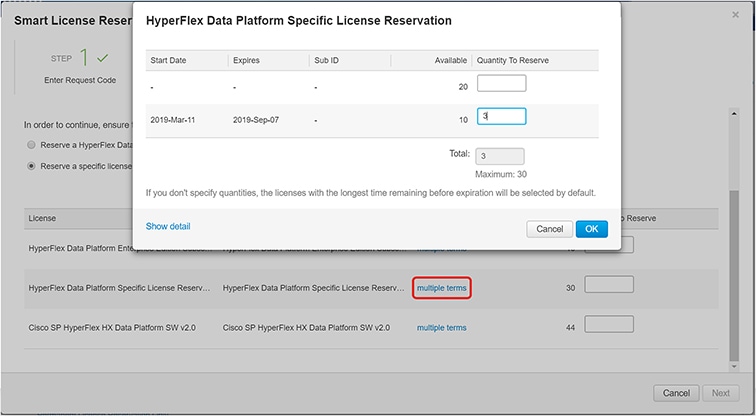
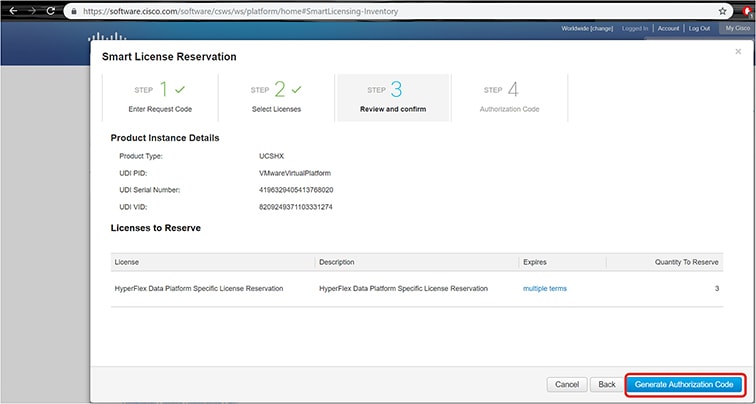
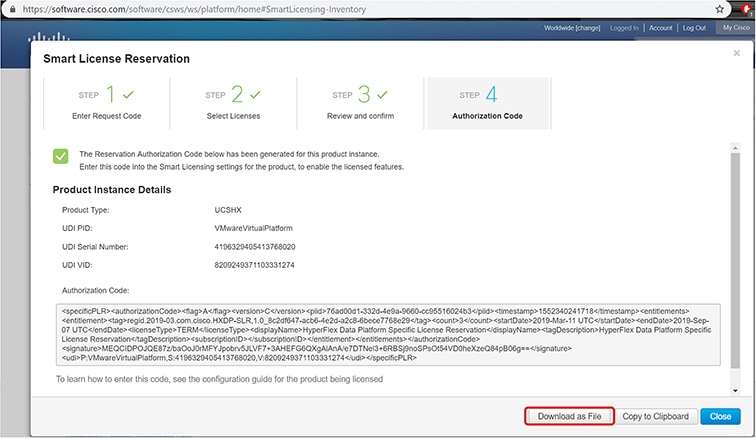
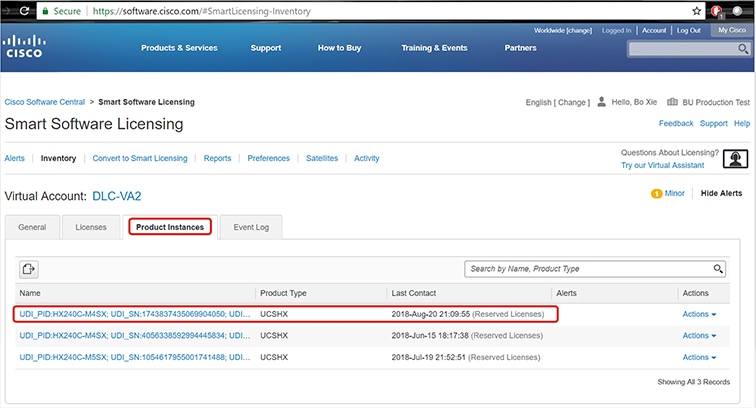
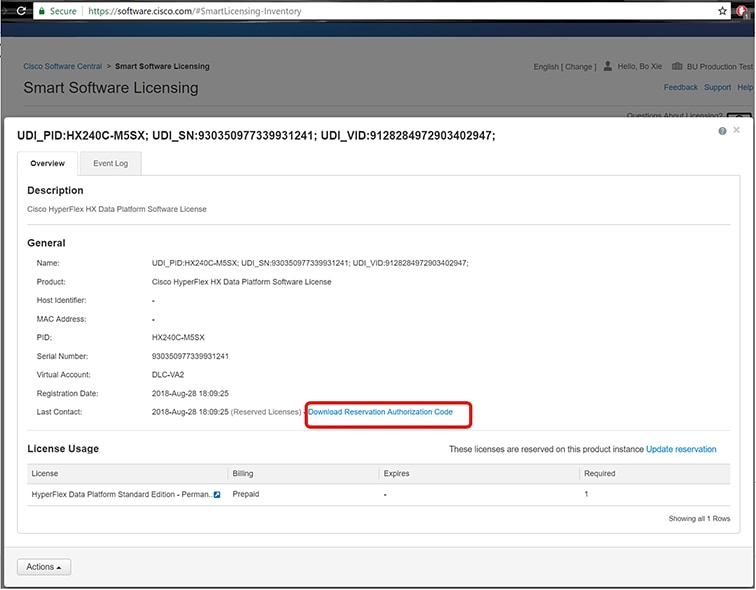
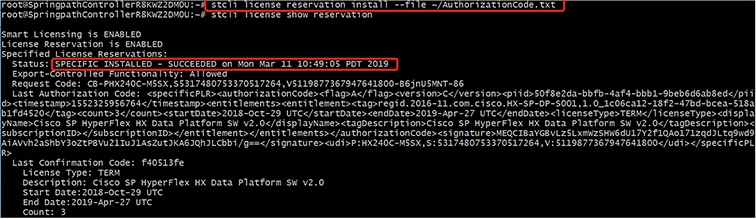
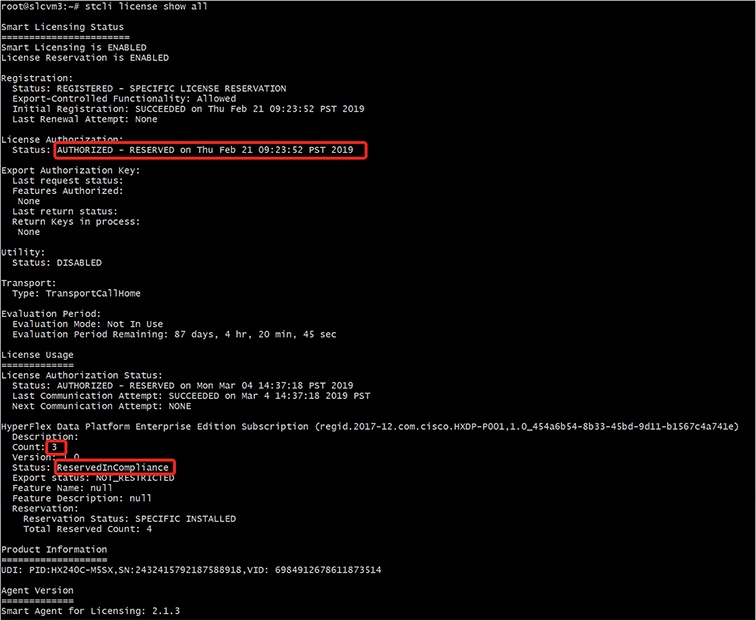
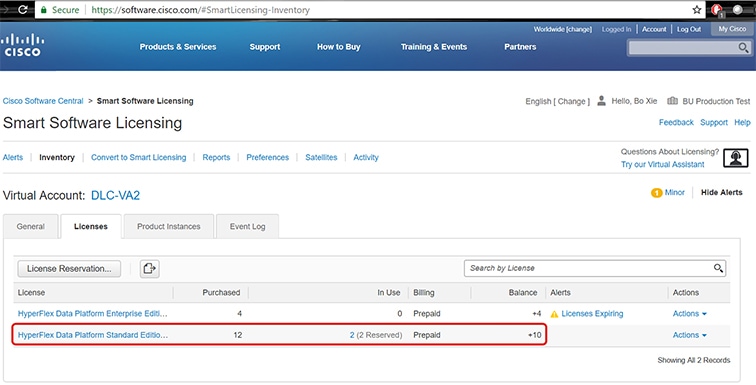
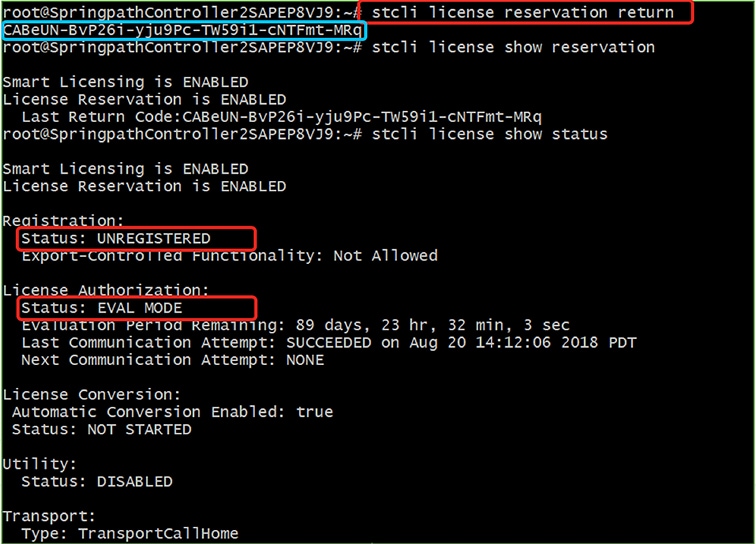
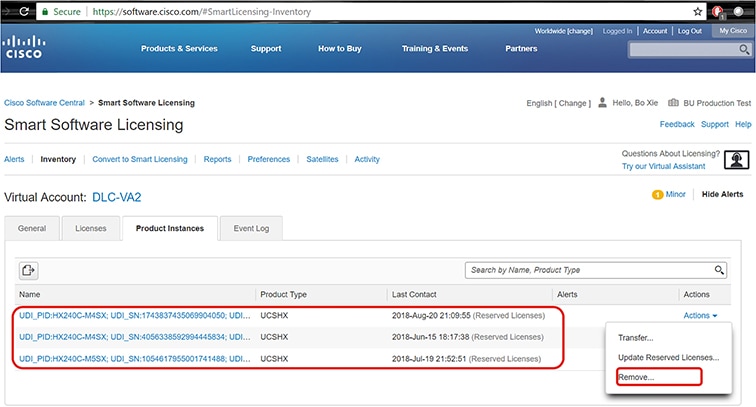

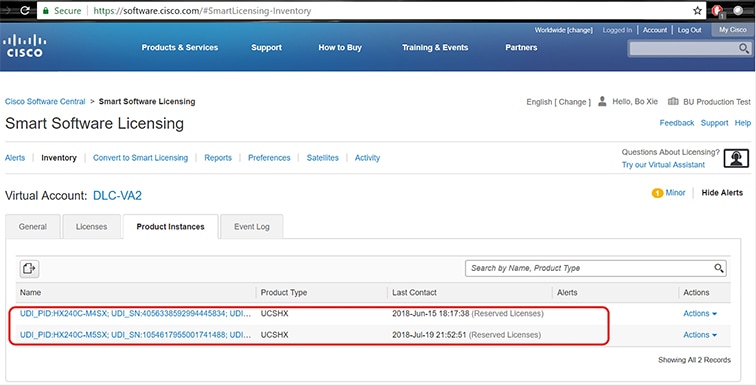
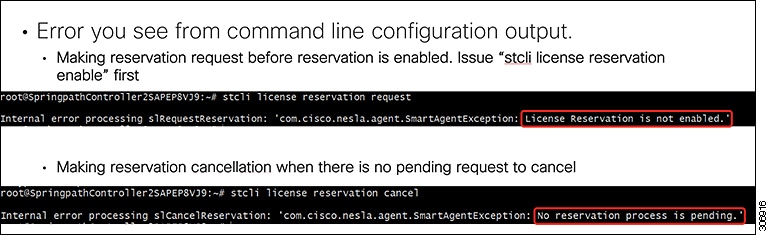
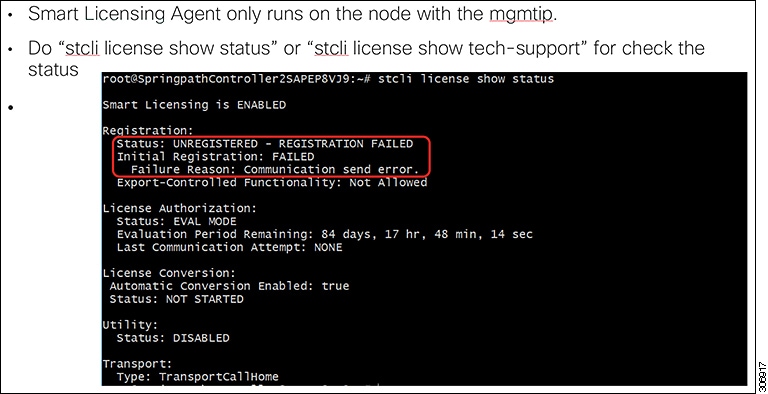
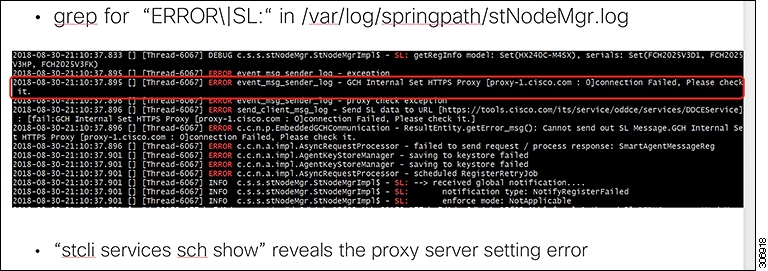
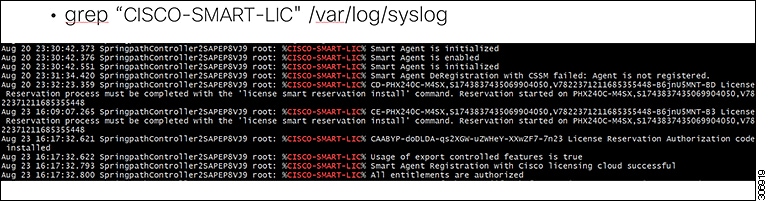
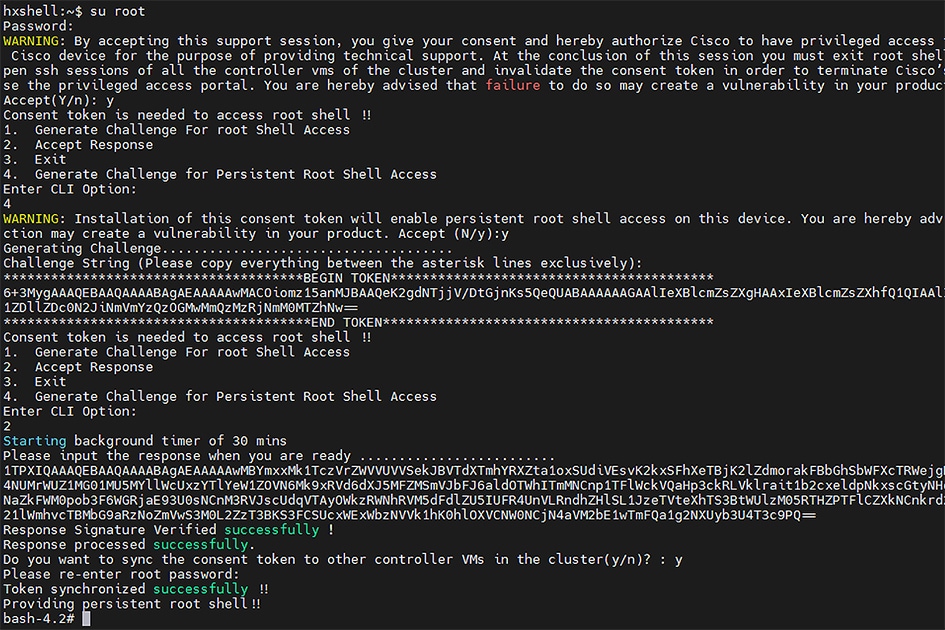
 Feedback
Feedback