Customized Installation Overview
Factory shipped servers are shipped without VMware ESXi preinstalled. This chapter describes the process for manually preparing factory shipped servers for the Cisco HyperFlex install. Complete this process before moving to the HyperFlex installation steps.
This customized installation method can be used during the following scenarios:
-
Adding a compute-only node to the HyperFlex cluster.
-
Redeploying your Cisco HyperFlex system.
 Note |
The customized installation workflow tasks are essentially the same as for deploying pre-configured HyperFlex Systems. The difference is that this workfow includes the additional task of installing VMware ESXi . |
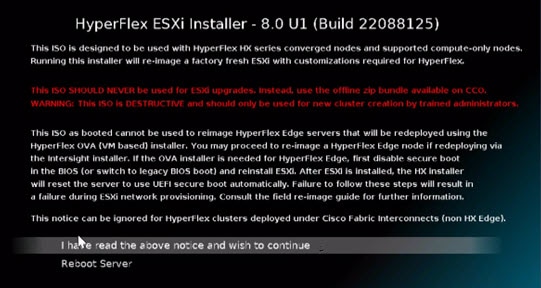
 Feedback
Feedback