About Reports
You can utilize data from the Reports feature in the Cisco DNA Center platform to derive insights into your network and its operation. By reporting this data in several formats and providing flexible scheduling and configuration options, both data and reports are also easily customized to meet your operational needs.
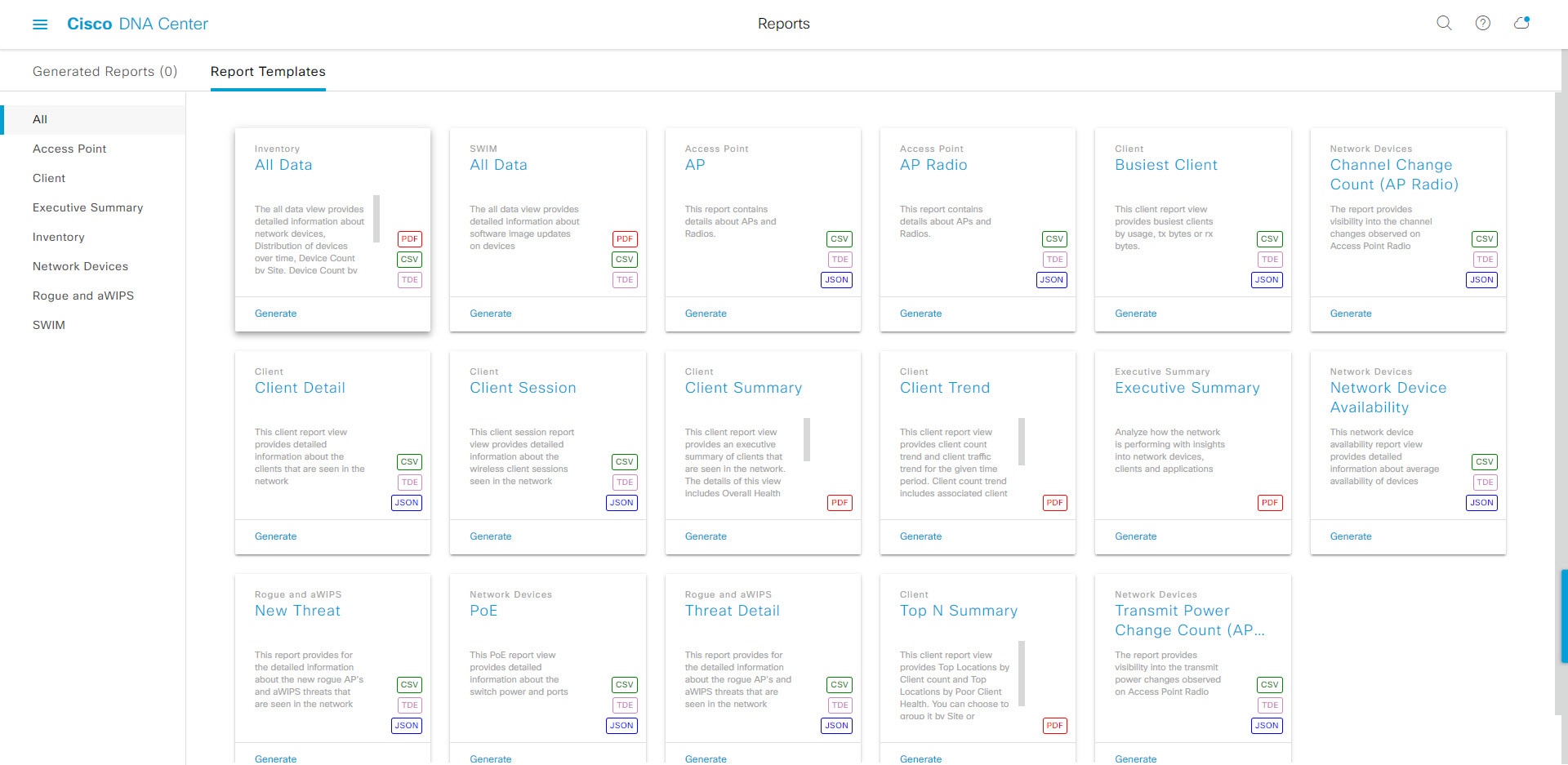
The Reports feature supports the following use cases:
-
Capacity planning: Understanding how devices within your network are being utilized.
-
Change of pattern: Tracking how usage pattern trends change on the network. Usage pattern trends may include clients, devices, bands, or applications.
-
Operational reporting: Reviewing reports about network operations, such as upgrade completions or provisioning failures.
-
Network health: Determining the overall health of your network through reports.
 Note |
New use cases for Reports will be added in future releases. Review future Cisco DNA Center platform release notes for information. |
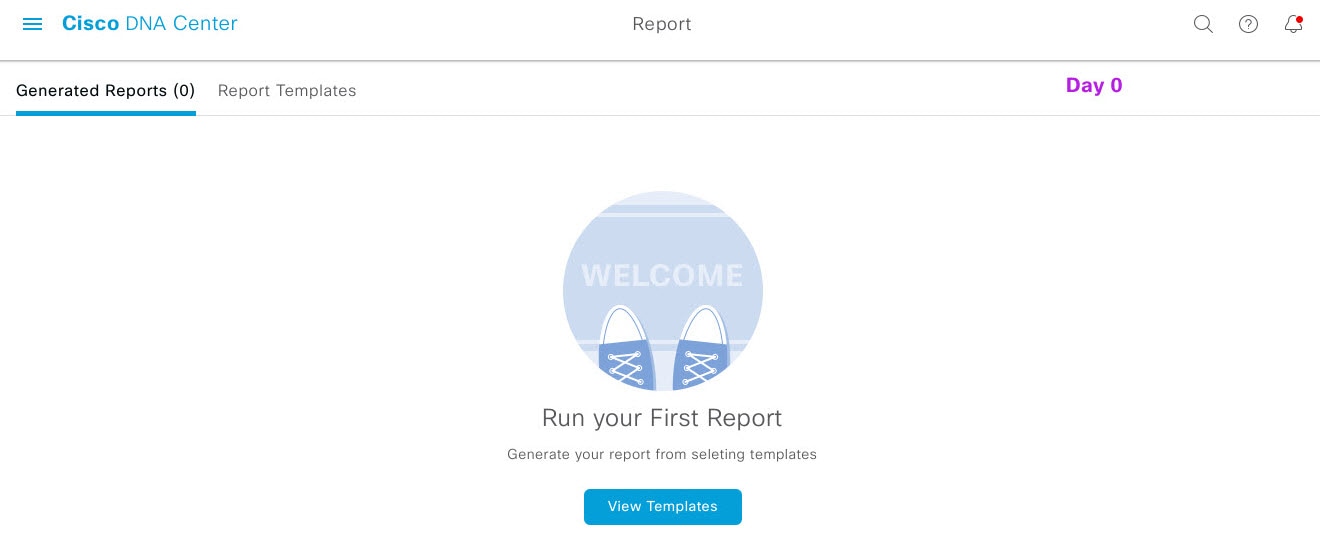
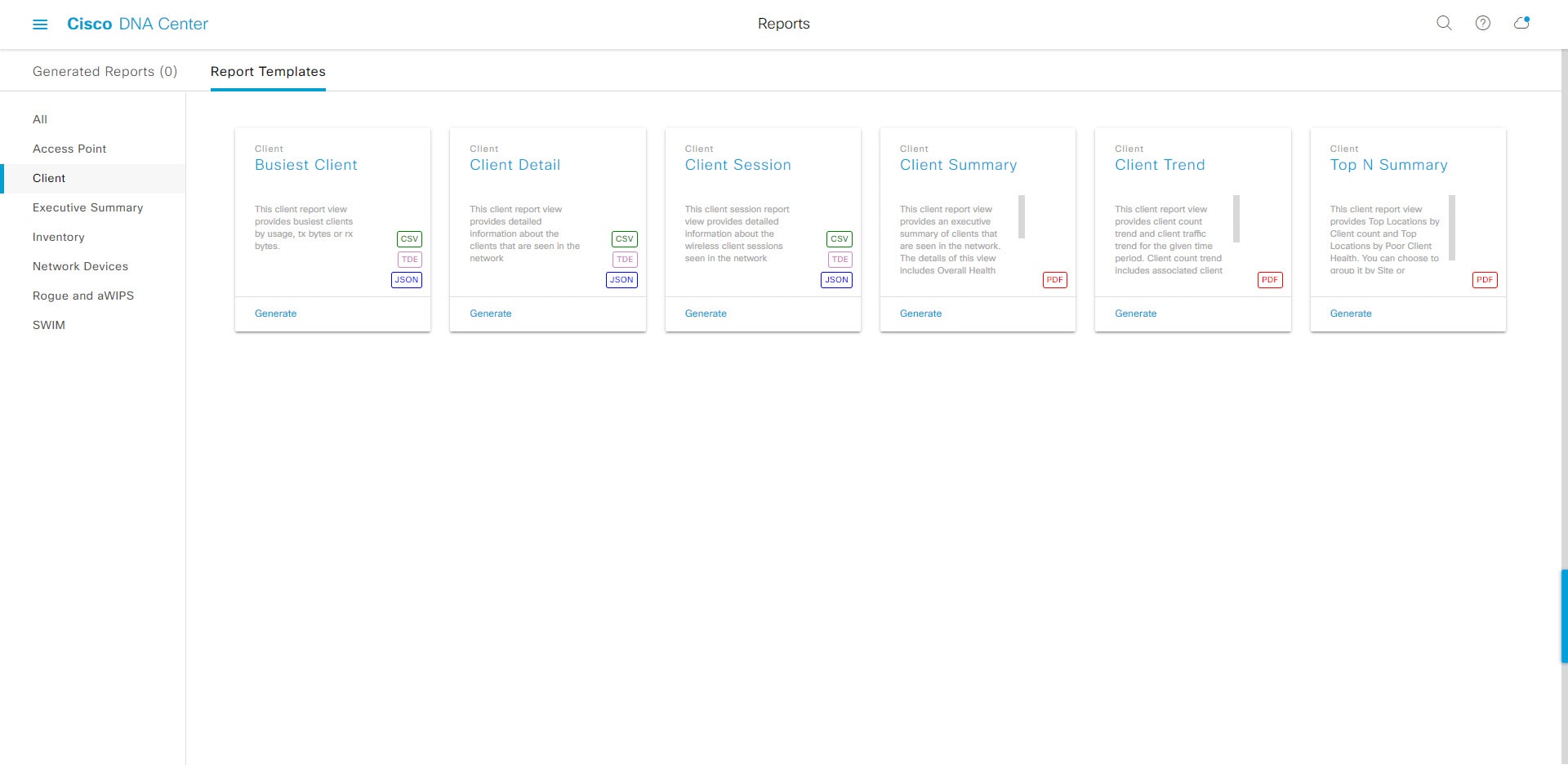
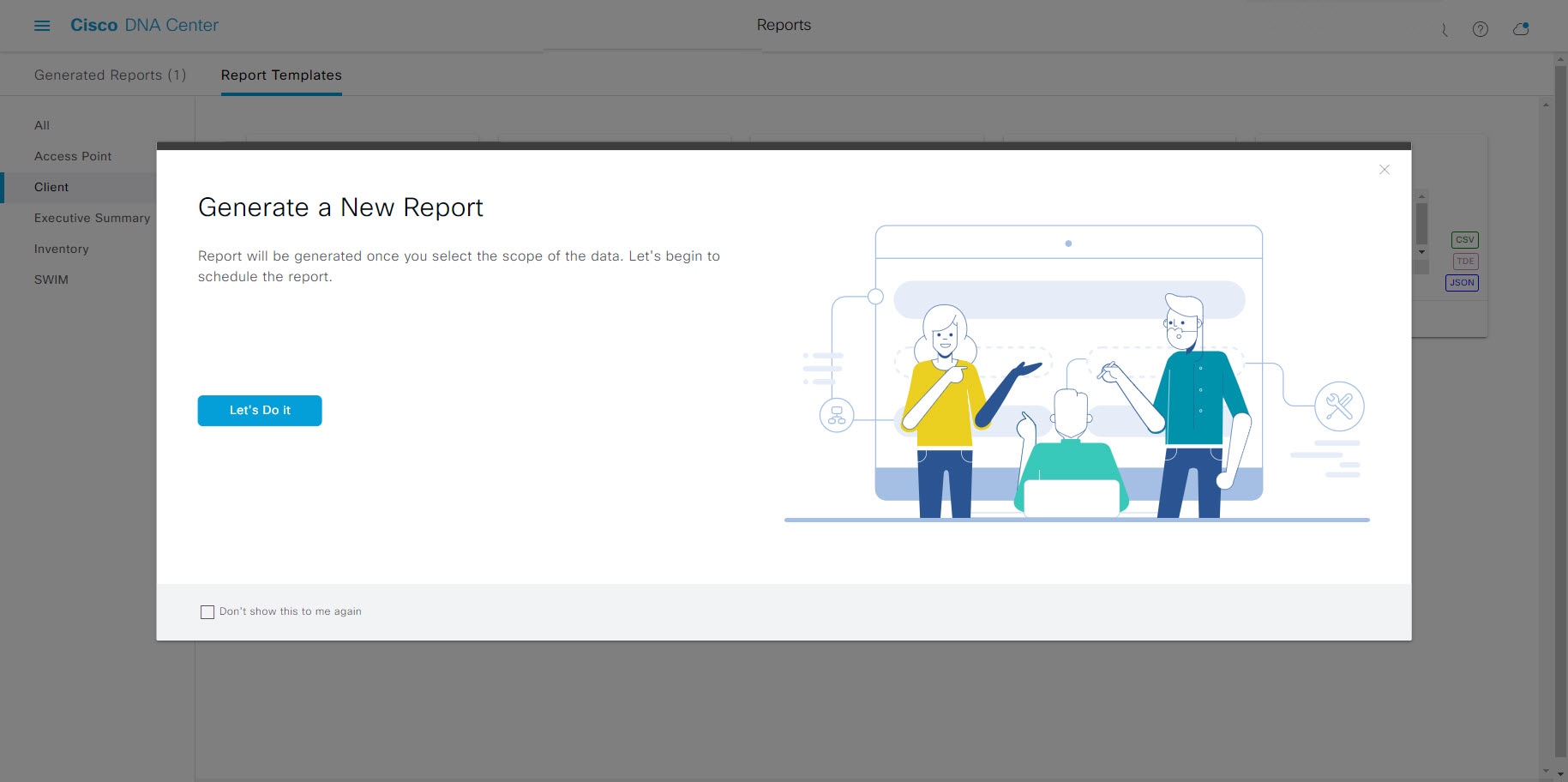
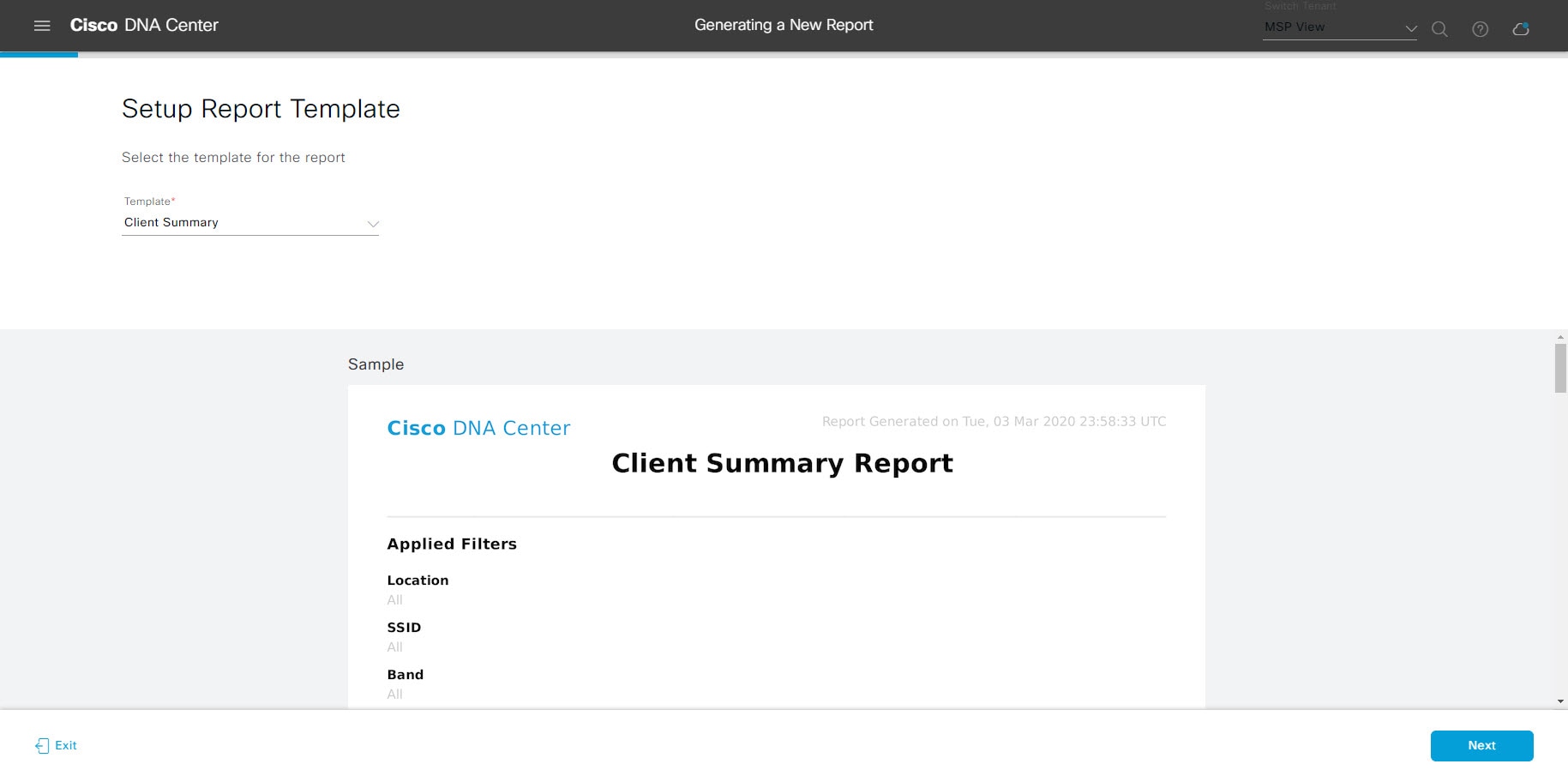
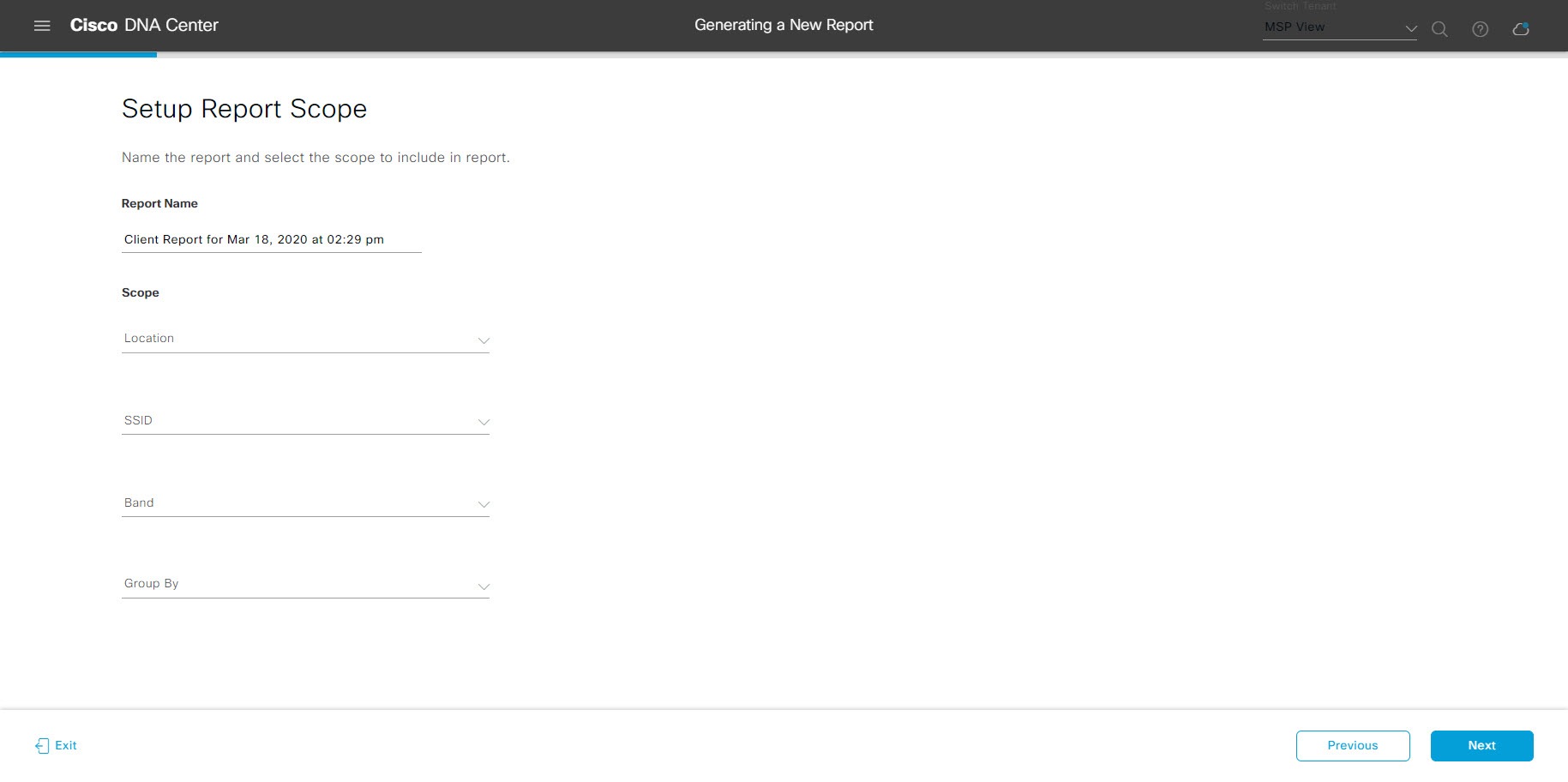
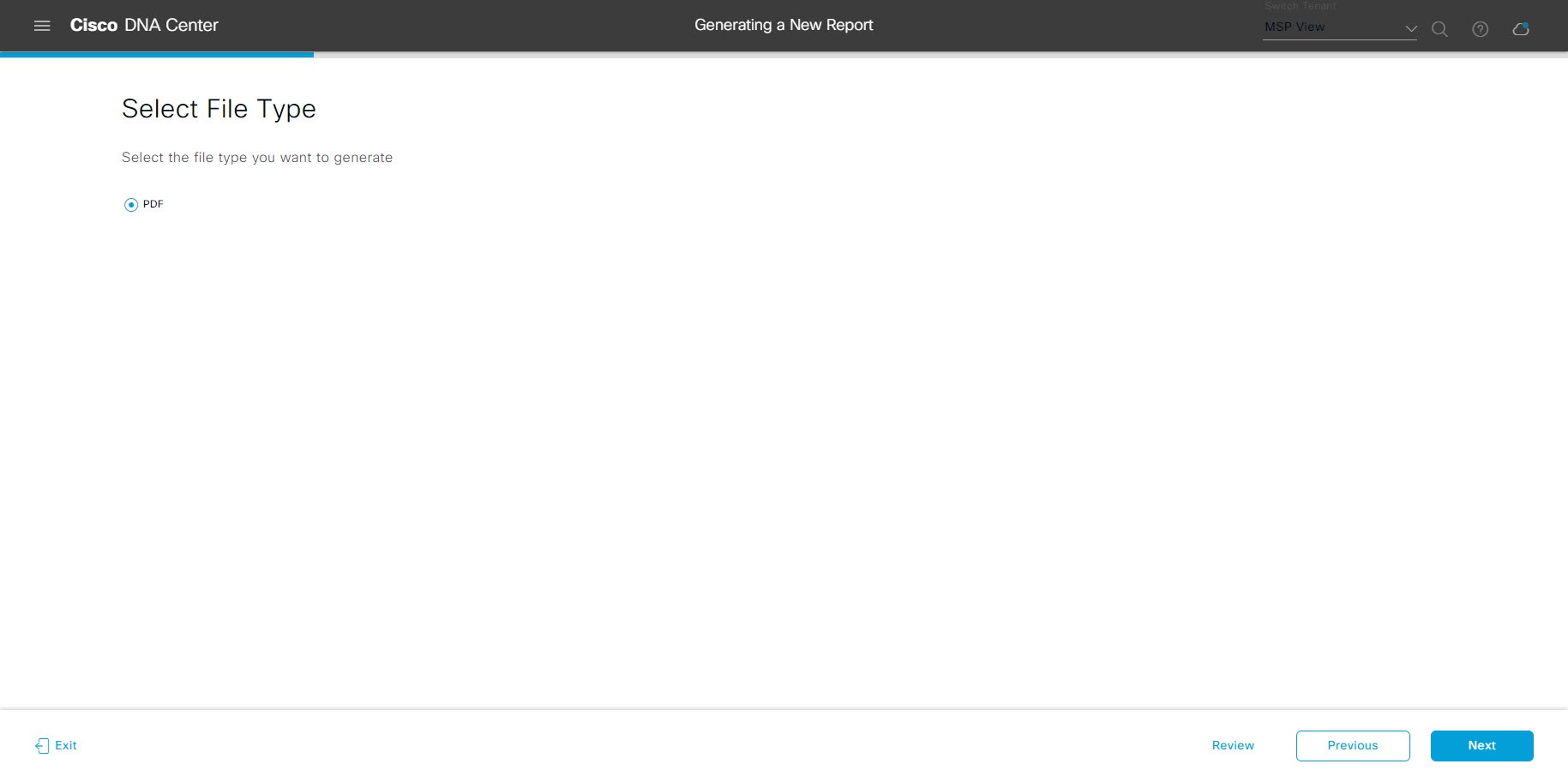
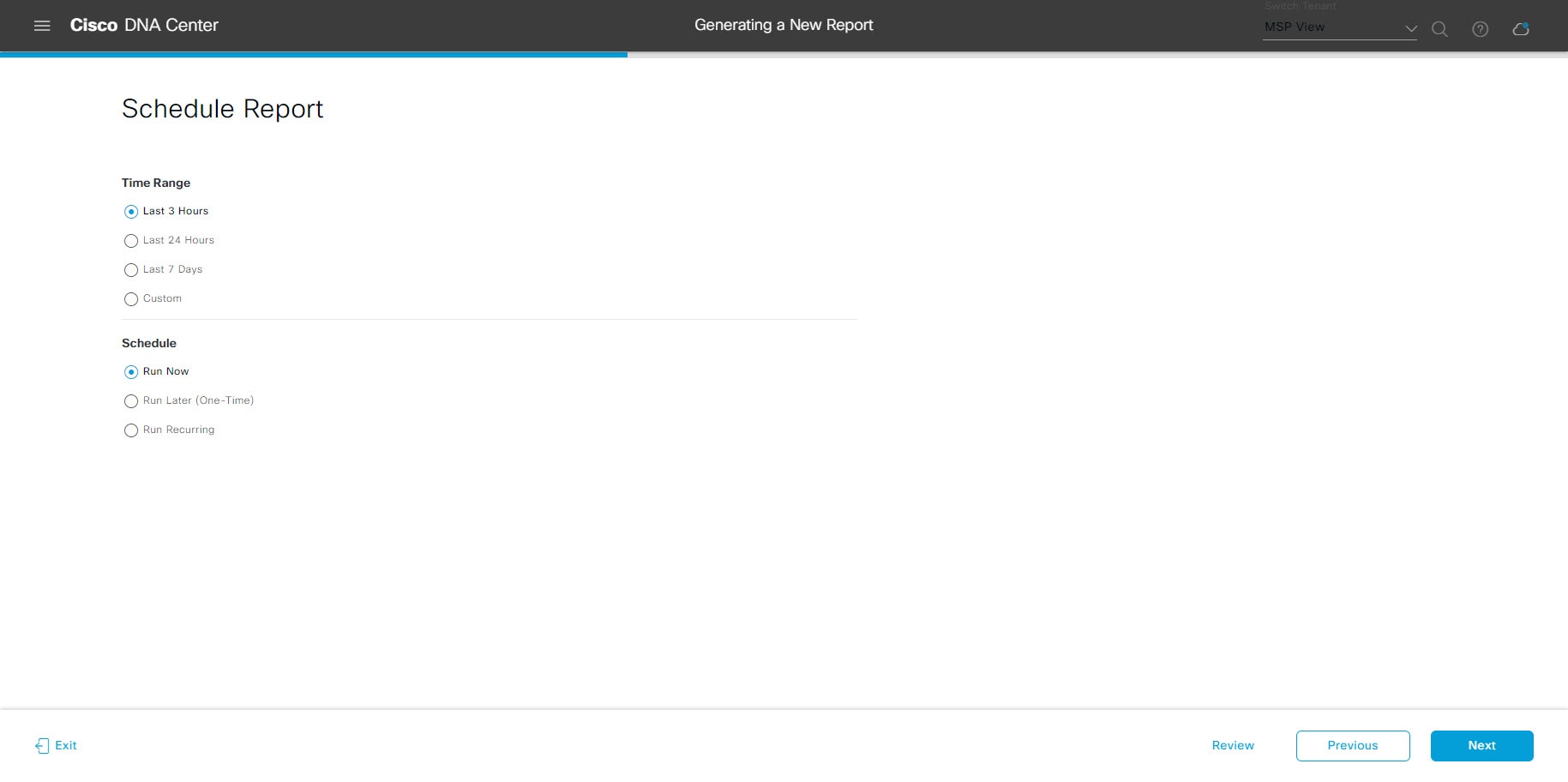
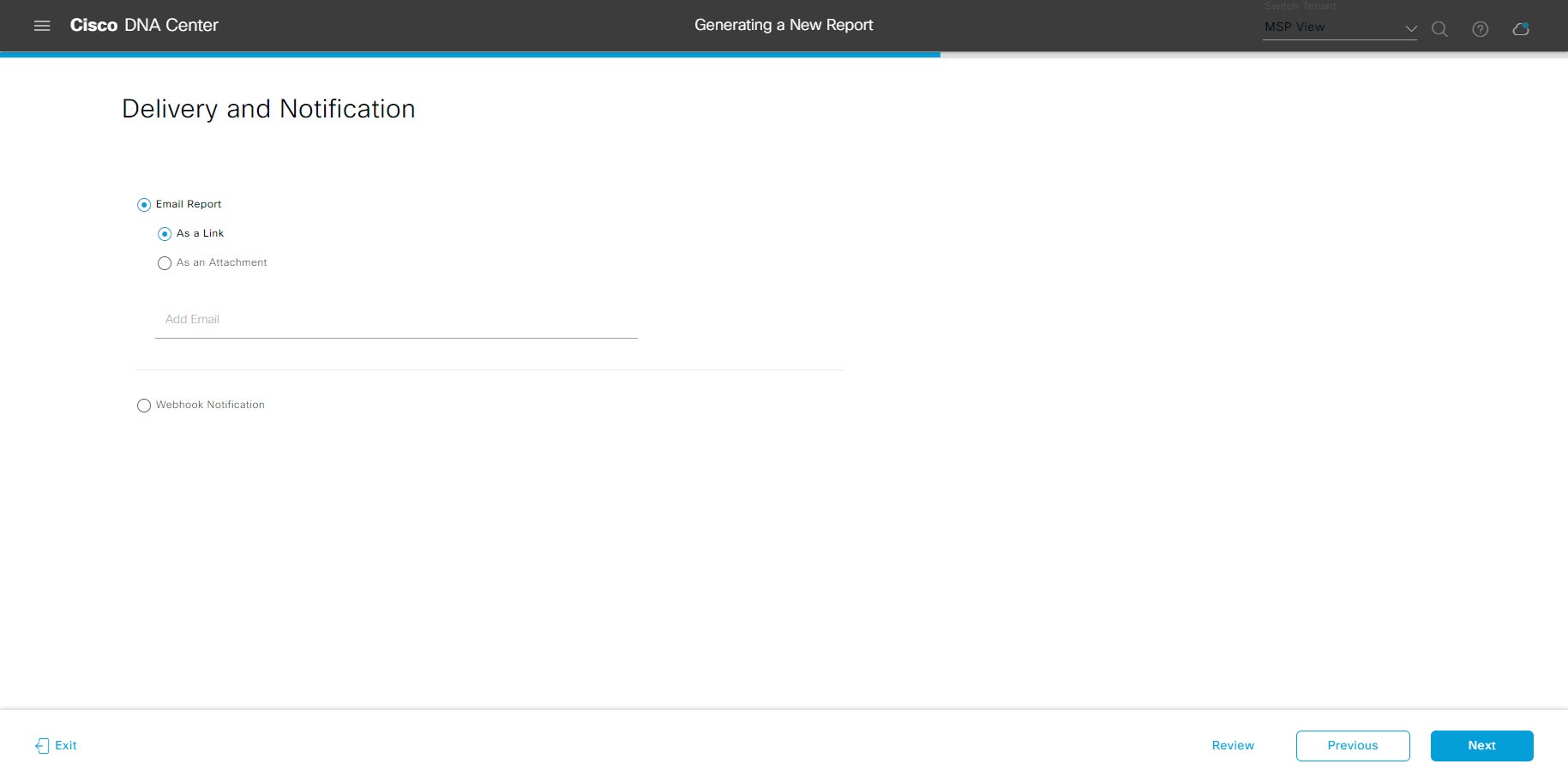

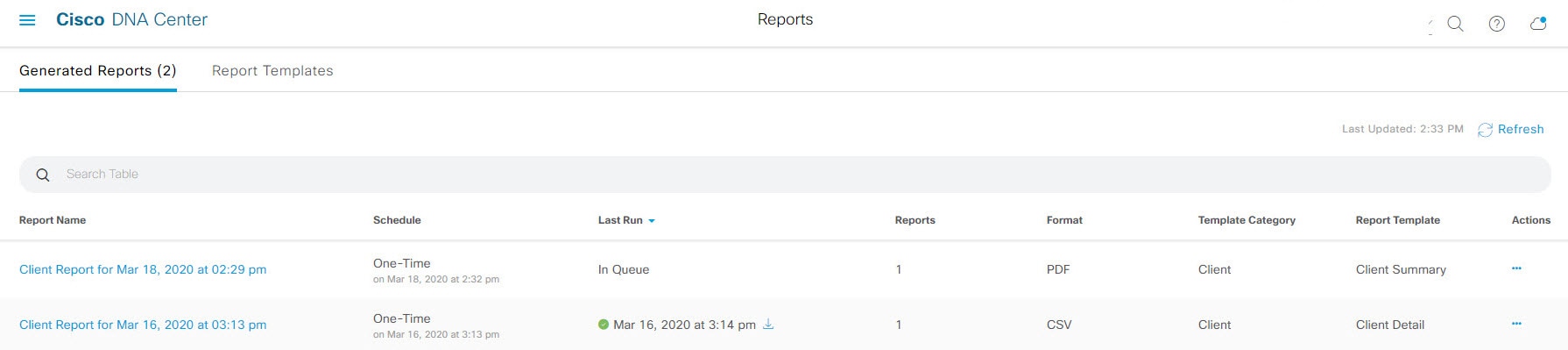
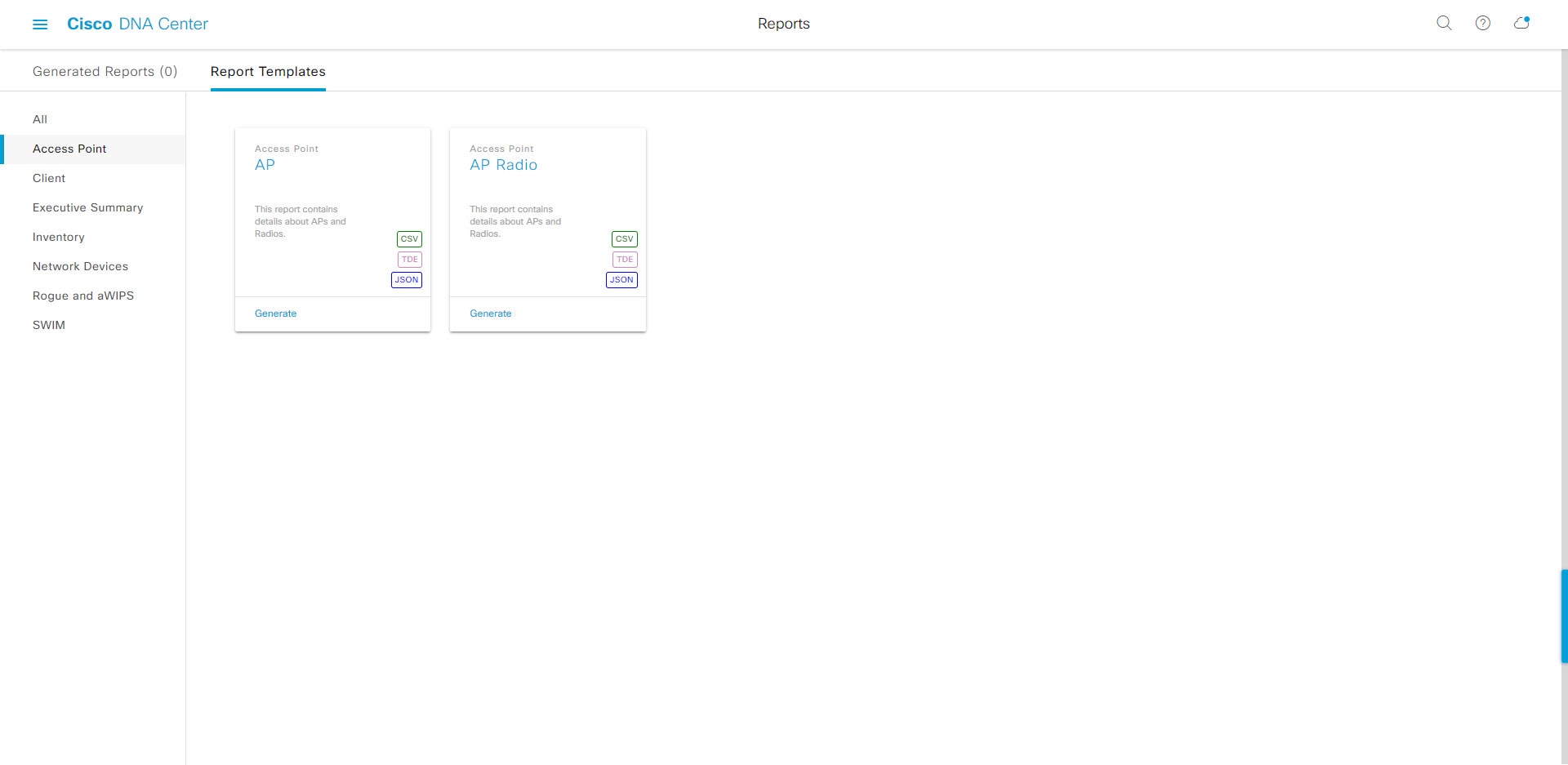
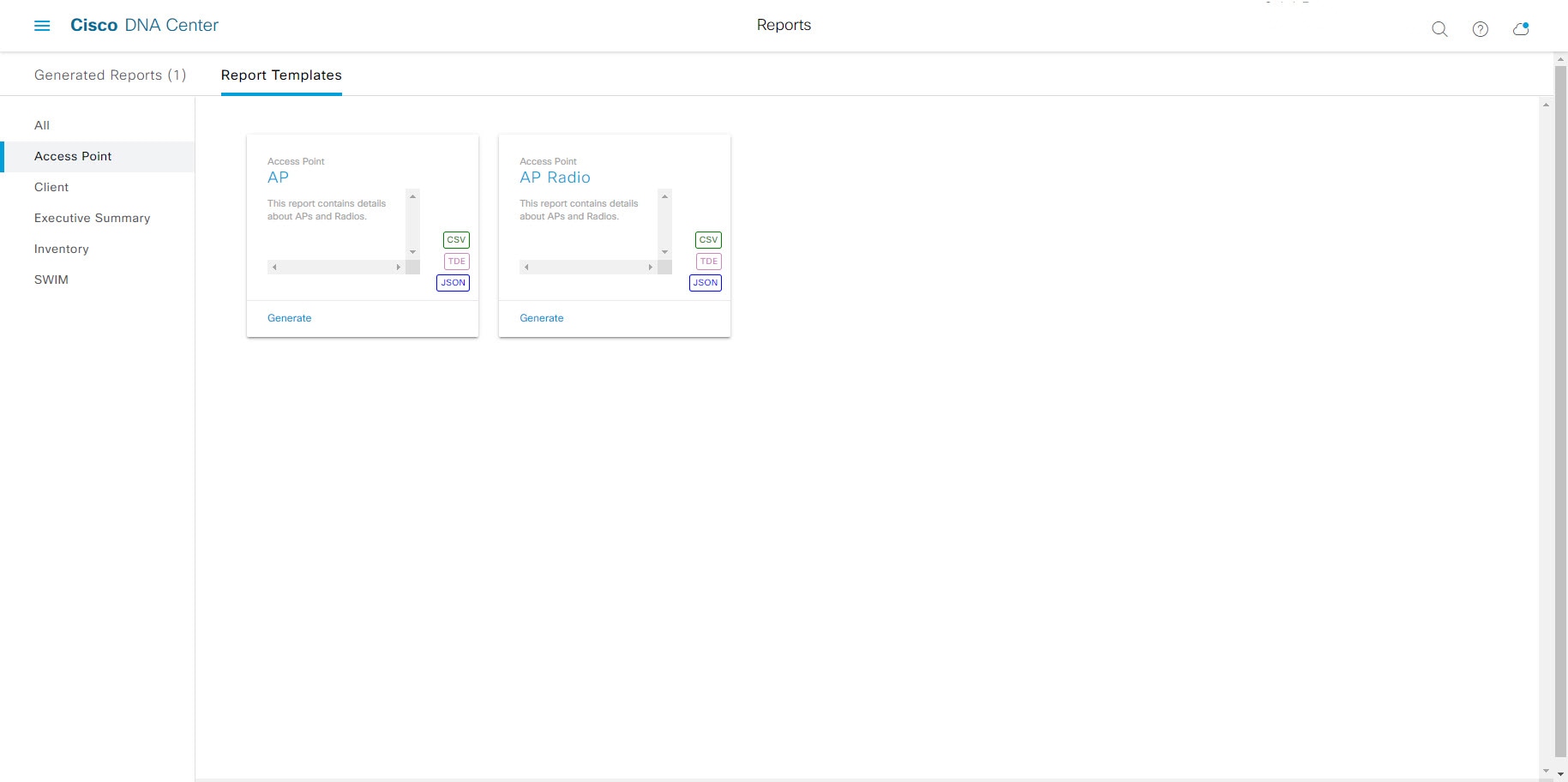
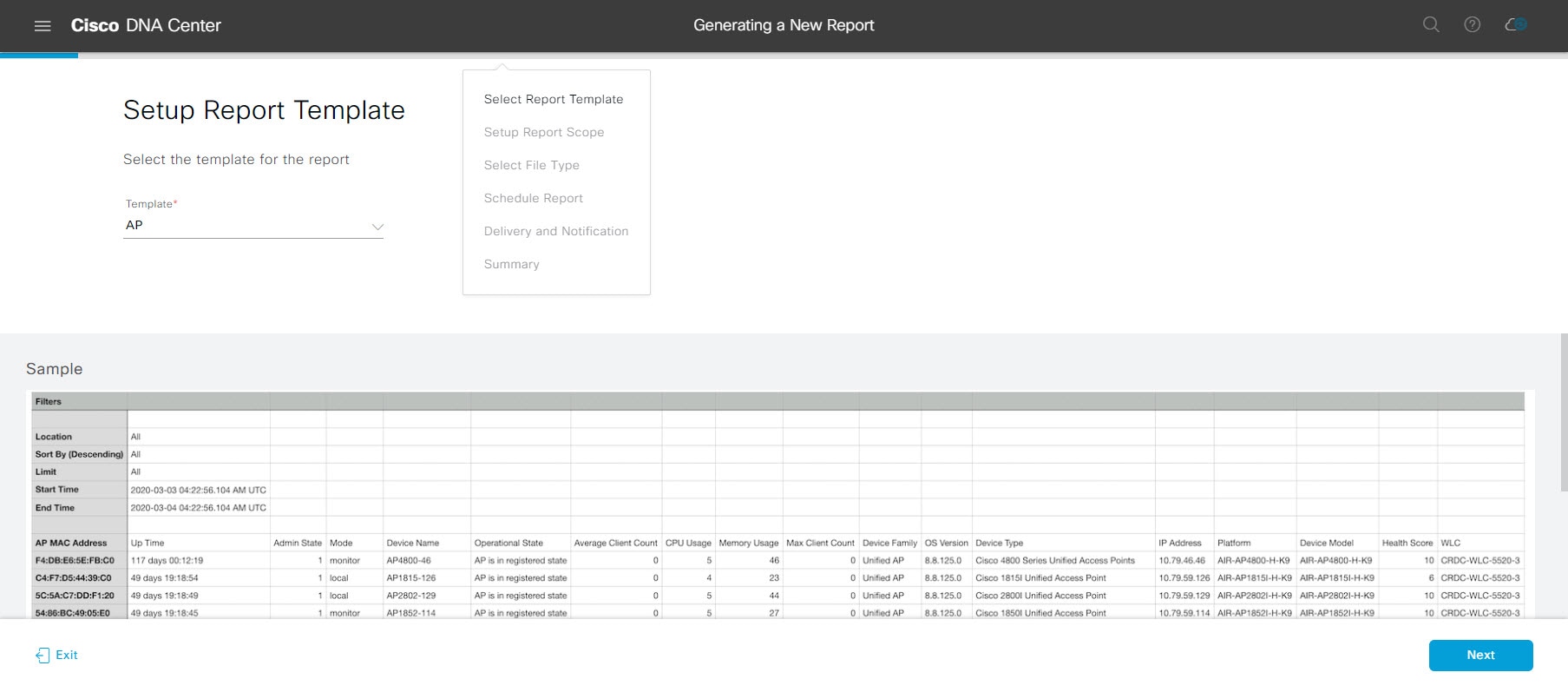
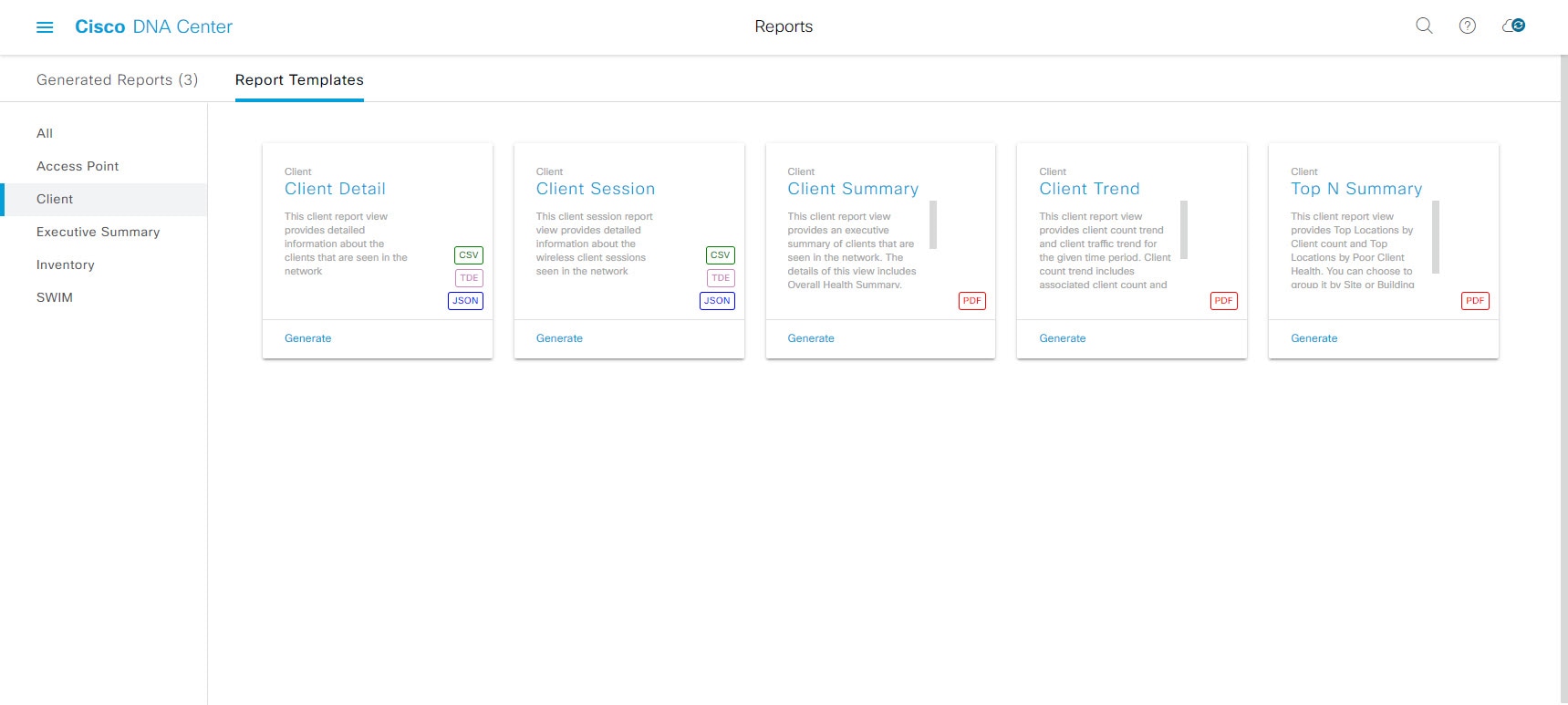
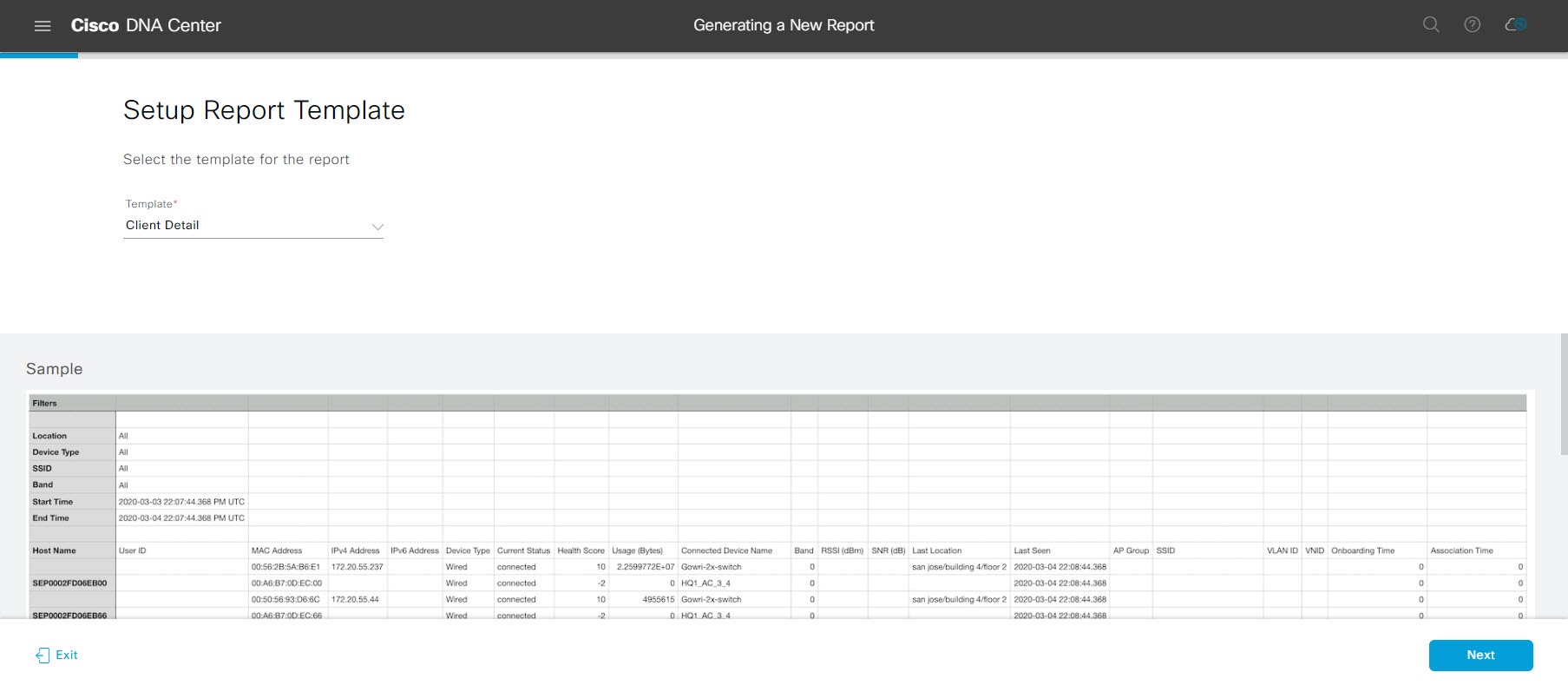
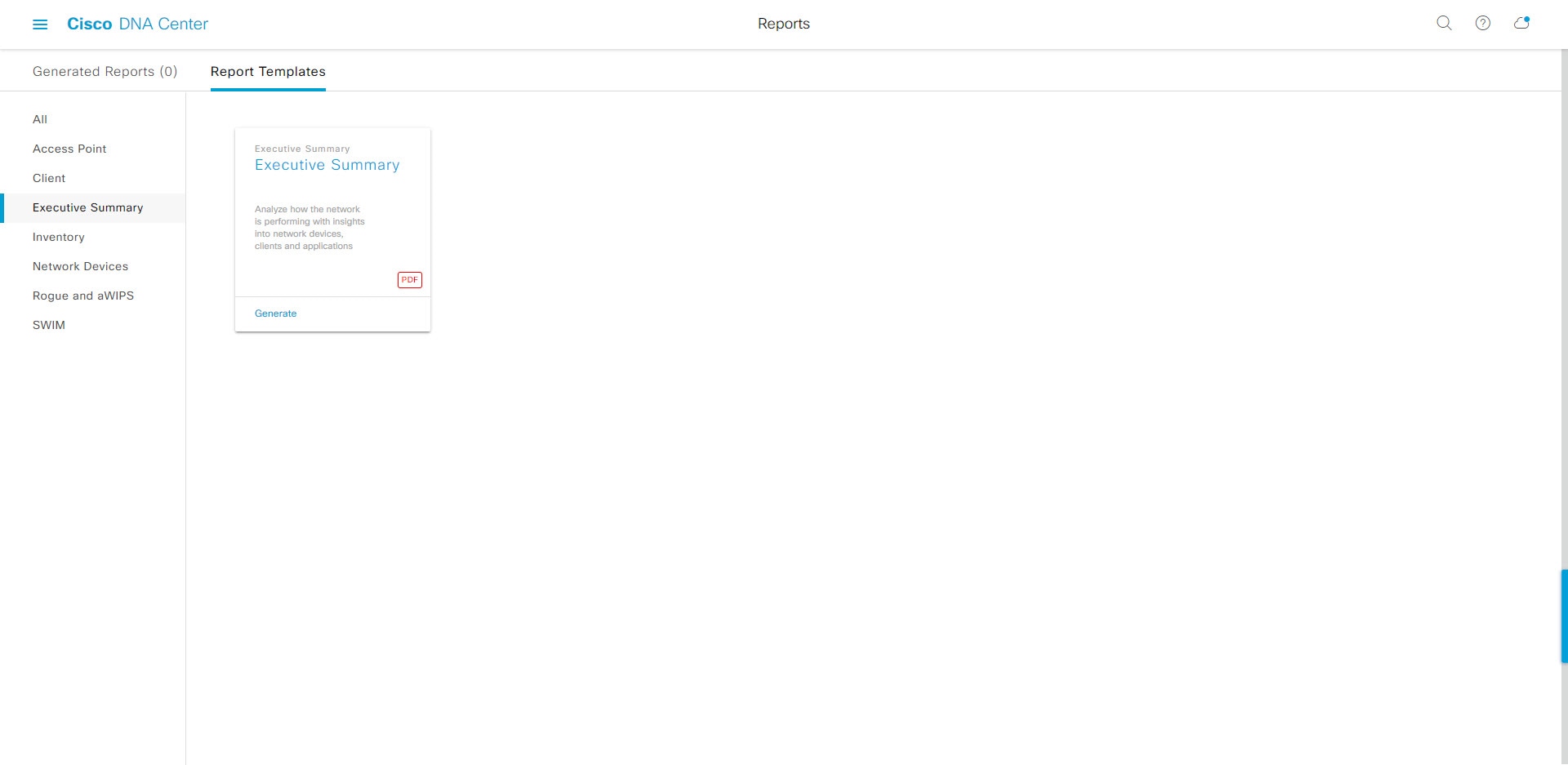
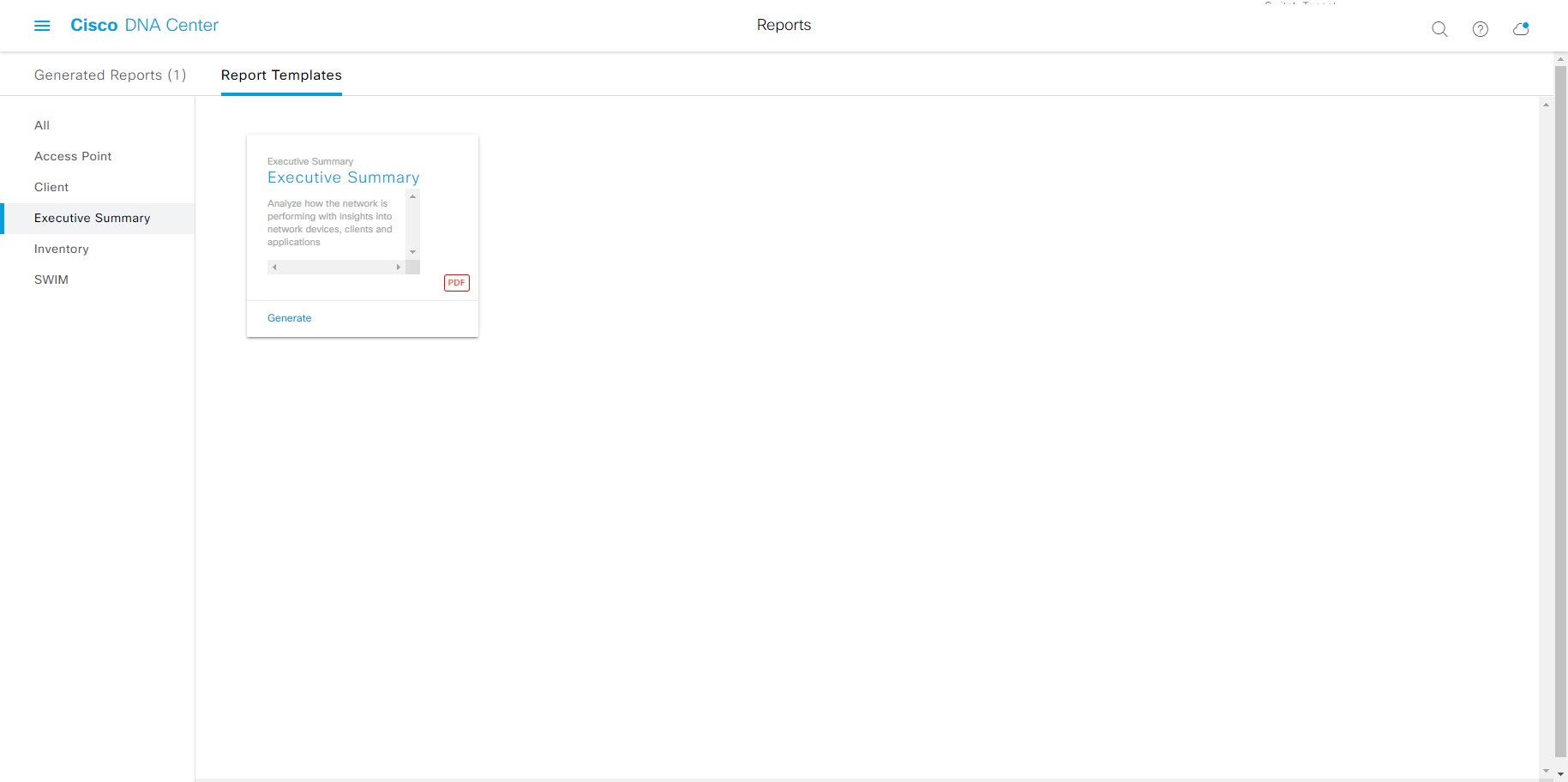
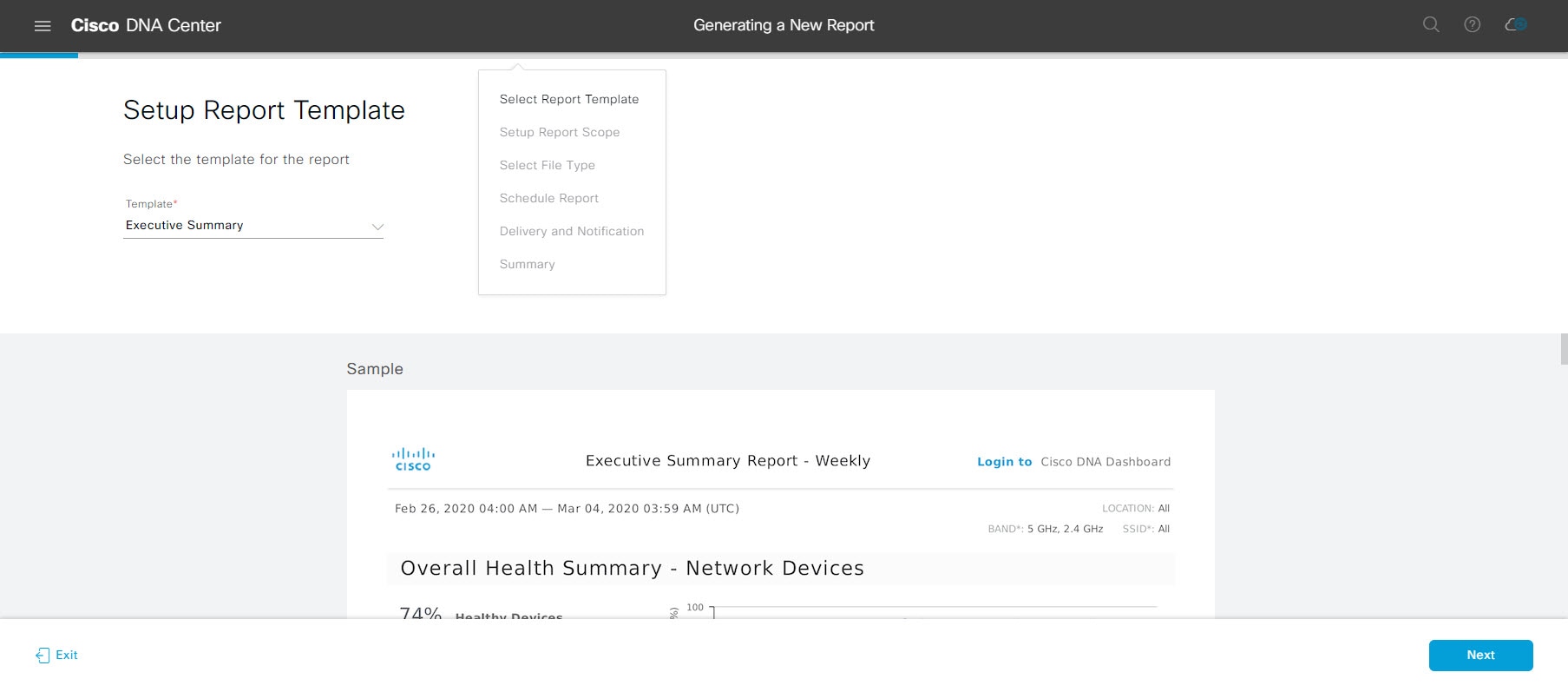
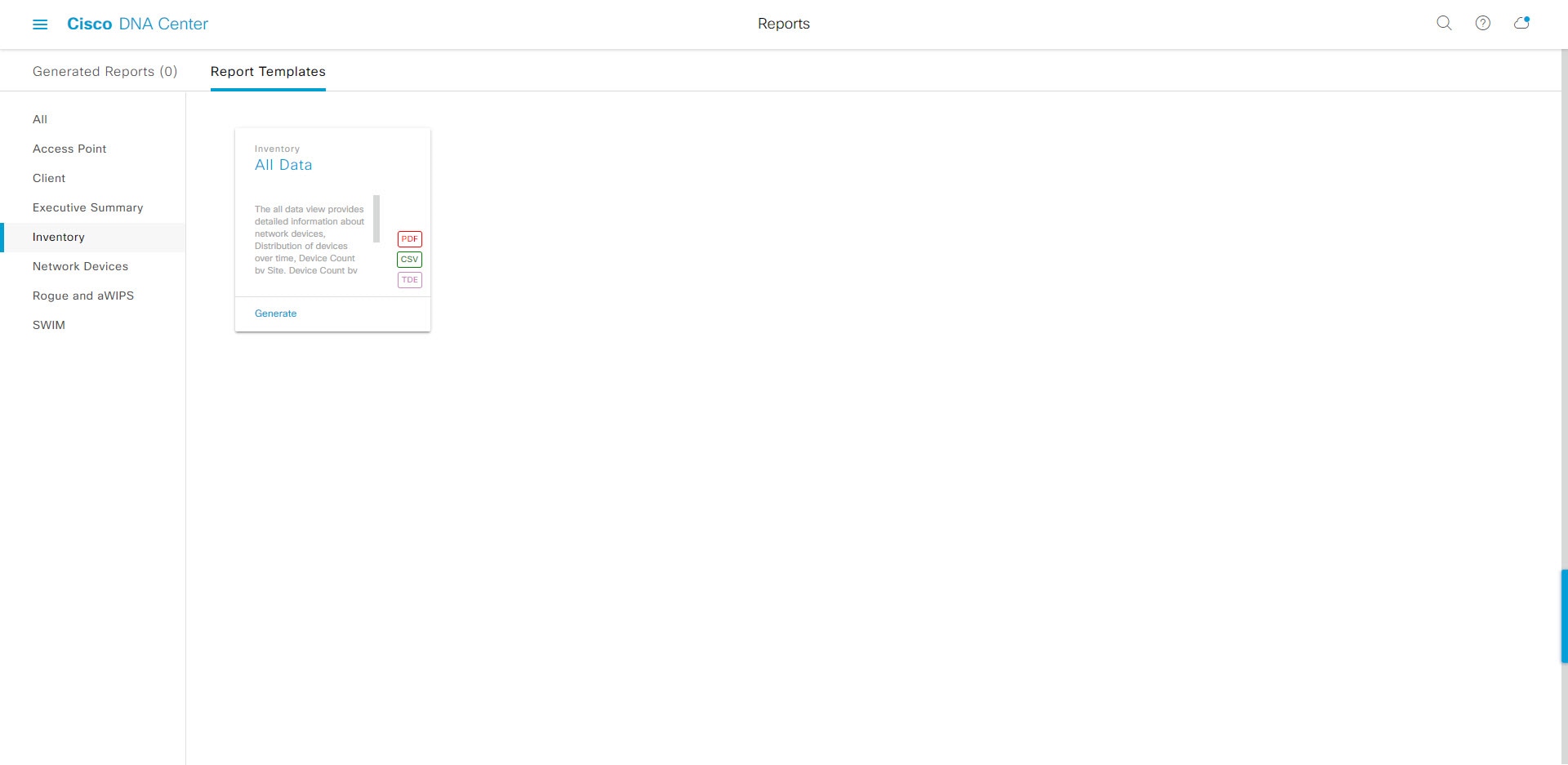
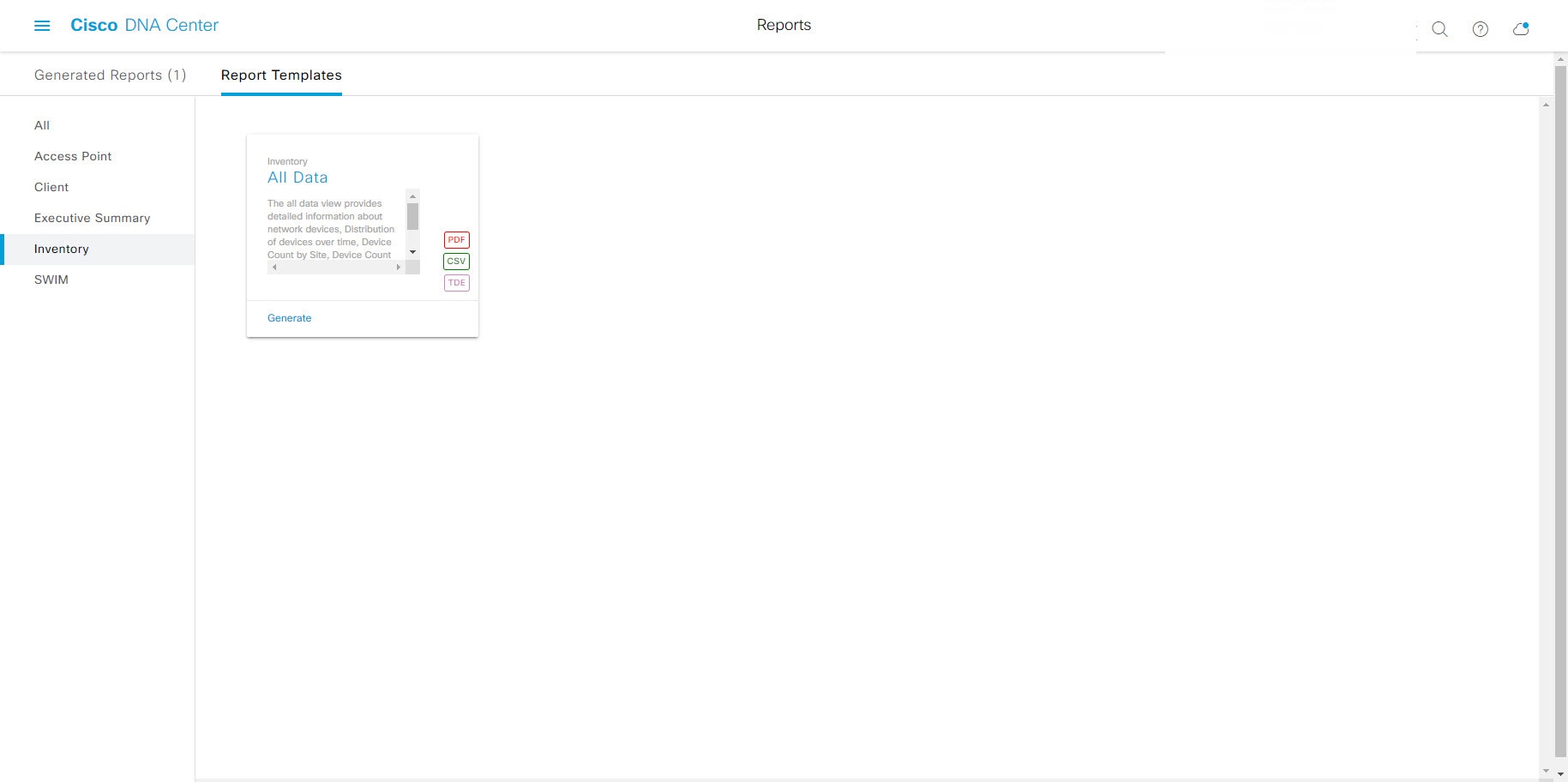
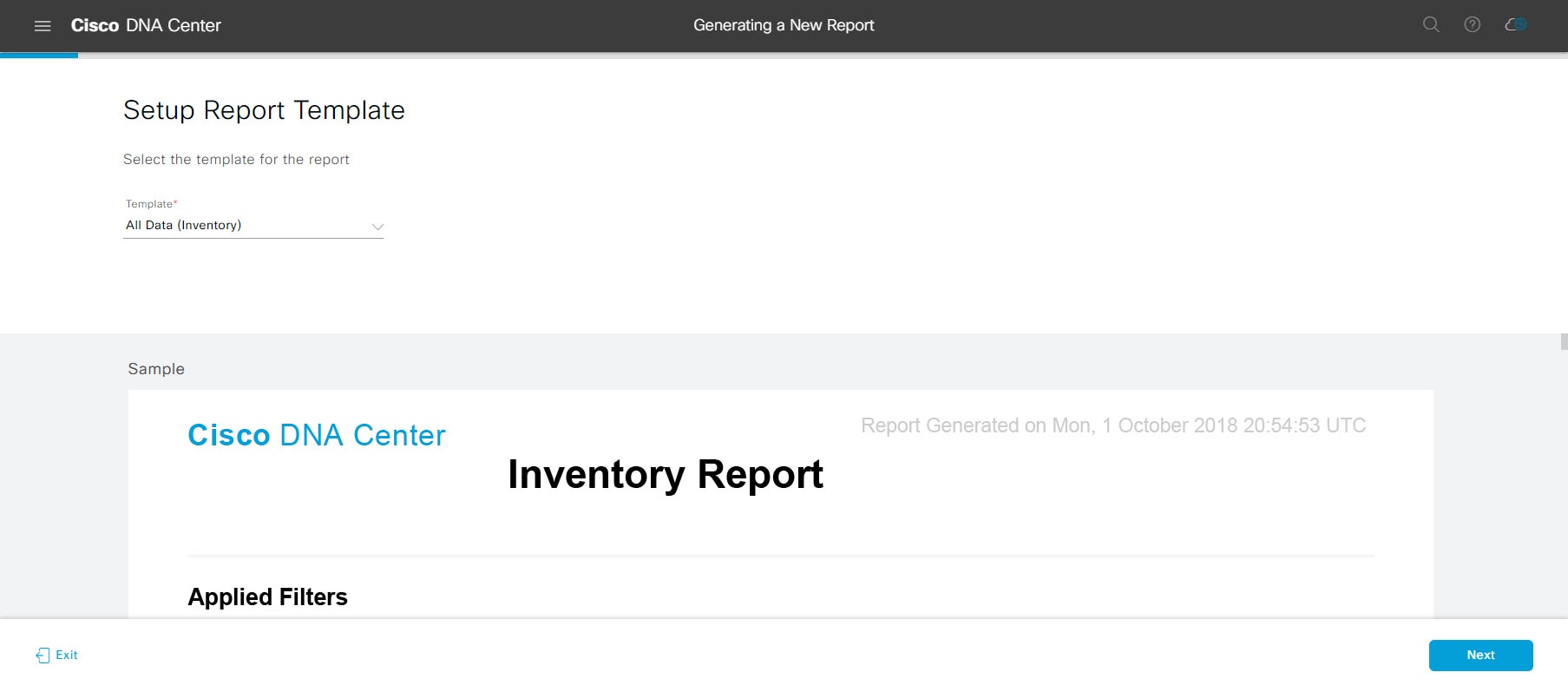
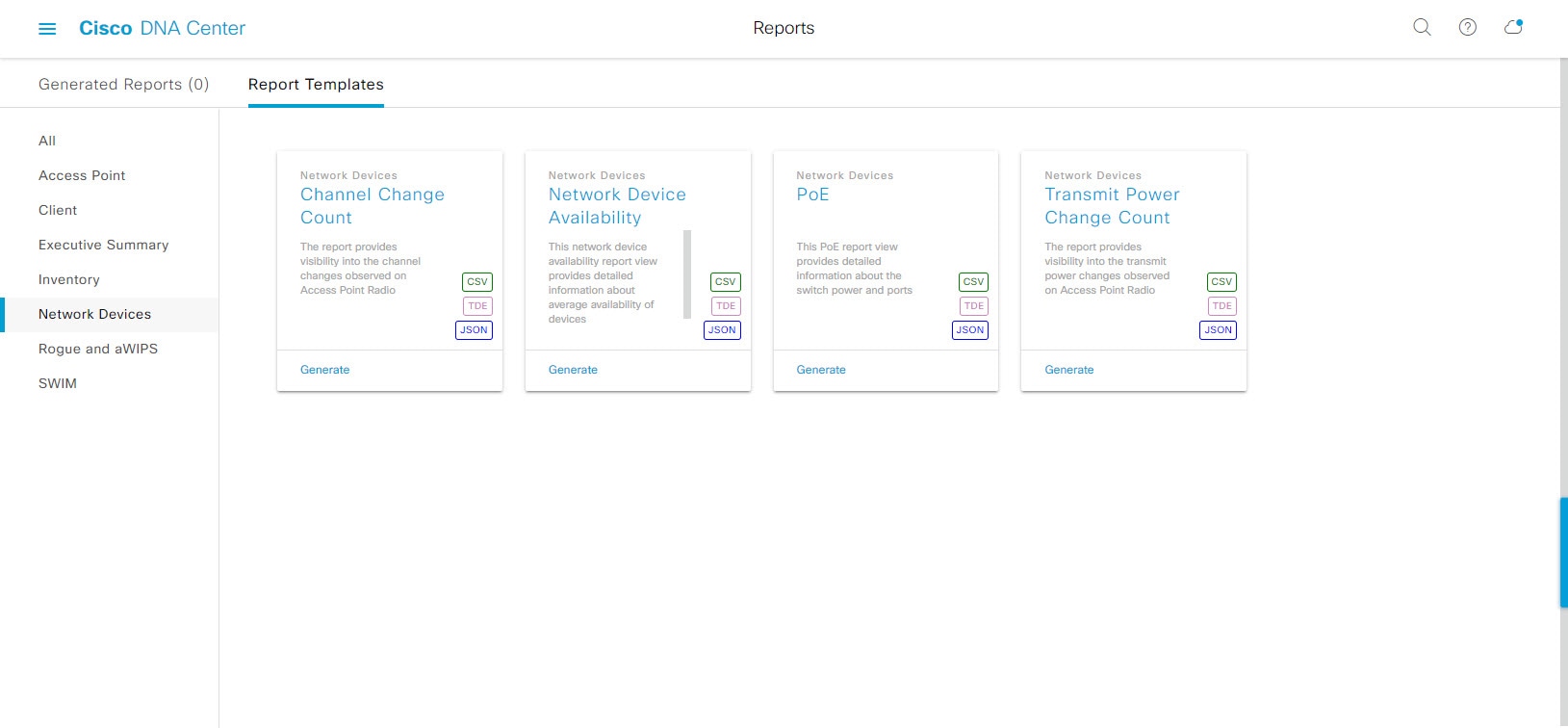
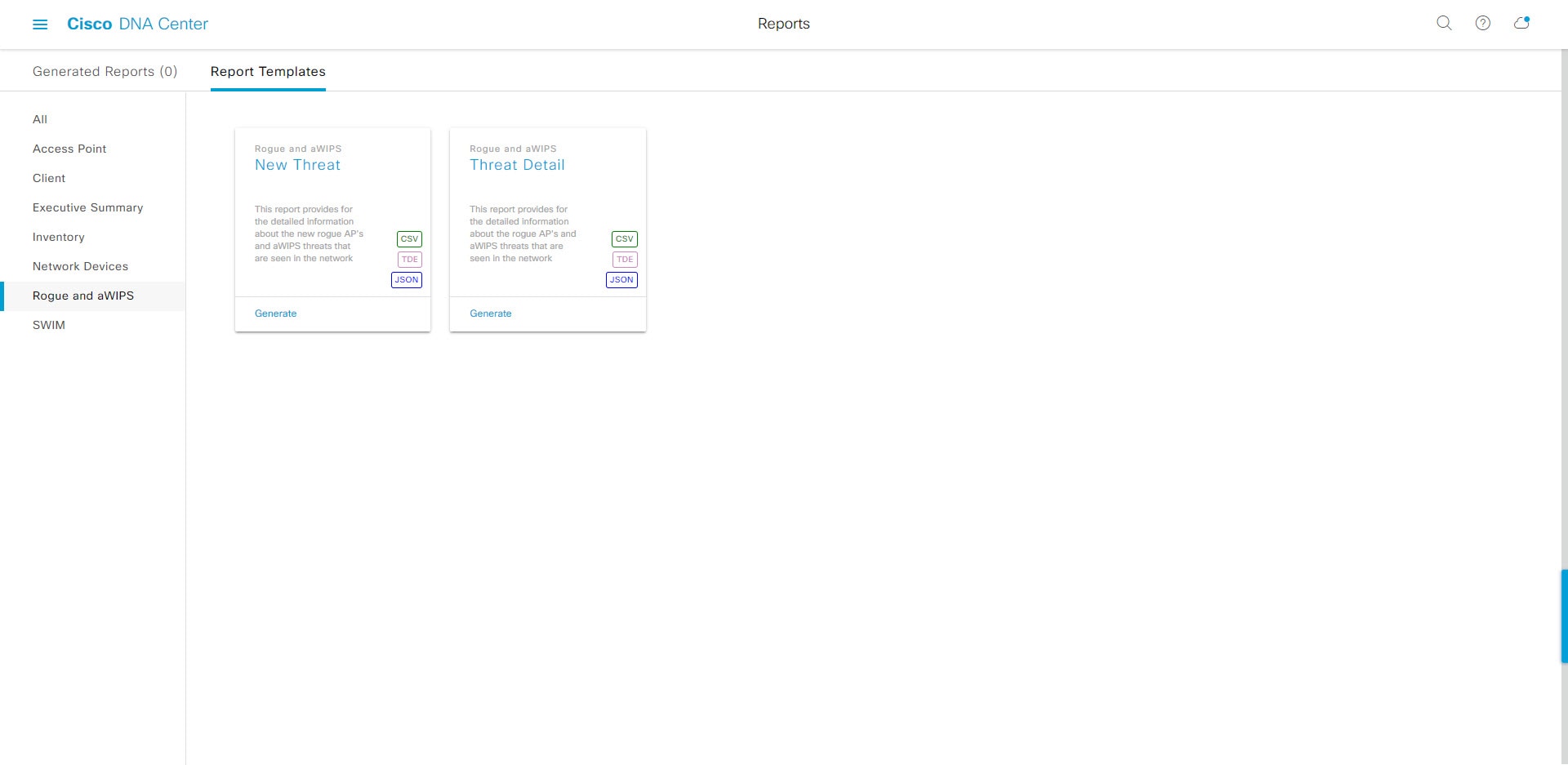
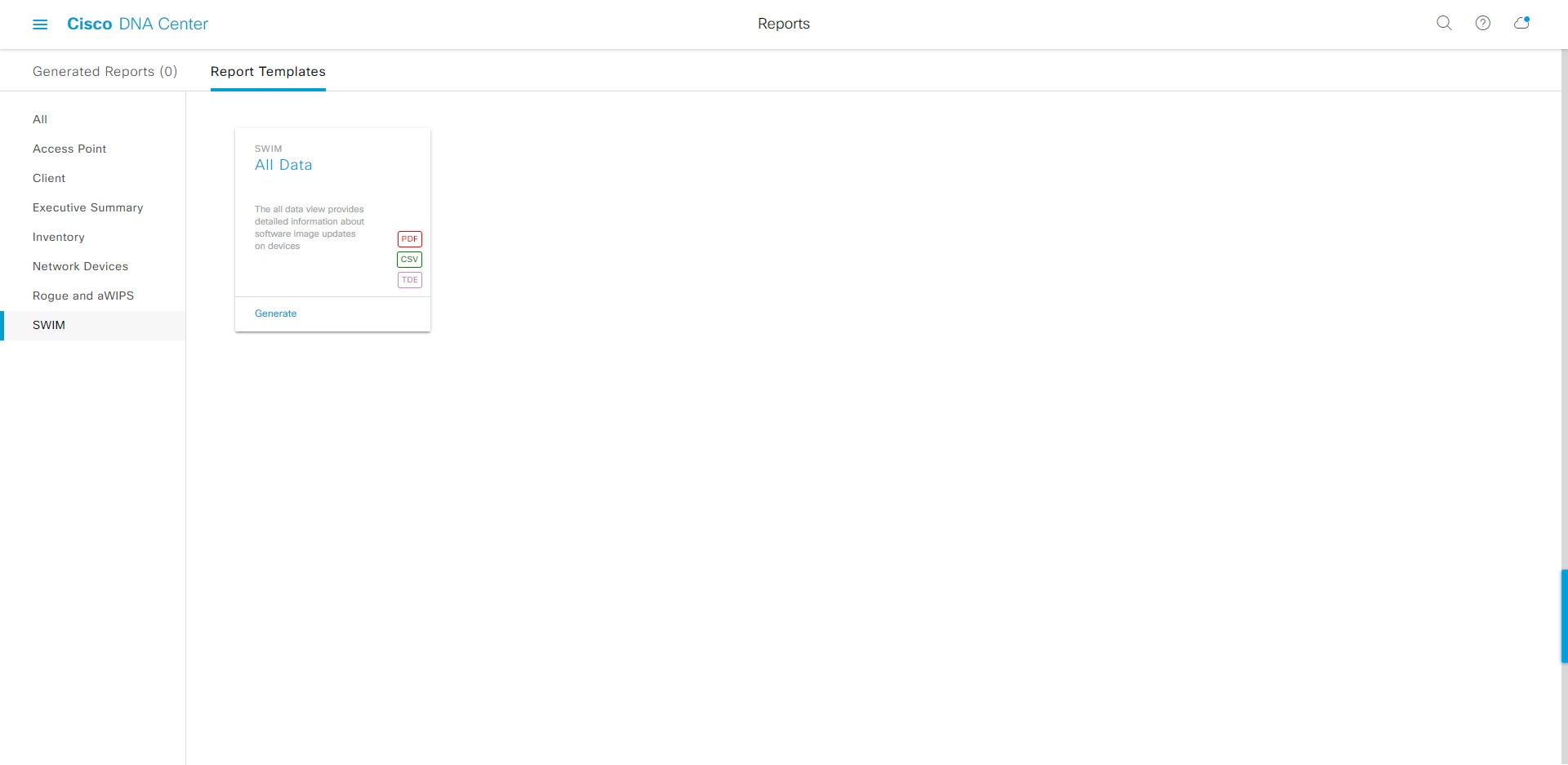
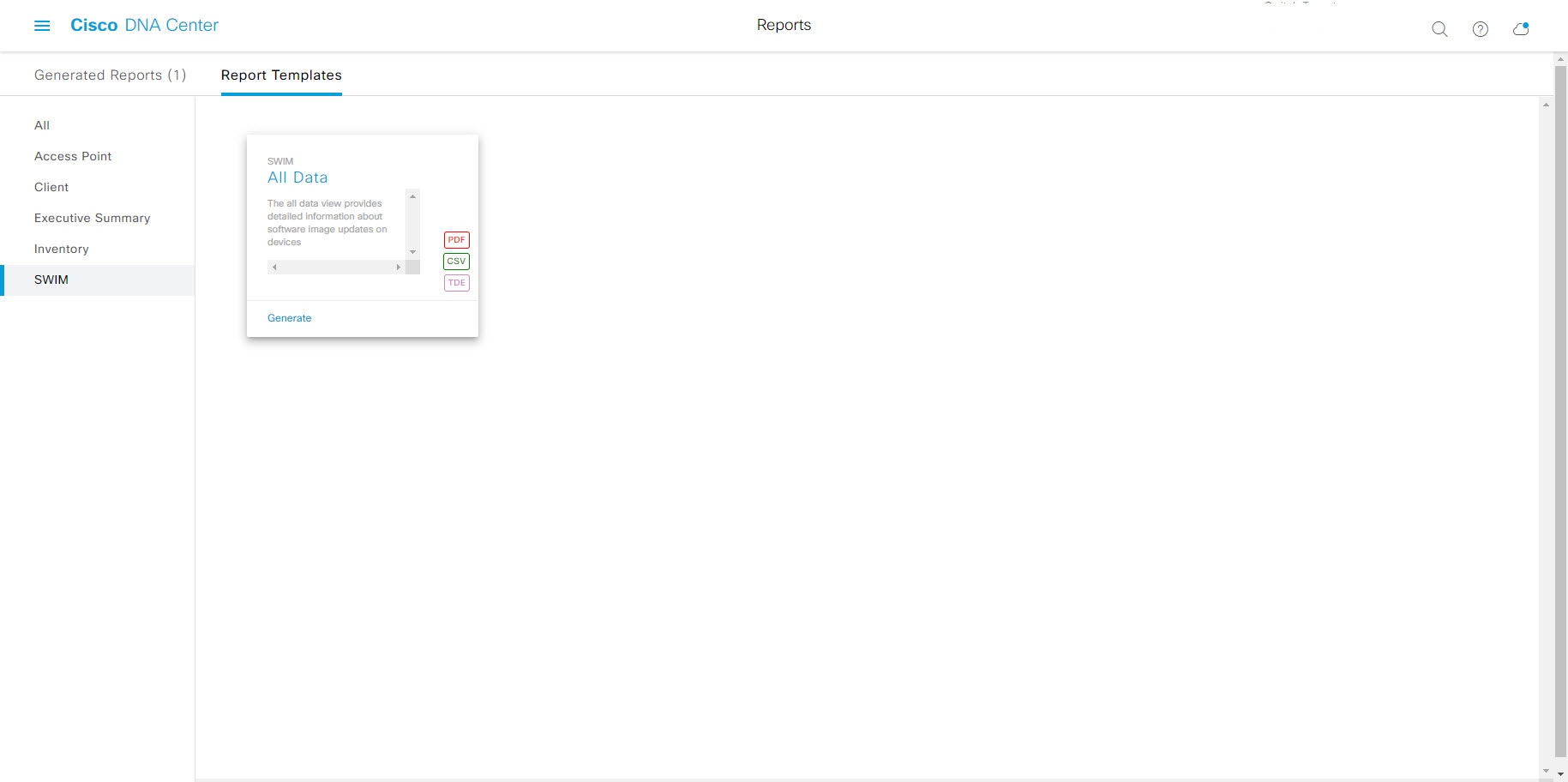
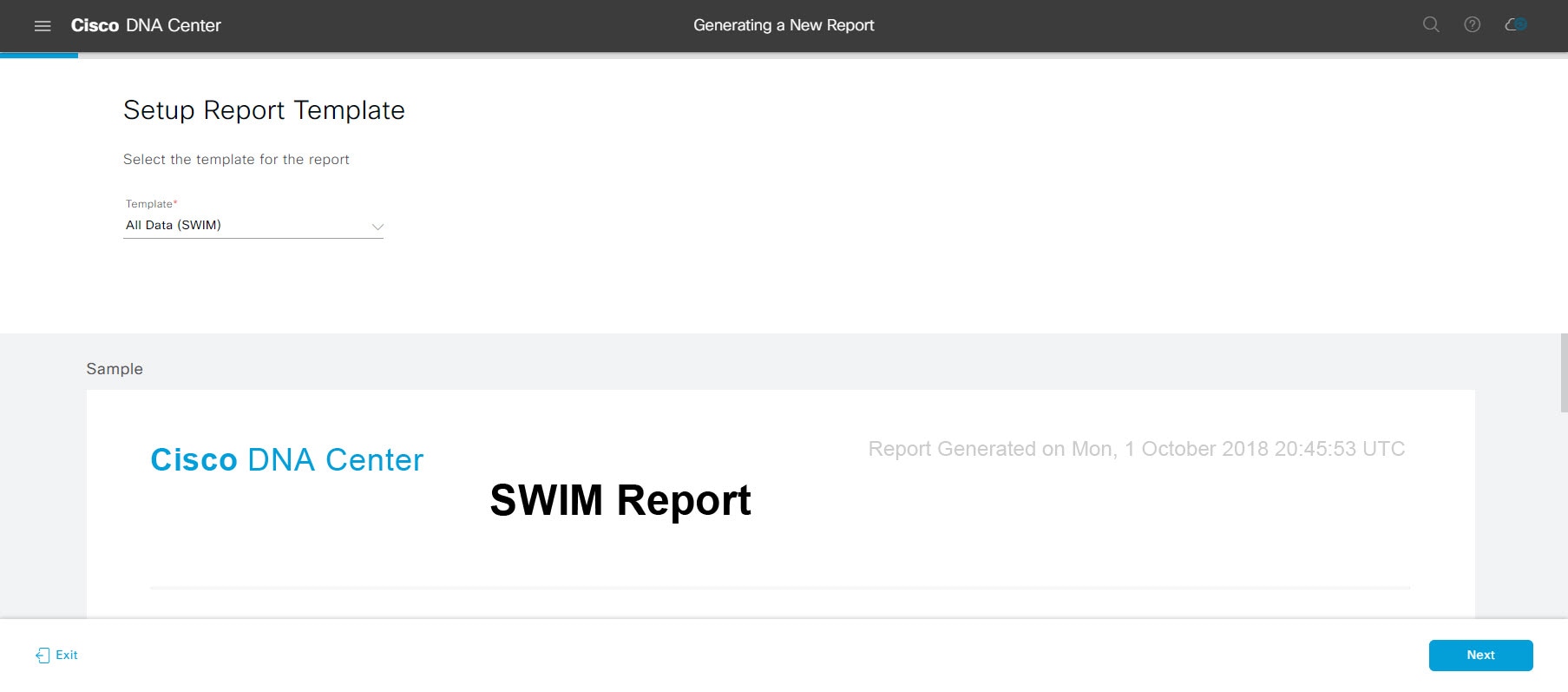
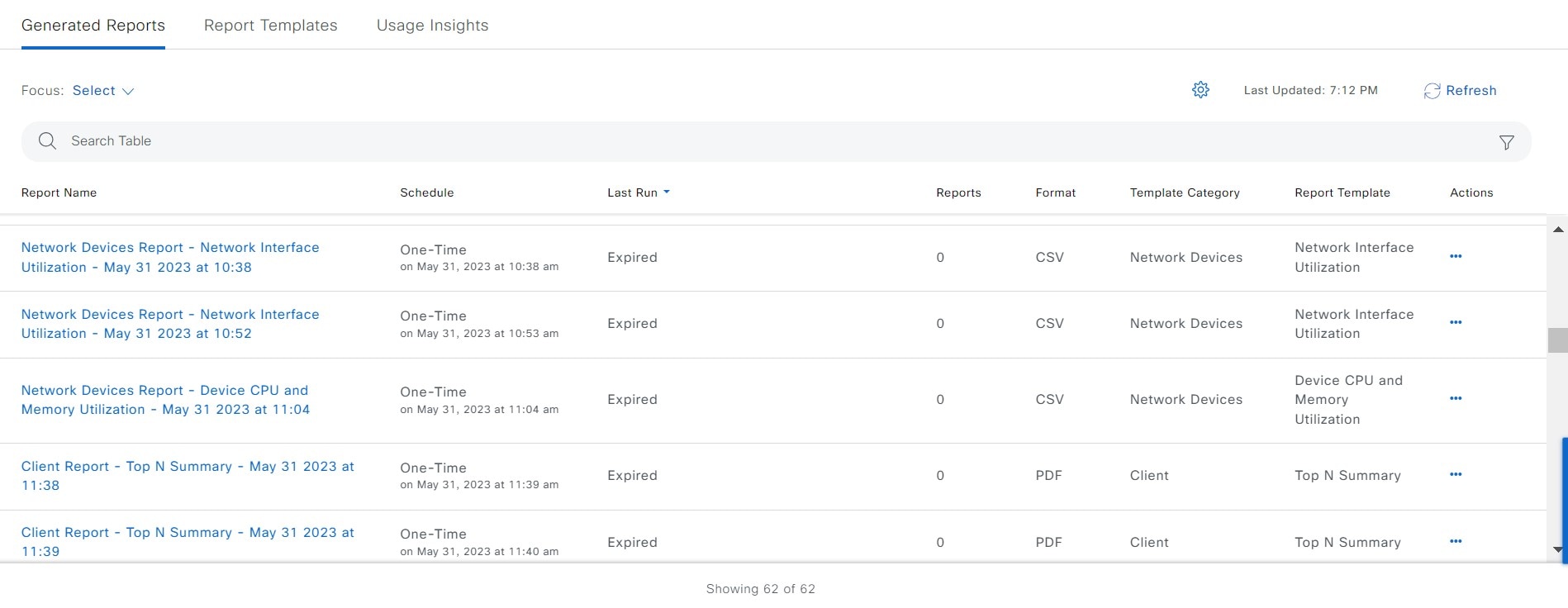
 Feedback
Feedback