About Configurations
Cisco DNA Center platform provides you with Configurations to configure a customized network experience using the following options:
-
Event Settings: Cisco DNA Center platform supports specific Cisco DNA Assurance events (or incidents) that may occur within your network. This means that Cisco DNA Center platform can recognize these events and permits you to configure settings that customize the type, category, and severity under which Cisco DNA Center reports them. Configuring this information in the GUI also permits you to customize the information that Cisco DNA Center sends to an external system, such as ServiceNow (or perhaps to one or more REST endpoints that you can configure).
-
General Settings: You can add or edit REST and ITSM endpoint instances within a single or multiple bundles.
 Note |
You can also configure various types of destinations to deliver the events from the Cisco DNA Center Platform. Click the Menu icon ( |
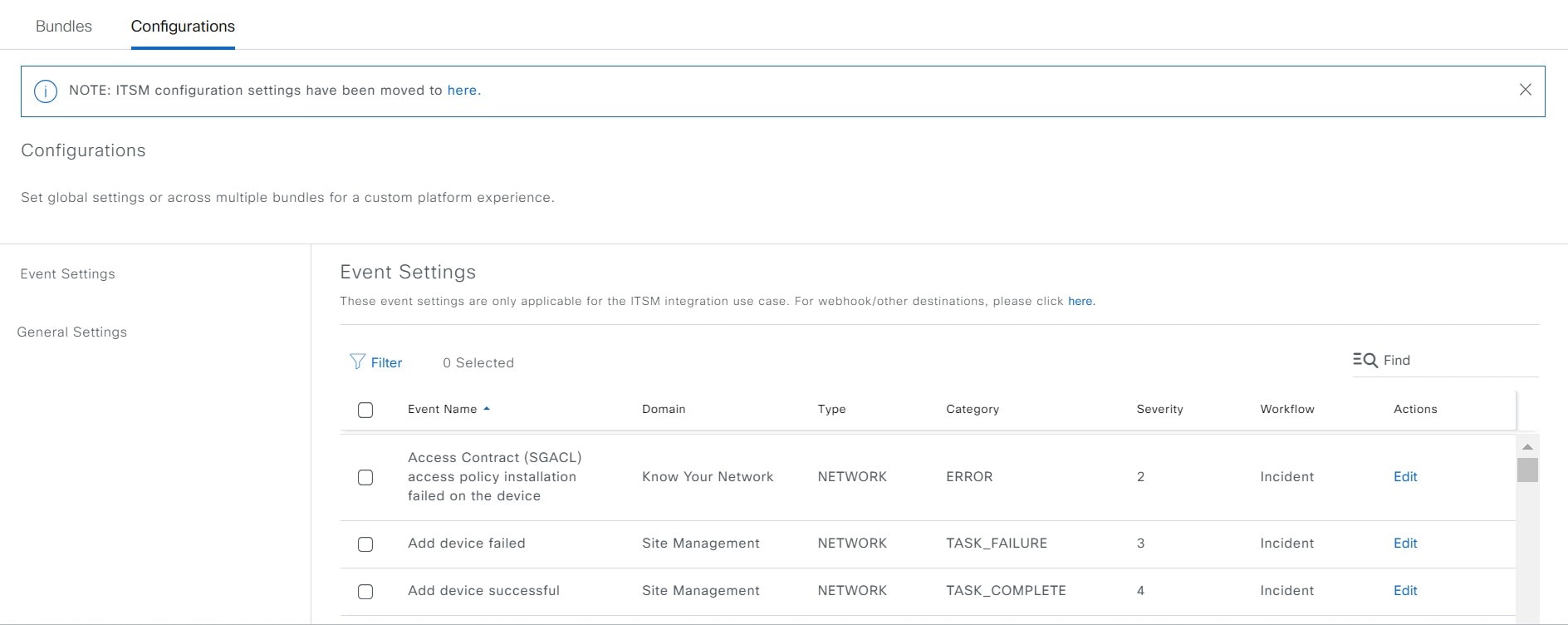
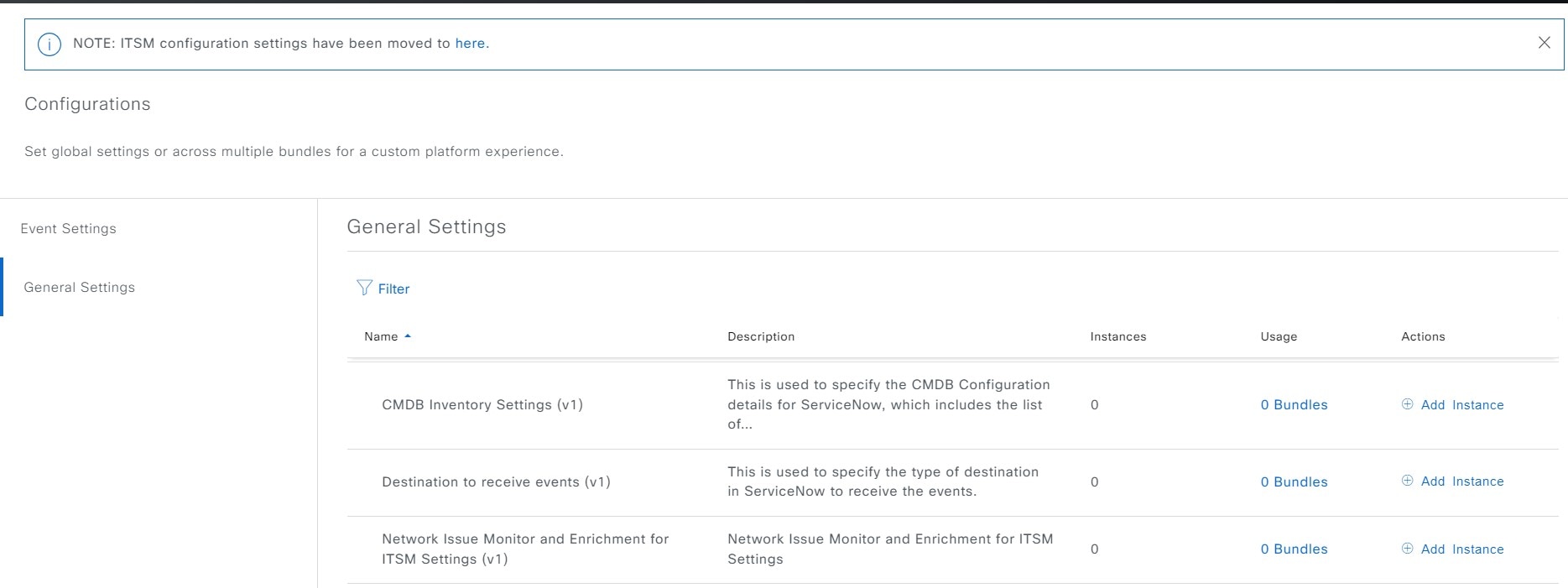
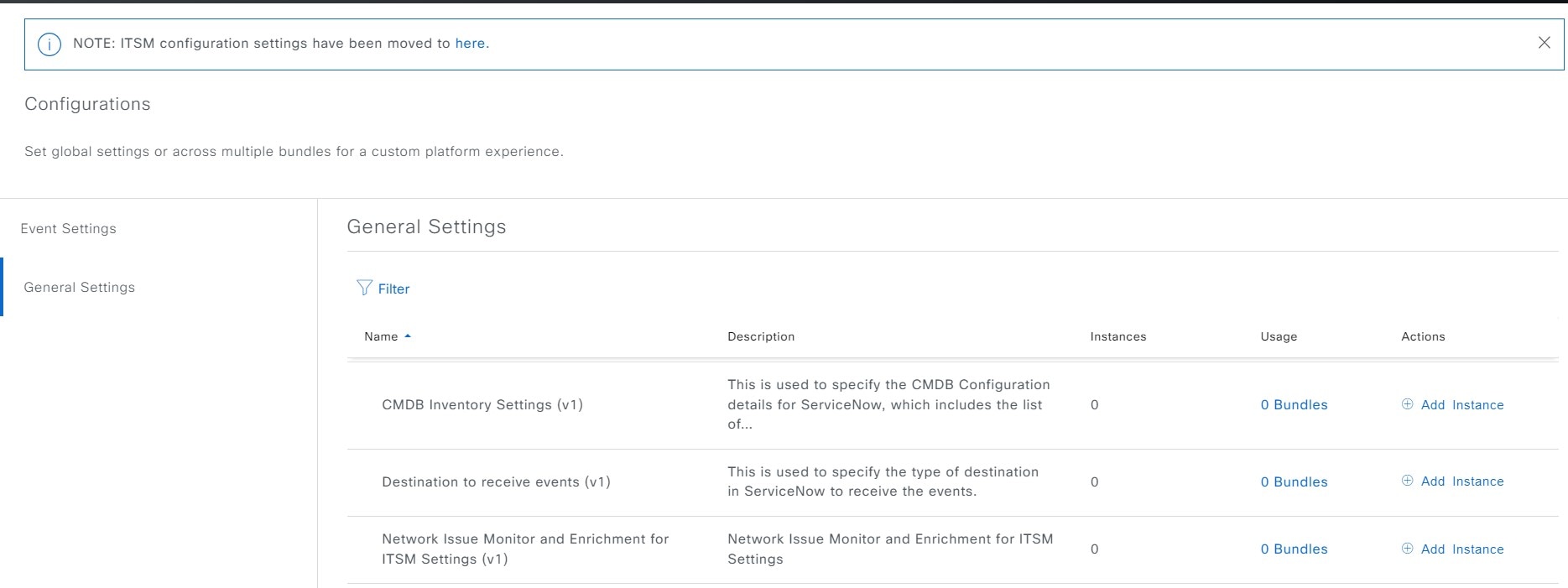
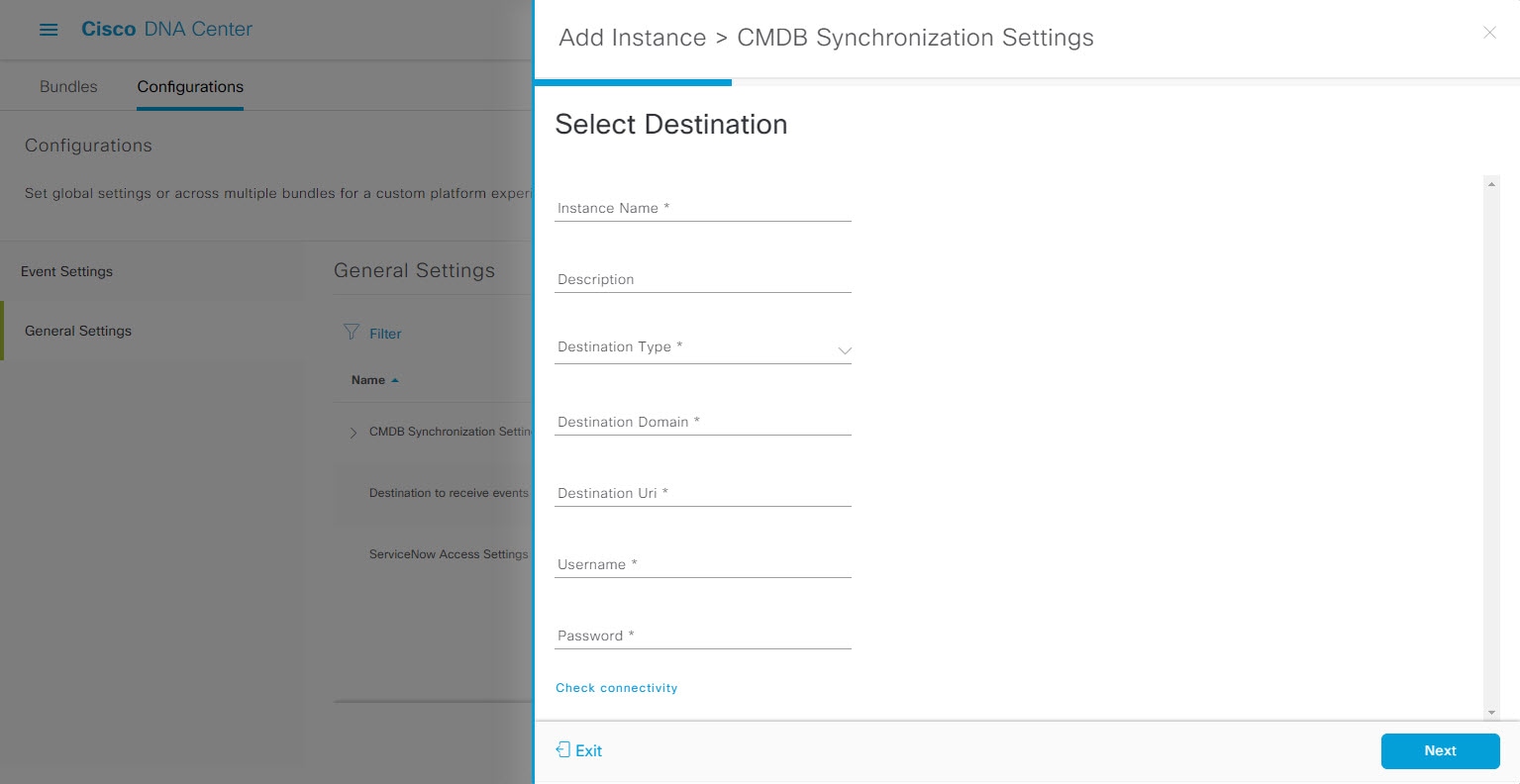

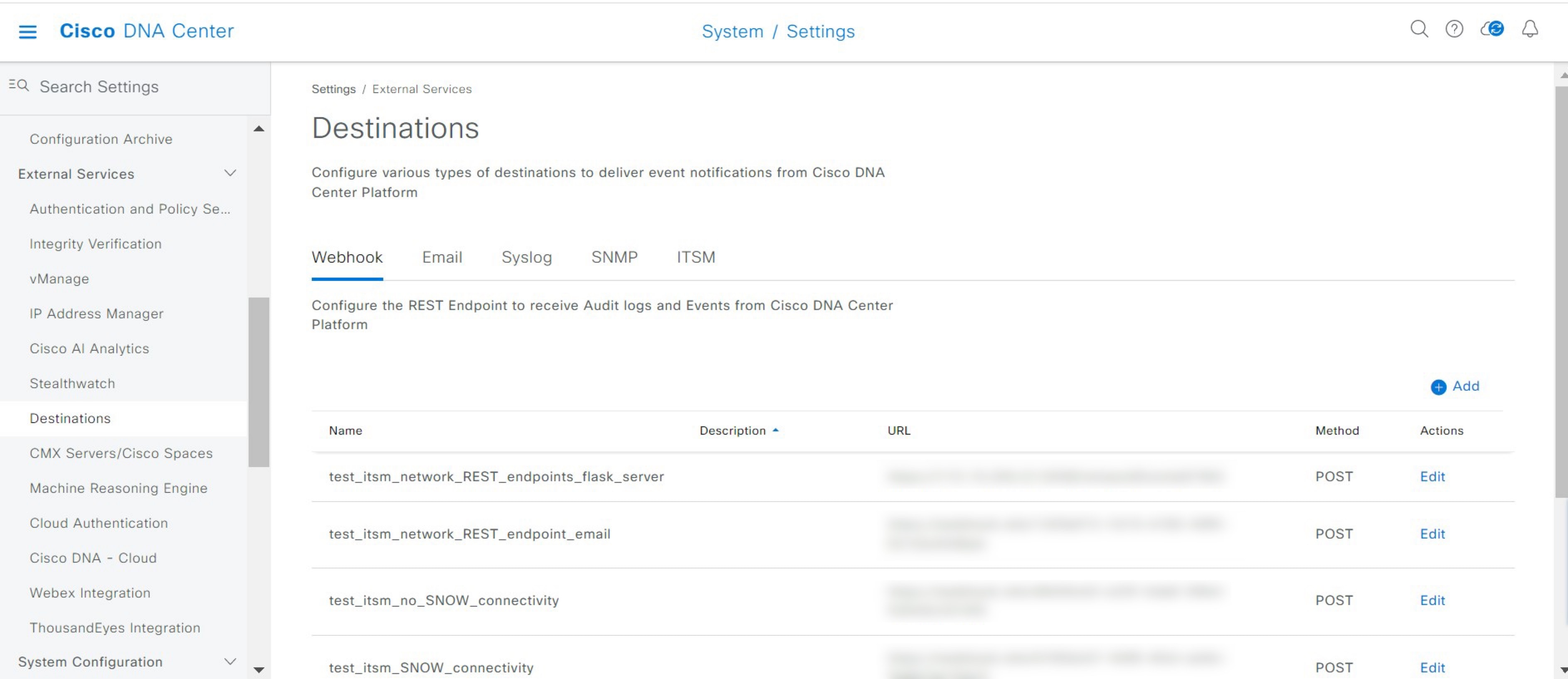
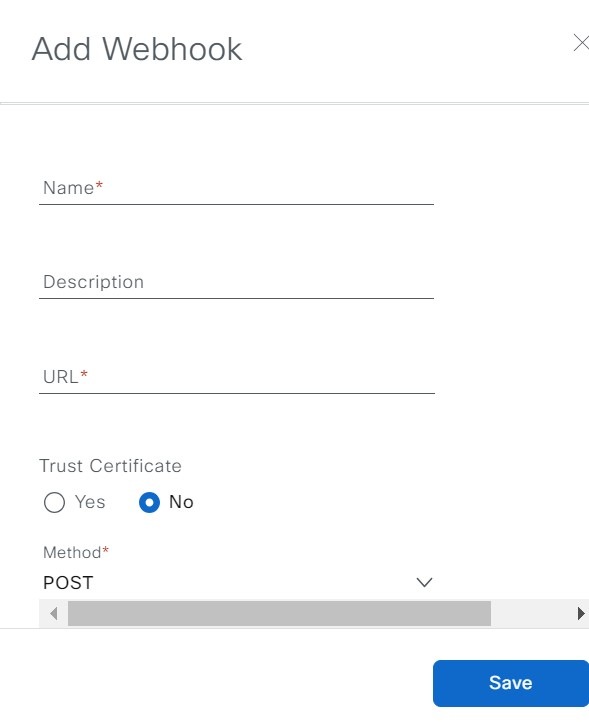
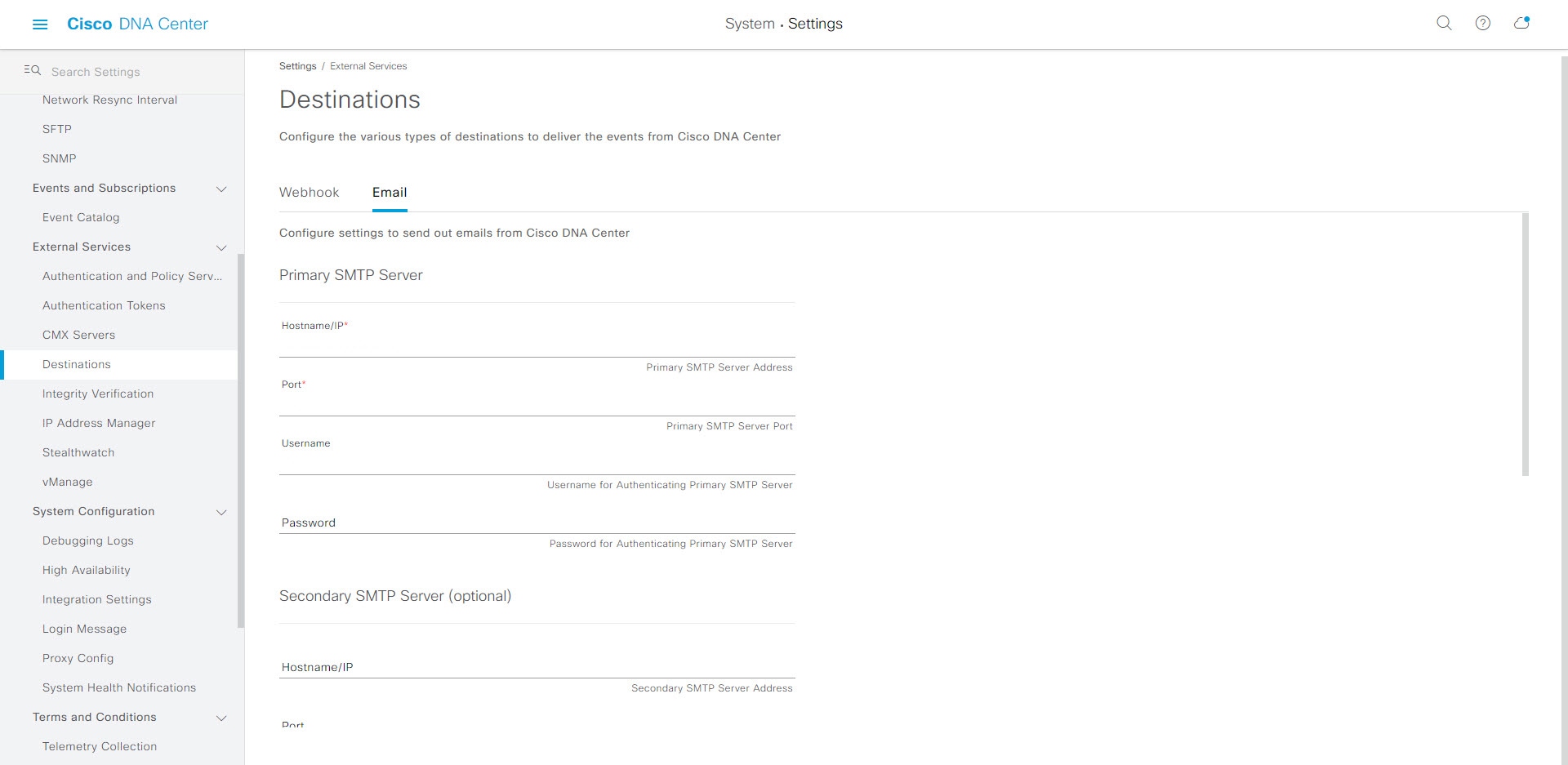
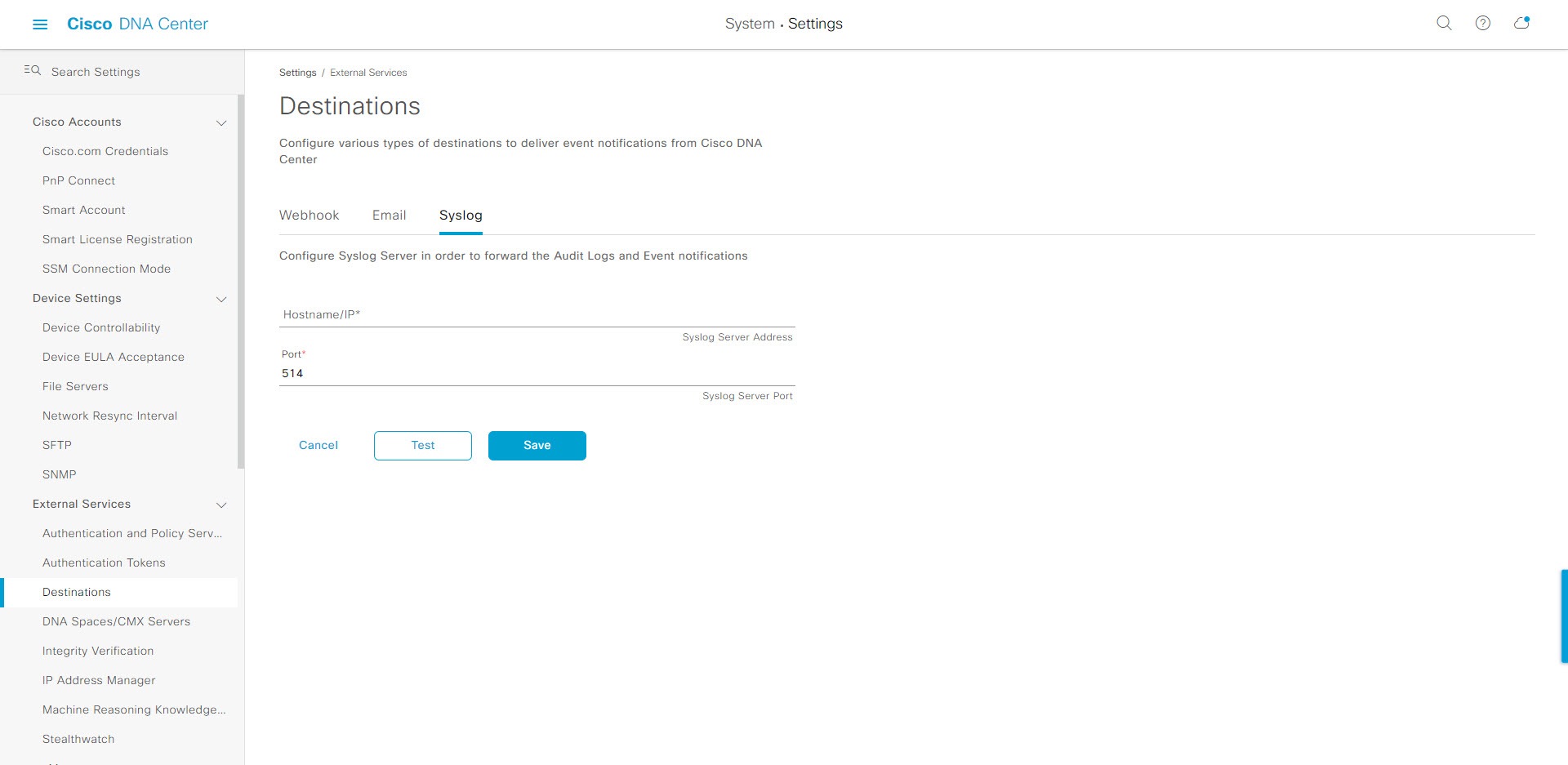
 Feedback
Feedback