(Optional) Update the DNS server on your Catalyst Center VA using the AWS console
Follow these steps to update the DNS server IP address configured on your Catalyst Center VA.
Before you begin
Get a consent token from Cisco TAC for full shell access.
Procedure
|
Step 1 |
Log in to the AWS console. |
|
Step 2 |
Choose . |
|
Step 3 |
Choose the instance ID that you want to change and click Connect. The Connect to instance page is displayed with the EC2 Instance Connect tab selected by default. 
|
|
Step 4 |
Click the EC2 serial console tab. The Catalyst Center VA instance ID and serial port are displayed. 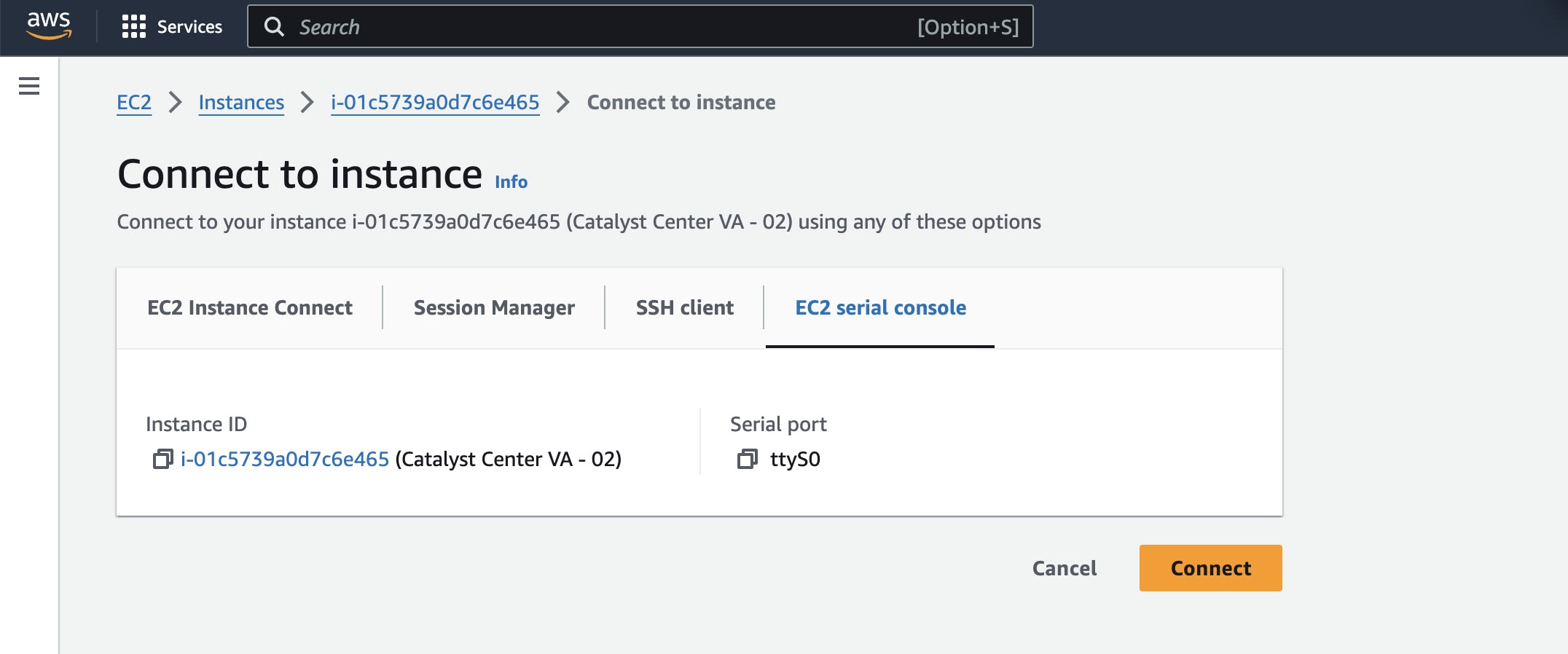
|
|
Step 5 |
Click Connect. The Maglev console is displayed. 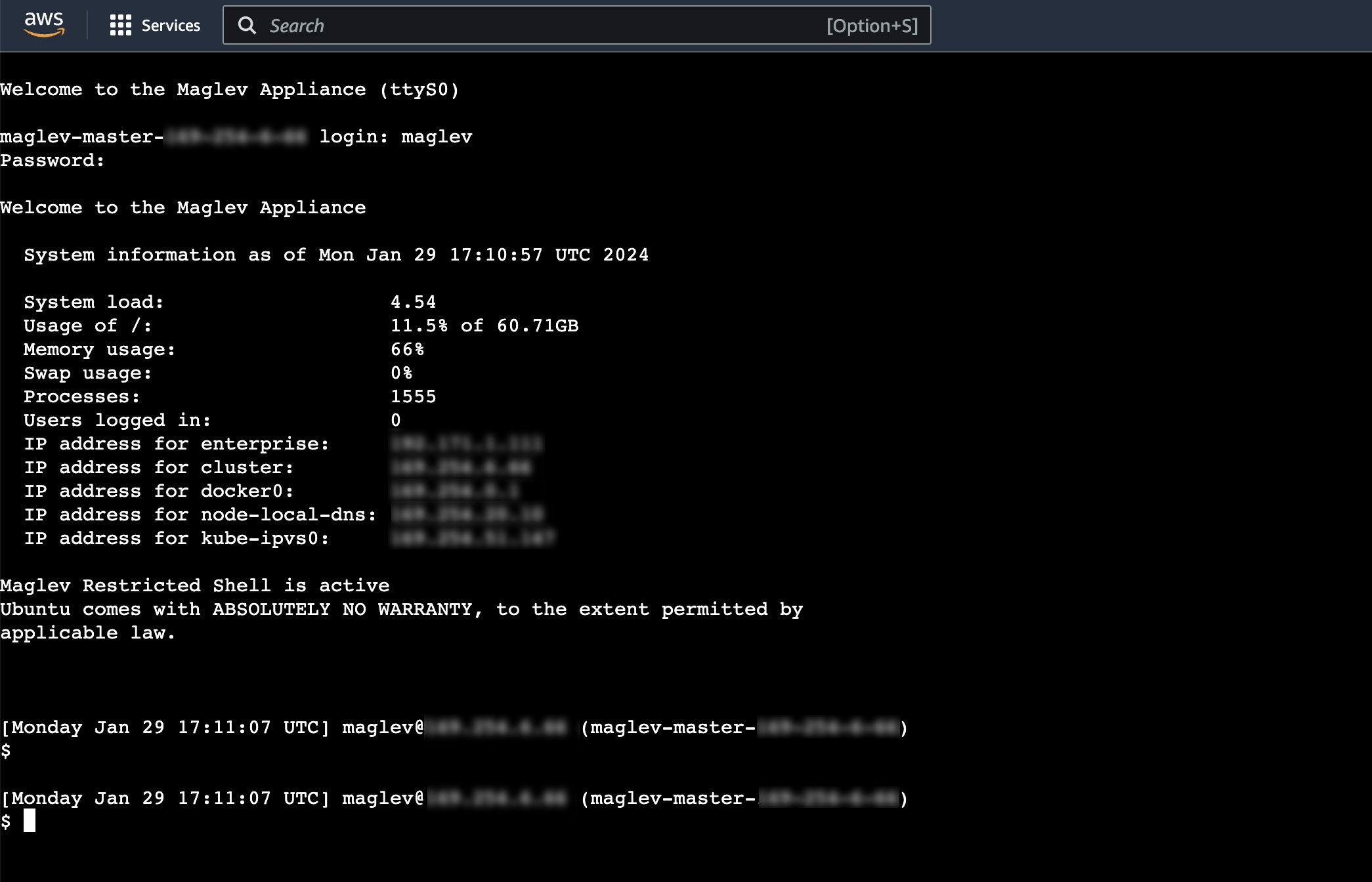
|
|
Step 6 |
In the Maglev console, update the DNS server IP address to your preferred IP address.
|
 Feedback
Feedback