|
Domain: System
|
| CPU |
CPU |
<node-hostname>:CPU-1
|
OK |
Catalyst Center CPU-1 is working as expected on <node-hostname>
|
| NotOk |
Catalyst Center CPU-1 has failed on <node-hostname> |
| Disabled |
Catalyst Center CPU-1 is disabled on <node-hostname> |
| Memory |
Memory |
<node-hostname>:DIMM_A1
|
OK |
Catalyst Center RAM DIMM_A1 is working as expected on <node-hostname> |
| NotOk |
Catalyst Center RAM DIMM_A1 has failed on <node-hostname> |
| Disk |
Disk |
<node-hostname>:Disk1
|
OK |
Catalyst Center Disk 2 is working as expected on <node-hostname> |
| NotOk |
Catalyst Center Disk 2 has failed on <node-hostname> |
| RAID Controller |
RAIDController |
<node-hostname>:Controller-1
|
OK |
Catalyst Center RAID VD-2 is working as expected on <node-hostname> |
| NotOk |
Catalyst Center RAID VD-2 has degraded on <node-hostname> |
| Disabled |
Catalyst Center RAID VD-2 is offline on <node-hostname> |
| Network Interfaces |
NIC |
<node-hostname>:nic-1
|
OK |
Catalyst Center network interfaces are working as expected
|
| NotOk |
Catalyst Center: <x> network interfaces are missing for <node-hostname>: nic-1
|
| PSU_FAN |
PSU |
<node-hostname>:psu-1
|
OK |
Catalyst Center power supply (PSU-1) is powered on and thermal condition is normal for <node-hostname> |
| NotOk |
Catalyst Center power supply (PSU-2) is powered off and thermal condition is critical for <node-hostname> |
| Disaster Recovery |
DisasterRecovery |
<disaster-recovery-hostname> |
OK |
|
| Degraded |
-
Disaster recovery failover triggered from <site-name> to site-name
-
Disaster recovery failed while failing over to <site-name>
-
Disaster recovery standby cluster on <site-name> is down; cannot failover
-
Disaster recovery witness is down; cannot failover
-
Disaster recovery replication halted; recovery point objective will be impacted
-
Disaster recovery pause failed
-
Disaster recovery route advertisement failed
-
Disaster recovery IPSec communication failed
|
| NotOk |
|
| Platform Services |
ManagedServices |
<hostname>:<name> |
OK |
Managed Service <service-name> is Running
|
| NOTOK |
Managed Service <service-name> is Interrupted
|
| Scale Limits |
wired_concurrent_clients |
<hostname>:<name> |
OK |
OK |
| NOTOK |
The number of concurrent wired clients exceeded 26250 (105% of limit) |
| DEGRADED |
The number of concurrent wired clients exceeded 21250 (85% of limit) |
| CAUTION |
The number of concurrent wired clients exceeded 18750 (75% of limit) |
| wireless_concurrent_clients |
<hostname>:<name> |
OK |
OK |
| NOTOK |
The number of concurrent wireless clients exceeded 18750 (75% of limit) |
| DEGRADED |
The number of concurrent wireless clients exceeded 21250 (85% of limit) |
| CAUTION |
The number of concurrent wireless clients exceeded 18750 (75% of limit) |
| wired_devices |
<hostname>:<name> |
OK |
OK |
| NOTOK |
The number of wired devices exceeded 1050 (105% of limit) |
| DEGRADED |
The number of wired devices exceeded 850 (85% of limit) |
| CAUTION |
The number of wired Devices exceeded 750 (75% of limit) |
| wireless_devices |
<hostname>:<name> |
OK |
OK |
| NOTOK |
The number of wireless devices exceeded 3800 (105% of limit) |
| DEGRADED |
The number of wireless devices exceeded 3400 (85% of limit) |
| CAUTION |
The number of wireless devices exceeded 3000 (75% of limit) |
| interfaces |
<hostname>:<name> |
OK |
OK |
| NOTOK |
The number of interfaces exceeded 1140000000 (95% of limit) |
| DEGRADED |
The number of interfaces exceeded 1020000000 (85% of limit) |
| CAUTION |
The number of interfaces exceeded 900000000 (75% of limit) |
| ippools |
<hostname>:<name> |
OK |
OK |
| NOTOK |
The number of IP pools exceeded 47500 (95% of limit) |
| DEGRADED |
The number of IP pools exceeded 42500 (85% of limit) |
| CAUTION |
The number of IP pools exceeded 37500 (75% of limit) |
| netflows |
<hostname>:<name> |
OK |
OK |
| NOTOK |
The number of Netflows exceeded 37500 (75% of limit) |
| DEGRADED |
The number of Netflows exceeded xxx (x% of limit) |
| CAUTION |
The number of Netflows exceeded yyy (y% of limit) |
|
physical_ports
|
<hostname>:<name> |
OK |
OK |
| NOTOK |
The number of physical ports exceeded 50400 (95% of limit) |
| DEGRADED |
The number of physical ports exceeded 40800 (85% of limit) |
| CAUTION |
The number of physical ports exceeded 36000 (75% of limit) |
| policy |
<hostname>:<name> |
OK |
OK |
| NOTOK |
The number of policies exceeded 23750 (95% of limit) |
| DEGRADED |
The number of policies exceeded 21250 (85% of limit) |
| CAUTION |
The number of policies exceeded 18750 (75% of limit) |
| security_group |
<hostname>:<name> |
OK |
OK |
| NOTOK |
The number of security groups exceeded 3800 (95% of limit) |
| DEGRADED |
The number of security groups exceeded 3400 (85% of limit) |
| CAUTION |
The number of security groups exceeded 3000 (75% of limit) |
| sites |
<hostname>:<name> |
OK |
OK |
| NOTOK |
The number of sites exceeded 475 (95% of limit) |
| DEGRADED |
The number of sites exceeded 425 (85% of limit) |
| CAUTION |
The number of sites exceeded 375 (75% of limit) |
| transient_clients |
<hostname>:<name> |
OK |
OK |
| NOTOK |
The number of transient clients exceeded 71250 (95% of limit) |
| DEGRADED |
The number of transient clients exceeded 63750 (85% of limit) |
| CAUTION |
The number of transient clients exceeded 56250 (75% of limit) |
| MongoDB |
<hostname>:<name> |
CRITICAL |
The disk usage exceeded 16.58 GB (80% of limit) |
| Postgres |
<hostname>:<name> |
CRITICAL |
The disk usage exceeded 65.53 GB (80% of limit) |
| Software Upgrade |
Upgrade |
<hostname>:<name> |
OK |
Successfully finished downloading package <package-name> with version <package-version> |
| NOTOK |
Catalog package download failed for <package-name> |
| Backup |
Backup |
<hostname>:<name> |
OK |
The backup completed successfully. |
|
NOTOK
|
Failed to backup |
| Restore |
Restore |
<hostname>:<name> |
OK |
The restore operation completed successfully. |
| NOTOK |
The configuration restore operation failed. |
|
Domain: Connectivity
|
| ISE |
ISE_ERS |
<Cisco-ISE-hostname> |
Success |
ISE AAA trust establishment succeeded for ISE server <ISE-server-details> |
| Failed |
ISE AAA trust establishment failed for ISE server <ISE-server-details> |
|
Domain: Integrations
|
| IPAM |
IPAM |
<IPAM-hostname> |
OK |
IPAM connection to Catalyst Center established. IPAM <IPAM-IP-address>.
|
| Critical |
IPAM connection to Catalyst Center offline. IPAM <IPAM-IP-address>.
|
| ISE |
ISE_AAA |
<Cisco-ISE-hostname> |
Up |
ISE AAA trust establishment succeeded for ISE server. ISE <ISE-IP-address>
|
| Down |
ISE AAA trust establishment failed for ISE server. ISE <ISE-IP-address>
|
| CMX |
CMX |
<CMX-hostname> |
serviceAvailable |
CMX connection to Catalyst Center offline. CMX <CMX-IP-address>.
|
| serviceNotAvailable |
CMX connection to Catalyst Center offline. CMX <CMX-IP-address>.
|
| ITSM |
ITSM |
<ITSM-hostname> |
Up |
ITSM connection to Catalyst Center offline. ITSM <ITSM-IP-address>.
|
| Down |
ITSM connection to Catalyst Center offline. ITSM <ITSM-IP-address>.
|

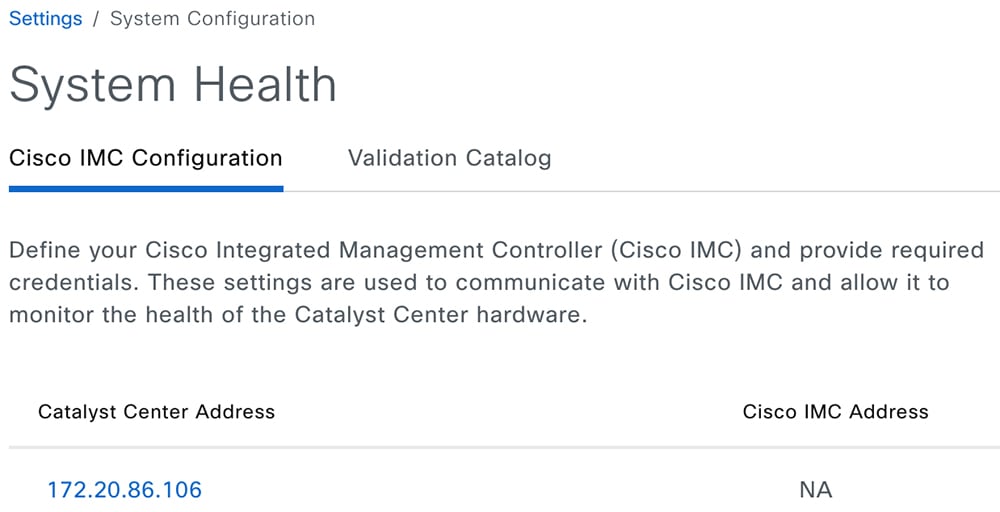

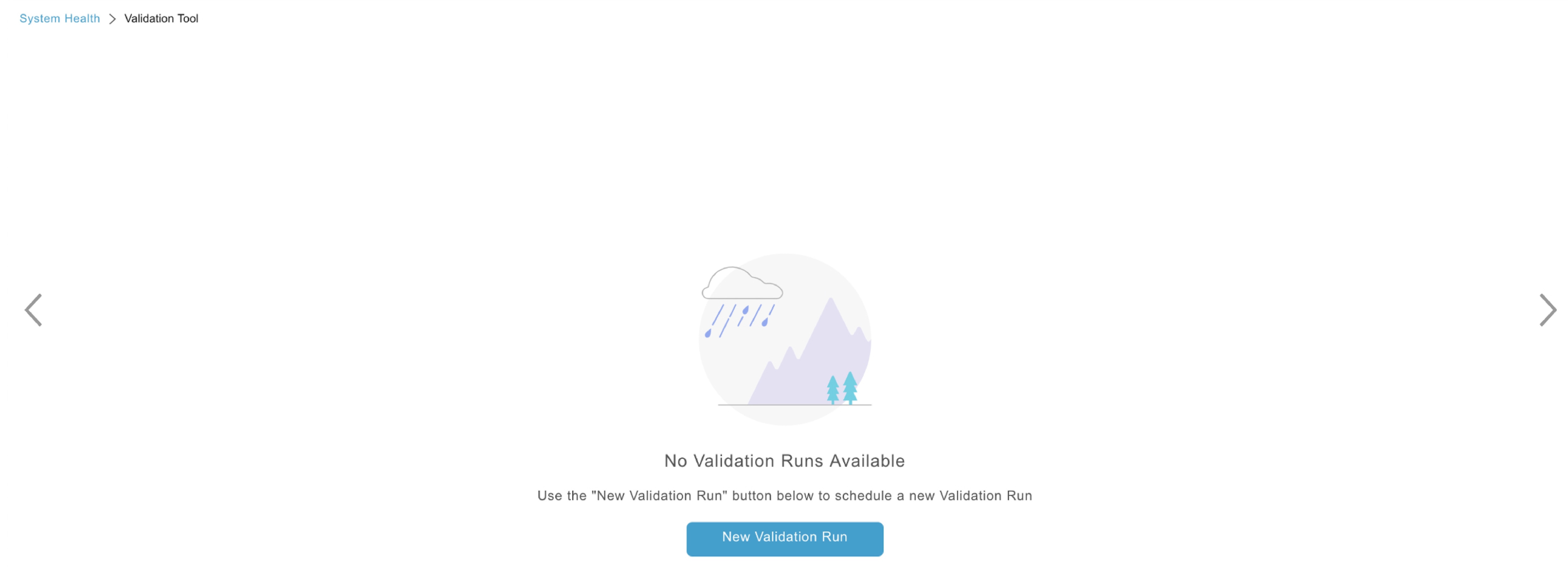
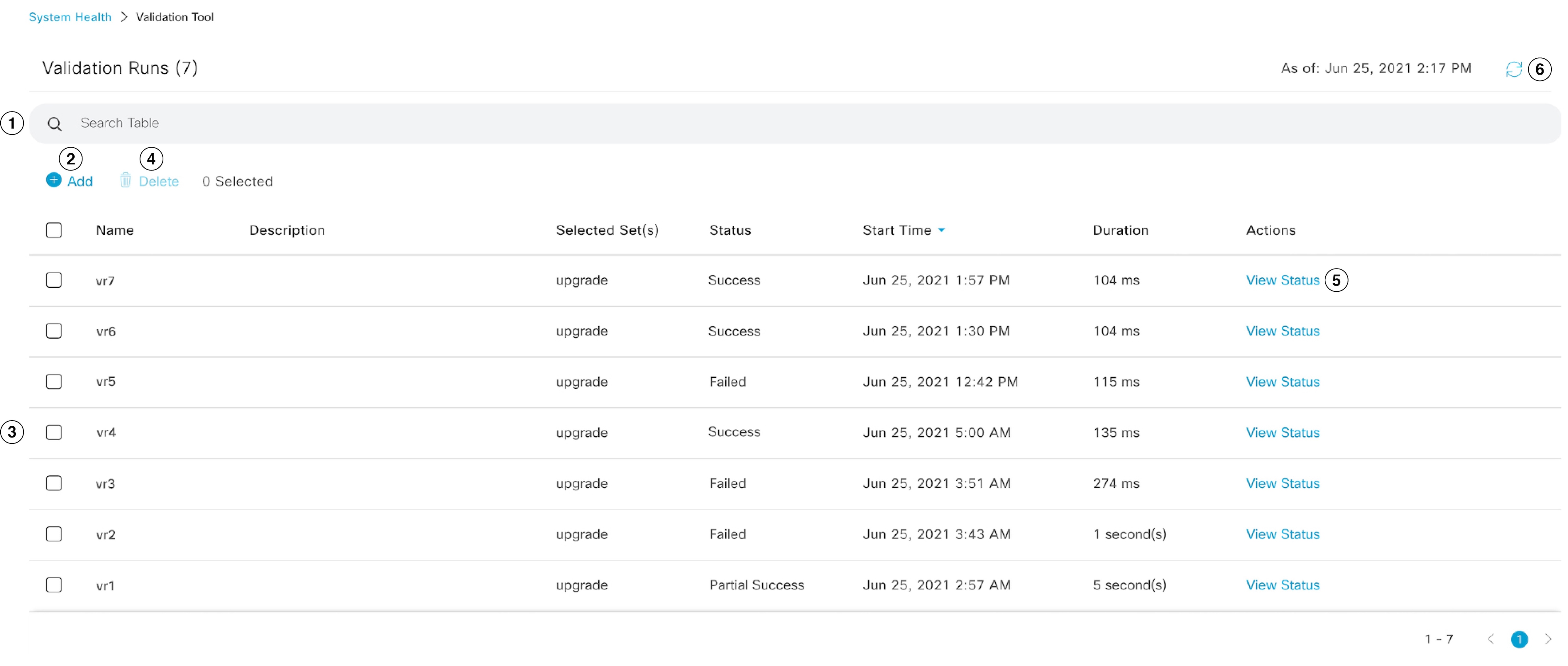
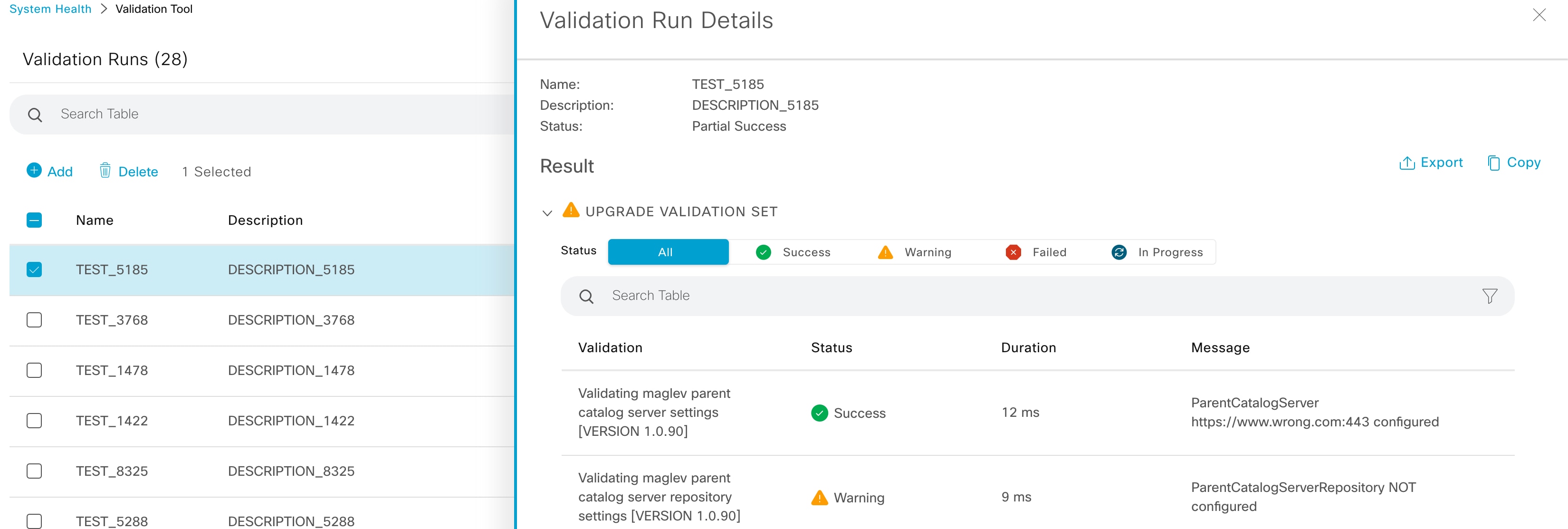
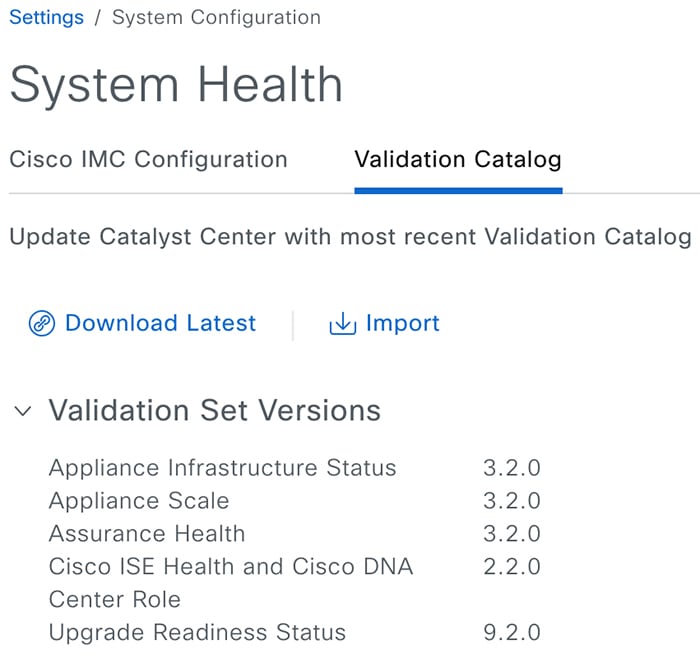
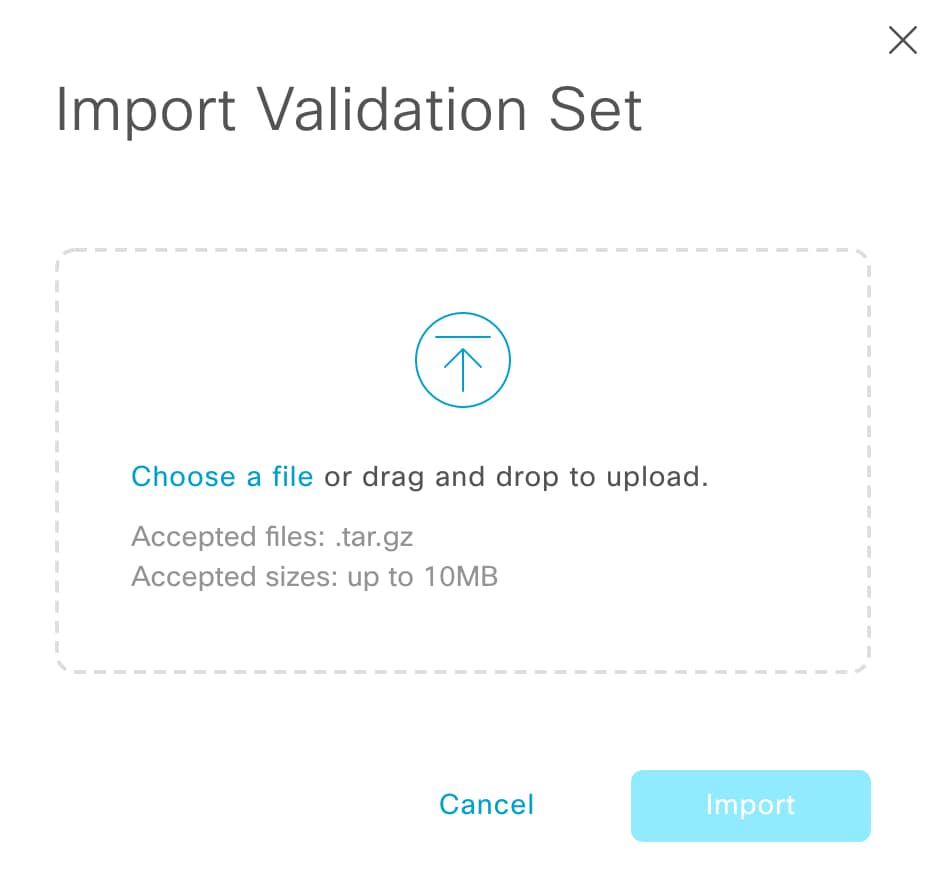
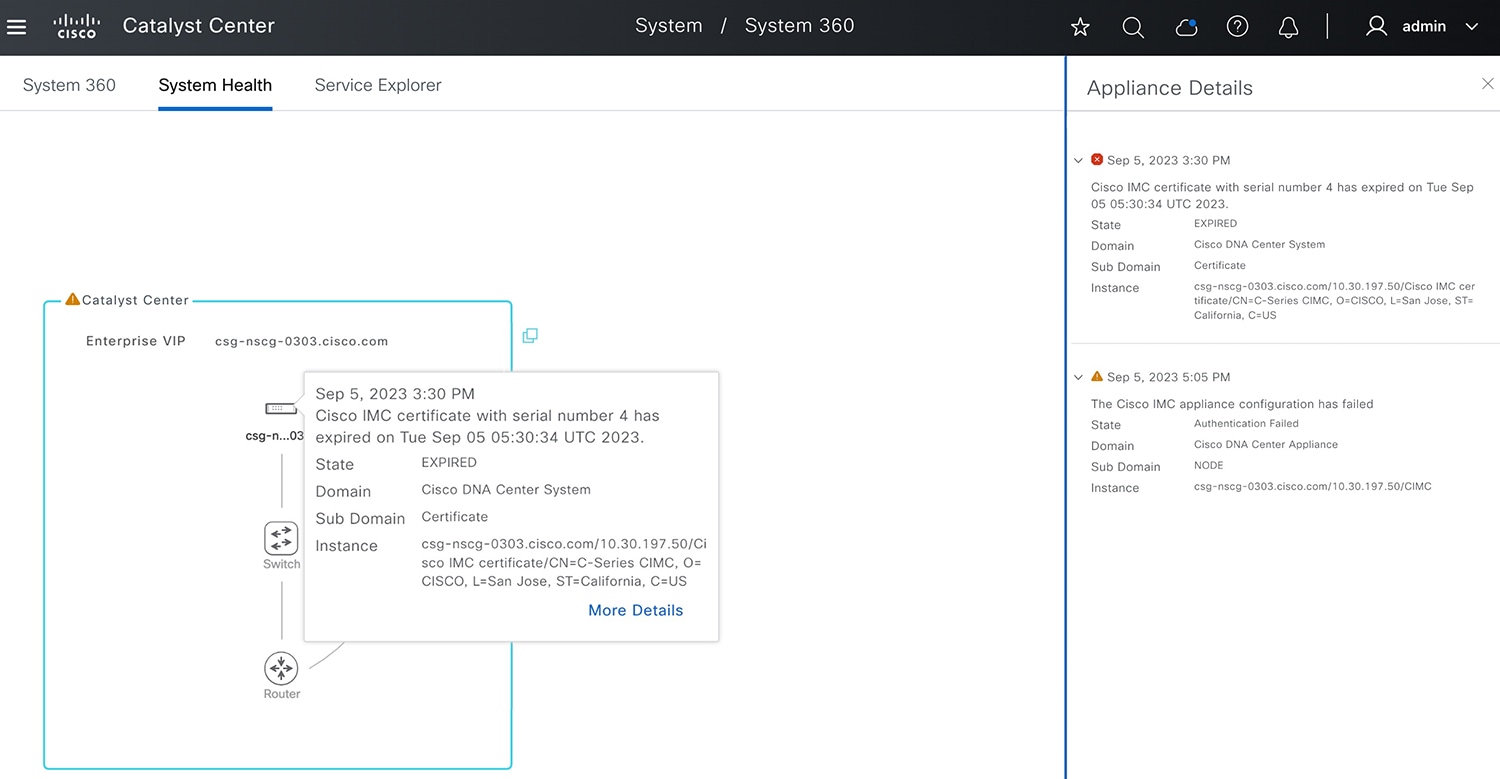
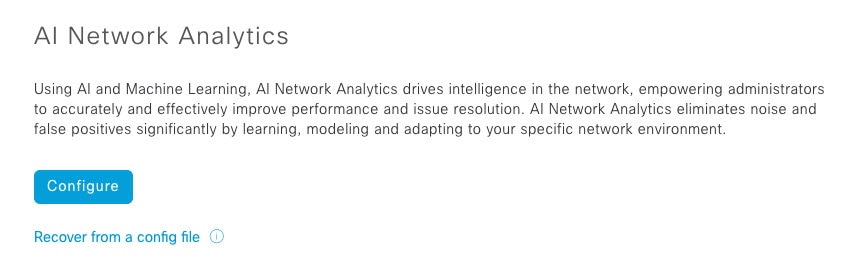
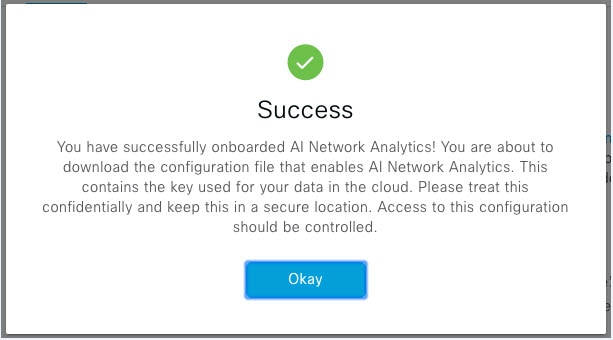

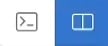 ).
).

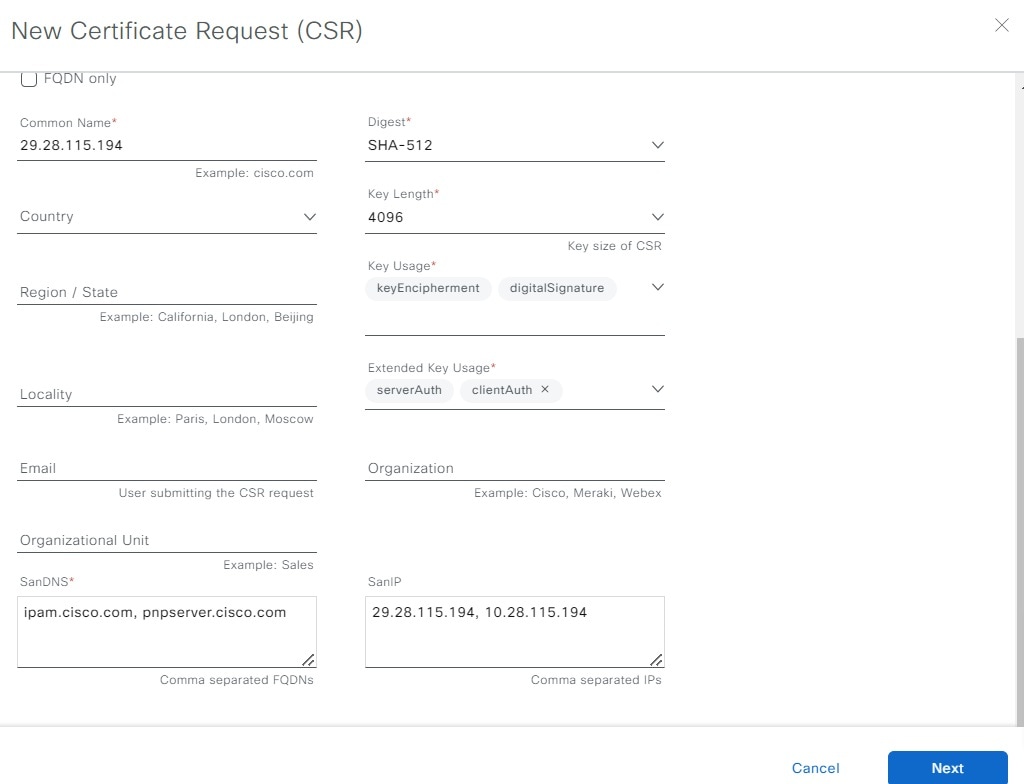
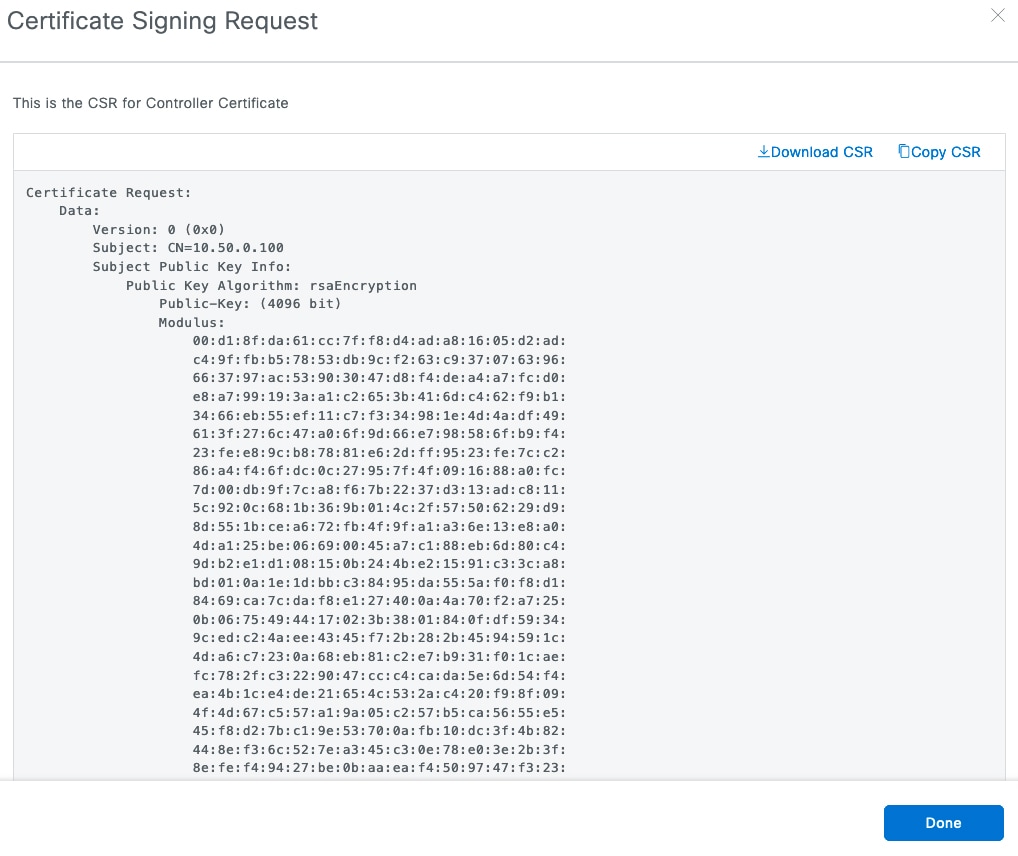
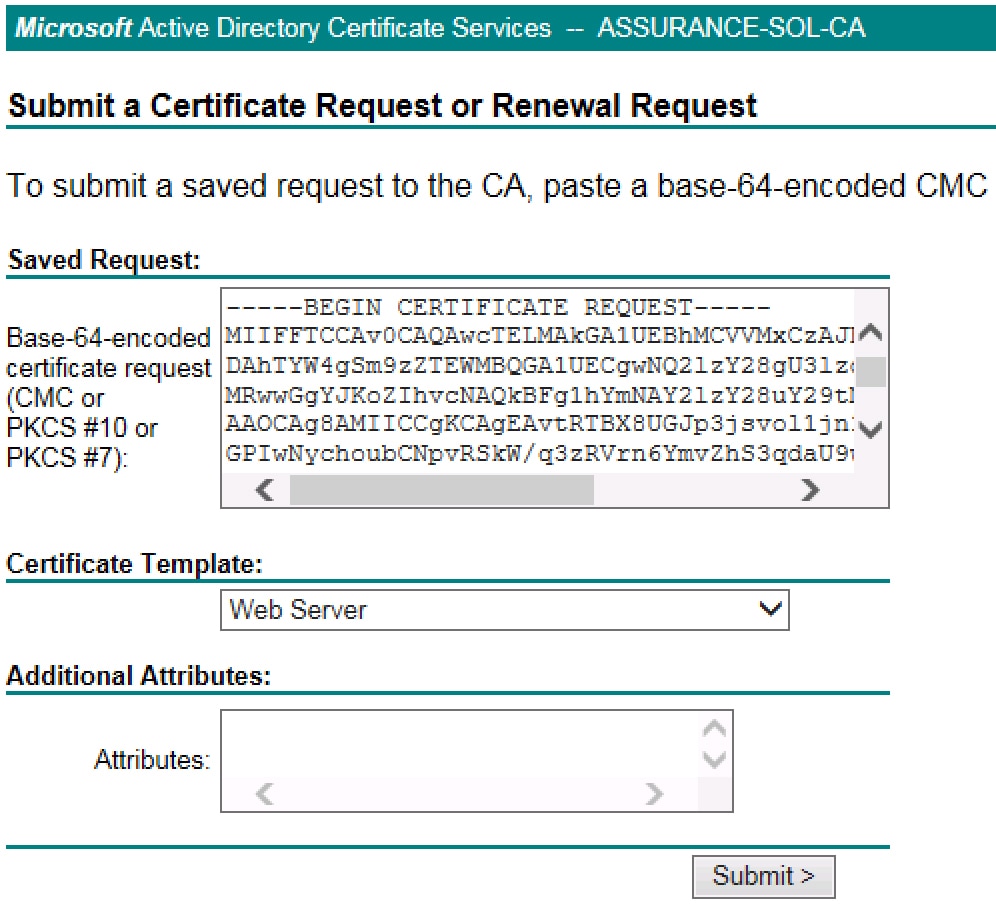
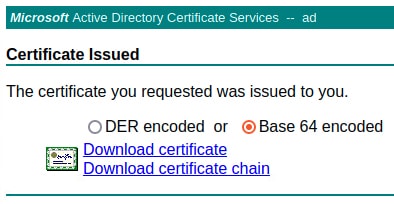
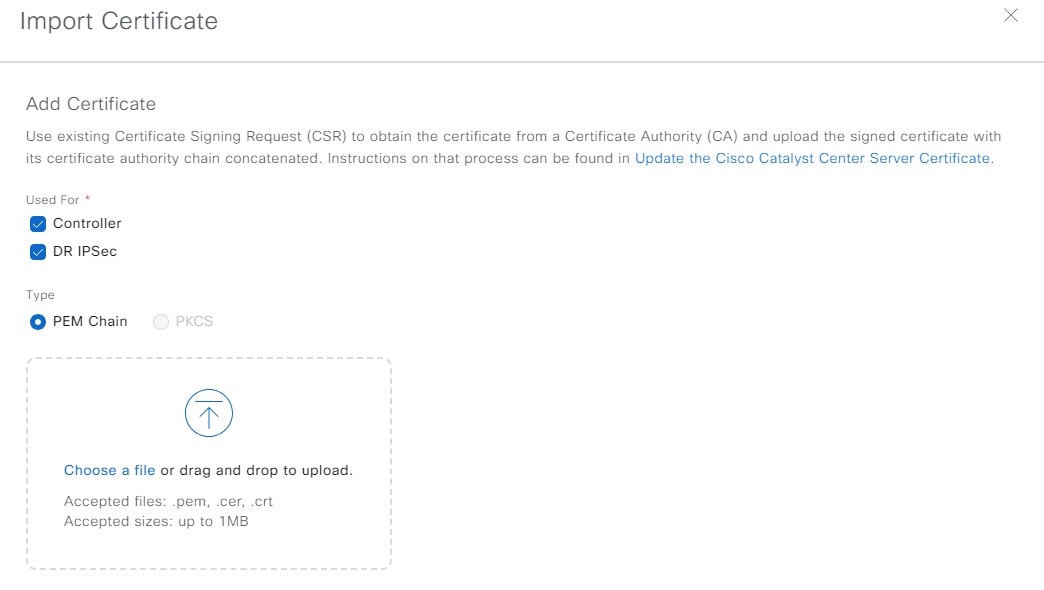
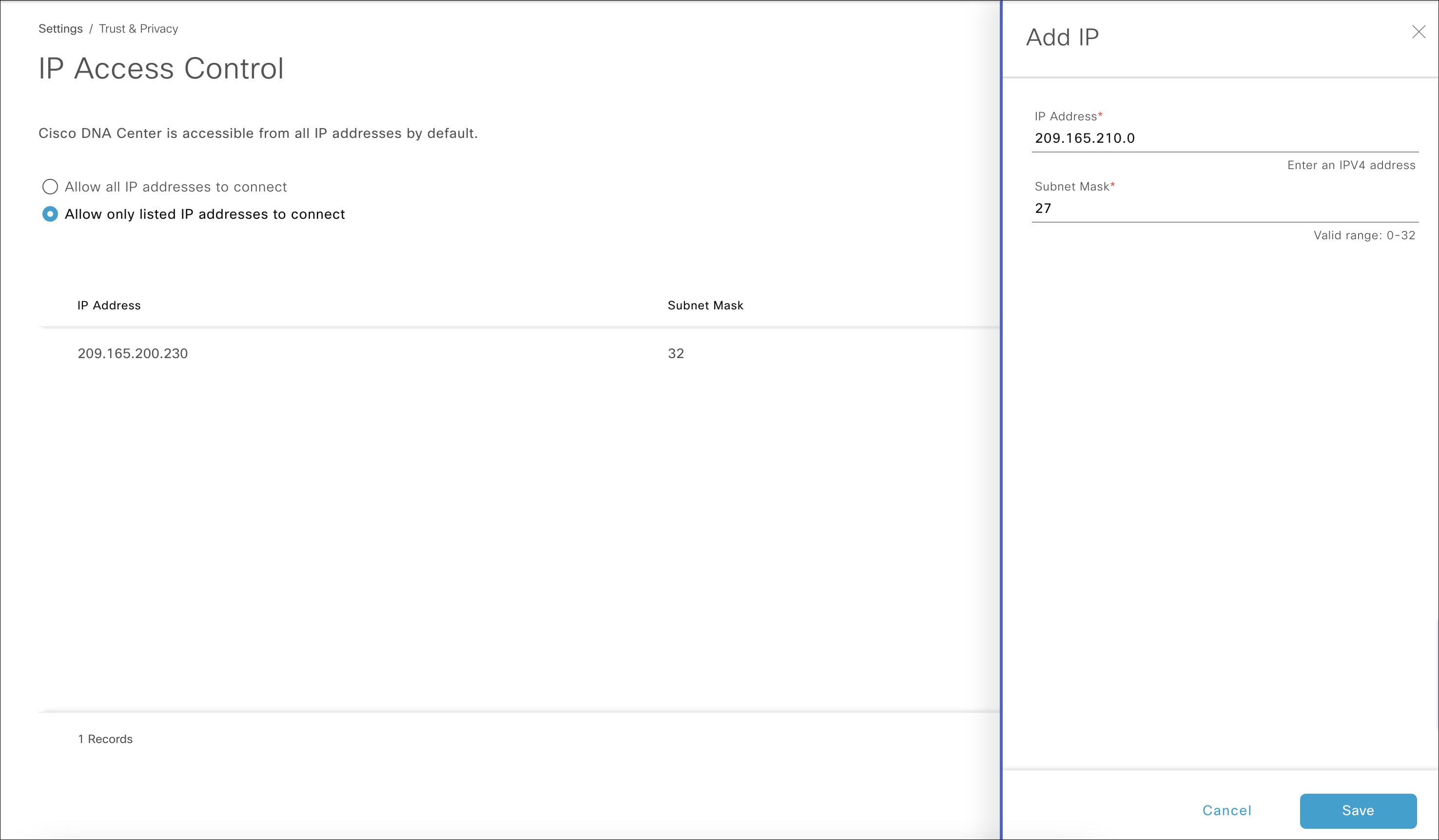
 Feedback
Feedback