Cisco Smart Licensing
Cisco Smart Licensing is a flexible licensing model that
-
provides an easier, faster, and more consistent way to purchase and manage software across the Cisco portfolio and across your organization
-
enables centralized control over license usage and access
-
is secure, allowing you to control what users can access.
Benefits of Smart Licensing
Key benefits of Smart Licensing include:
-
Easy Activation: Smart Licensing establishes a pool of software licenses that can be used across the entire organization, eliminating the need for Product Activation Keys (PAKs).
-
Unified Management: Offers a complete view into all of your Cisco products and services in an easy-to-use portal, helping you always know what you have and use.
-
License Flexibility: Your software is not node-locked to hardware, allowing you to easily use and transfer licenses as needed.

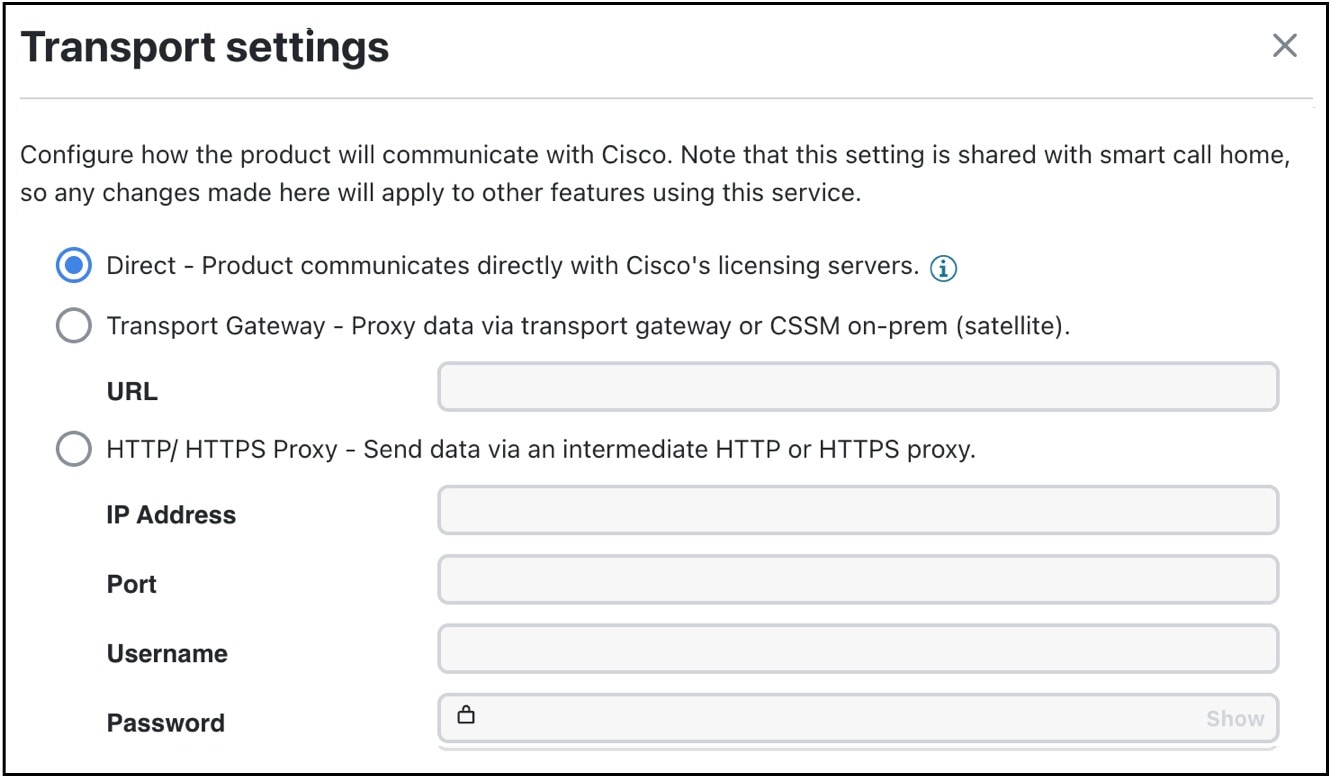
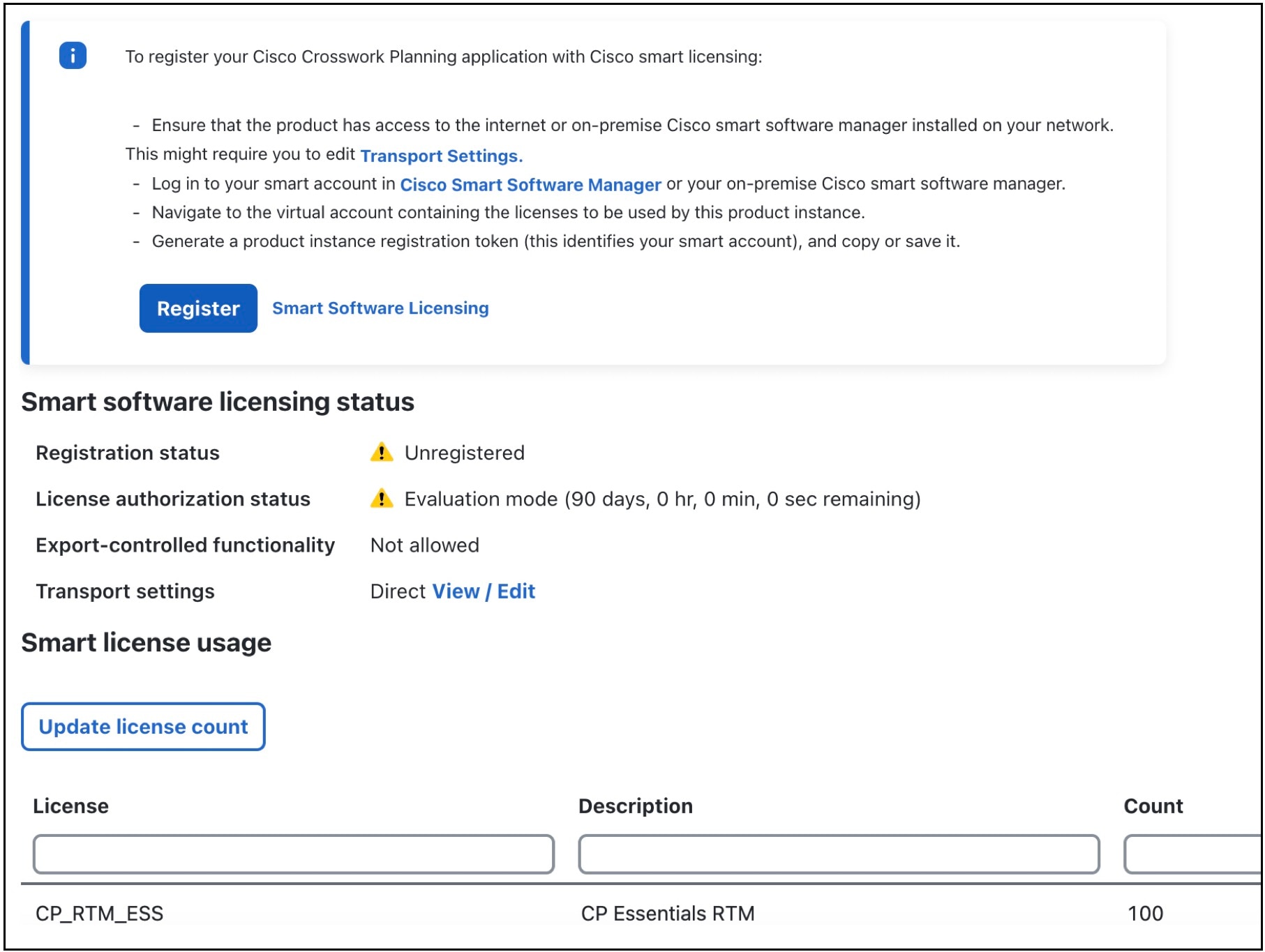
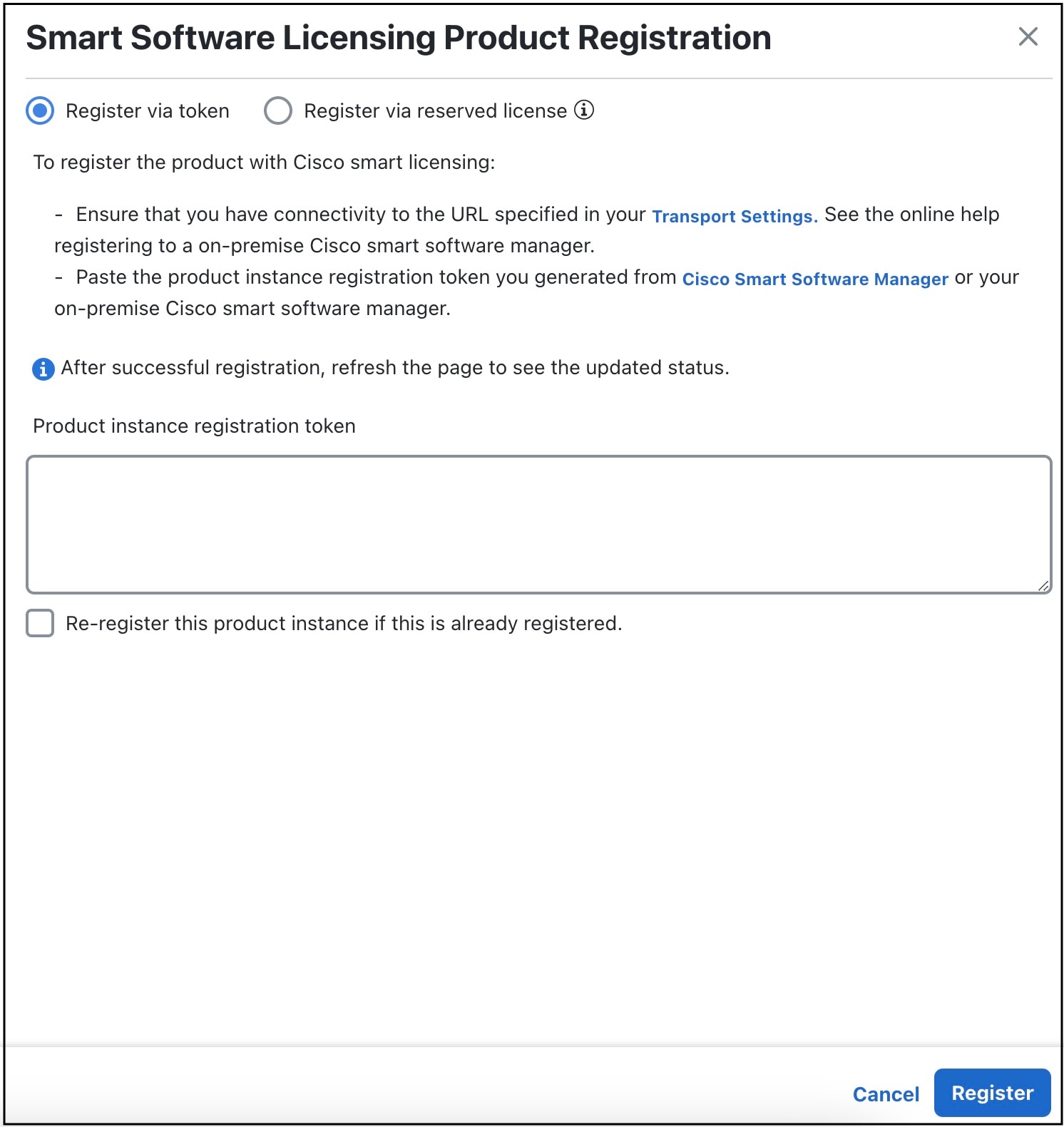
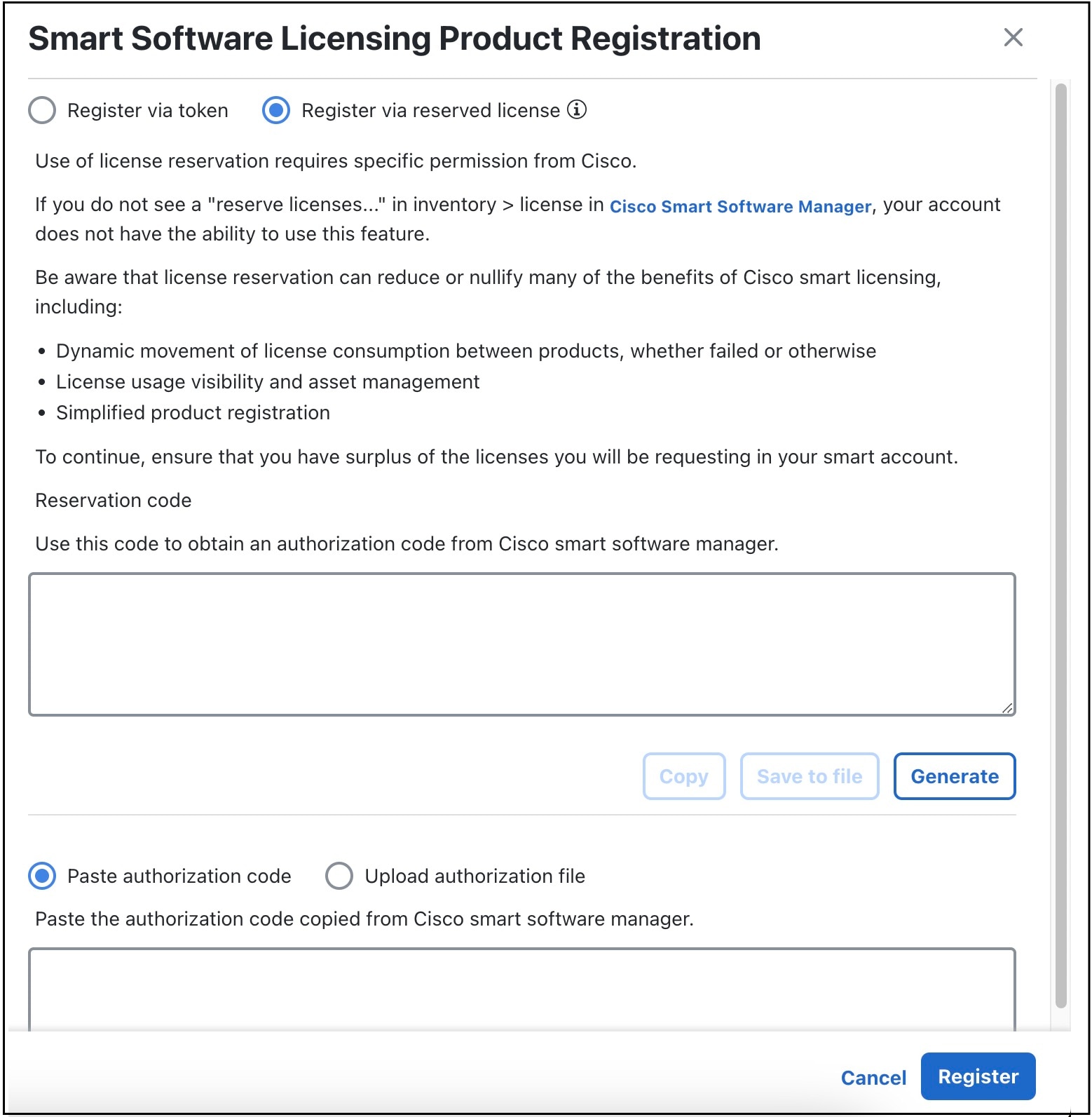
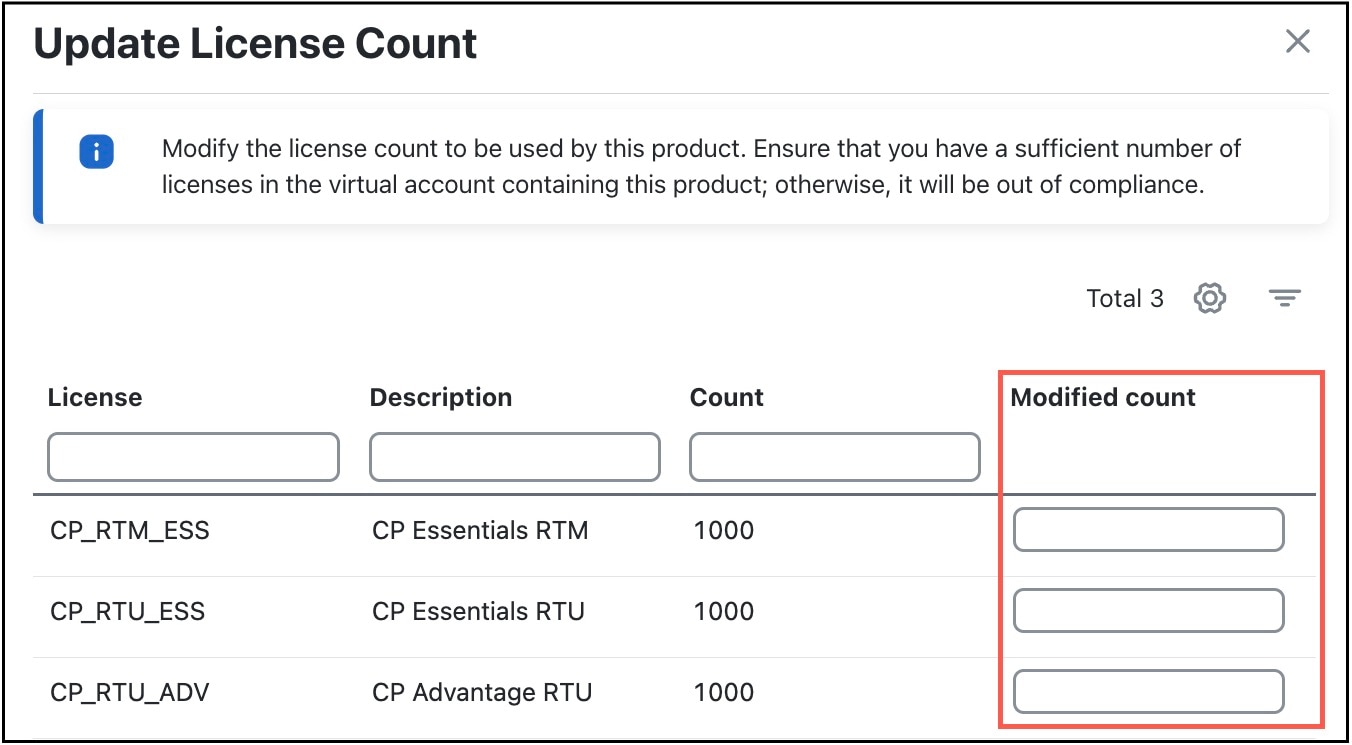
 Feedback
Feedback