|
Dataplane-Counters
|
CEF drops
|
Monitors CEF drop counters and baseline. Generates an alert for an unusual number of drops.
|
Rate Change
|
MDT
|
|
CPU
|
CPU threshold
|
Monitors CPU usage across route policies and line cards on routers. Generates an alert when CPU utilization exceeds the configured
threshold
|
Two-Level Threshold
|
MDT
|
|
CPU
|
CPU utilization
|
Monitors CPU usage across route policies and line cards on routers. Generates an alert when CPU utilization is unusual.
|
Standard Deviation
|
MDT
|
|
Basics
|
Device uptime
|
Monitors device uptime.
|
Low Single Threshold
|
MDT
|
|
Layer 1-Traffic
|
Ethernet port error counters
|
Monitors port transmit and receive error counters.
|
Rate Change
|
MDT
|
|
Layer 1-Traffic
|
Ethernet port packet size distribution
|
Monitors port transmit and receive packet size distributions.
|
No Alert
|
MDT
|
|
Layer 1-Traffic
|
Ethernet port packet statistics
|
Monitors port transmit and receive packet statistics.
|
Standard Deviation of Rate Change
|
MDT
|
|
Layer 2-Traffic
|
Interface bandwidth monitor
|
Monitors bandwidth utilization across all interfaces on a router. Generates an alert when bandwidth exceeds the configured
threshold.
|
Two-Level Threshold
|
MDT
|
|
Layer 3-Traffic
|
Interface counters by protocol
|
Monitors interface statistics (such as incoming and outgoing packets or byte counters) organized by protocol.
|
Standard Deviation
|
MDT
|
|
Layer2-Interface
|
Interface flap detection
|
Monitors interface flaps and alerts when flap count reaches set threshold.
|
Two-Level Threshold
|
MDT
|
|
Layer 2-Traffic
|
Interface packet counters
|
Monitors interface transmit and receive counters. Generates an alert when unusual traffic rates occur.
|
No Alert
|
MDT
|
|
Layer 2-Traffic
|
Interface packet error counters
|
Monitors interface transmit and receive error counters. Generates an alert when unusual error rates occur.
|
Rate Change
|
MDT
|
|
QOS
|
Interface QoS (egress)
|
Monitors interface QoS on the egress direction for queue statistics, queue depth, and so on.
|
No Alert
|
MDT
|
|
QOS
|
Interface QoS (ingress)
|
Monitors interface QoS on the ingress direction for queue statistics, queue depth, and so on.
|
No Alert
|
MDT
|
|
Layer 2-Traffic
|
Interface rate counters
|
Monitors interface statistics as rate counters. Generates an alert when unusual traffic rates occur.
|
Standard Deviation
|
MDT
|
|
IPSLA
|
IP SLA UDP echo RTT
|
Monitors IP SLA UDP echo RTT. Generates an alert when unusual RTT values occur.
|
Standard Deviation
|
MDT
|
|
IPSLA
|
IP SLA UDP jitter monitoring
|
Monitors IP SLA UDP jitter. Generates an alert when an abnormal UDP jitter occurs.
|
Standard Deviation
|
MDT
|
|
Layer 3-Routing
|
IPv6 RIB BGP route count
|
Monitors IPv6 RIB for route count and memory used by BGP. Generates an alert when an anomaly is detected (such as significant
increase or decrease in route counts).
|
Standard Deviation
|
MDT
|
|
Layer 3-Routing
|
RIB IS-IS route count
|
Monitors RIB for route count and memory used by IS-IS. Generates an alert when an anomaly is detected (such as significant
increase or decrease in route counts).
|
Standard Deviation
|
MDT
|
|
Layer 3-Routing
|
IPv6 RIB IS-IS route count
|
Monitors IPv6 RIB for route count and memory used by IS-IS. Generates an alert when an anomaly is detected (such as significant
increase or decrease in route counts).
|
Standard Deviation
|
MDT
|
|
Layer 3-Routing
|
IPv6 RIB OSPF route count
|
Monitors IPv6 RIB for route count and memory used by OSPF. Generates an alert when an anomaly is detected (such as significant
increase or decrease in route counts).
|
Standard Deviation
|
MDT
|
|
Protocol-ISIS
|
ISIS neighbor summary
|
Monitors ISIS neighbor summaries for changes in neighbor status. Generates an alert when an anomaly is detected (such as neighbors
down or flapping).
|
Standard Deviation
|
MDT
|
|
Layer 1-Optics
|
Layer 1 optical alarms
|
Monitors per-port optical alarms (current and past).
|
Direct Alarm Forwarding
|
MDT
|
|
Layer 1-Optics
|
Layer 1 optical errors
|
Monitors per-port Layer 1 errors. Generates an alert when error rates exceed the configured threshold.
|
Rate Change
|
MDT
|
|
Layer 1-Optics
|
Layer 1 optical FEC errors
|
Monitors per-port optical FEC errors. Generates an alert when FEC errors exceed the configured threshold.
|
Rate Change
|
MDT
|
|
Layer 1-Optics
|
Layer 1 optical power
|
Monitors per-port optical power. Generates an alert when power levels exceed the configured threshold.
|
Major/Minor/Low/High Thresholds
|
MDT
|
|
Layer 1-Optics
|
Layer 1 optical temperature
|
Monitors per-port optical temperature. Generates an alert when temperature exceeds the configured threshold.
|
Major/Minor/Low/High Thresholds
|
MDT
|
|
Layer 1-Optics
|
Layer 1 optical voltage
|
Monitors per-port optical voltage. Generates an alert when voltages exceed the configured threshold.
|
Major/Minor/Low/High Thresholds
|
MDT
|
|
Layer 2-Interface
|
Line state
|
Monitors interface line states. Generates an alert when link states change.
|
Line State Changes
|
MDT
|
|
LLDP
|
LLDP neighbors
|
Monitors LLDP neighbors. Generates an alert when any sudden changes are detected.
|
Standard Deviation
|
MDT
|
|
Memory
|
Memory utilization
|
Monitors memory usage across route processor and line cards on routers. Generates an alert when memory utilization is unusual.
|
Standard Deviation
|
MDT
|
|
Memory
|
Memory utilization (cXR)
|
Monitors memory usage across route processor and line cards on classic XR devices. Generates an alert when memory utilization
is unusual.
|
Standard Deviation
|
MDT
|
|
Layer 3-Routing
|
RIB BGP route count
|
Monitors RIB for route count and memory used by BGP. Generates an alert when an anomaly is detected (such as significant increase
or decrease in route counts).
|
Standard Deviation
|
MDT
|
|
Layer 3-Routing
|
RIB connected route count
|
Monitors RIB for route count and memory used by connected. Generates an alert when an anomaly is detected (such as significant
increase or decrease in route counts).
|
Standard Deviation
|
MDT
|
|
Layer 3-Routing
|
RIB IS-IS route count
|
Monitors RIB for route count and memory used by IS-IS. Generates an alert when an anomaly is detected (such as significant
increase or decrease in route counts)
|
Standard Deviation
|
MDT
|
|
Layer 3-Routing
|
RIB local route count
|
Monitors RIB for route count and memory used by local. Generates an alert when an anomaly is detected (such as significant
increase or decrease in route counts).
|
Standard Deviation
|
MDT
|
|
Layer 3-Routing
|
RIB OSPF route count
|
Monitors RIB for route count and memory used by OSPF. Generates an alert when an anomaly is detected (such as significant
increase or decrease in route counts).
|
Standard Deviation
|
MDT
|
|
Layer 3-Routing
|
RIB static route count
|
Monitors RIB for route count and memory used by static. Generates an alert when an anomaly is detected (such as significant
increase or decrease in route counts).
|
Standard Deviation
|
MDT
|
|
Layer 3-Routing
|
RIBv6 connected route count
|
Monitors RIBv6 for route count and memory used by connected. Generates an alert when an anomaly is detected (such as significant
increase or decrease in route counts).
|
Standard Deviation
|
MDT
|
|
Layer 3-Routing
|
RIBv6 local route count
|
Monitors RIBv6 for route count and memory used by local. Generates an alert when an anomaly is detected (such as significant
increase or decrease in route counts).
|
Standard Deviation
|
MDT
|
|
Layer 3-Routing
|
RIBv6 static route count
|
Monitors RIBv6 for route count and memory used by static. Generates an alert when an anomaly is detected (such as significant
increase or decrease in route counts).
|
Standard Deviation
|
MDT
|
|
Layer 3-Routing
|
RIBv6 subscriber route count
|
Monitors RIBv6 for route count and memory used by subscriber. Generates an alert when an anomaly is detected (such as significant
increase or decrease in route counts).
|
Standard Deviation
|
MDT
|
|
Layer 2-Traffic
|
SNMP interface packet error counters
|
Monitors interface transmit and receive error counters. Generates an alert when unusual error rates occur.
|
No Alert
|
SNMP
|
|
Layer 2-Traffic
|
SNMP interface packet counters
|
Monitors interface transmit and receive counters. Generates an alert when unusual traffic rates occur.
|
Rate Change
|
SNMP
|
|
Layer 2-Traffic
|
SNMP interface rate counters
|
Monitors interface statistics as rate counters. Generates an alert when unusual traffic rates occur.
|
Standard Deviation Rate of Change
|
SNMP
|
|
Layer 2-Traffic
|
SNMP traffic black hole
|
Monitors input and output data rates for black hole behavior.
Checks the ratio of output data rate to input data rate and verifies that the ratio is within acceptable ranges, otherwise
a black hole is occurring.
|
Two-Level Threshold
|
SNMP
|
|
Layer 2-Traffic
|
Traffic black hole
|
Monitors input and output data rates for black hole behavior.
Checks the ratio of output data rate to input data rate and verifies that the ratio is within acceptable ranges, otherwise
black hole.
|
Two-Level Threshold
|
MDT
|

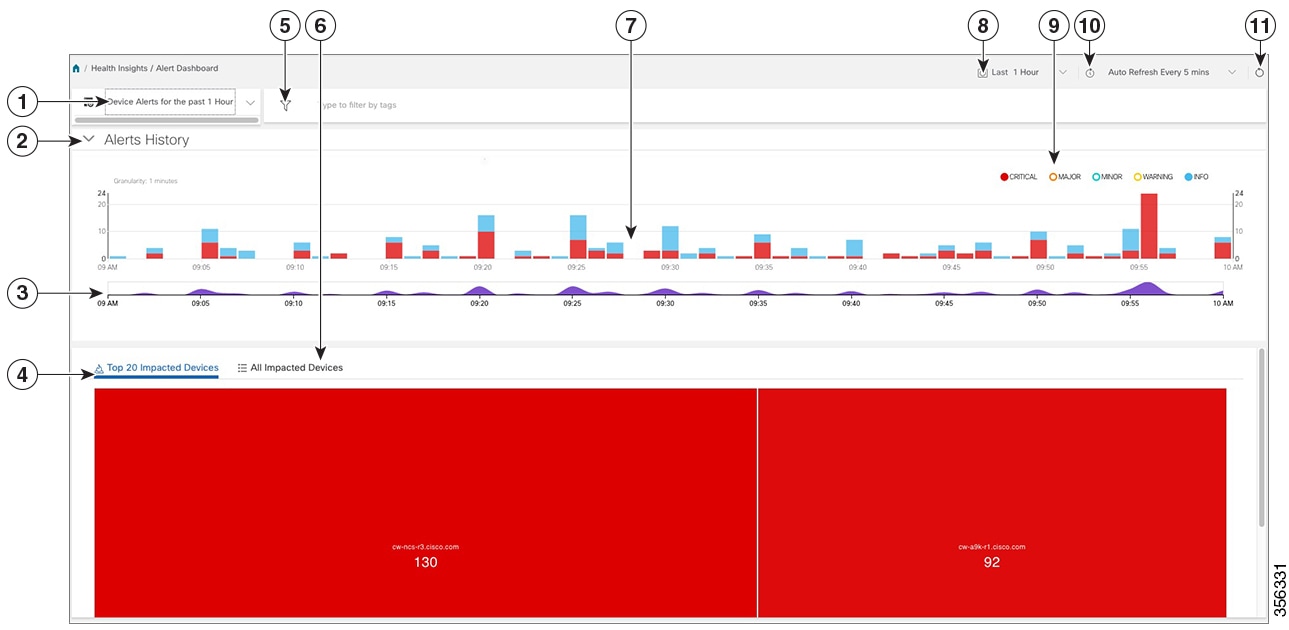
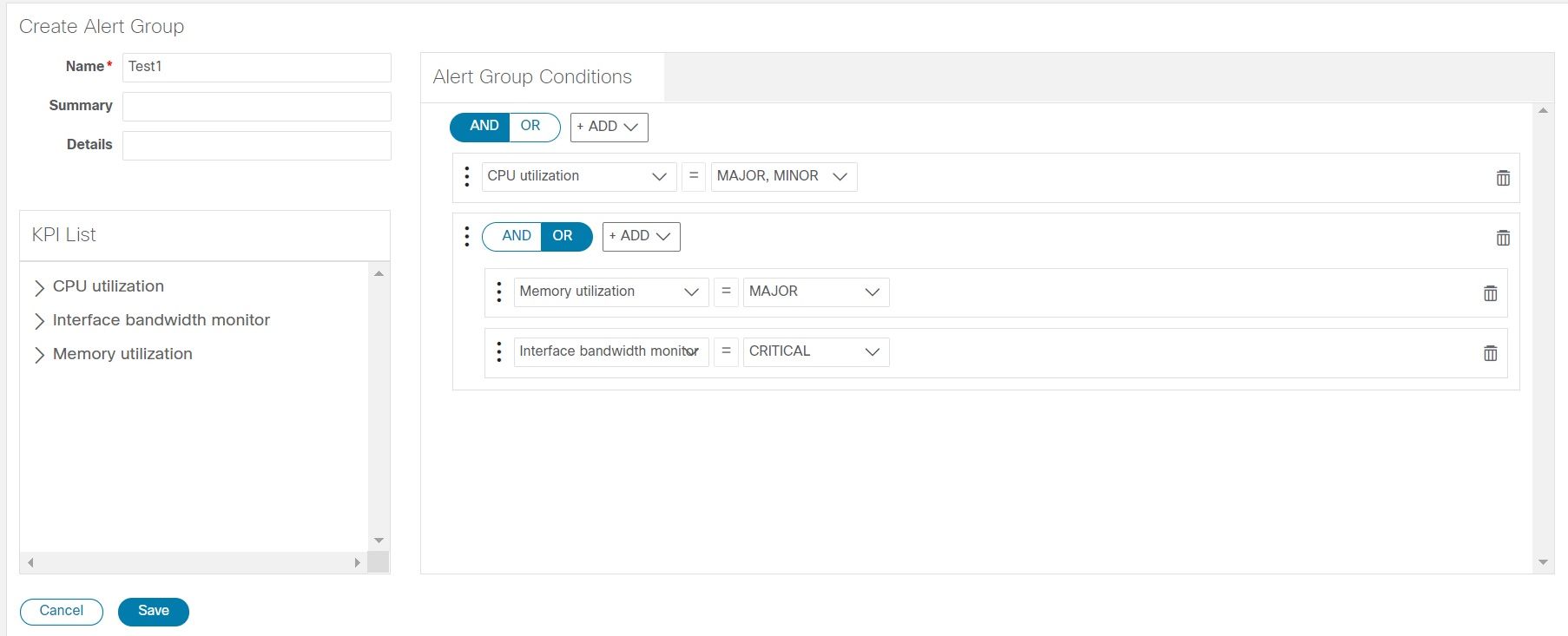
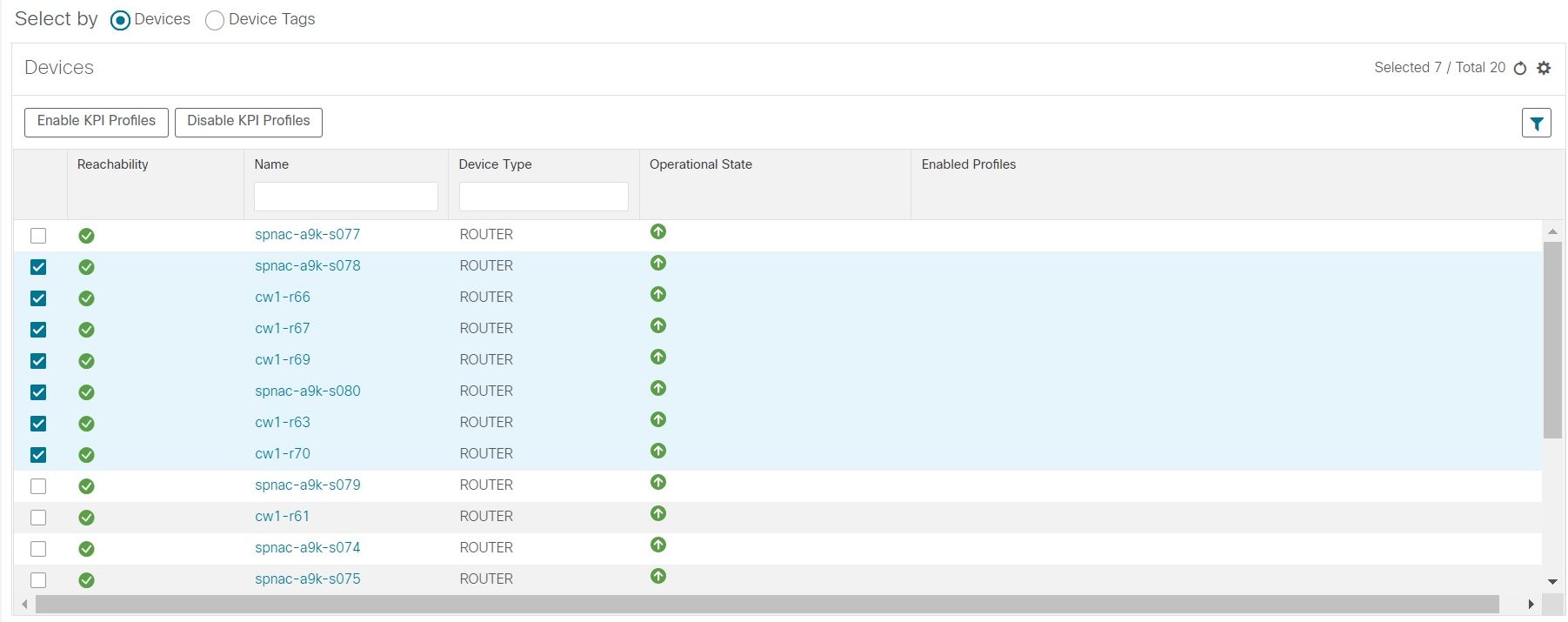
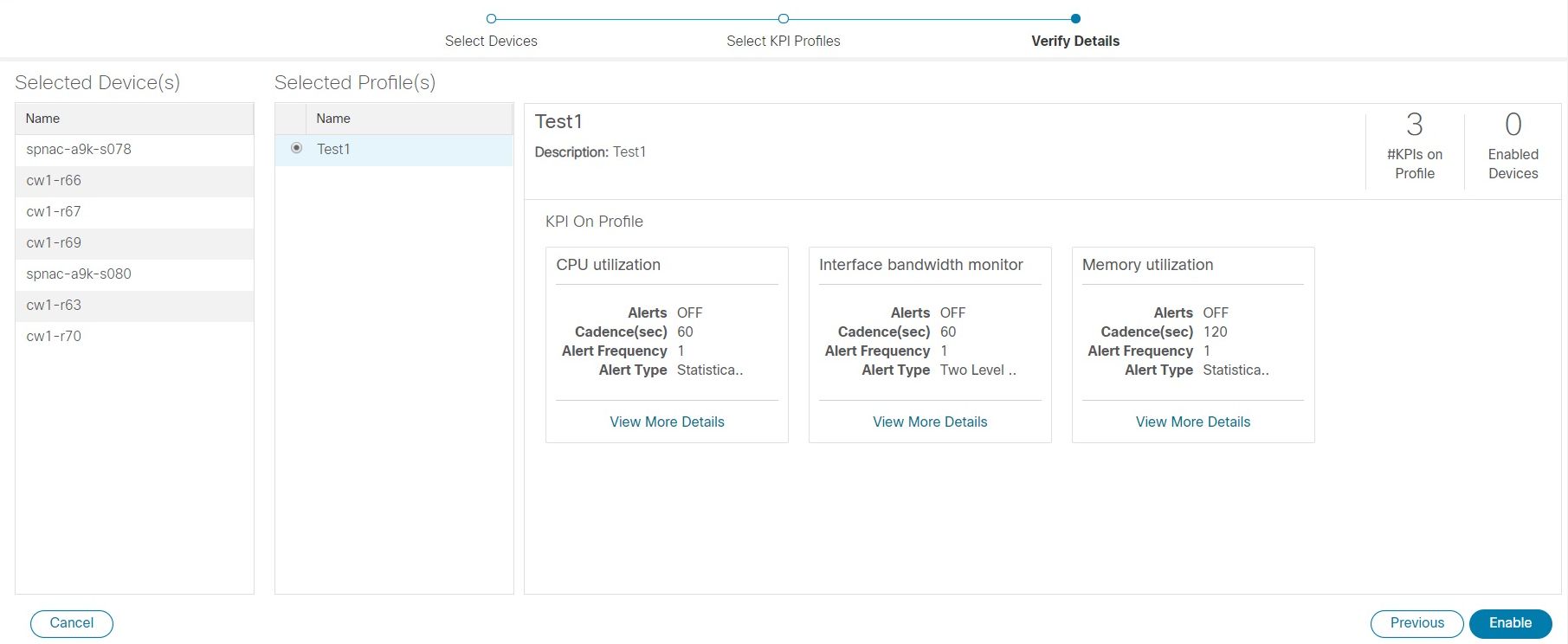
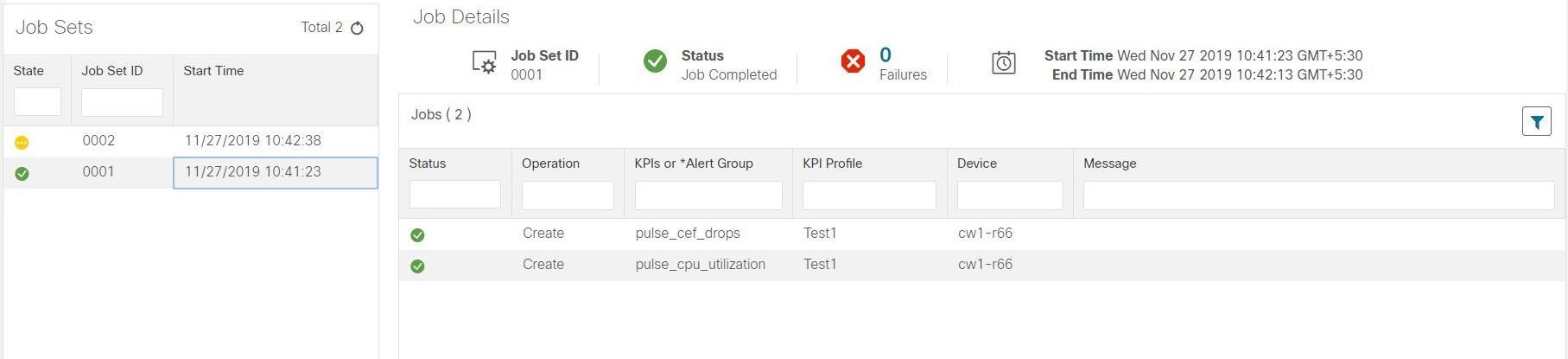
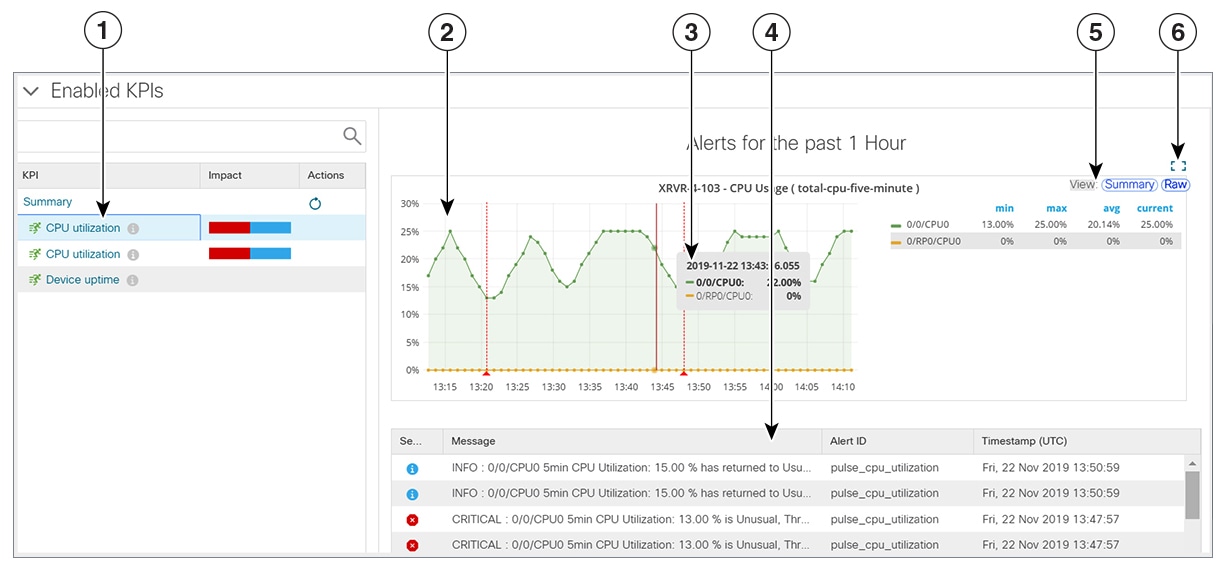
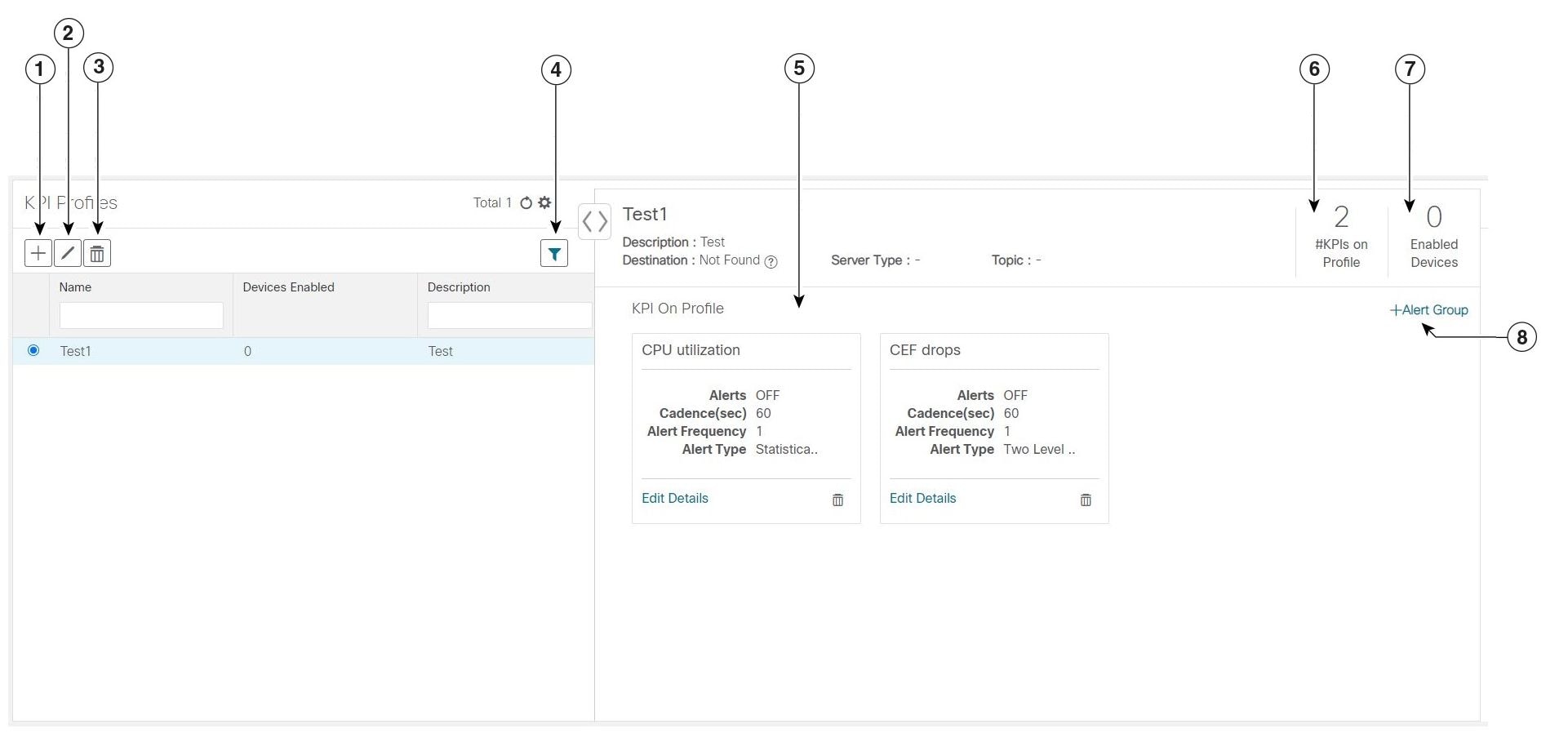
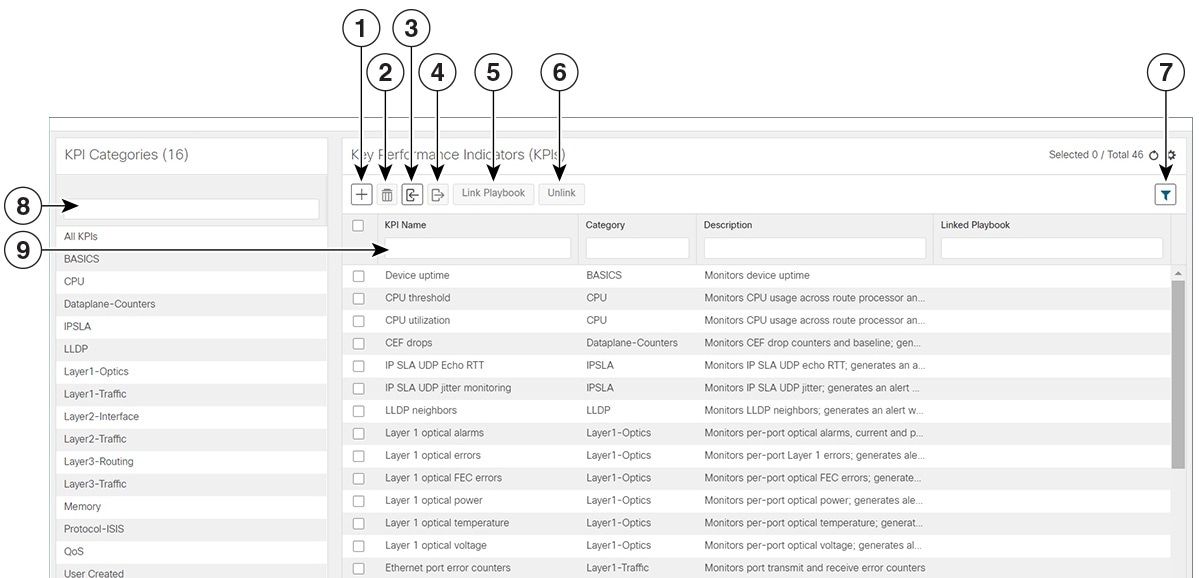
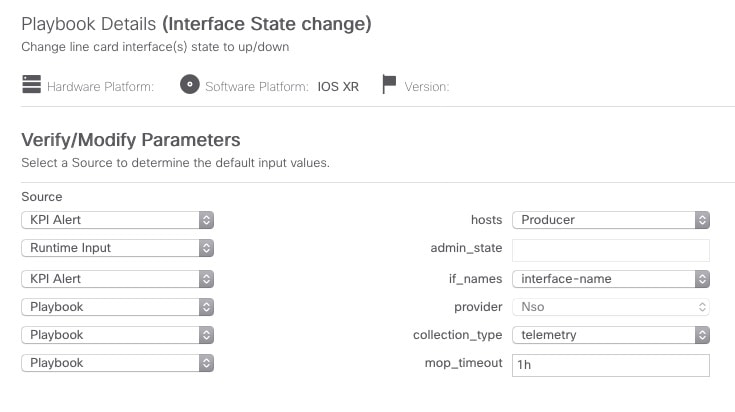
 Feedback
Feedback