Overview of the Topology Map
You can view the network devices and their connections in different ways on the topology map.
You can choose between a logical map or a geographical map, depending on your preference. The logical map arranges the devices and links based on an algorithm that you can modify, without considering their physical location. The geographical map places the devices, clusters, links, and tunnels on a world map, using the GPS coordinates of each device from the device inventory.
To use the topology map, you have to onboard the devices on the system first, for more information refer to Add Devices to the Inventory.
You can also filter your topology view by creating device groups. For more information, refer to Use Device Groups to Filter your Topology Map.
For information on managing your devices and inventory, viewing interface details, and performing actions such as inventory synchronization, refer to the Cisco Crosswork Network Controller 7.0 Device Lifecycle Management guide.

| Callout No. | Description | |||
|---|---|---|---|---|
|
1 |
Topology Map View: From the Show drop-down list, click the option that displays the data that you would like to see on the map. You can view the following options.
|
|||
|
2 |
Device Groups: From the drop-down list, click the group of devices you want to display on the map. All other devices will be hidden. |
|||
|
3 |
Show Layers: From the drop-down list, click the network layers you want displayed on the map. All devices and links that belong to the selected layers are then displayed. By default, all layers are displayed. |
|||
|
4 |
Topology Map: The topology map can be displayed on a logical map or a geographical map, where the devices and links are shown in their geographic context. From the map, you can drill down to get detailed information about devices and links. Devices:
If you have installed Element Management Functions:
Links:
|
|||
|
5 |
|
|||
|
6 |
Expand/Collapse/Hide Side Panel: Expand or collapse the contents of the side panel. Close the side panel to get a larger view of the topology map. |
|||
|
7 |
The Mini Dashboard provides a summary of the IP Domain and device reachability status. If filters are applied, the Mini Dashboard is updated to reflect what is displayed in the Devices table.
|
|||
|
8 |
The content of this window changes depending on what applications you have installed, what Show is set to for the topology map and if you have selected to view more information on the device. |
|||
|
9 |
Saved Views: Lets you create a named custom view using the settings and layout for your current map, settings of the tables saved in the saved views, or display a custom view you have created previously. |
|||
Use Internal Maps Offline for Geographical Map Display
The system is set up by default to get the geo map tiles from a specific Mapbox URL through a direct Internet connection. If you do not have an Internet connection and therefore the system cannot access an external map provider to retrieve geographical map tiles, you can upload internal map files to represent the areas of the world you require for your network. These map files must be downloaded from Cisco.com and then uploaded into the system. The name of the map file indicates the area of the world it contains, for example, africa-geomaps-1.0.0-for-Crosswork-x.x-signed.tar.gz. If you will be managing a network in a specific part of the world, upload only the relevant map files. You do not need to upload all available map files.
 Note |
If you choose to work offline with internal maps and you do not upload map files, your geographical map will display as a generic world map without details of cities, streets, and so on. |
To use internal maps to display the geographical map:
Before you begin
Download the necessary map files from Cisco.com and upload them to a server that supports SCP protocol for file transfer.
Procedure
|
Step 1 |
Download the map file. |
|
Step 2 |
Add the downloaded map file in Crosswork Network Controller. |
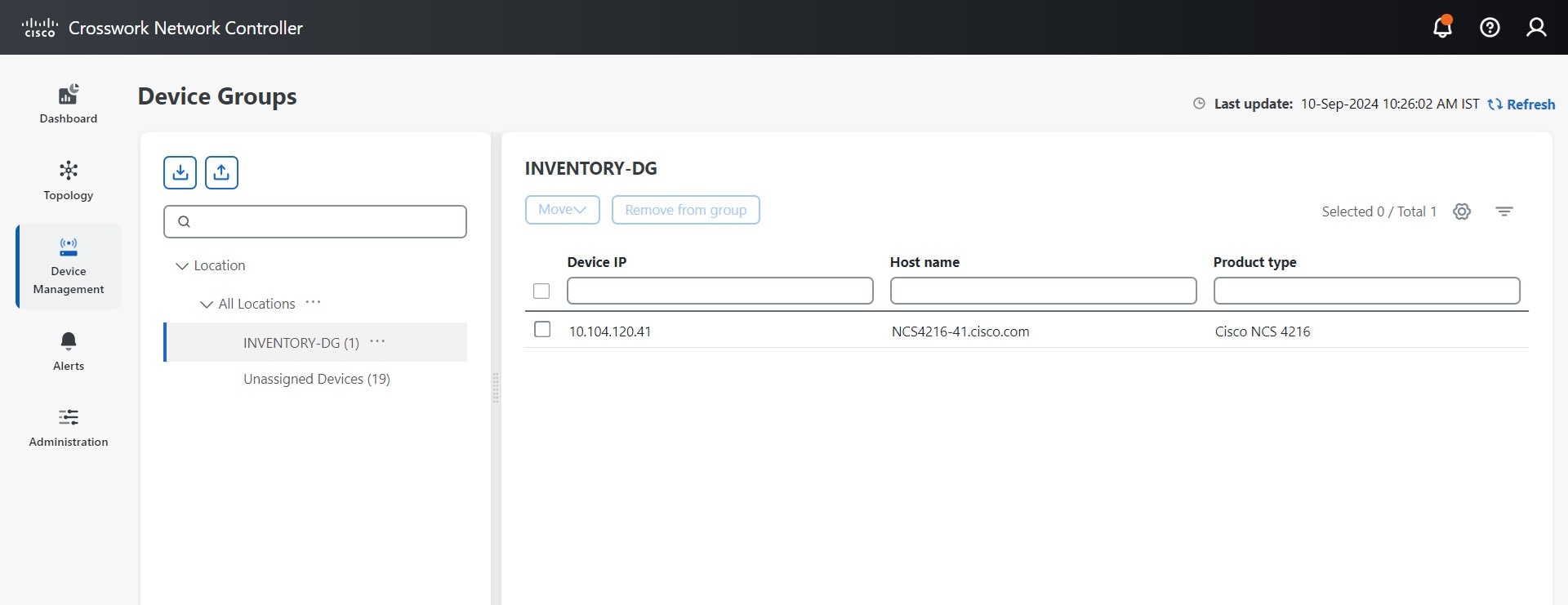
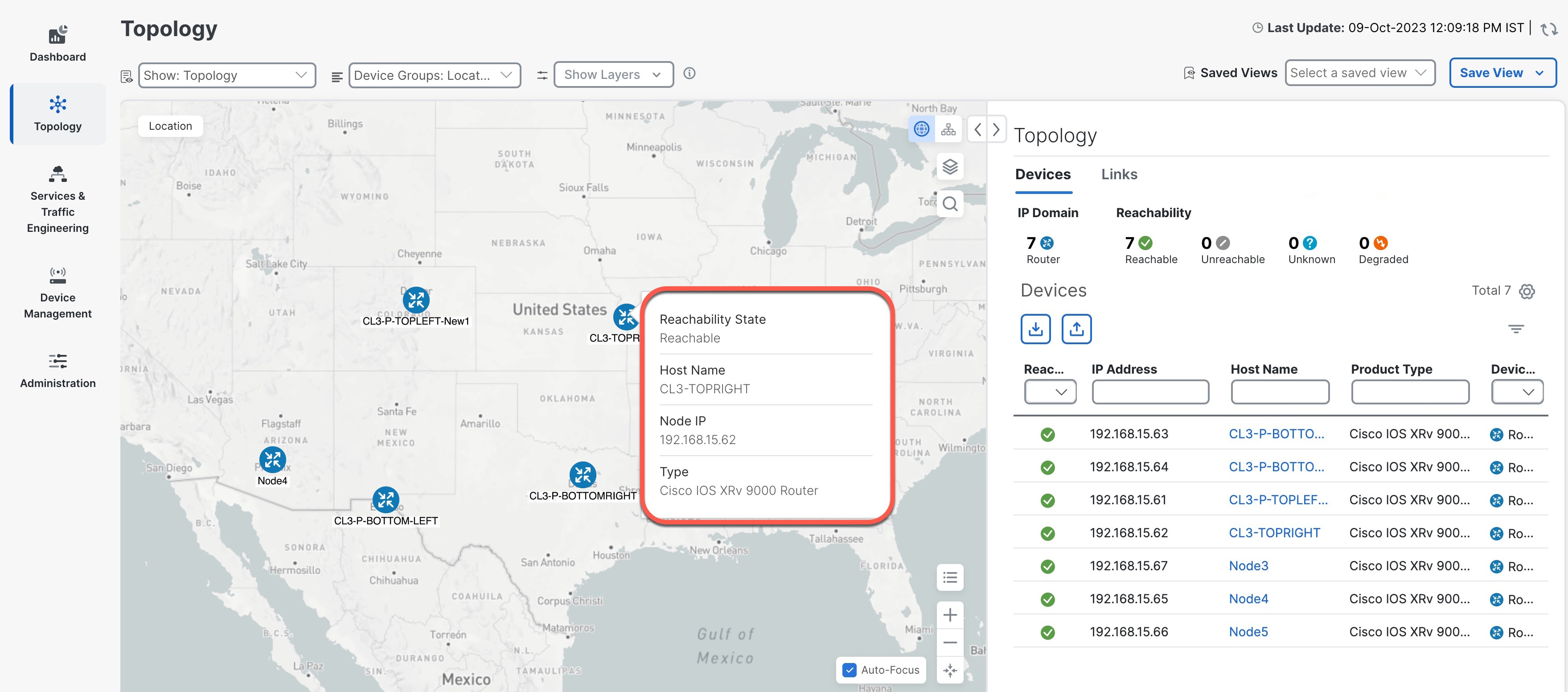
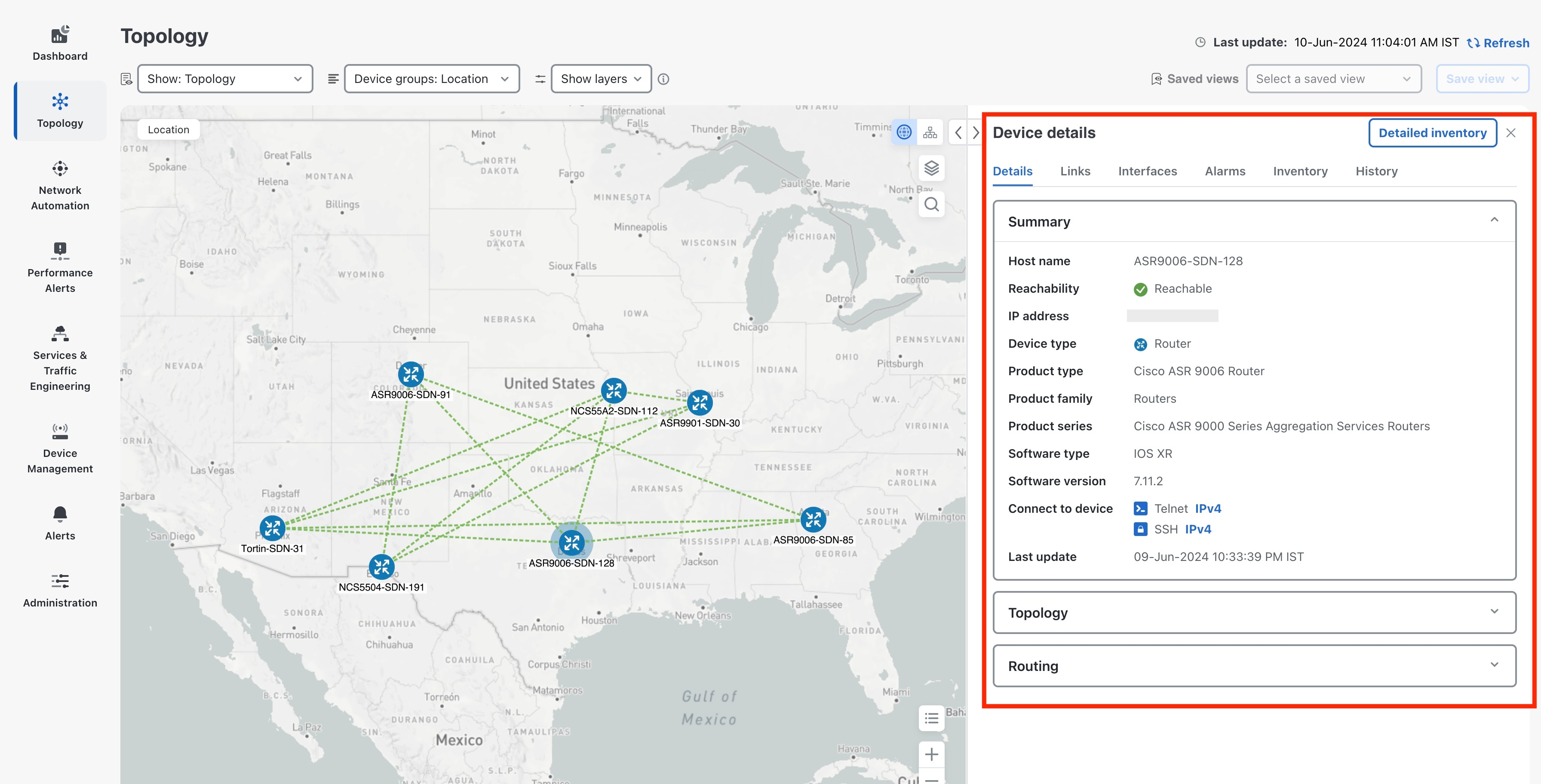
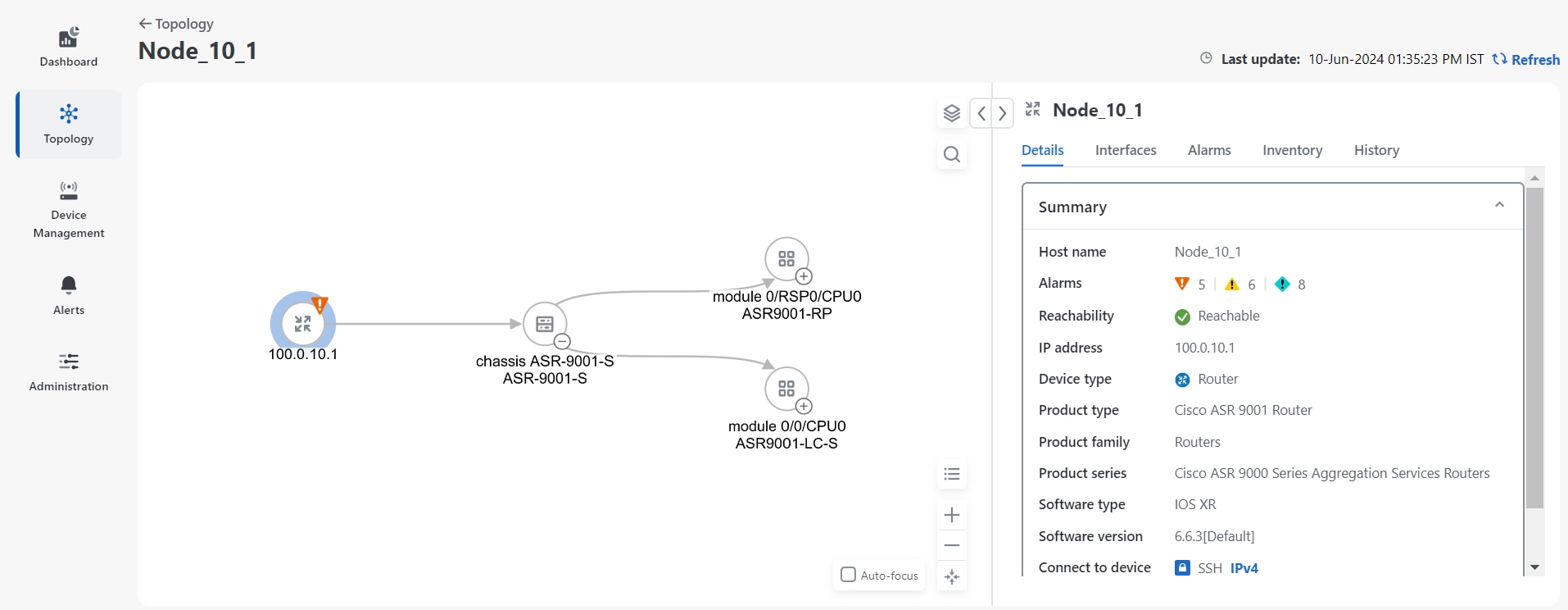
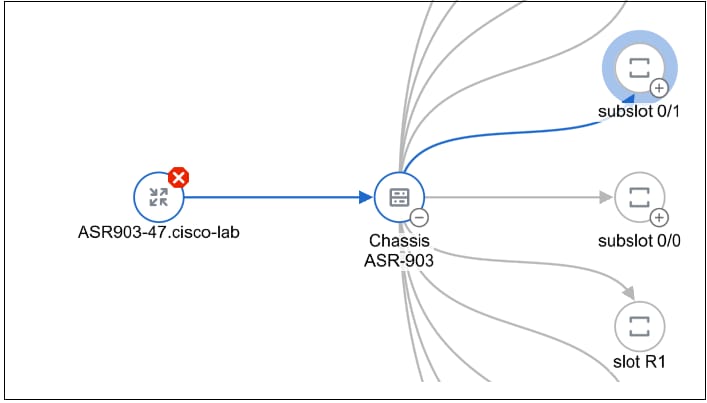

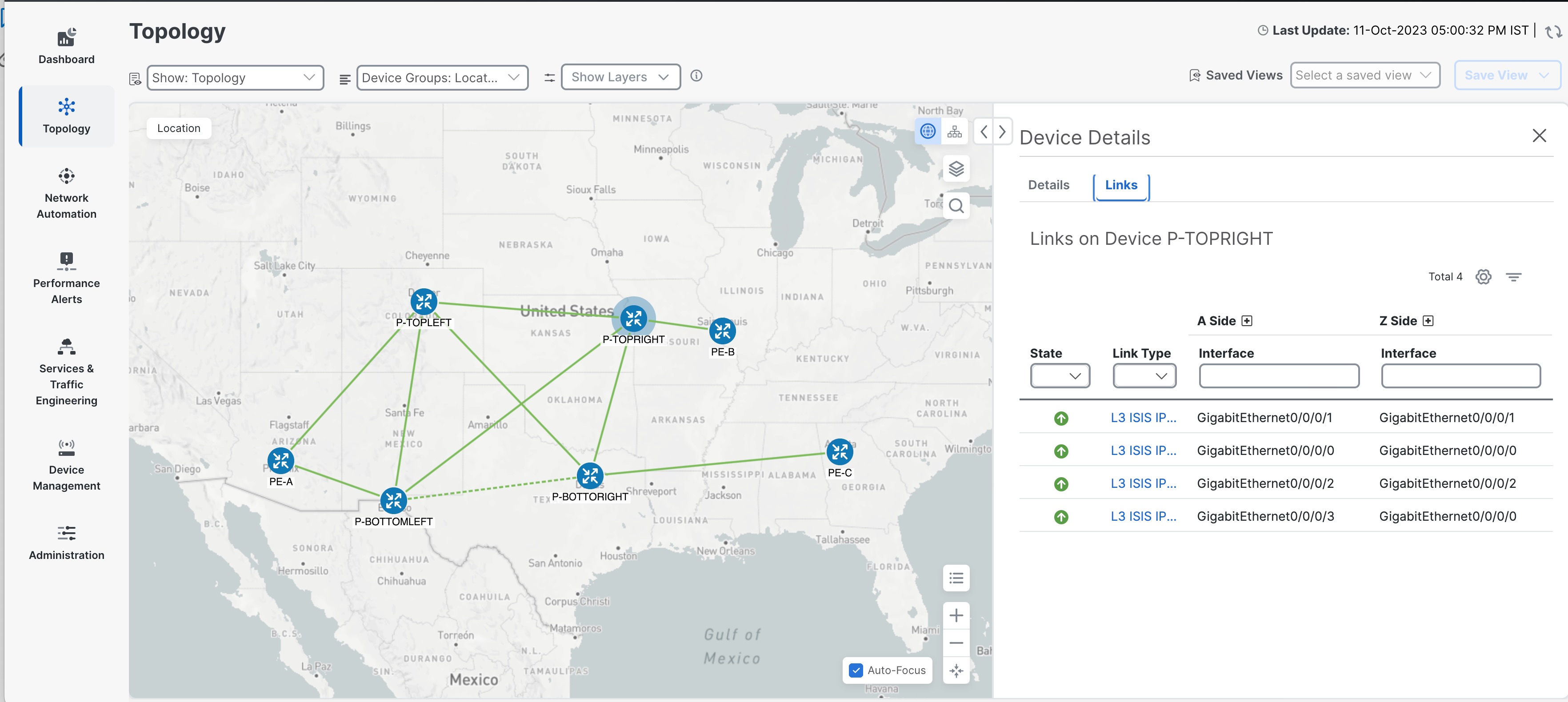

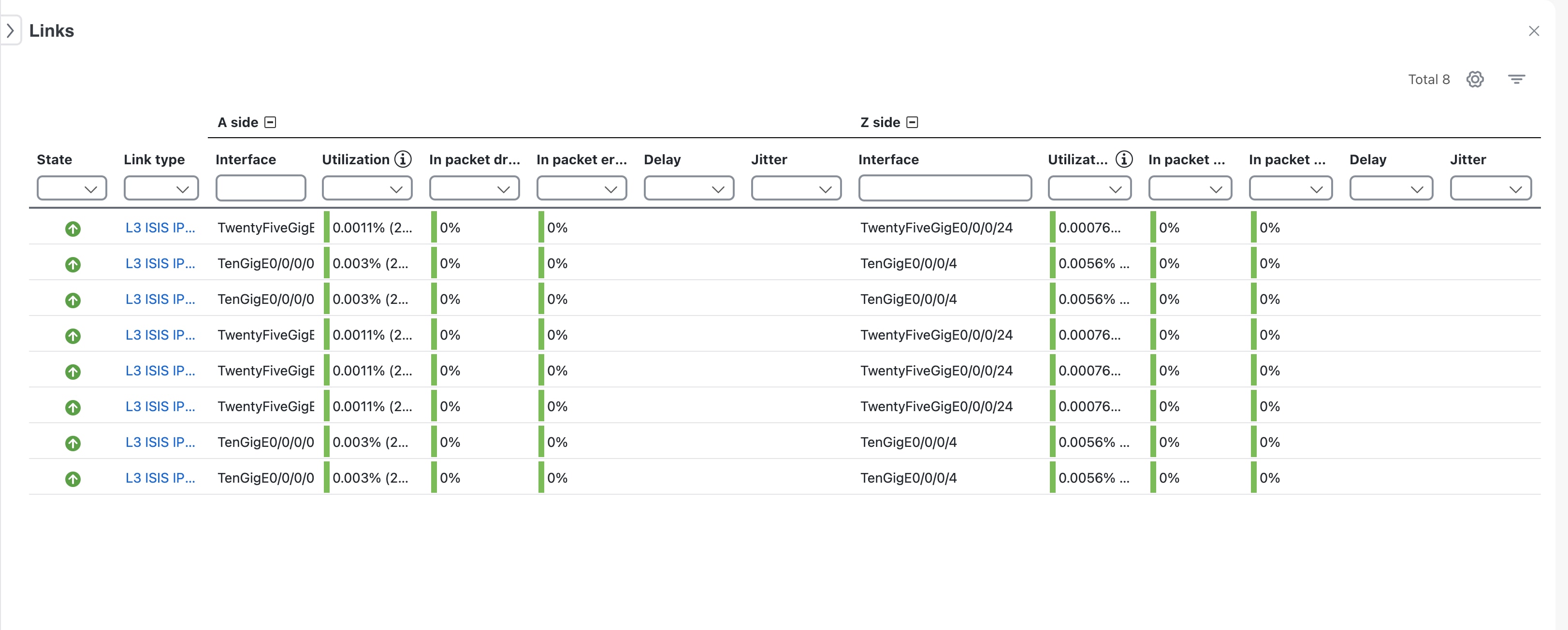
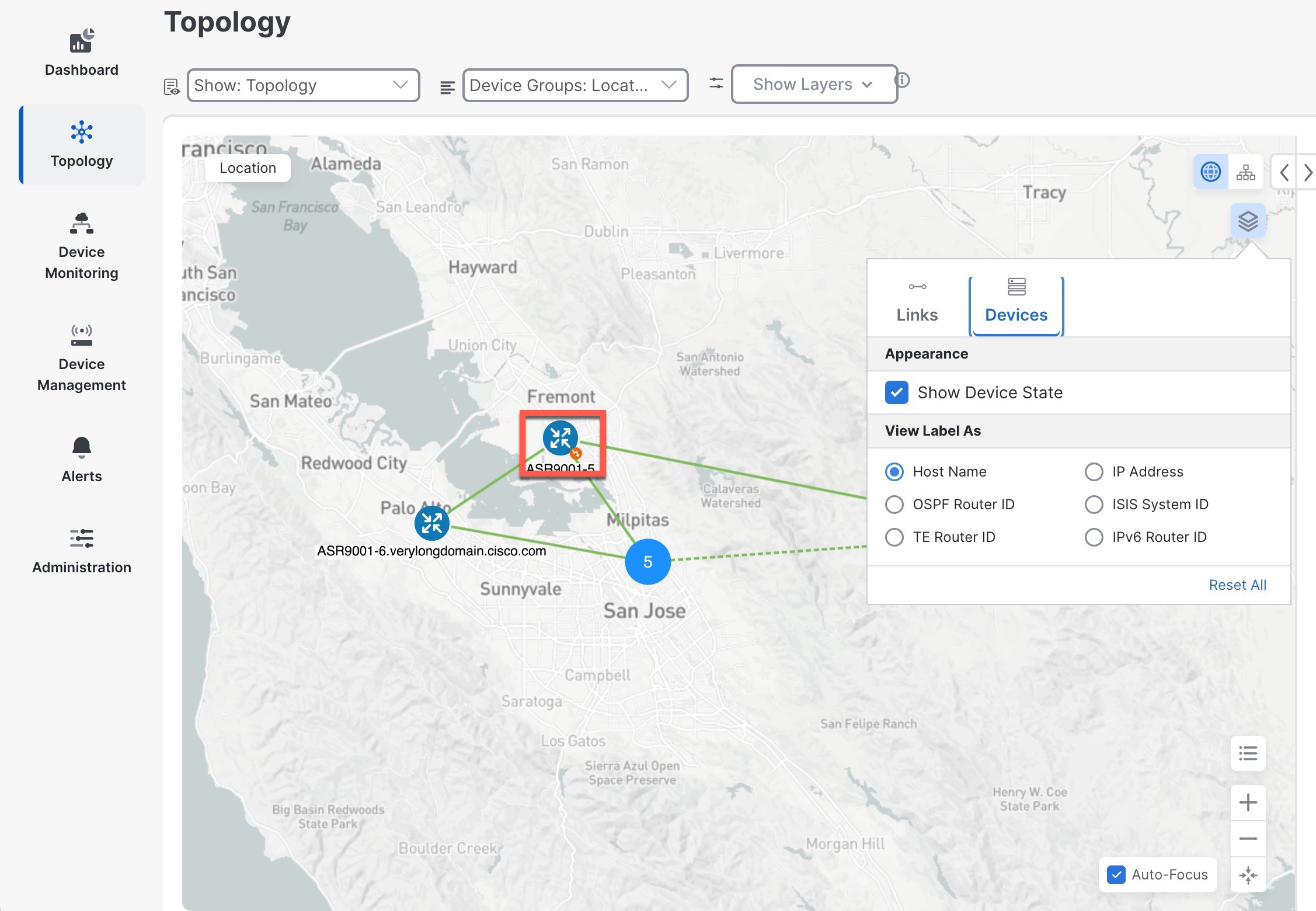
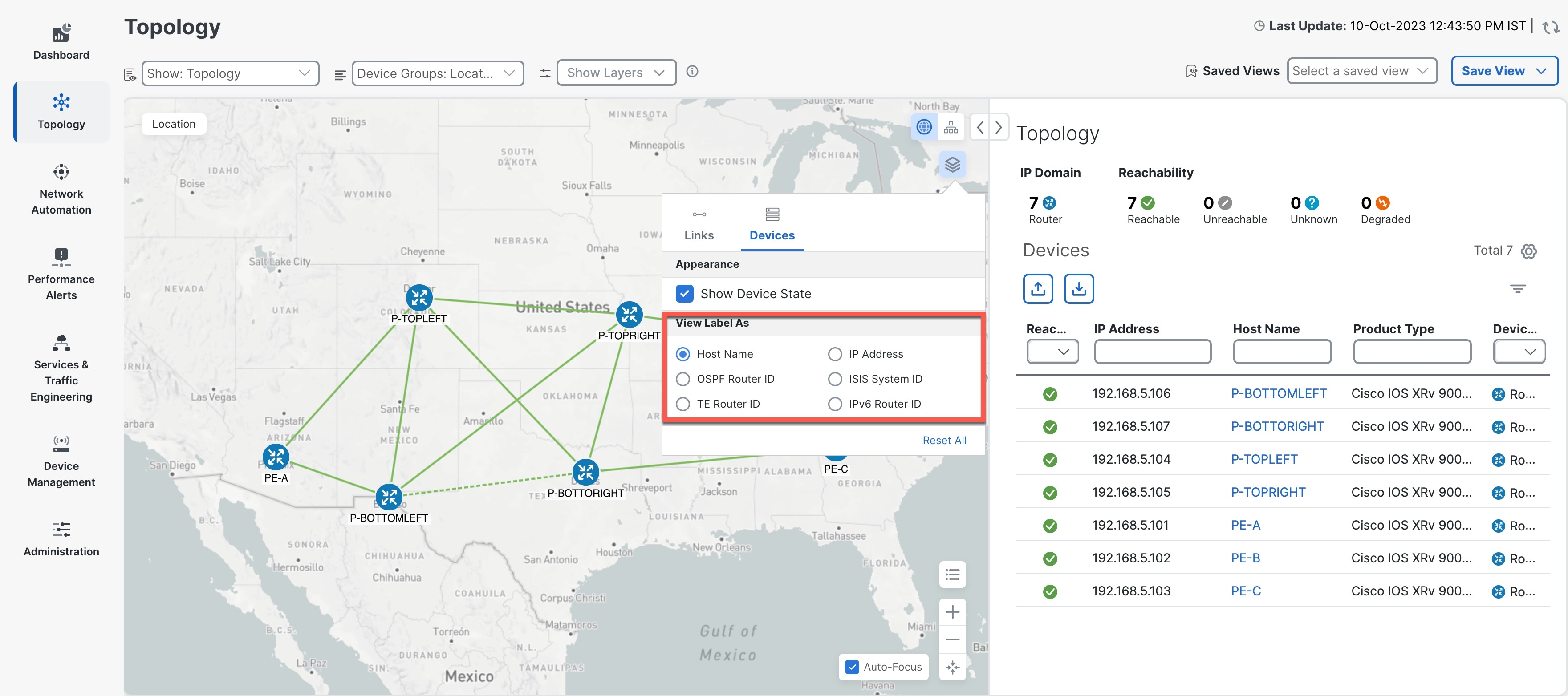
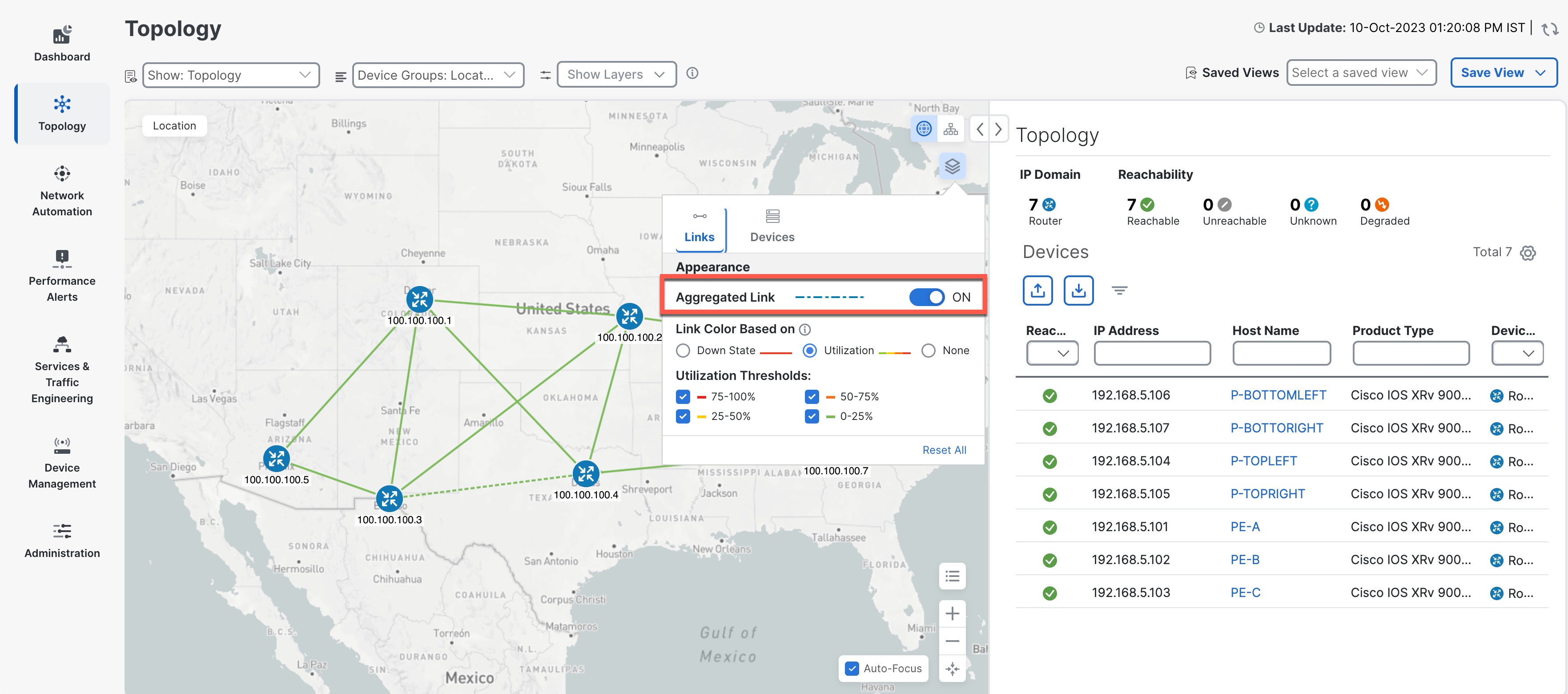
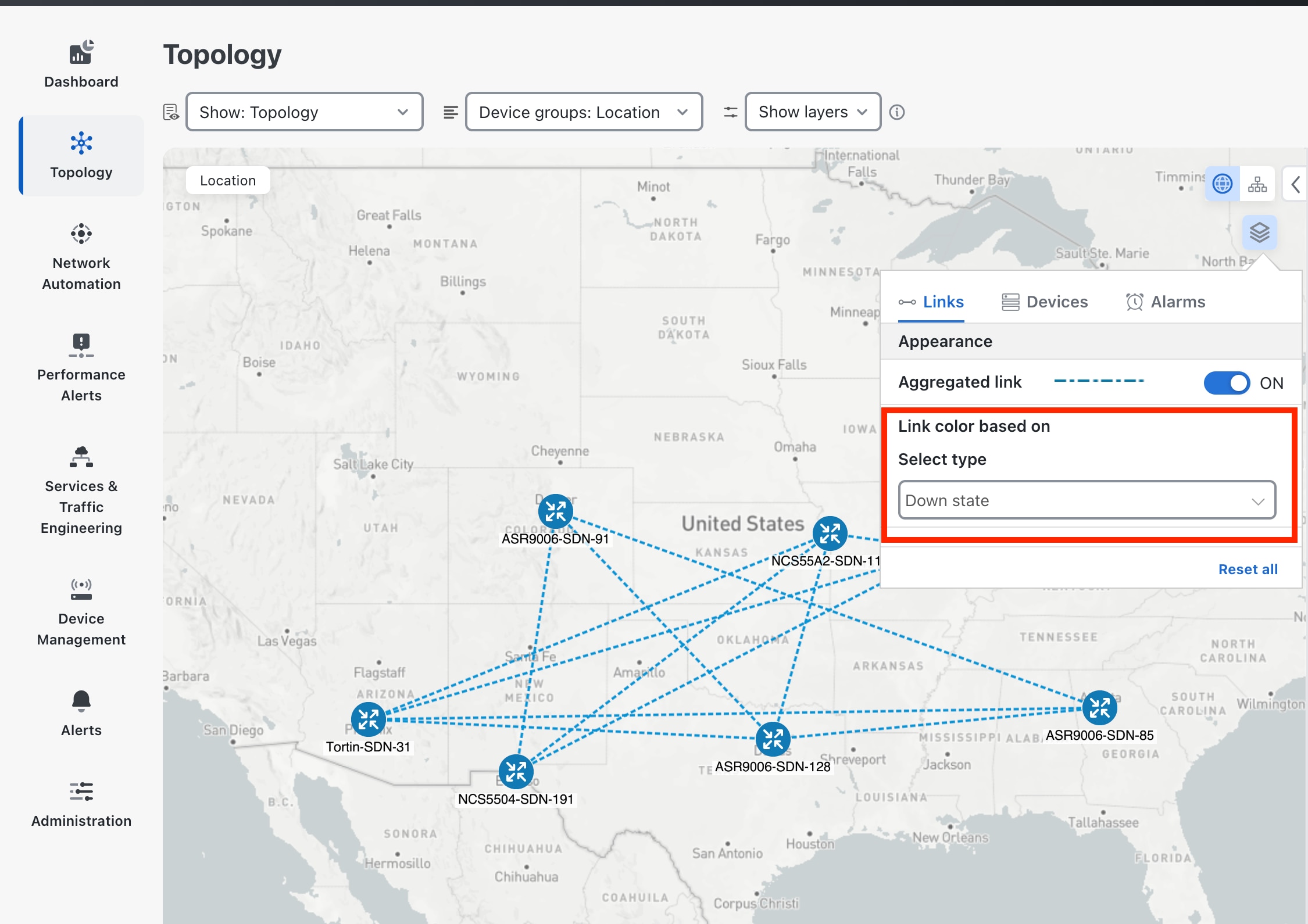
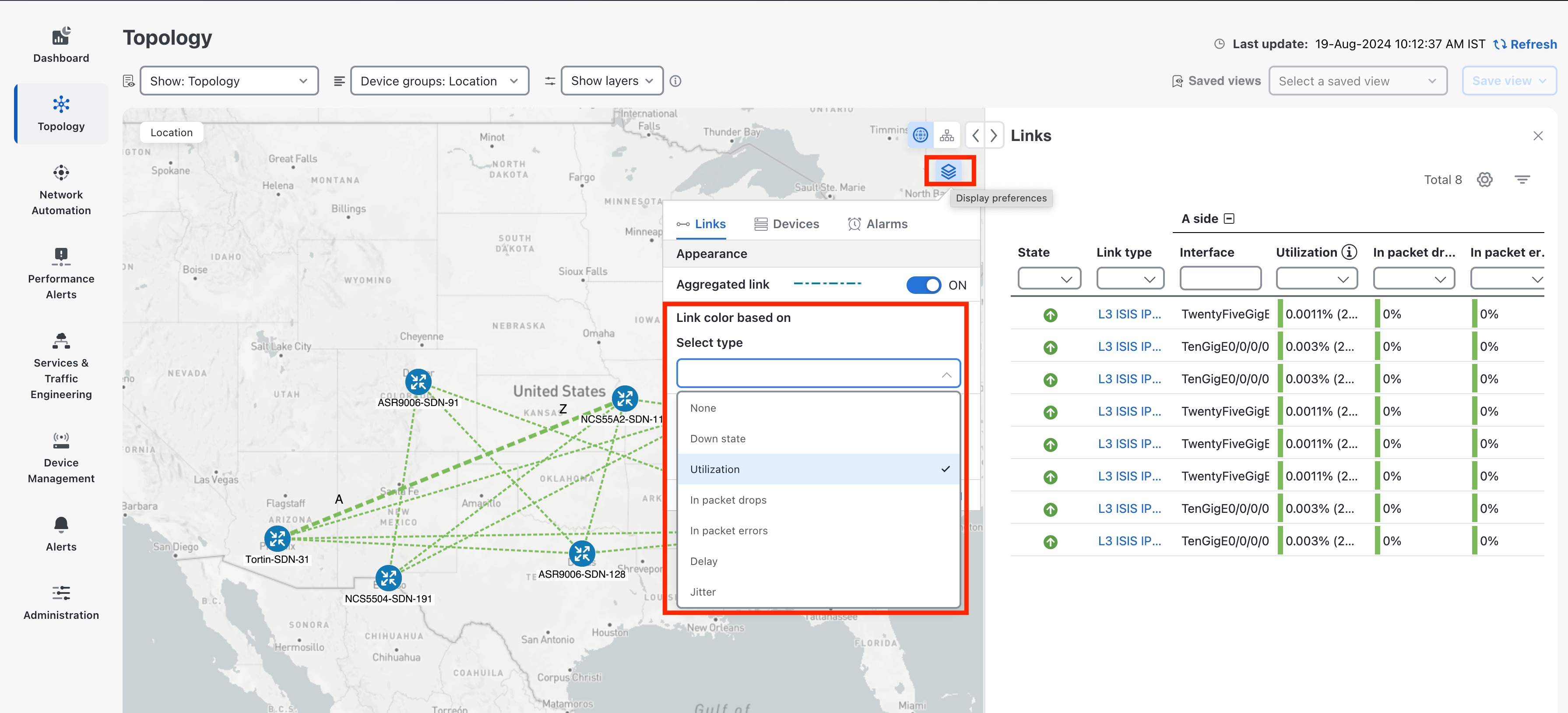
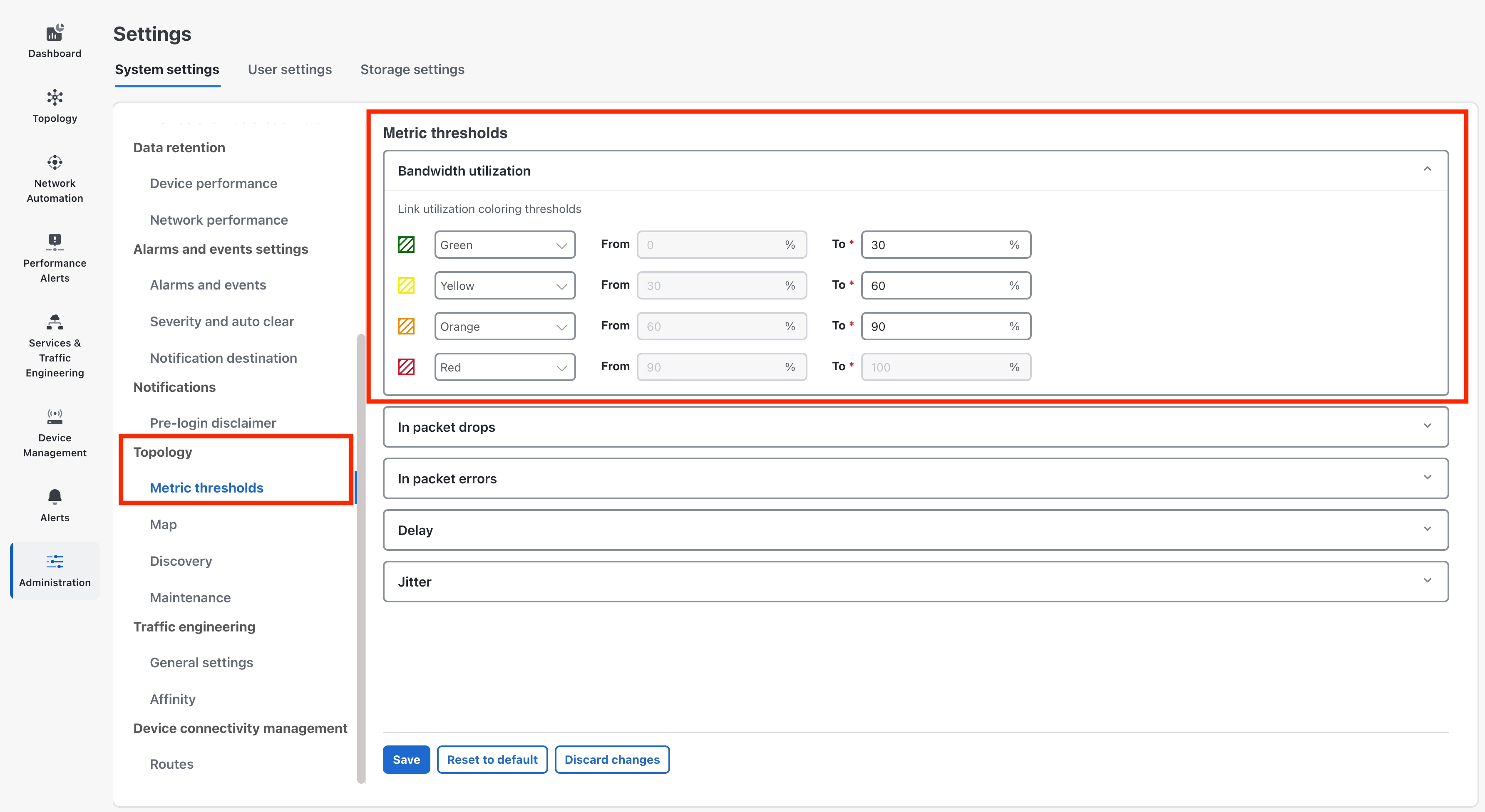
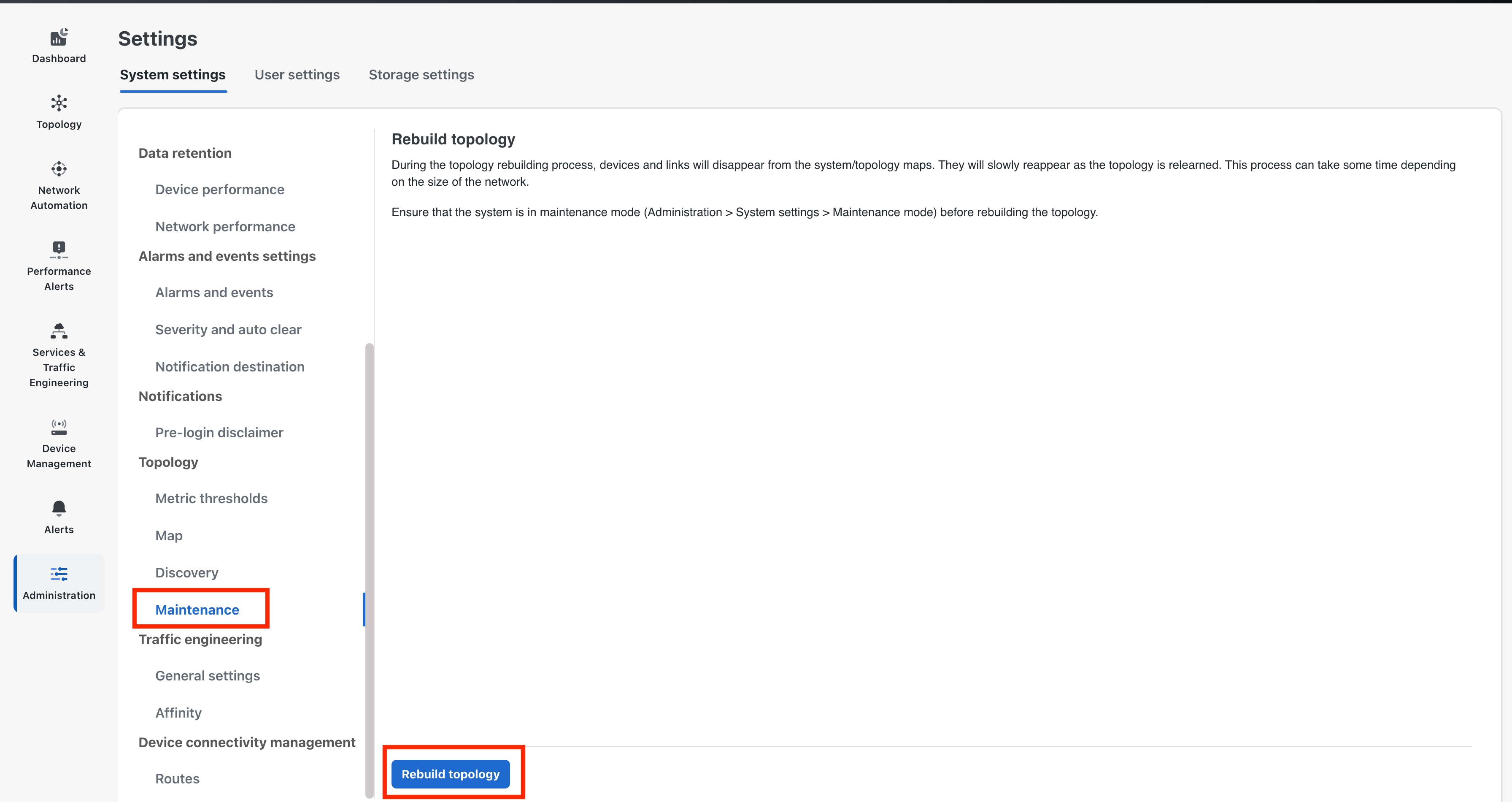
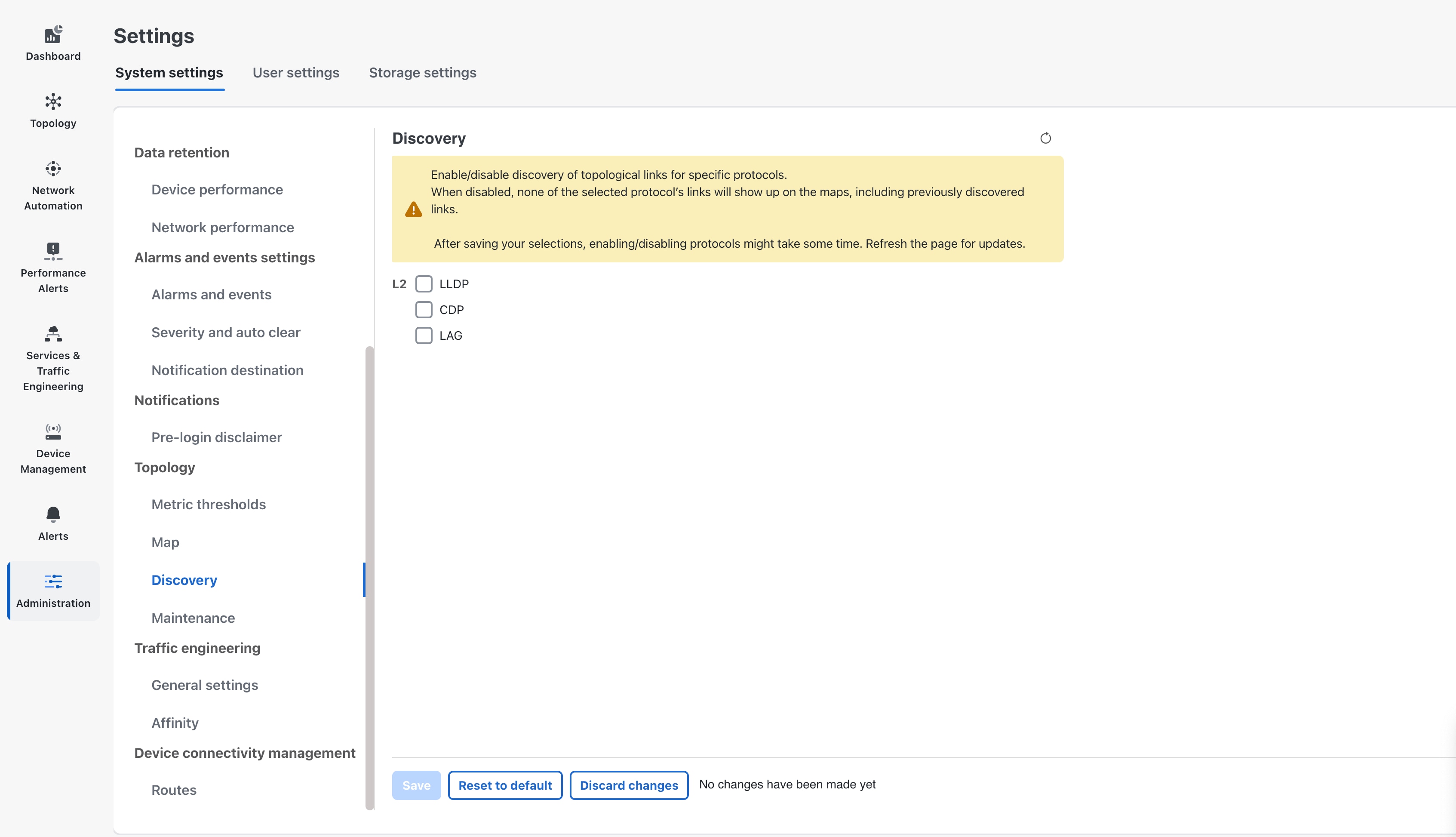
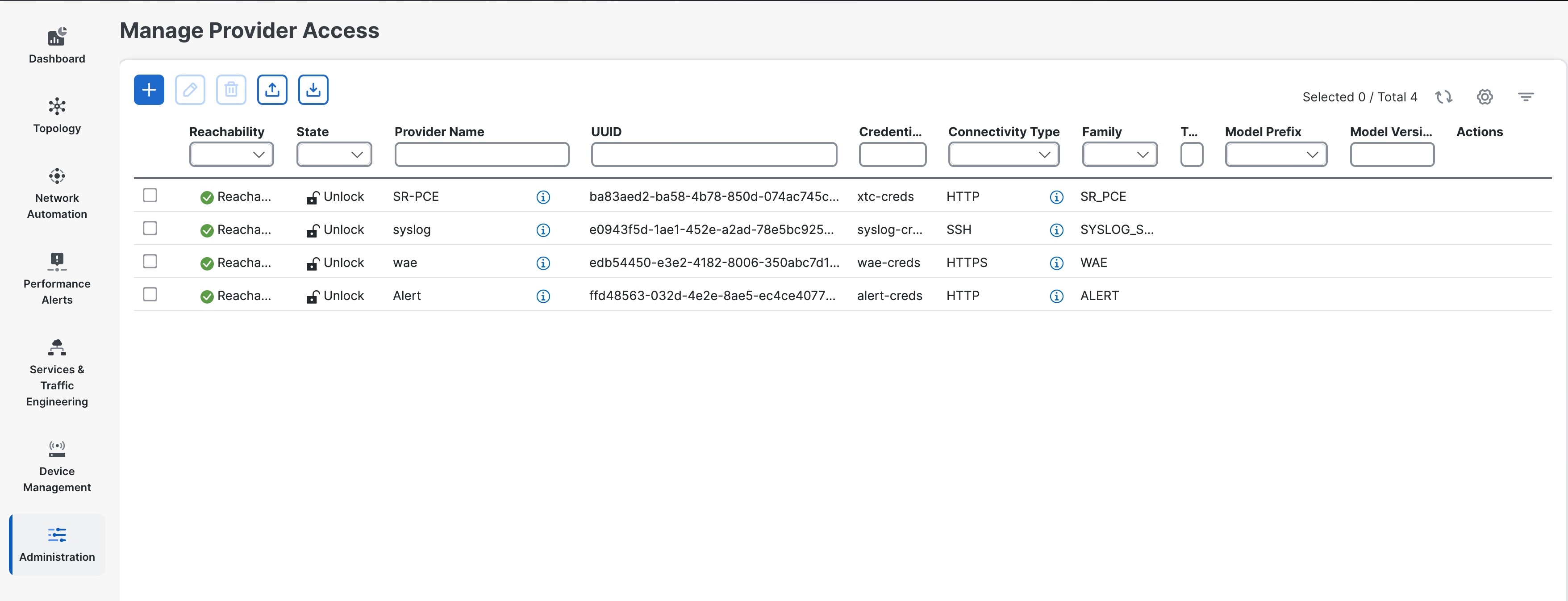
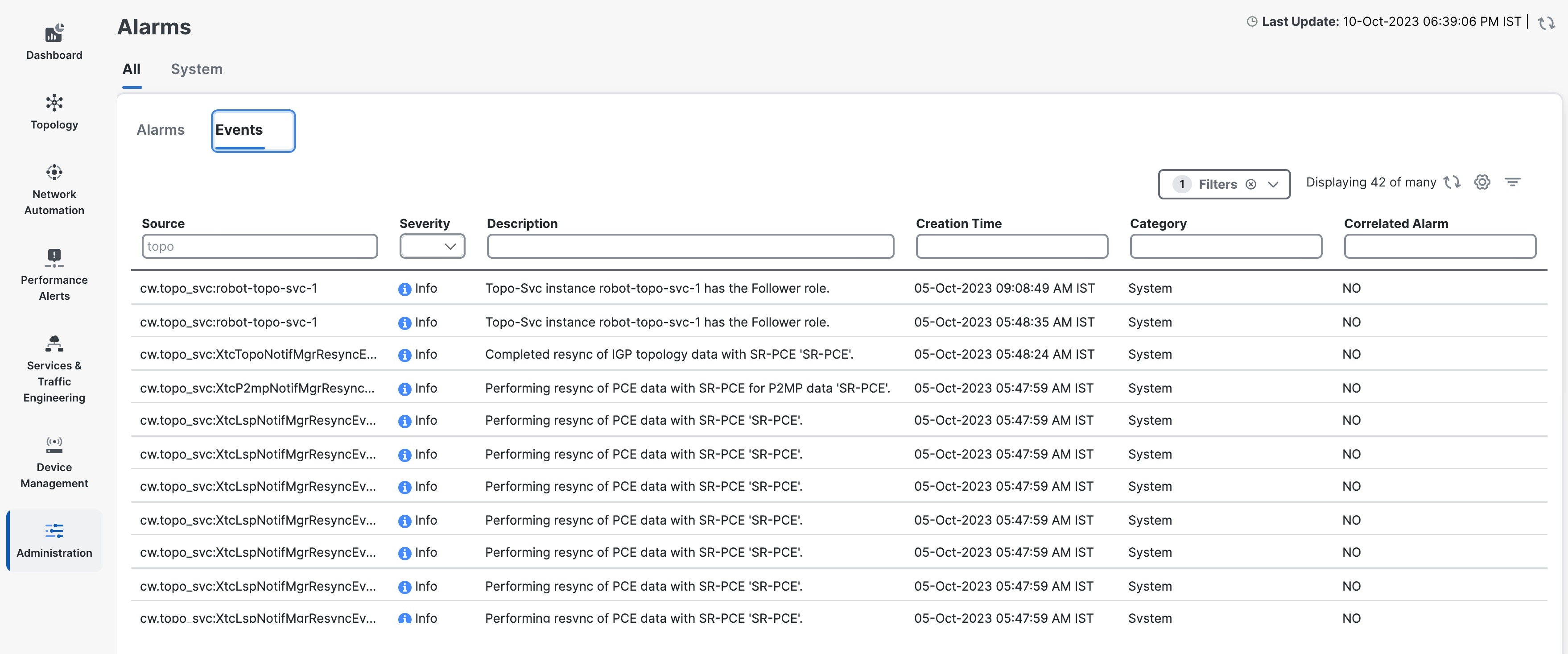
 Feedback
Feedback