System State Reports
First Published: April 21, 2014
The System State Report feature enables easy capture and export of system state data for Cisco StadiumVision servers. This information can be sent to a remote support engineer to help troubleshoot any issues that occur with the system.
Information About System State Reports
Figure 1 shows the System State Report screen.
Figure 1 System State Report Screen
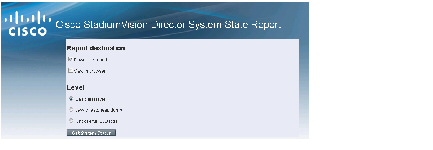
Table 1 describes the options provided on the System State Report screen.
Table 1 System State Report Screen Description
How to Run a System State Report
This section includes the following tasks:
Running a System State Report Manually
To run a system state report manually, complete the following steps:
Step 1![]() From the Cisco StadiumVision server or remote server Main Menu, click
System
From the Cisco StadiumVision server or remote server Main Menu, click
System![]() State Report
.
State Report
.
Step 2![]() Select one or both report destination types,
Download report
and/or
View in browser
.
Select one or both report destination types,
Download report
and/or
View in browser
.
Step 3![]() Under Level, select the type of report that you want to run.
Under Level, select the type of report that you want to run.
Step 4![]() Click
Get System
Click
Get System![]() Status
.
Status
.
A status bar is displayed while the report is generating.
Scheduling a System State Report
You can extract the system state data on a periodic basis through the Tools > Advanced > Scheduled Tasks function in the Management Dashboard. The reports generated can be viewed under Previous Reports on the main System State Report page.
To create a scheduled task, use the following procedure:
Step 1![]() Open the Dashboard and select
Tools > Advanced > Scheduled Tasks
.
Open the Dashboard and select
Tools > Advanced > Scheduled Tasks
.
Step 2![]() Click
Add Row
and add a row with the task type being
System
Click
Add Row
and add a row with the task type being
System![]() StateExtractorTask
.
StateExtractorTask
.
Step 3![]() Enter a task time as desired.
Enter a task time as desired.
The reports generated can be viewed under Previous Reports on the main System State Report page.
Viewing Reports
After manually running a report, the screen displays “Report is ready” as shown in Figure 2.
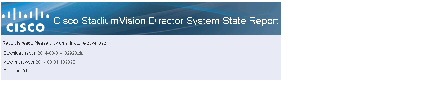
Depending on the option(s) that you selected before running the report, you can view the report in your browser by selecting the link provided.
If you downloaded the report, then depending on your browser and its settings, you will get a dialog box to save the report on your local machine. If the automatic download does not work, you can click on the link after the word Download to download the file again. The report is downloaded as a compressed file (.zip) containing multiple parts to the report.

Note The heap dump report type is a compressed report file which you can save to your local drive and forward to support personnel for troubleshooting, and is packaged like the Basic Level report.
Viewing Scheduled Reports and Previous Reports
Scheduled reports can be viewed under Previous Reports on the System State Report screen. The format of the file name is the date and time that the report was run.
Click one of the timestamps under Previous Reports to download the report that ran at the scheduled time. You may get a dialog box to save the report on your local machine. If so, save it as desired. This is a compressed file containing multiple parts to the report.
Viewing the Contents of the Zip File
Once you have downloaded the report file to your PC, you will have a .zip file. You can email it to Cisco support as is.
To view the contents of a downloaded file, complete the following steps:
Step 1![]() Double-click the file to open the .zip file archive manager. The contents of this file depends on the file compression software program installed on your PC. Figure 3 shows an example of a common Microsoft Windows compression file manager, where the .zip file has been opened to view the contents.
Double-click the file to open the .zip file archive manager. The contents of this file depends on the file compression software program installed on your PC. Figure 3 shows an example of a common Microsoft Windows compression file manager, where the .zip file has been opened to view the contents.
Figure 3 Windows Compression File Manager Example
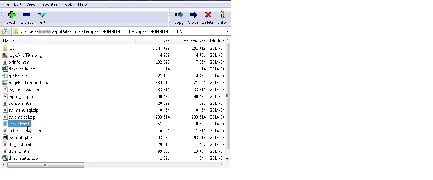
Step 2![]() Click
Extract
and load all of the files in the archive to a new directory on your local drive.
Click
Extract
and load all of the files in the archive to a new directory on your local drive.
Step 3![]() Navigate to the directory that you just created and locate a file named
index.html
. Double-click the file and it will open in your internet browser.
Navigate to the directory that you just created and locate a file named
index.html
. Double-click the file and it will open in your internet browser.
Step 4![]() Click links from the browser page to view the rest of the report.
Click links from the browser page to view the rest of the report.

Tip In the case of the heap dump and log file reports, there is not an “index.html” file. Simply navigate down the levels of folders until you see the log files of interest.
 Feedback
Feedback