Cisco StadiumVision Director Server Text Utility Interface
First Published: April 21, 2014
The Text Utility Interface (TUI) provides a console-based interface for use by system installers, administrators, and troubleshooting personnel. The TUI replaces the requirement for any low-level system command line (shell) access and can be used to perform routine system tasks such as modifying system configurations, changing passwords, and checking system logs. Remote TAC access and troubleshooting can both be facilitated from the TUI in the event of an outage or failure.
The Cisco StadiumVision Director and Cisco StadiumVision Director Remote servers both include a TUI interface. The remote server version of the TUI has a similar menu structure, but only provides a subset of the functions available in Cisco StadiumVision Director.
Information About the TUI
This section includes the following topics:
Overview of the TUI Menus
The TUI is a nested structure of menus with options that allow you to drill down to specific system tasks to be performed on the server. The primary menus are:
- Main Menu
- System Settings
- System Accounts
- Services Control
- StadiumVision Server Administration
- Troubleshooting
Table 1 provides a description of the primary menus included in the Cisco StadiumVision Director TUI.
Figure 1 shows a map of the new Cisco StadiumVision Director TUI menuing system and options.
In Cisco StadiumVision Director Release 3.1.0-797, the Cisco StadiumVision Director TUI was modified with the following changes to allow configuration of the log file retention policy for upgraded servers:
- The “Backup/restore Retention Policy” sub-menu from the StadiumVision Server Administration menu is renamed to “Retention Policy.”
- A new sub-menu named “Log Files” was added to the revised Retention Policy menu, with corresponding options to keep files newer than 5, 10, or 15 days.
Figure 1 TUI Map for Cisco StadiumVision Director Servers
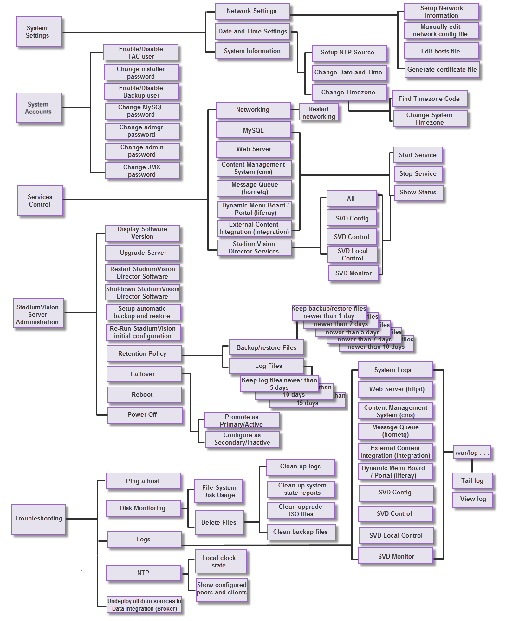
Figure 2 shows a map of the Cisco StadiumVision Director Remote TUI menuing system and options.
Figure 2 TUI Map for Cisco StadiumVision Director Remote Servers
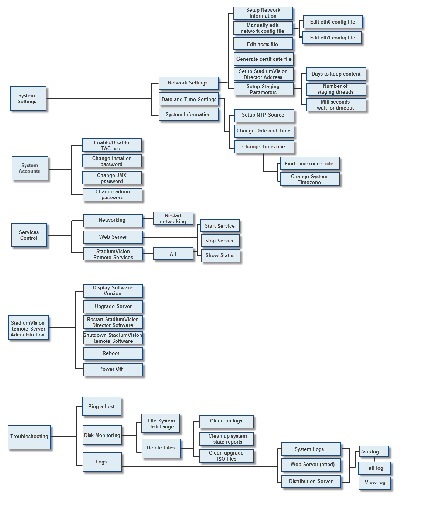
Menu Navigation
The Main Menu is displayed when you log in. To navigate through the menus you must type the character that corresponds to the menu area where you want to go ( a , b , c , and so on) and press Enter .
To return to other menus, you must back out of the hierarchy of menus using one of the indicated keys to return you to prior menus.

File Editor
Several of the TUI options open server system files for you to modify using the Unix system vi editor. The following configuration files are editable from the TUI:
- DNS information—/etc/resolv.conf
- NTP server information—/etc/ntp.conf
- Server host information—/etc/hosts
Before modifying configuration files, you should be familiar with the simple editing techniques used within the vi editor. Table 2 describes some of the more common vi Editor commands.
How to Use the TUI
This section provides information about how to use some of the areas of the TUI interface. It includes the following topics:
Logging Into the TUI
To access the TUI, you need either physical console access or an SSH client such as PuTTY.
To log into the TUI, complete the following steps:
Step 1![]() Do one of the following:
Do one of the following:
- Access the server using a directly-attached console.
- In the SSH client software, specify the IP address of the server that you want to access.
Step 2![]() When the “login as:” prompt appears, type
installer
and press
Enter
(Figure 3):
When the “login as:” prompt appears, type
installer
and press
Enter
(Figure 3):

Step 3![]() At the password prompt, type the installer password and press
Enter
.
At the password prompt, type the installer password and press
Enter
.

Note In a PuTTY terminal, the keystrokes for your password entry are not shown.
When the login is successful, the Main Menu is displayed along with some basic system information at the top of the screen (Figure 4).
Figure 4 Cisco StadiumVision Director TUI Main Menu
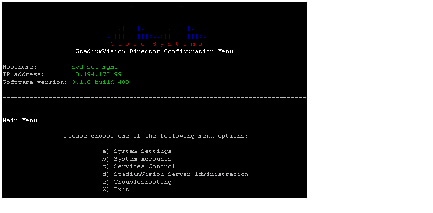

Tip Once logged in, you can change the installer password from the System Accounts > Change installer password menu option.
Displaying System Information
The System Settings > System Information option allows you to obtain information about the current network configuration, hosts file, DNS configuration, NTP server, system date and time, and UUID for the server.
To display system information, complete the following steps:
Step 1![]() Go to the TUI Main Menu.
Go to the TUI Main Menu.
Step 2![]() Type
a
(for System
Type
a
(for System![]() Settings) and press
Enter
.
Settings) and press
Enter
.
Step 3![]() From the System Settings menu, type the letter corresponding to the System Information option and press
Enter
.
From the System Settings menu, type the letter corresponding to the System Information option and press
Enter
.
The system information is displayed on your screen.
Step 4![]() To return to the System Settings menu, press any key.
To return to the System Settings menu, press any key.
Exiting the TUI

To exit the TUI, complete the following steps:
Step 1![]() Go to the TUI Main Menu.
Go to the TUI Main Menu.

Tip If you are in a TUI submenu, you will have to type R or < or , and press Enter to navigate back to the Main Menu.
Step 2![]() Type
X
and press
Enter
.
Type
X
and press
Enter
.
Related Documentation
The following documents provide details about using some of the specific areas of the TUI:
- Other modules in this Cisco StadiumVision Director Server Administration Guide .
- Cisco StadiumVision Director Software Installation and Upgrade Guide
 Feedback
Feedback