Product Overview
Cisco IE3500, IE3505 Rugged Series Switches are ruggedized Ethernet switching platforms that provide superior high-bandwidth, secure switching and industry-leading redundancy features for industrial environments, all built on the proven Cisco IOS XE Software.
These DIN-rail Industrial Ethernet switches are designed for deployments requiring hardened products, such as factory automation, smart cities, energy and process control, intelligent transportation systems (ITS), energy production sites, smart city programs, and mining. They offer high performance, high bandwidth, a rich feature set, rugged hardware, and class-leading security features. Built to withstand extreme environments, they adhere to IT network design, compliance, and performance requirements.
Security features include:
-
Cisco Trusted Platform Module (TPM)—serves as a hardware root-of-trust.
-
Secure Boot—uses a public key to validate each subsequent booting stage.
-
Chip guard—Security feature that records unique ID of critical system components to detect hardware tampering.

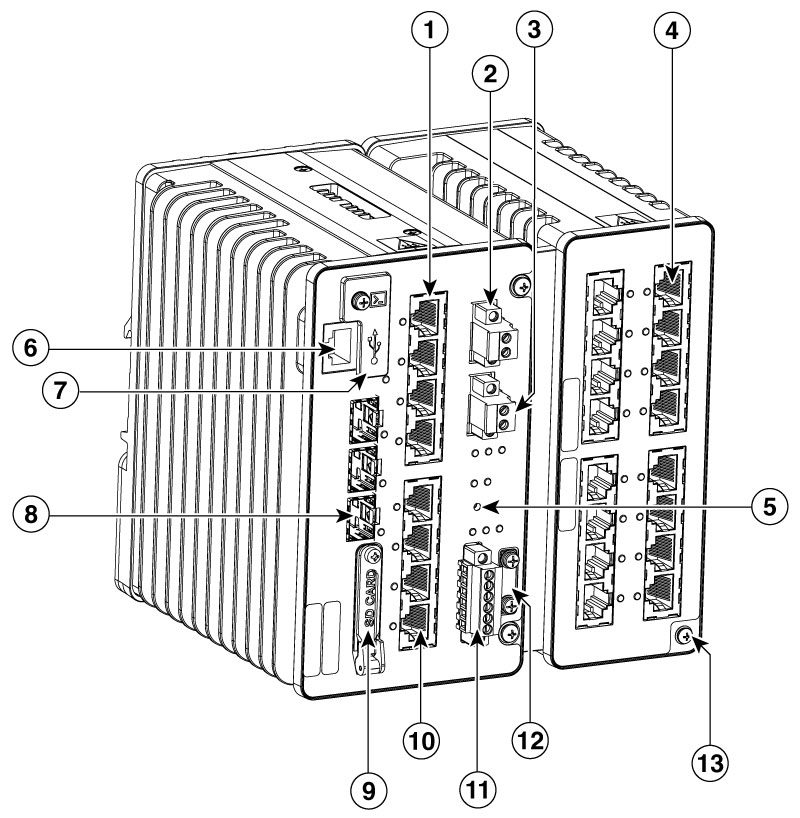

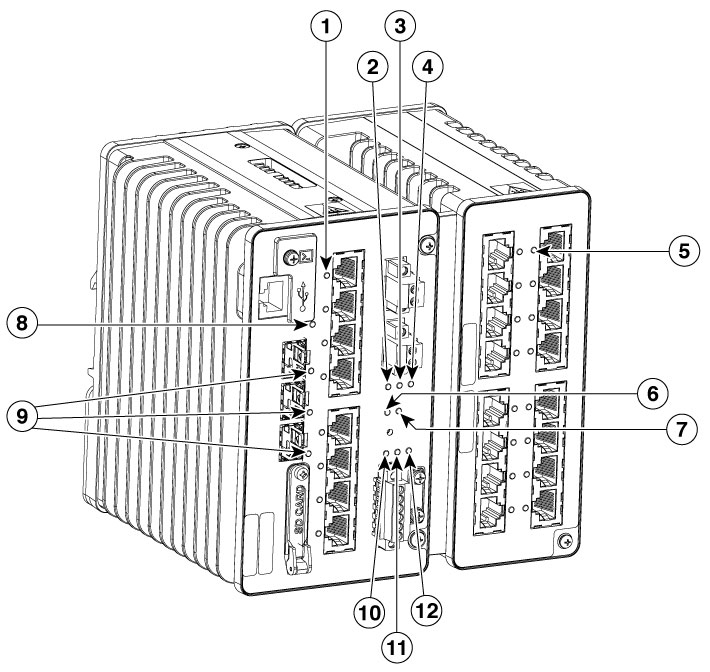

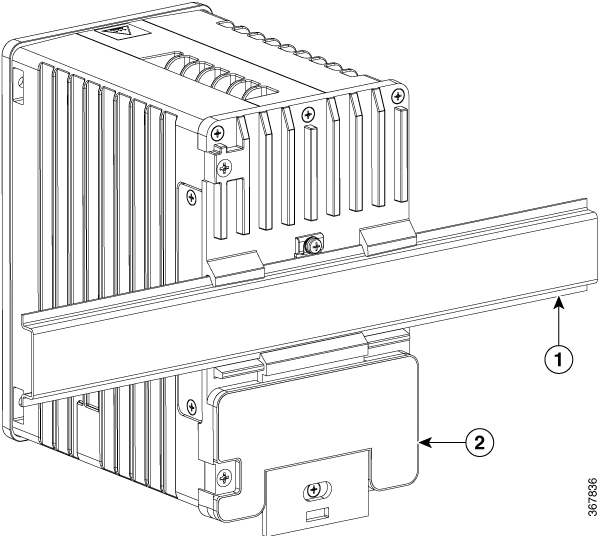
 Feedback
Feedback