Console Port CLI access
You can enter Cisco IOS commands and parameters through the CLI. The IE3500/IE3505 switch switch has two console options: RJ45 8 pin, or USB-C. Use one of these options to access the CLI:
RJ-45 Console Port
Procedure
|
Step 1 |
Connect one end of the console cable to your PC. To connect, a USB to RS232 adapter may be required. |
||
|
Step 2 |
Connect the other end of the cable or adapter to the switch console port. |
||
|
Step 3 |
Start a terminal-emulation program on the PC. 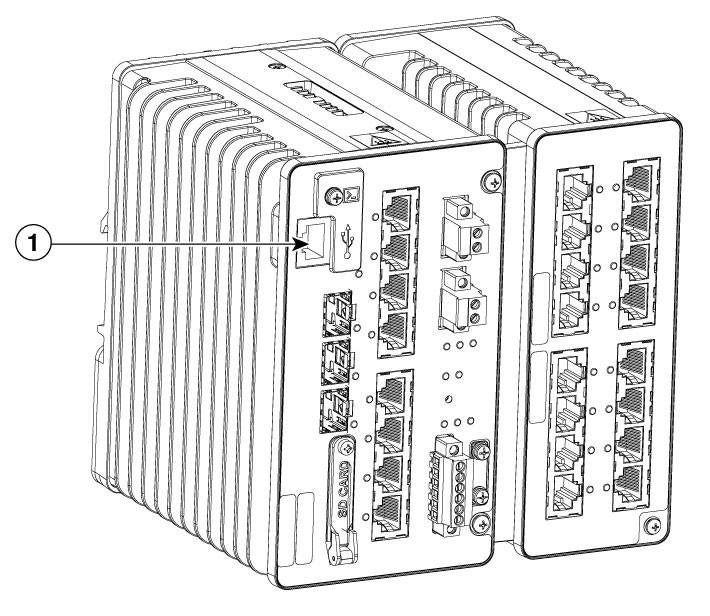
|
||
|
Step 4 |
Configure the baud rate and character format of the PC or terminal to match the console port characteristics: The default characteristics are:
|
||
|
Step 5 |
Connect power to the switch as described in Connecting to Power. |
||
|
Step 6 |
The PC or terminal displays the bootloader sequence. After the switch has finished booting press Enter to display the setup prompt. See Initial System Configuration to configure the switch using the Setup program. |
USB-C Console Port
Before you begin
 Note |
The USB Console port is intended only for service operation and not for continuous use. |
Procedure
|
Step 1 |
Use a Phillips screwdriver to loosen the screw on the USB type C console port cover. Remove the screw and take off the cover. 
|
||
|
Step 2 |
Connect a USB cable to the PC USB port. Connect the other end of the cable to the switch USB-C console port. |
||
|
Step 3 |
Identify the COM port assigned to the USB-C console port. |
||
|
Step 4 |
Start the terminal-emulation program on the PC. |
||
|
Step 5 |
Configure the COM port. |
||
|
Step 6 |
Configure the baud rate and character format of the PC or terminal to match the console port characteristics: The default characteristics are:
|
||
|
Step 7 |
Apply power to the switch as described in Connecting to Power. |
||
|
Step 8 |
The PC or terminal displays the bootloader sequence. Press Enter to display the setup prompt. See Initial System Configuration to configure the switch using the Setup program. |
||
|
Step 9 |
Place the console port cover back, hand tighten the screw. |
 Feedback
Feedback