Introduction
This document describes how to open a Cisco TAC case for Webex Calling Dedicated Instance (DI) issues.
Prerequisites
Requirements
Cisco recommends that you have knowledge of these topics:
- Webex Calling
- Cisco Unified Communications Manager (CUCM)
- Cisco Unity Connection (CUC)
- Cisco Instance Messaging and Presence (IM&P)
- Cisco Emergency Respoder (CER)
Components Used
The information in this document is only applicable to Cisco Webex Calling Dedicated Instance deployments.
The information in this document was created from the devices in a specific lab environment. All of the devices used in this document started with a cleared (default) configuration. If your network is live, ensure that you understand the potential impact of any command.
Background
Webex Calling Dedicated Instance (DI) is unique in that Cisco TAC engineers have limited read-only access to servers hosted in DI. Additionally, they have been trained on how to properly relay requests to the operations and lifecycle teams. For this reason, all TAC cases related to DI must be opened using specific DI keywords. Once the DI TAC team has accepted the case, they triage the issue. If TAC determines assistance is needed from another Cisco TAC team, they co-ordinate joint ownership of the case using internal processes.
All TAC cases for issues that occur within Dedicated Instance including, but not limited to CUCM, CUC, IM&P, CER, Expressway, Infrastructure as a Service (IaaS) servers, and any endpoints registered to a Dedicated Instance hosted CUCM must be opened in accordance with the steps outline in the next process.
How to Open Dedicated Instance TAC requests
 Note: For Domain Name Server (DNS), Firewall, or Cisco Options Package (COP) installation requests, please check these instructions to open up a case directly with the DI operations and lifecycle teams rather than open up a case with TAC: https://help.webex.com/en-us/article/nvfve88/How-to-raise-a-service-request
Note: For Domain Name Server (DNS), Firewall, or Cisco Options Package (COP) installation requests, please check these instructions to open up a case directly with the DI operations and lifecycle teams rather than open up a case with TAC: https://help.webex.com/en-us/article/nvfve88/How-to-raise-a-service-request
Step 1. Navigate to Support Case Manager. Select Open New Case then select Products & Services and click Open Case.
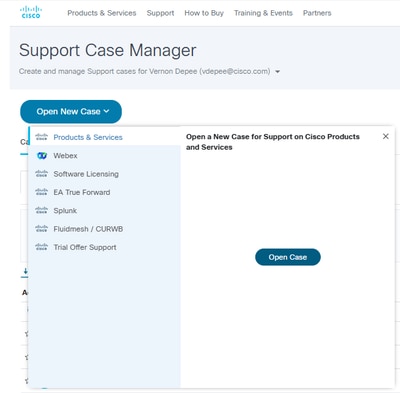
Step 2. Under Find Product by Service Agreement find the contract Associated with Dedicated Instance. Click on it to select it, then click Next on the bottom.
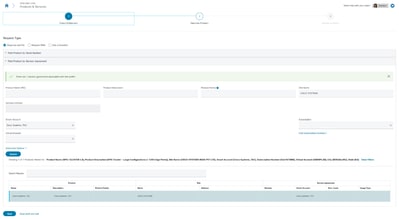
Step 3. Fill in the relevant severity, title, and description. Once you reach the technology section, click manually select a technology. In the popup window, search for and select UCM Cloud / Dedicated Instance (DI) and click Select.
.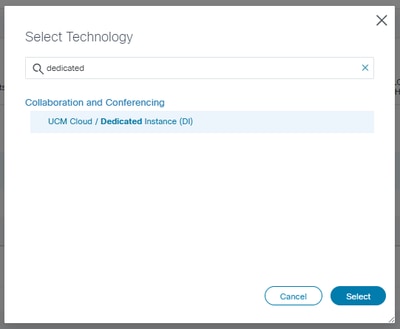
Step 4. Enter the remaining relevant information for your ticket and click Submit. The case is now opened and assigned to the Dedicated Instance TAC team.


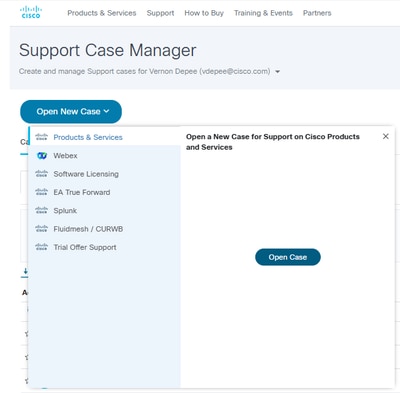
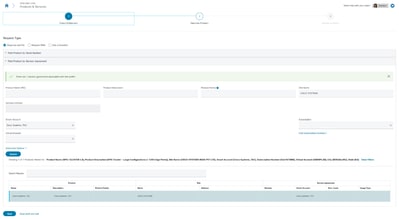
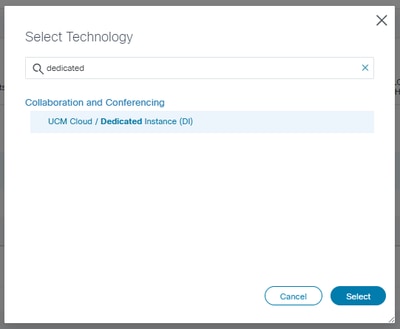
 Feedback
Feedback